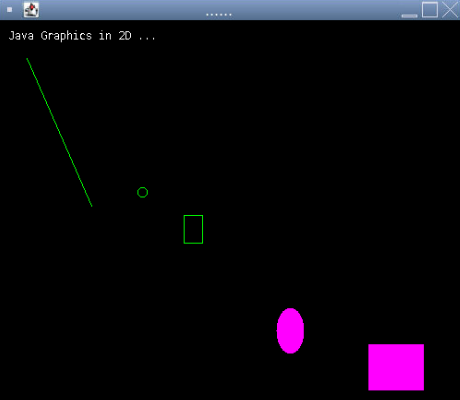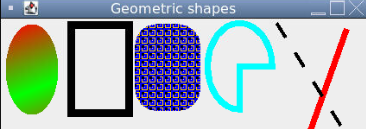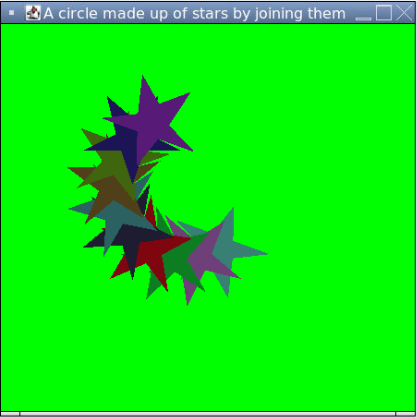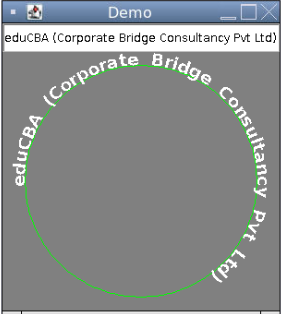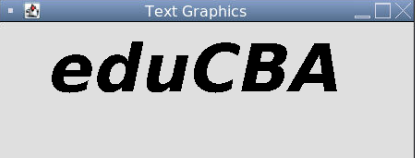Updated March 17, 2023
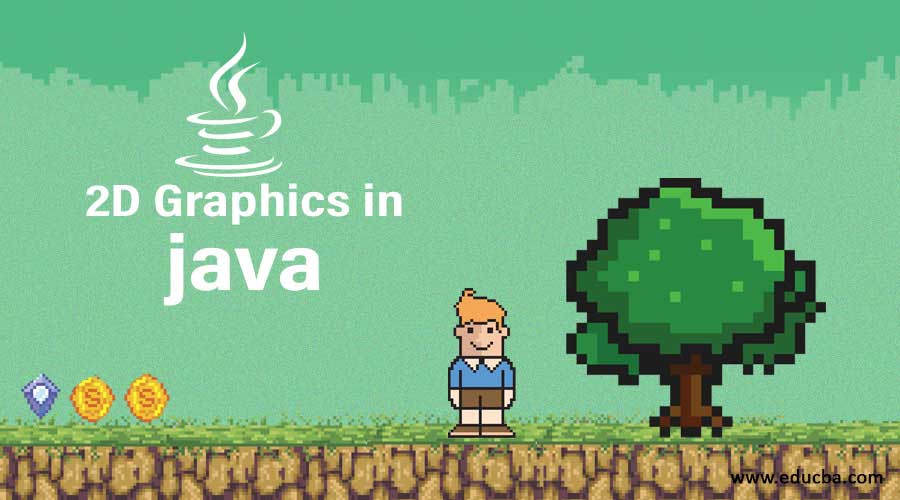
Introduction to 2D Graphics in Java
2D Graphics can be achieved using Java programming with the help of a few advanced features of the Java 2 platform, which includes Java’s built-in functions for operations like image processing, advanced graphic designing options, geometric transformation, alpha compositing, etc. There are a number of packages provided under the java 2D package, such as awt, awt.image, awt.color, awt.font, awt.geom, awt.print and awt.image.renderable. Java is a goto option famous amongst the gaming developers community due to its high-quality graphical outcome, huge variety of geometrical designing options facilitates printing of the documents, and allows to maintain the performance of the developed product.
Java 2D Rendering
Java 2D API supports a uniform rendering model across all the different devices: a display monitor or a printer. During the development of the program, rendering works, in the same way, irrespective of the end component, whether it is a printer or a display monitor. The package automatically detects and changes the Graphics context based on the end component. The Java 2D API consists of java.awt.Graphics2D which extends the Graphics class to provide support for enhanced graphics and rendering features.
Below are the features which the package provides:
- It supports the rendering of primitive geometric shapes and figures.
- It provides the option to fill the interior of any shape with any color or pattern specified in paint attributes using strokes.
- It lets you render the specified image.
- It lets you convert the text Strings into glyphs, filled with the colors specified in the paint attributes.
Example #1
Let’s have a look at the same Java program and see how it works.
Code:
import javax.swing.JFrame;
import java.awt.*; // AWT package is responsible for creating GUI
import javax.swing.*; // Java swing package is responsible to provide UI components
// AWT class extents Jframe which is part of Swing package
public class AWTGraphicsSampleProgram extends JFrame {
/**
*
*/
// Defining all the static variables
private static final long serialVersionUID = 1L;
public static final int SAMPLE_CANVAS_WIDTH = 500;
public static final int SAMPLE_CANVAS_HEIGHT = 500;
// The program enters from the main method
public static void main(String[] args) {
SwingUtilities.invokeLater(new Runnable() {
@Override
public void run() {
new AWTGraphicsSampleProgram(); // this run method will create a new object and thus invoke the constructor method.
}
});
}
//Here we are creating an instance of the drawing canvas inner class called DrawCanwas
private DrawCanvas sampleCanvas;
public AWTGraphicsSampleProgram() {
sampleCanvas = new DrawCanvas();
sampleCanvas.setPreferredSize(new Dimension(SAMPLE_CANVAS_WIDTH, SAMPLE_CANVAS_HEIGHT));
Container containerPane = getContentPane();
containerPane.add(sampleCanvas);
setDefaultCloseOperation(EXIT_ON_CLOSE); // setting up the default close mechanism
pack();
setTitle("......"); // set the desired title of the JFrame
setVisible(true); // setVisible method will be set the visibility of the Jframe to true
}
/**
* here drawCanvas is the inner class of the Jpanel which is used for custom drawing
*/
private class DrawCanvas extends JPanel {
/**
*
*/
private static final long serialVersionUID = 1L;
// Overriding paintComponent will let you to design your own painting
@Override
public void paintComponent(Graphics graphics) {
super.paintComponent(graphics);
setBackground(Color.BLACK); // setting the background color to black
graphics.setColor(Color.GREEN); // setting up the color to green
graphics.drawLine(30, 40, 100, 200);
graphics.drawOval(150, 180, 10, 10);
graphics.drawRect(200, 210, 20, 30);
graphics.setColor(Color.magenta);
graphics.fillOval(300, 310, 30, 50);
graphics.fillRect(400, 350, 60, 50);
graphics.setColor(Color.WHITE);
graphics.setFont(new Font("Monospaced", Font.PLAIN, 12)); // setting up the font style and font size
graphics.drawString("Java Graphics in 2D ...", 10, 20);
}
}
}Output:
Graphics class provides different methods for drawing different graphical objects. The most common methods are drawString(), drawImage() and fillXxx(). These methods can be broadly divided into two categories. The first type of Graphics method is, it provides draw and fills features that enable the Users to render the basic shapes, text, and images. The other type of method is for attribute settings which lets you change the effect of how the drawing appears in the console. Methods such as setColor and setFont lets you decide how the draw and fill renders. The graphics context is responsible for maintaining the state or attributes such as the current font’s current painting colour.
Example #2
Let’s see another example of what else we can achieve with Java 2D classes.
Code:
import javax.swing.*;
import java.awt.event.*;
import java.awt.*;
import java.awt.geom.*;
import java.awt.image.*;
public class GeometricShapes extends JFrame
{
/**
*
*/
private static final long serialVersionUID = 1L;
@SuppressWarnings("deprecation")
public GeometricShapes()
{
super( "Geometric shapes" );
setSize( 425, 160 );
show();
}
public static void main( String args[] )
{
GeometricShapes figure = new GeometricShapes();
figure.addWindowListener( new WindowAdapter()
{
public void windowclosing( WindowEvent e )
{
System.exit( 0 );
}
});
}
public void paint( Graphics graphics )
{
// Instantiating Graphics 2D class
Graphics2D graphics2D = ( Graphics2D ) graphics;
graphics2D.setPaint( new GradientPaint( 16, 30,
Color.red,
45, 105,
Color.green,
true ) );
graphics2D.fill( new Ellipse2D.Double( 6, 31, 61, 105 ) );
graphics2D.setPaint( Color.black );
graphics2D.setStroke(new BasicStroke( 9.0f ) );
graphics2D.draw( new Rectangle2D.Double( 82, 32, 67, 102 ) );
// This will create a black colored rounded rectangle
BufferedImage bufferedImage = new BufferedImage( 10, 10, BufferedImage.TYPE_INT_RGB );
Graphics2D design = bufferedImage.createGraphics();
design.setColor( Color.blue );
design.fillRect( 0, 0, 9, 9 );
design.setColor( Color.orange );
design.drawRect( 2, 2, 7, 7 );
design.setColor( Color.black );
design.fillRect( 2, 2, 4, 4 );
design.setColor( Color.pink );
design.fillRect( 5, 5, 2, 2 );
graphics2D.setPaint( new TexturePaint( bufferedImage, new Rectangle( 9, 9 ) ) );
graphics2D.fill( new RoundRectangle2D.Double( 156, 31, 76, 101, 51, 51 ) );
graphics2D.setPaint( Color.CYAN );
graphics2D.setStroke(new BasicStroke( 7.0f ) );
graphics2D.draw( new Arc2D.Double( 240, 30, 75, 100, 0, 270, Arc2D.PIE ) );
// this will create line in red and black color
graphics2D.setPaint( Color.red );
graphics2D.draw( new Line2D.Double( 400, 40, 350, 180 ) );
float dashesArray[] = { 20 };
graphics2D.setPaint( Color.black );
graphics2D.setStroke( new BasicStroke( 4, BasicStroke.CAP_BUTT, BasicStroke.JOIN_ROUND, 10, dashesArray, 0 ) );
graphics2D.draw( new Line2D.Double( 320, 30, 395, 150 ) );
}
}Output:
Example #3
Let’s apply 2D java in the following program.
Code:
import javax.swing.*;
import java.awt.event.*;
import java.awt.*;
import java.awt.geom.*;
public class GeometricShapes2 extends JFrame
{
/**
*
*/
private static final long serialVersionUID = 1L;
public static void main( String args[] )
{
GeometricShapes2 design = new GeometricShapes2();
design.addWindowListener(new WindowAdapter()
{
});
}
@SuppressWarnings("deprecation")
public GeometricShapes2()
{
super( "A circle made up of stars by joining them at certain position filled with random colors" );
setBackground( Color.green );
setSize( 450, 450 );
show();
}
public void paint( Graphics graphics )
{
int xCoordinates[] = { 57, 69, 111, 75, 85, 57, 29, 39, 3, 45 };
int yCoordinates[] = { 2, 38, 38, 56, 98, 74, 98, 56, 38, 38 };
Graphics2D graphics2D = ( Graphics2D ) graphics;
GeneralPath starFigure = new GeneralPath();
starFigure.moveTo( xCoordinates[ 0 ], yCoordinates[ 0 ] );
for ( int j = 1; j < xCoordinates.length; j++ )
starFigure.lineTo( xCoordinates[ j ], yCoordinates[ j ] );
starFigure.closePath();
graphics2D.translate( 200, 200 );
for ( int i = 1; i <= 10; i++ )
{
graphics2D.rotate( Math.PI / 9.0 );
graphics2D.setColor(new Color( ( int ) ( Math.random() * 128 ),( int ) ( Math.random() * 128 ),
( int ) ( Math.random() * 128 ) ) );
graphics2D.fill( starFigure );
}
}
}Output:
Example #4
Applying color coding in the following program.
Code:
import java.awt.*;
import java.awt.event.*;
import java.awt.geom.*;
public class GeometricShapes3 extends Canvas {
/**
*
*/
private static final long serialVersionUID = 1L;
Frame windowFrame;
TextField sampleText;
Font sampleFont;
Color colorOfText;
Color colorOfCircle;
public static void main(String args[]) {
GeometricShapes3 start;
start = new GeometricShapes3();
}
public GeometricShapes3() {
this("Arial", Font.BOLD, 18, Color.gray, Color.red);
}
public GeometricShapes3(String ff, int fs, int fz, Color bg, Color fg) {
setBackground(bg);
colorOfCircle = Color.green.brighter();
colorOfText = fg;
sampleFont = new Font(ff, fs, fz);
sampleText = new TextField("eduCBA (Corporate Bridge Consultancy Pvt Ltd) ");
windowFrame = new Frame("Demo");
windowFrame.add(sampleText, BorderLayout.NORTH);
windowFrame.add(this, BorderLayout.CENTER);
windowFrame.setSize(new Dimension(300,340));
windowFrame.setLocation(150,140);
windowFrame.addWindowListener(new WindowAdapter() {
public void windowClosing(WindowEvent we) {
System.exit(0);
}
});
sampleText.addActionListener(new ActionListener() {
public void actionPerformed(ActionEvent ae) {
repaint();
}
});
windowFrame.setVisible(true);
}
public void paint(Graphics graphics) {
String sampleTxt = sampleText.getText();
if (sampleTxt.length() == 0) return;
if (graphics instanceof Graphics2D) {
Dimension dimension = getSize();
Point point = new Point(dimension.width / 2, dimension.height / 2);
int radius = (int)(point.x * 0.84);
graphics.setColor(colorOfCircle);
graphics.drawArc(point.x - radius, point.y - radius,
radius*2-1, radius*2-1,
0, 360);
graphics.setColor(colorOfText);
graphics.setFont(sampleFont);
CircularText((Graphics2D)graphics, sampleTxt, point, radius, -Math.PI/2, 1.0);
}
else {
System.out.println("Some Error Occurred");
}
}
static void CircularText(Graphics2D graphics, String sampleTxt, Point center,
double radius, double length, double height)
{
double circleAngle = length;
Point2D circle = new Point2D.Double(center.x, center.y);
char chArray[] = sampleTxt.toCharArray();
FontMetrics fm = graphics.getFontMetrics();
AffineTransform formx, formy;
formx = AffineTransform.getTranslateInstance(circle.getX(),circle.getY());
for(int i = 0; i < chArray.length; i++) {
double cwid = (double)(getWidth(chArray[i],fm));
if (!(chArray[i] == ' ' || Character.isSpaceChar(chArray[i]))) {
cwid = (double)(fm.charWidth(chArray[i]));
formy = new AffineTransform(formx);
formy.rotate(circleAngle, 0.0, 0.0);
String chstr = new String(chArray, i, 1);
graphics.setTransform(formy);
graphics.drawString(chstr, (float)(-cwid/2), (float)(-radius));
}
if (i < (chArray.length - 1)) {
double adv = cwid/2.0 + fm.getLeading() + getWidth(chArray[i + 1],fm)/2.0;
circleAngle += Math.sin(adv / radius);
}
}
}
static int getWidth(char charText, FontMetrics fontMetrics) {
if (charText == ' ' || Character.isSpaceChar(charText)) {
return fontMetrics.charWidth('n');
}
else {
return fontMetrics.charWidth(charText);
}
}
} Output:Example #5
2D java for text graphics.
Code:
import java.awt.*;
import java.awt.event.WindowAdapter;
import java.awt.event.WindowEvent;
import java.awt.font.FontRenderContext;
import java.awt.font.TextLayout;
import java.awt.geom.AffineTransform;
import java.awt.geom.Rectangle2D;
import java.awt.image.BufferedImage;
public class FontsDemo extends Frame {
/**
*
*/
private static final long serialVersionUID = 1L;
public static void main( String[] argv ) {
FontsDemo myExample = new FontsDemo( "Text Graphics" );
}
public FontsDemo( String title ) {
super( title );
setSize( 450, 180 );
addWindowListener( new WindowAdapter() {
public void windowClosing( WindowEvent we ) {
dispose();
System.exit( 0 );
}
} );
setVisible( true );
}
public void paint( Graphics g ) {
Graphics2D graphics = (Graphics2D) g;
FontRenderContext frc = graphics.getFontRenderContext();
Font font = new Font( "Arial", Font.HANGING_BASELINE | Font.BOLD, 72 );
TextLayout tl = new TextLayout( "eduCBA", font, frc );
Shape myShape = tl.getOutline( AffineTransform.getTranslateInstance( 50, 100 ) );
Paint myPaint = loadTextureResource( "1.gif" );
graphics.setPaint( myPaint );
graphics.fill( myShape );
}
public TexturePaint loadTextureResource( String absfilename ) {
MediaTracker tracker = new MediaTracker( this );
Image imtexture = Toolkit.getDefaultToolkit().getImage( absfilename );
tracker.addImage( imtexture, 0 );
try {
tracker.waitForID( 0 );
int width = imtexture.getWidth( this );
int height = imtexture.getHeight( this );
System.out.println( "width" + width + " height =" + height );
BufferedImage buffImg = new
BufferedImage( width, height, BufferedImage.TYPE_INT_ARGB );
Graphics g = buffImg.getGraphics();
g.drawImage( imtexture, 0, 0, this );
return new TexturePaint( buffImg, new Rectangle2D.Double( 0, 0, width, height ) );
}
catch( Exception e ) {
System.out.println( "Exception on Image-Texture Loading" );
}
return null;
}
}Output:
Conclusion
Now that we have reached the end of the article, I hope you guys must have a fair idea of what you can achieve with the Java 2D graphics. Honestly, the capability of Java 2D classes are not limited to simple shapes and figures; it can be extended to design complex figures and geometrical shapes and mostly depends on how are you leveraging the existing classes and methods.
Recommended Articles
This is a guide to 2D Graphics in Java. Here we discuss the Introduction to 2D Graphics in Java along with code implementation and output. You can also go through our other suggested articles to learn more –