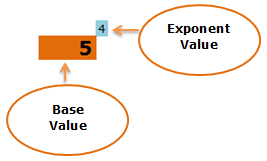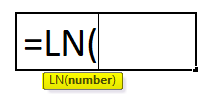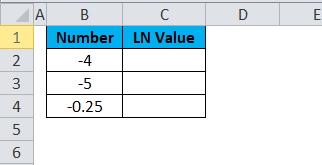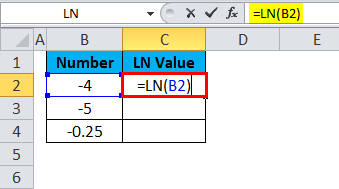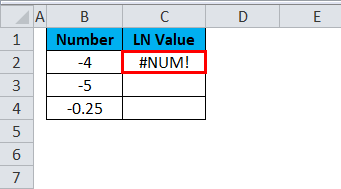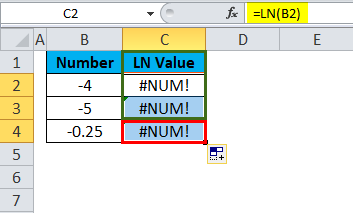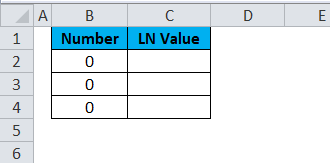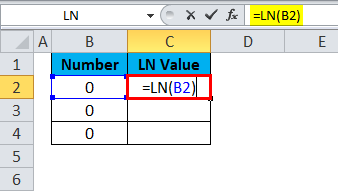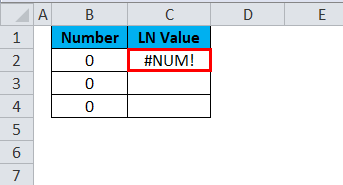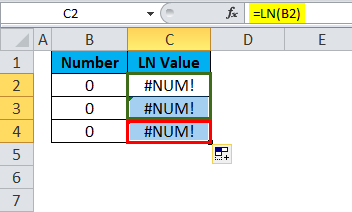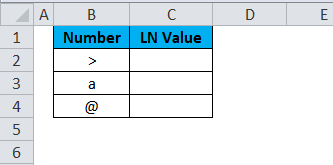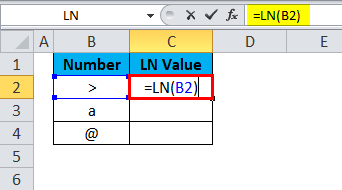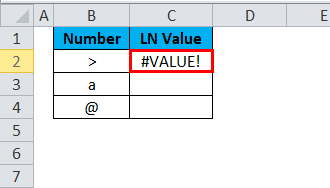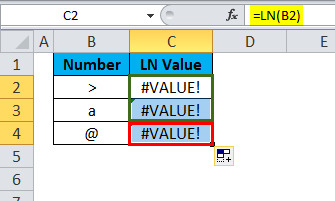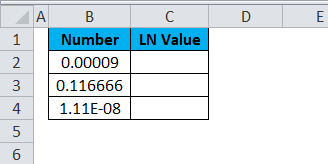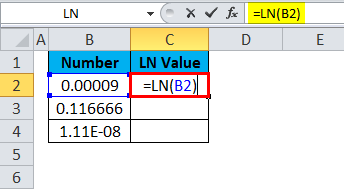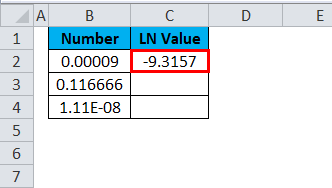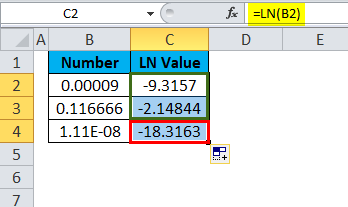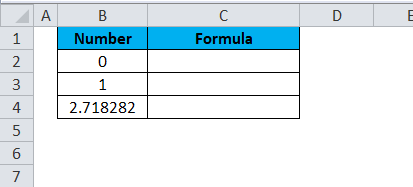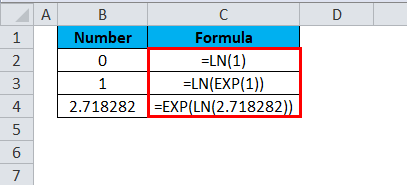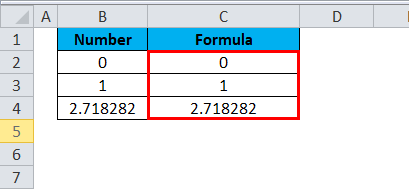Updated May 4, 2023
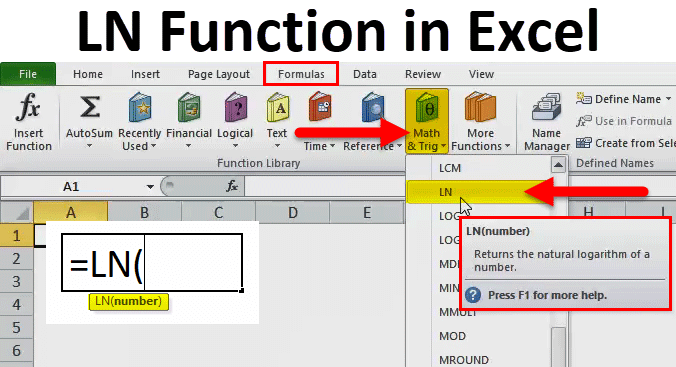
LN Function in Excel (Table of Contents)
LN in Excel
LN function in Excel is the mathematical trigonometry function used to calculate the natural logarithm of a number. LN denotes the logarithm statement, and as per the syntax, we need to put any number of logarithm values we need to find. The LN value of 1 is 0, and the LN value of e is 1, so each value coming after these will have an LN value of more than 0 if any number is used. We can also choose any exponential or raise to power value in the syntax.
Logarithm means, “How many of one number do we multiply to get another number?”
Example: How many 5s do we need to multiply to get 125?
Answer: 5 * 5 * 5 = 125. We need to multiply the number 5 three times to get 125. Therefore, the logarithm is 3.
Mathematically, we can write it as the below one.
Log5 (125) =3
The logarithm of 125 with a base number of 5 is 3.
A Relationship Between Logarithms & Exponents
Here exponent says how many times you need to multiply the base value.
Now, the logarithm equation becomes as the below.
5? =625
Therefore logarithm answers the question, “What exponent do we need for one number to become another”.
It is a built-in function in Excel that returns the natural logarithm of a given number.
Natural Logarithm: Base “e.”
e is an Euler’s Number that is equal to 2.718282. This is called a “natural logarithm”.
LN Formula in Excel
Below is the LN Formula in Excel.
Explanation of LN Function in Excel:
The LN function in Excel has one argument, i.e. number.
- Number: The number that you give to get the natural logarithm number.
The natural logarithm of a number is the opposite of the EXPONENTIAL function. The below example illustrates the same.
Therefore, the exponential number of number 1 is 2.718282, and the natural logarithm number of 2.718282 is 1.
How to Use LN Function in Excel?
The LN function in Excel is very simple and easy to use. Let us understand the working of the LN function in Excel by some LN Formula examples.
There is no day-to-day example to explain the LN function in Excel with live examples. In this article, I will brief you about how this works and the error types one by one.
Example #1
You cannot supply any negative numbers to the LN function. If you supply the negative number to this function, it will throw the error as #NUM. Any number that is equal to or less than the zero LN function cannot return the value against it.
By applying the formula in cell C2.
So the result will be:
Similarly, it is applied to other cells in that column to get the desired output.
Example #2
You cannot supply the number zero too to the LN function. If you supply the number zero to this function, it will throw the error as #NUM. Similar to the negative number LN function requires the number to be greater than zero; otherwise, we will get a number error.
By applying the formula in cell C2.
So the result will be:
Similarly, it is applied to other cells in that column to get the desired output.
Example #3
You cannot supply anything other than a rational number to the LN function. If given so, it will give the error as #VALUE! We cannot supply any operators, symbols, etc. Anything other than a positive number, will give the error as #VALUE!
By applying the formula in cell C2.
So the result will be:
Similarly, it is applied to other cells in that column to get the desired output.
Example #4
The value we need to give to the LN function starts with anything greater than zero. Any number that is greater than zero it will give the natural logarithm number. In order to make LN work, we need to give a number that is greater than zero.
By applying the formula in cell C2.
So the result will be:
Similarly, it is applied to other cells in that column to get the desired output.
Example #5
Natural logarithm number works exactly the opposite of exponential function. This function is the inverse of the EXP function in Excel where =EXP (1) is equal to 2.718282 and =LN (2.718282) is equal to 1.
By applying the formula
The output will be :
Things to Remember
- LN requires only positive numbers. The supplied number cannot be zero or negative.
- To learn how LN works, first, you need to learn the basics of logarithms and refer to logbooks.
- The supplied values should be a positive number and cannot supply any of the operators and symbol values. So it cannot be a non-numeric value.
- The natural logarithm is related to the EXP function. In EXP, the value of a base number is raised to an exponential number, and in the logarithm, we need to know the exponential number to get the desired number.
Recommended Articles
This has been a guide to LN in Excel. Here we discuss the LN Formula in Excel and How to use the LN Function in Excel, along with practical examples and a downloadable excel template. You can also go through our other suggested articles –