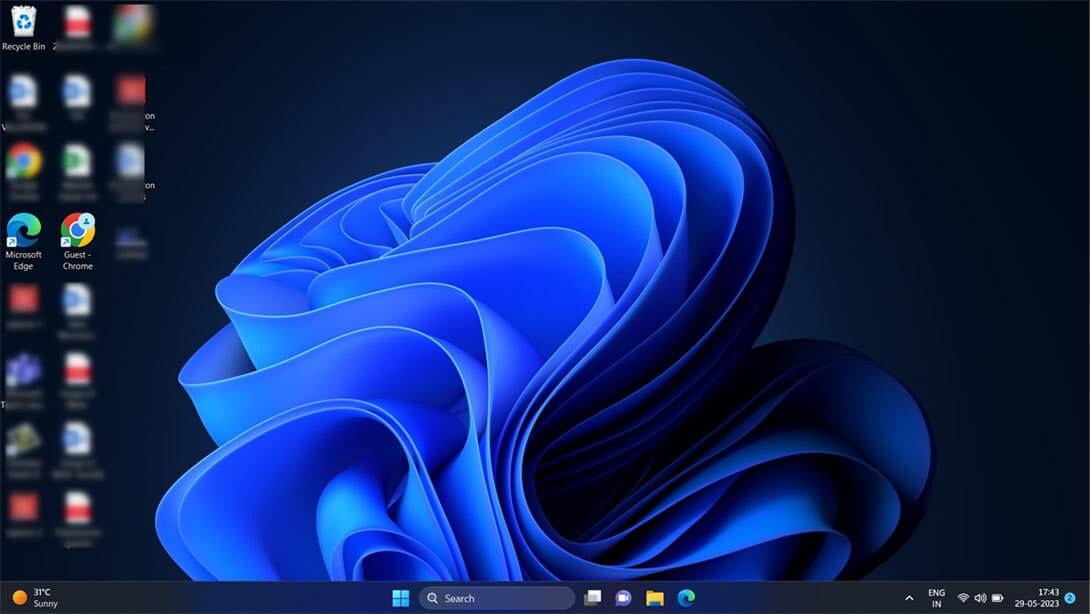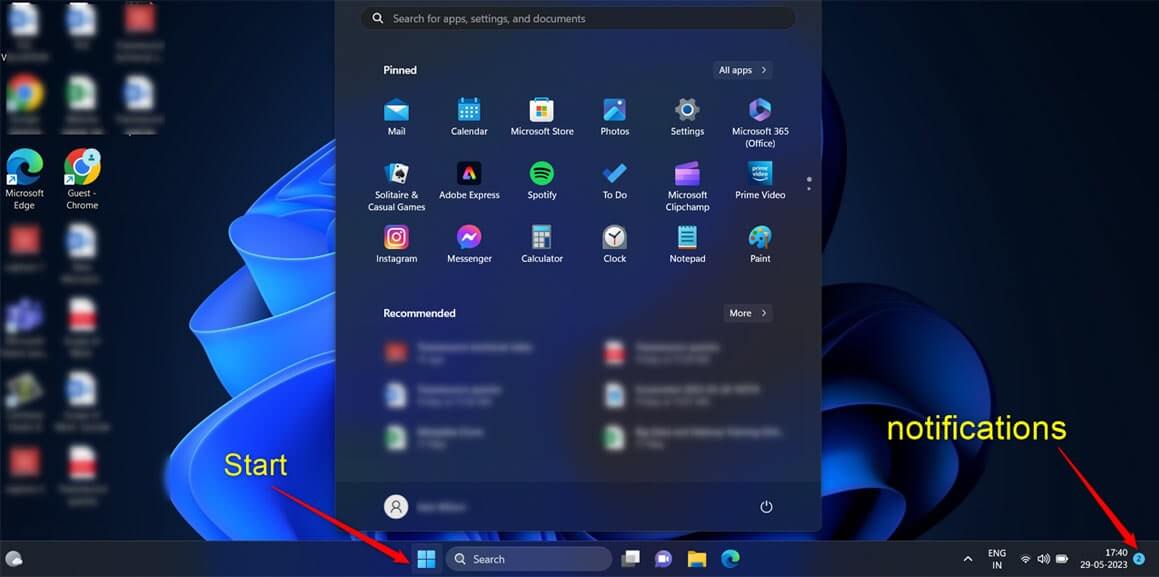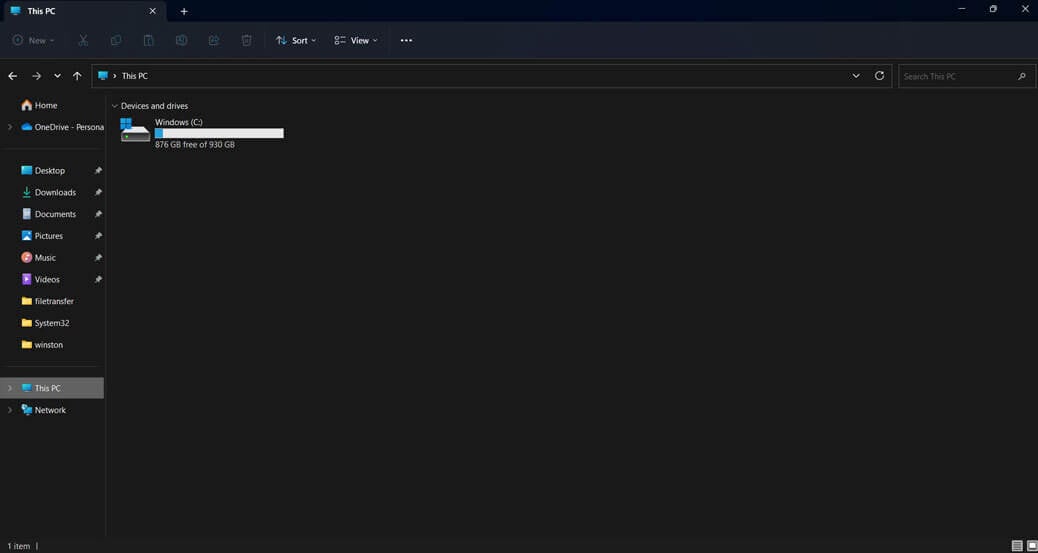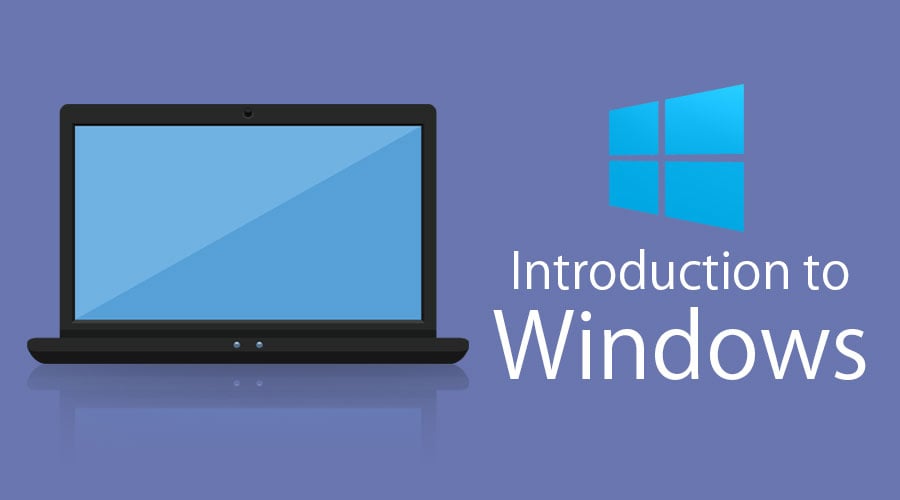
Introduction to Windows
In this topic, we will learn about the Introduction to Windows. Microsoft Windows is a multitasking operating system developed by Microsoft Corporation, which uses Graphical User Interface to interact with users. Microsoft was initially named “Traf-O-Data” in 1972, was renamed “Micro-soft” in November 1975, and then “Microsoft” on November 26, 1976. Microsoft entered the marketplace in August 1981 by releasing version 1.0 of the operating system Microsoft DOS (MS-DOS), a 16-bit command-line operating system. Bill Gates and Paul Allen founded Microsoft, and the Windows operating system has been its primary product.
In this Introduction to Windows, we will also clear you about the latest OS release of Windows, “Windows 10”, launched in 2015.
In a nutshell, below is how Microsoft Windows evolved:
- Windows 1.0 – Nov 1985
- Windows 2.0 – Dec 1987
- Windows 3.0 – May 1990
- Windows 95 – Aug 1995
- Windows 98 – June 1998
- Windows ME – Sep 2000
- Windows XP – Oct 2001
- Windows Vista – Nov 2006
- Windows 7 – July 2009
- Windows 8.0 – Oct 2012
- Windows 8.1 – Oct 2013
- Windows 10 – July 2015
- Windows 11 – October 2021
Main Components of Windows
After learning about the Introduction to Windows, we are now going to study the main components of Windows. The main components of the Windows Operating System are the following:
- Configuration and maintenance
- User interface
- Applications and utilities
- Windows Server components
- File systems
- Core components
- Services
- DirectX
- Networking
- Scripting and command-line
- Kernel
- NET Framework
- Security
- Deprecated components and apps
- APIs
Source Link: https://en.wikipedia.org/wiki/List_of_Microsoft_Windows_components
When coming to GUI components, we have the following as the main components:
1. Desktop
It is the first screen you will see once the windows start. Here you will see “My Computer”, “My Documents”, “Start Menu”, “Recycle Bin”, and the shortcuts of any applications that you might have created.
2. Taskbar
At the bottom, you will see a row known as the taskbar. It has the currently running applications; you can pin applications you frequently use using the option Pin to Taskbar”.
3. Start Menu
This is located in the bottom left corner of Windows OS GUI. This is where the user can search for any setting and any application for their use. Users can uninstall or repair applications from the control panel. The user can do a lot of activities just by searching through the start menu.
4. My Computer
Double-clicking the “My Computer” menu will let you navigate between your different computer drives and the control panel tools. You can see and manage the contents that are inside your drive.
5. Recycle Bin
Deleting an item from any of your drives using the “delete” button or simply clicking right-clicking and selecting the “delete” option is not deleted completely. Instead, it is moved to the “Recycle Bin” folder of Windows. You can recover your content if you have deleted it by mistake, or if you choose to delete the items from here, it will get deleted permanently. Should you wish to delete the item in the first go itself without moving it to recycle bin, you can use the key “Shift+Del”
Features of Windows
- Windows Search: We can have multiple files and contents located on our system, and sometimes we may run out of memory about the exact location of our file. Windows Search is a function included with Windows that allows users to search their entire computer.
- Windows File Transfer: We may need to transfer in or transfer out the files and contents from our machine to other devices such as other computers or mobiles, and tablets. We can do this using an Easy Transfer Cable, CDs or DVDs, a USB flash drive, wireless Bluetooth, a network folder, or an external hard disk.
- Windows Updates: Windows includes an automatic update feature to keep its operating system safe and up-to-date.
- Windows taskbar: At the bottom-most part of your windows, you will see a row known as the taskbar. It has the currently running applications; you can pin applications you frequently use using the option Pin to Taskbar”. The taskbar is the main navigation tool for Windows.
- Remote Desktop Connection: This Windows feature allows you to connect to another system and work remotely on another system.
Windows Applications
A program that is written to run under the MS operating system is the Windows Application. Examples of applications that run on Windows OS are Microsoft Outlook, Internet Explorer, Remote Desktop Condition, Snipping Tool, and numerous others.
These applications provide great functionality for users to do their day-to-day activities. Every application developed for them to launch on Windows should be compatible with the Windows operating system. That is why when you install software, you might see two or three download options, download for Windows, download for Linux and download for iOS. If you are interested in developing applications for Windows, you can start right here: https://docs.microsoft.com/en-us/windows/win32/
Advantages and Disadvantages of Windows
After going through all the components, Features and the broad Introduction to Windows, we will explore the advantages and disadvantages of Windows.
Advantages
- Desktop as well as tablet-friendly OS.
- Switching between applications is very easy.
- Operating Windows does not require much technical knowledge.
- Windows OS is the dominant OS and enjoys over 90% of the Market share.
- MS OS has a great support community, and it also has the most significant number of applications.
- Microsoft provides a robust set of Enterprise focused Operating Systems, Applications and services, making it the most dominant player in the OS market.
- More gaming.
Disadvantages
There are privacy and security concerns and incidents, and they are widespread. Linux OS is by far the most secure OS ever built.
- Cost for an upgrade.
- Windows OS attracts many virus programs due to its significant market share and easy-to-breach paradigm.
- Windows OS is not that much of touch-friendly.
Recommended Articles
This has been a guide to Introduction to Windows. Here we have discussed detailed features, components, advantages and disadvantages of Windows. You may also look at the following articles to learn more –