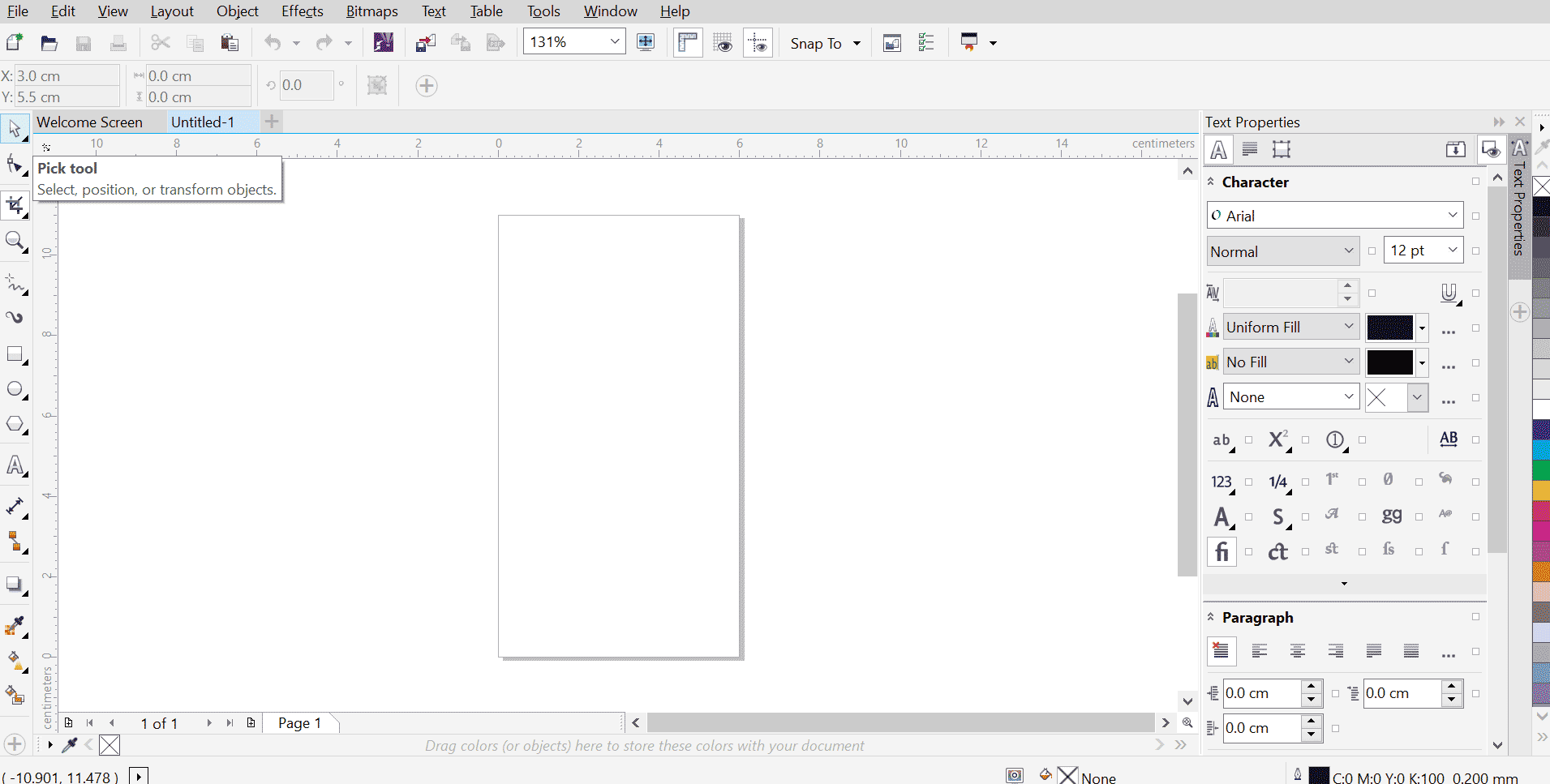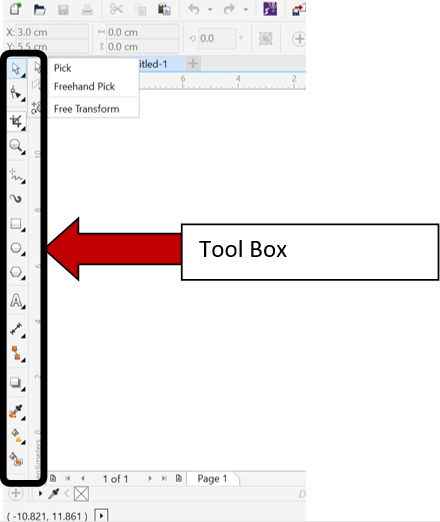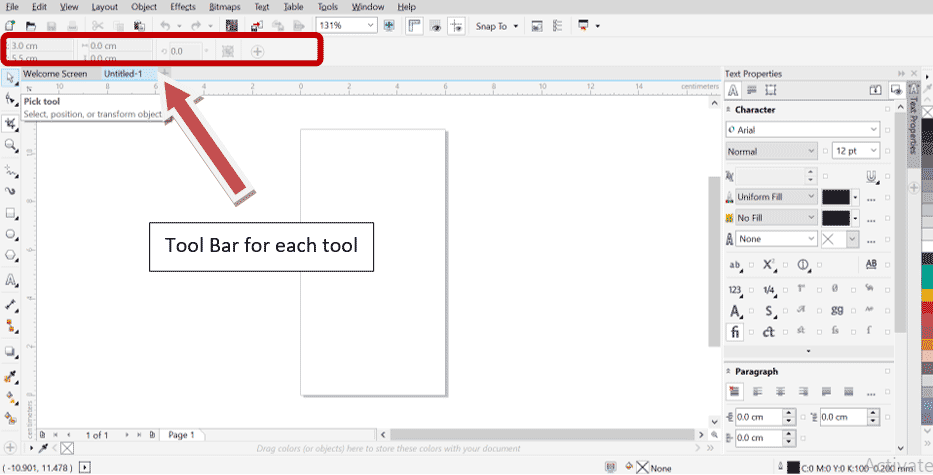Updated July 3, 2023

Introduction to Coreldraw
In this article, we will see an outline of Coreldraw. It is the ultimate digital 2D graphic designing solution. Simple! Corel Draw is a graphic designing software developed by Corel Corporation to develop vector graphics to put it in a more formal definition.
Online and print adverts, product designing, architectural layout designing, online sketch artists in various fields, and almost all those pretty visuals that we see around us, whether on phones or magazines, have been, at some point or another, designed in Corel Draw.
Tools in CorelDraw
So a typical CorelDraw window looks like this.
This is where you will find the Toolbox.
There is also a Tool Drop Down Menu in the Menu bar, but all the important ones are covered in the ToolBox.
As you select each tool, it will further have its drop-down options, and also, they will display their properties singularly in the Tool Bar below the Menu Bar like this. Let’s scout through each tool first.
- Pick Tool: It is a select tool that behaves like Photoshop’s Move Tool. To the tool’s bottom right corner, you will find various options like freehand pick and free transform. These options let you resize the image that broadens, narrows, or even creates a mirror image with a mouse.
- Shape Tool: On the selected image, shape, or even text, this tool will give nodes and handles. So once the nodes are selected, that part of the object can be curved into different textures like a smudge, smear, twirl, etc.
- Crop Tool: As the name suggests, it will help trim the selected image, shape, or text. It will also let you cut the image like a knife (divide the shape into different slices that can be separately edited) and even erase (using Eraser).
- Zoom Tool: Let’s you zoom to any minute part of the shape or text that can create or edit so that the designer can correct the discrepancies accordingly.
- Freehand Tool: This tool is where most of the magic happens. This tool has several drawing options that let you create and draw any design. So this tool plays a very important role in the first stage of graphic designing.
- Artistic Media Tool: This tool is like a freehand brush, spray, or pen. So in case you wish to create Calligraphic Text or Graffiti, this tool will be useful.
- Rectangle Tool: This tool will help create the shape of a rectangle. It also has an option of 3 point rectangle. Once two rectangle nodes are drawn, the user can quickly create a rectangle by dragging the mouse.
- Ellipse Tool: This tool lets you create an elliptical shape like a circle. It also helps with quick shape-making using 3 points Ellipse like the one in the rectangle tool.
- Polygon Tool: The polygon tool creates shapes with more than 4 sides. But Corel Draw lets you create several readymade shapes like a banner shape, star, spiral shape, arrows, and graph paper grid under the same heading.
- Text Tool: The text tool here will help create text characters and text boxes. You can edit them using the properties and formatting options displayed in the toolbar. You can also directly add a table with this tool if you need to create text in a tabular form.
- Parallel Dimension Tool: A lot of civil engineers and architects use Corel Draw. So here’s a ready tool to display dimensions in various shapes like this.
- Straight-line connector Tool: This tool will help connect different sides in any shape between sides or right angles while keeping the sides separated.
- Drop shadow Tool: This is the effect-giving tool. It will bevel, emboss, drop shadow, extrude, etc., any part of the selected shape or text being designed.
- Eye Dropper Tool: This is the usual color picker tool. The cool part here is the Attributes Eyedropper. So you can also pick thickness, size, and all other effects and attributes of the shape and directly copy it into your shape.
- Interactive Fill Tool: This is pretty much like a normal fill tool, but options like gradient and all can be applied here, hence the name. This also has a Mesh tool. This tool will create grids around the shape, and then each grid can be colored in case complex coloring or shading is required, e.g., in a fruit or a scenery painting.
- Smart Fill Tool: This tool will help fill color in a closed path shape. Very quick to use. Very similar to the paint bucket tool in MS Paint.
Features of Corel Draw
One of the major features, in my opinion, is that it provides a friendly UI that helps to learn quickly so that beginners can expand their creativity and professionals can make awestruck designs and layouts. It has live versatile tools like node shaping and mesh fill, which come in handy almost everywhere in design. Vector graphics software does not pixelate its designs, guaranteeing high-quality printing. Hence many high-definition printer programs use Corel format files for printing.
Other features include accepting many file formats to edit, being capable of running on all processors, and so on.
From a user’s perspective, CorelDraw offers an easy design environment. All printing media, live sketching, product designing, etc., create in detail with equal creativity and accuracy.
Conclusion
While learning graphic designing, Corel Draw is easier than other complex software and still more useful than most. One of the good things is that they constantly update the features, so there is always something more exciting in-store.
Recommended Articles
This is a guide to What is CorelDraw? Here we discuss the Introduction, tools used in CorelDraw, and its features. You may also look at the following articles to learn more –