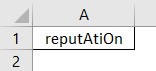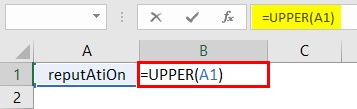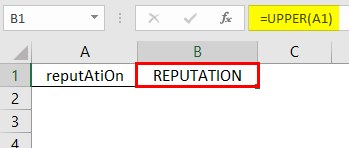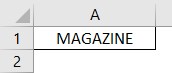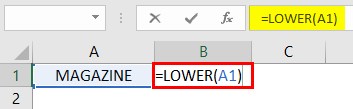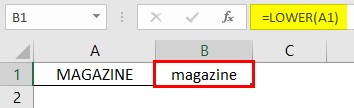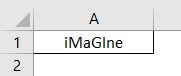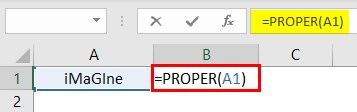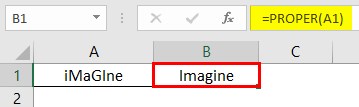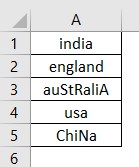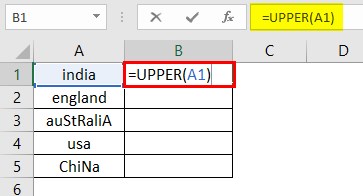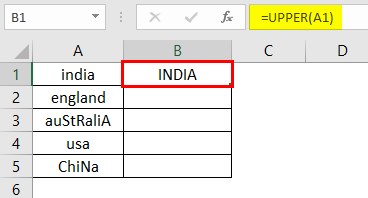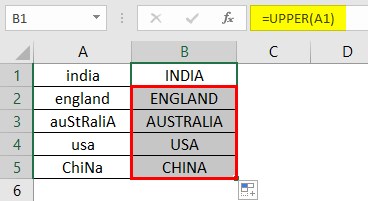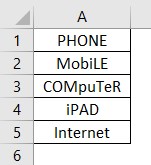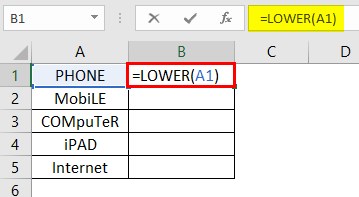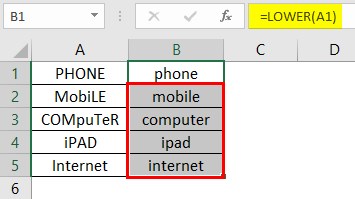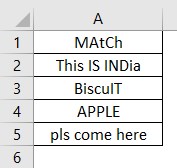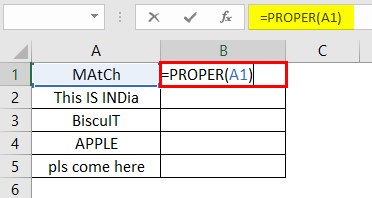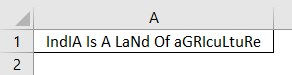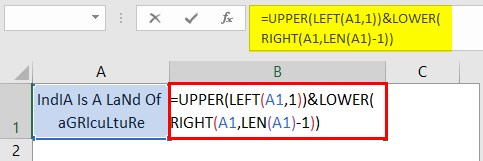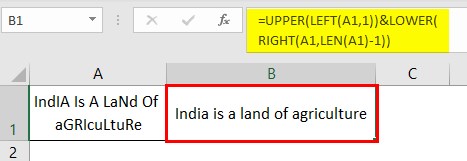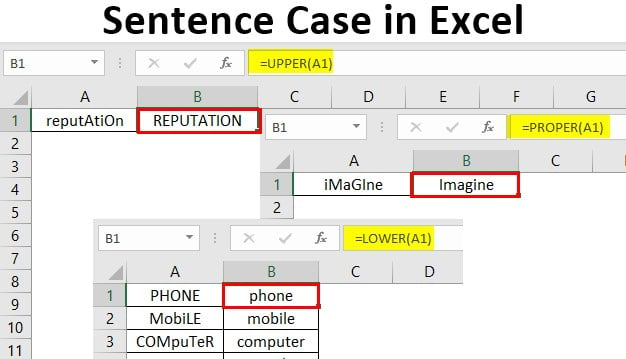
Introduction to Sentence Case in Excel
Sentence case is a feature in Excel to change the text case. Some functions convert the text to the upper, lower, and proper case as per need.
Microsoft Word has a change case button that automatically changes the text to a proper case when required, but Excel doesn’t have the feature. So, the sentence case comes into use. Normally, while typing, we write in lower case letters. So, the sentence case can act in this case to convert the text into the upper or proper case as per need.
There are three types of functions in sentence case, as described below:
- Upper(): Upper function converts the text into an upper case from any other case.
- Lower(): Lower function converts the text into a lower case from any other case.
- Proper(): Proper function converts the text into a proper case from a mixed or improper text. For example, the word “pRoDucT” is converted to “Product”.
Why is Sentence Case Used?
Microsoft Word has a built-in button to convert the text into the required format, but Excel has a different format. But there is a solution for that, i.e., sentence case functions. A single word can be converted with one function only, either lower(), upper(), or proper(). But what if a sentence must be converted into a required format with lower, upper, and mixed case words. There is a twist to that. But after one sentence, we can drag the cursor downwards and convert all sentences to proper case. Below are the steps to convert such sentences into the proper case.
Illustrations of Sentence Case in Excel
Some cases/illustrations that use sentence case works are as follows:
Illustration #1
We have entered a sample text in the Excel worksheet as below.
This text is mixed with both lower and upper case letters. We need to convert the entire text into an upper case. For that, we’ll use the upper case function in the B1 cell as follows:
The result is “REPUTATION”, an upper case word now.
Take another example where we need to convert texts into lower case.
Illustration #2
The word “MAGAZINE” is in the upper case. We need to convert it into a lower case.
We’ll use lower() as mentioned below.
The result is “magazine”, as shown below.
Now let us take an example of a proper case function. The below text needs to be corrected and converted to a proper case.
Illustration #3
Now we’ll apply proper() to fix it.
The output is “Imagine”; the first letter is in the upper case, and the rest are in the lower case.
How to Use Sentence Case in Excel?
There are three functions to convert the text in Excel. Let us understand these functions clearly.
Example #1 – Upper()
It converts any text to upper case. We have entered a text in an Excel worksheet. Below is the Excel data which is not properly entered.
We need to convert these texts into upper case. For that, we’ll use the upper case function mentioned below.
After applying the upper(A1), “India” is converted to “INDIA” as below, where all letters are in the upper case. A1 is the parameter that implies that we were changing the text case of the A1 cell, and the result is shown in the B1 cell.
Similarly, other cells can be converted into upper case. Alternatively, we can drag the cursor from B1 to B5 to convert the text into the upper case automatically.
Example #2 – Lower()
It converts any text into a lower case. Below is the text in the upper case, which we need to convert into lower case. Not only the upper case any improper or mixed text can also be converted into lower case. Below is the data in Excel, which is mixed and unorganized.
Let us apply the lower function as below to convert the first text to a lower case.
A1 in lower(A1) signifies that the A1 cell’s text will be converted into lower case. Now, the “PHONE” word is converted to “phone”. Similarly, other texts can be converted using lower() or dragging from the B1 cell.
Example #3 – Proper()
We have Excel data that is in an improper state. We need to convert it into the proper state.
The proper case function will convert these texts in an Excel file to the proper case as below.
The word “MAtCh” is now converted to “Match”, where the starting letter is upper case, and the rest letters are lower case. The rest of the words can be converted into a proper case similarly.
- Now, after these functions, there are some sentences wherein we have improper words that we need to fix. There, all three functions come into use. For the same, we have Excel data which is an improper sentence in cell A1.
This text is mixed with lower and upper case letters in between the words. Here sentence case function is used.
The output is a proper case sentence now.
Here, only the first letter of the first word is in the upper case, and the rest are in the lower case. The first part of function UPPER(LEFT(A1,1)) means India, the first and left-most word of cell A1, where only the first letter is converted to upper case. And the next part, LOWER(RIGHT(A1, LEN(A1)-1)), implies all the characters besides “India” to be converted into lower case.
Similarly, if we have multiple sentences below the first cell in the same column, we can simply drag the cursor from the first cell, and the rest sentences will be in the proper case.
Things to Remember About Sentence Cases in Excel
- The function’s role is only to convert the text into the required format.
- Excel has no built-in button to convert text, so sentence case functions are used.
- The function can be applied in other cells besides the cell where we have the text.
- The text can have symbols in name or string but not numbers. For example, D’Arcy Short.
- For sentences, we use a mixture of lower and upper cases to make it a proper sentence.
Recommended Articles
This is a guide to Sentence Cases in Excel. Here we discuss How to use Sentence Case in Excel, practical examples, and a downloadable Excel template. You can also go through our other suggested articles –