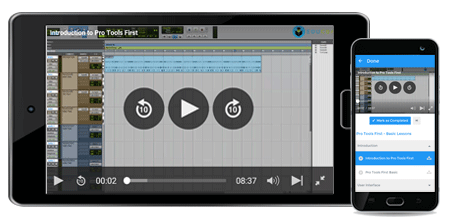Course Overview
Overview of Microsoft OneNote 2016
Microsoft OneNote 2016 is a free-of-cost computer program developed by Microsoft. It was initially released on November 19, 2003 named OneNote 2003 and since then it has been evolving according to the changing technological advancements. The latest version OneNote 2016 was released on September 22, 2015.
| Product Release or Event | Release Date |
| First Public Announcement | November 17, 2002 |
| OneNote 2003 | November 19, 2003 |
| OneNote 2007 | January 27, 2007 |
| OneNote 2010 | July 15, 2010 |
| OneNote 2013 | January 29, 2013 |
| OneNote 2016 | September 22, 2015 |
What is it?
OneNote is Microsoft’s digital note-taking application that works across platforms and devices, including on the web. Users can jot down ideas, to-dos, lecture and meeting notes, vacation plans, and/or snap a picture and other forms of information and OneNote saves it and syncs your notes across your devices so you can access them wherever you go.
It is designed for collaborating in such a manner that users can share it with their family, classmates and teachers, colleagues and employees, and other people where they can see as well as edit notes accordingly. It is an organizational tool with add-ons and features, and is even integrated with other applications.
OneNote is an immensely flexible tool with more additional features and add-ons providing its users the best way to keep their day-to-day operations planned and organized, as well as share them with their colleagues, friends, family, co-workers and other.
- Pages can be made large based on personal choice.
- Bitmap images can be inserted without any issue of pixels being visible or loss of quality
- There is no pre-designed uniform page layout or structure that needs to be followed.
OneNote has free apps that are compatible with PC, Mac, Windows Phone, IPhone, IPad, Apple Watch, Android, and Android Wear devices. You can go to www.onenote.com to get access to your notes. OneNote keeps all your notes—in one place and with you, that can be accessed anywhere and at any time.
Microsoft OneNote 2016 Key Features:
- Create and update notes and checklists.
- Bold, italicize, underline, highlight, indent – format notes just like you do on a computer.
- Organize your notes using notebooks, sections and tags.
- Take handwritten notes, or add handwriting and drawings to notes.
- Your notebooks sync across all your computers and devices that have OneNote installed.
- View notes you created on your computer, including video, and attached files.
- Search your notes and files for anything you’ve captured – even text inside pictures.
Advantages:
- Free-form Information Gathering – Unlike word processing applications, OneNote allows its users to enter information on a virtually unbounded document window, without any enforced page layout or structure. Users can type text, create handwritten notes, design tables, and take photos, insert digital images into pages on this tabbed electronic version of a notebook. In OneNote, users are even allowed to move pages within the notebook, add annotations with word processing or drawing tools. They can insert audio, video, and audio-visual recordings. Instant search allows users to find anything they have entered or saved.
- OneNote Clipper: Clipper is a browser bookmark using the OneNote service API and enabling the users to save the screenshot of any webpage to OneNote along with its hyperlink. The text in the screenshot can be searched by using Optical Character Recognition.
- Email to OneNote: This feature enables its users to send emails to the address [email protected] from pre-mentioned email IDs so that the contents of the email can be saved to OneNote.
- Multi-user Capability – OneNote as an application saves data automatically. With built-in collaboration functionality, it allows more than one user to work on the same page at the same time, using it like a virtual whiteboard. With this, it also enables its users to edit notes offline with a separate offline copy, further synchronizing and merging the edited data once online connection is available and established. OneNote also allows the users to share the notebook so that it is available on other computers or on the web, only if they want to do so.
- Cloud-service API – OneNote API allows the merger with more than 25 third-party apps. Some of these are from Brother, Epson, Genius, eQuil and LiveScribe. There are integrations with AutoCAD, IFTTT, an EverNote importer, with WordPress, and Zapier
Another way to share on OneNote is by using Microsoft Edge, the new browser for Windows 10, writing notes directly on the web, and then sharing it to OneNote. Users can take pictures of the documents and whiteboards with Office Lens on their smart-phones, pads, and tablets.
OneNote can be used professionally and collaboratively as:
- Weekly Goal Tracker– updates your weekly achievements and shares them with the managers or team members to keep them motivated.
- Procedure Manual – records step by step procedures for every team member and each of their tasks. This comes in handy even when the team members are out of the office or unavailable.
- Company policies– you can write your company policies and guidelines for every employee and member of the organization to access, and even set password to protect sensitive sections.
- Motivational, Inspirational and Humorous Quotes– you can uplift and motivate the employees and co-workers by sharing different kinds of quotes, however, keeping them completely professional and formal.
- Social Media Marketing – OneNote is a great place to associate on ideas that need to be posted on social media.
- Customer and Vendor Profiles – you can create templates that are perfect for recording information that you collect from superiors, customers, vendors or even other departments.
Microsoft OneNote 2016 Course Description
The course gives detailed explanation of each concept and its working associated with Microsoft OneNote 2016. The curriculum is divided into various sections and further into sub-sections:
| Section 1 | Introduction and Overview Of Microsoft OneNote 2016, understanding OneNote by comparing it with normal paper diary, Definition and its features |
| Section 2 | How to Launch Microsoft OneNote 2016, understand the Interface, get well-acquainted with ribbons, properties and options of sharing Notebook, Creating new notebooks, Adding new sections and groups as well as restoring the deleted section, Creating and Working with Pages and Sub-pages, and Creating a Note |
| Section 3 | Adding and Sending Content to OneNote, simple Copy & Paste option for a PDF document, Screen Clipping, Adding Images and Adding Media Files as well as recording the media file, Inserting and Editing Excel Sheets, and Adding Equations and Symbols |
| Section 4 | Formatting Content, Use of Format Painter, Formatting Text and Using Styles, Bullets, Numbering, Spell Check and Auto Correct Options |
| Section 5 | Customizing the Interface, Search options and Uses of Tags |
| Section 6 | Working with Templates – Adding new Templates, Creating a new template, and How to make a particular template as a Default template for that section |
| Section 7 | Formatting Changes – Page Setup including Margin setup and Adding Image as a Graphics to a particular Background |
| Section 8 | Working with Tables – Inserting and Formatting a table, inserting rows and columns, Converting table to excel spreadsheet |
| Section 9 | Using OneNote writing tools – Using OneNote Draw option, Converting handwriting to text and Changing Handwriting, Shapes and Ink to Math option |
| Section 10 | Sharing a Notebook – Saving to other Formats, Inviting others and creating a shared link, and Syncing the Notebook |
| Section 11 | Collaborating the Notebook – Author Indicators and Identifying Recent Changes |
| Section 12 | Changing OneNote Options – Quick Access Toolbar and Ribbon Changes, Email Option changes, Setting up Password, and Backup Options for Notebook |
What is its requirements/pre-requisites?
As Microsoft Office users, we might have used Word, Excel, PowerPoint and Outlook, however, Microsoft launched yet another program called OneNote, that serves as a one-stop shop for its users who want to use all the four programs together anywhere they want to, without toggling between screens of different programs. The basic requirement for this training is:
- Basic knowledge of Microsoft Word, Excel, PowerPoint, and Outlook
- PC with Internet connection
- Microsoft Office 2016 installed
What am I going to get from this course?
Over 68 lectures and 6.5 hours of content which includes Video Lessons, Classroom Instruction Manual, Creating and Formatting Notes, Working with Microsoft Outlook, creating and designing Tables, Stationery and Templates, Sharing Notebooks & Collaborating, Changing OneNote Options and much more.
Target Audience
If you do a lot of note-taking, attend multiple meetings during the week, and collaborate with others on projects, then OneNote can keep this tsunami of information and data neat and tidily organized. All your notes, even words in pictures, are searchable with OneNote, and they’re stored in the cloud and are immediately accessible via apps from OneNote for any platform. OneNote has a clearly delineated organizational structure that mimics physical note-taking, revolving around notebooks, tabs, and pages.
This training course provides an insight to every professional from every field of the industry, as each employee works for an organization to produce best results thereby maximizing its profits. Using such a digitally savvy tool in your day-to-day operations will make you even more versed with the tool, further keeping you data organized and helping your colleagues get proper and well designed information in form of presentations and white-boards lists. Therefore, this course is designed for everyone in general. However, it is best recommended for individuals, teams, and schools; for personal, academic and professional use.
- Personal – OneNote helps you jot down your to-dos, vacation plans, meetings, pictures, etc. in one place so that it’s not difficult for you to keep finding it.
- Academic – OneNote has been a revolutionary tool for academic purposes. It helps teachers, lecturers, and professors, keep all details divided into sections accordingly at one place. They can further email or send individual performances to respective students. OneNote also works as a presentation tool for teachers as well as students.
- Professional – A business man with a small business can include all aspects, policies and procedures, plans and strategies, to-dos, etc. in the form of concise and crisp videos, and further explain them to his team of employees.
Similarly, a team leader or boss can make videos with work flows and processes and further present it to the team and even email it to them so that they get a clear picture of what is expected of them and what are their roles and responsibilities.
FAQs (Frequently Asked Questions)
A certification from an accredited, competitive program can contribute to a strong professional reputation.
- What is the basic educational qualification required to take this training course?
There is no basic eligibility criterion or educational qualification required to take this particular training program. It is recommended for everyone from marketing professionals to educational institutions and businesses.
- What will I get along with this Training?
You will get access to e-learning via login id and password, and learn each integrated feature to get better understanding of each module, allowing you to set your own self-study pace.
- What does this Microsoft OneNote Training course demonstrate?
Microsoft OneNote 2016 Training course will help you use the software and all its aspects in a manner that you will be able to organize your daily to-do lists, meetings, and even create presentations and work-flow processes and email them to your team at work or otherwise.
- Does my certification expire?
Our certifications do not expire. However, with the changing nature of the industry and the evolution of best practices and standards, we highly recommend becoming re-certified once every two years. If you have done any certification with us before, and want to get re-certified in that particular course, you can get it done with 25% off on the course fee.
- Whom do I contact to know more about the Training program?
Please join our Live Chat for instant support, call us, or Request a Call Back to have your query resolved and questions answered.
Career Benefits
- Improved customer base
OneNote will help you provide use-friendly audio-video manuals to customers. This will cut down on inquiries about customer service as it will have answers to all questions that can be asked by the customers about your product or service. You can even create instructional how-to videos for your customers and email them directly from OneNote.
- Enhance marketing skills
Videos can be a powerful marketing tool and your salespeople will appreciate having promotional and how-to videos available at their fingertips to send to potential customers. Create sales sheets, including embedded videos, for each product or feature. This will not only keep you well accessed with the information about your products and services, but also create an image about your company that keeps all the information updated and on fingertips.
- Reliable and tech-savvy employee
OneNote helps you create videos. Once you have undergone this training course, you will be well versed with every aspect of the Software. You can create a notebook for Work Flow Procedures and include a video that follows the entire work flow of obtaining and fulfilling an order. Employees that understand the entire process are more apt to make sure their part in the process is done correctly. Create sections and videos for bookkeeping, marketing, product development and any other areas that would benefit from visual instruction. Keep these videos short and precise. This will make you a reliable employee, bringing in more responsibilities and higher position in the organization. This will also establish your image as a digitally-savvy employee.
Course Testimonials
David Thomas
Good course instruction. Covered all of the basics and instruction is very thorough and well organized. Instructor was clear and very knowledgeable. Learned new things about OneNote 2013 that will make me use it more often. I liked how the instructor explained how users can enter typed text via keyboard, create tables, and insert pictures, and multi-media. Before this lesson, I didn’t know you could share your notebooks with others for viewing or editing.
Kate Guard
Lecture moved along nicely. It provides a good in-depth course on OneNote. I would have preferred a little more time spent on the math functions, but otherwise, glad I took the course.
Ashley
“I enjoyed the course. Thanks to the website for providing so user-friendly, knowledgeable and helpful course structure. Hope to be here again! It was an excellent experience. The trainers are very friendly which makes the whole experience much more enjoyable. In addition, they were very knowledgeable about OneNote and I learned a lot which I can take back to the office with me. I particularly appreciated the time they took relating back to our own organization using real life examples. They took the time to get to know us as individuals, our job roles and about the company overall, which I thought was an excellent touch.”
| Where do our learners come from? |
| Professionals from around the world have benefited from eduCBA’s Learn Microsoft OneNote 2016 courses. Some of the top places that our learners come from include New York, Dubai, San Francisco, Bay Area, New Jersey, Houston, Seattle, Toronto, London, Berlin, UAE, Chicago, UK, Hong Kong, Singapore, Australia, New Zealand, India, Bangalore, New Delhi, Mumbai, Pune, Kolkata, Hyderabad and Gurgaon among many. |