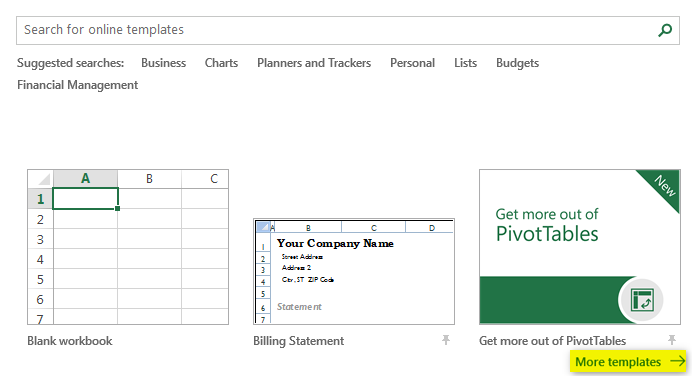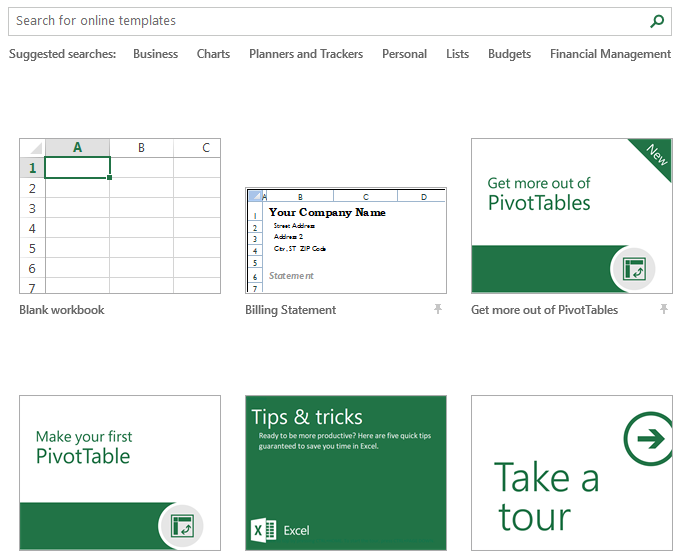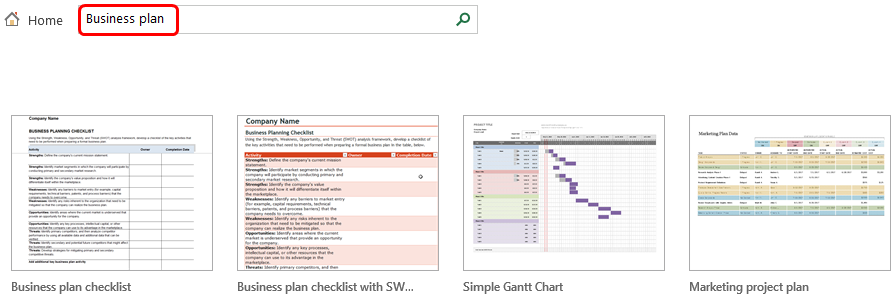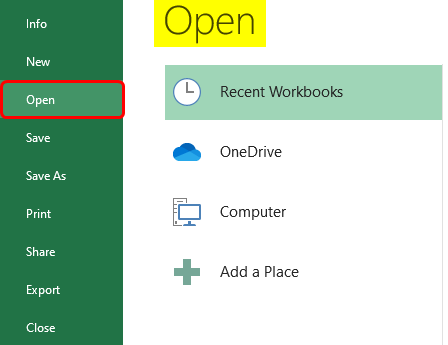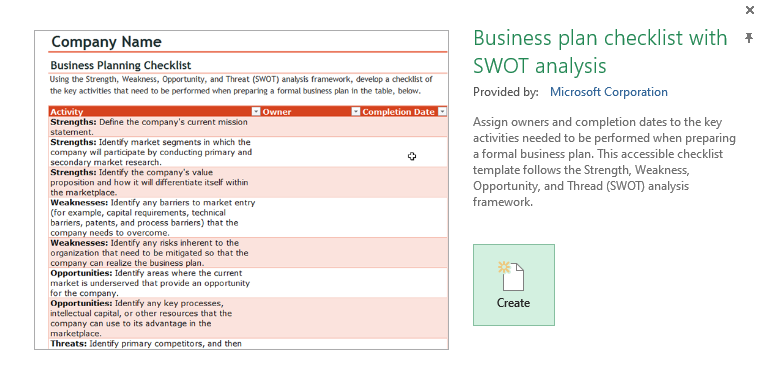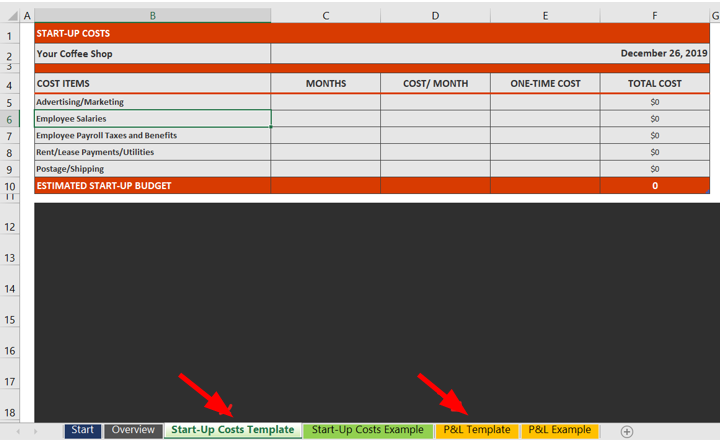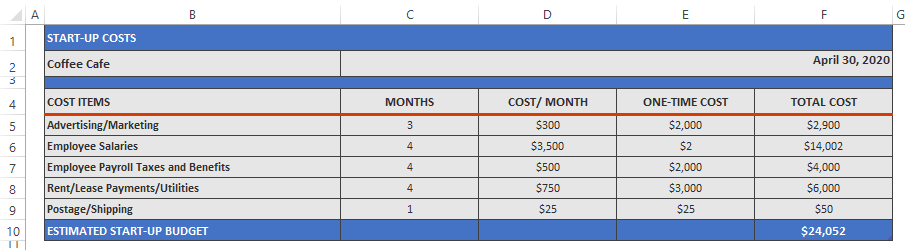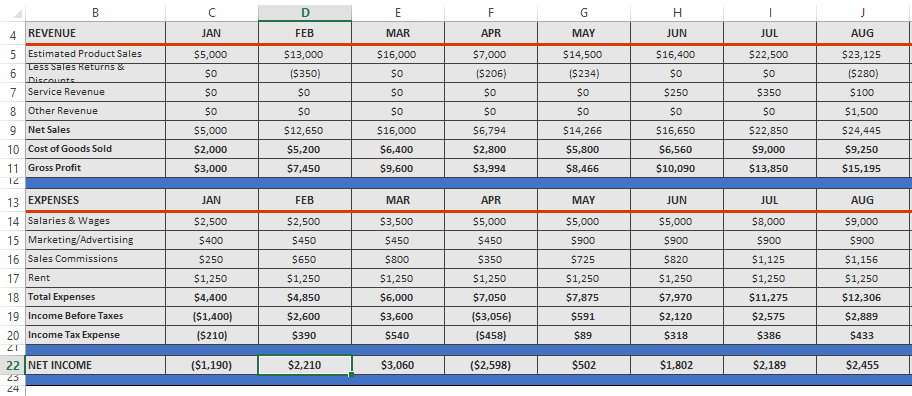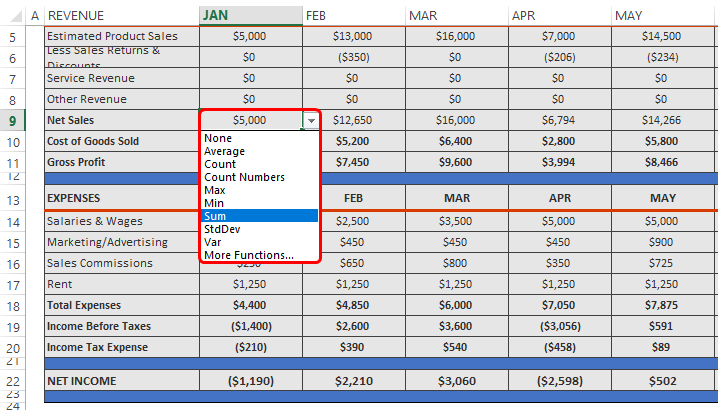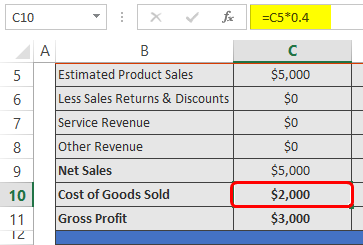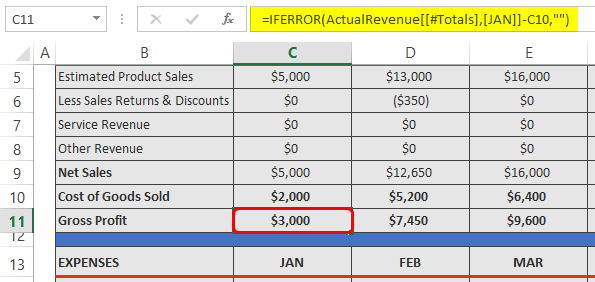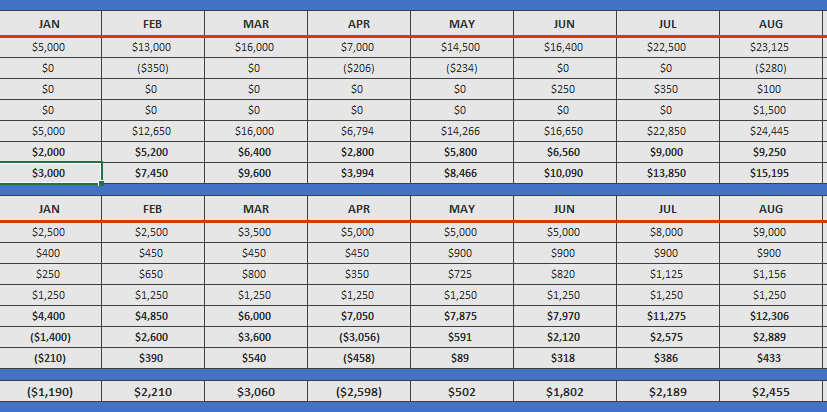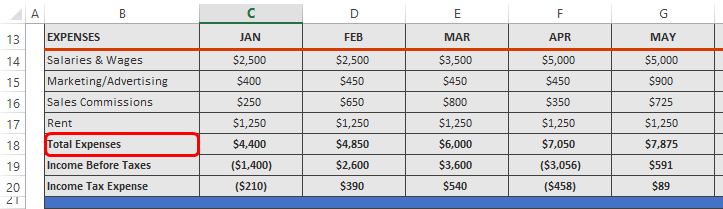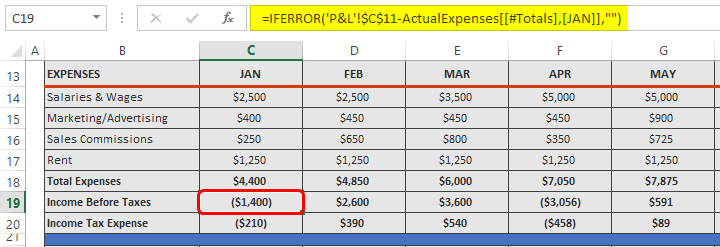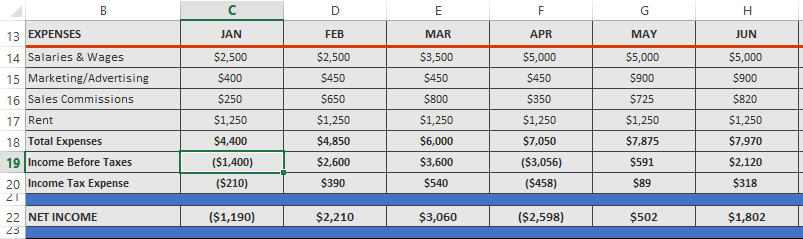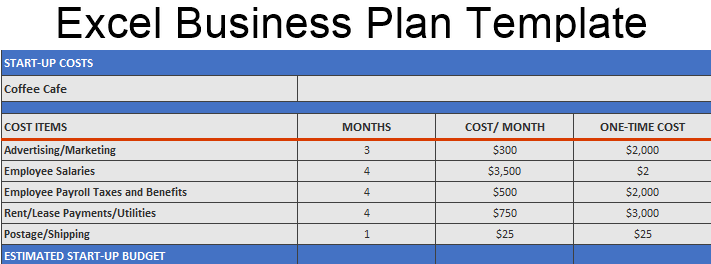
Excel Business Plan Template (Table of Contents)
Introduction to Business Plan Template
A Business plan is a blueprint resource that helps improve revenue and cover all their goals. Every business needs planning before it steps forward. Else, it may lead to expensive measures later on. They help in business jumps as well as raising high capital. Office applications like Word, Excel, and PowerPoint contain these templates. Pre-installed Business plan templates are available, while others can be imported from third-party sources to Excel, Word, and PowerPoint. It will make the report more professional and interactive for the business. For example, if a company needs a sales plan for their business, the Business plan template will be designed accordingly.
Example:
We can see the estimated costs of different items and the total costs in the above template. It is the investment or the start-up budget. This will help in analyzing the revenue of the company.
Explanation:
The business plan template not only consists of an estimated budget. It may also consist of estimated sales and profit as well. Profits and sales may vary afterward, but it will blueprint how the business will perform. Every business has its own business plan before the launch of a product or a new business. The Board of Directors or any organization’s top management typically uses business plansThe organization’s hierarchy often spreads down these plans, but how does the organization make these plans? Some templates make these plans clearer and visually ready. While creating the template may take some time, the Office suite pre-installs some common use templates, and users can import third-party templates from various sources. Below are the steps on how to use a business plan template.
How to Create a Business Plan Template in Excel?
- MS Excel has some inbuilt Business plan templates in it. We can use the same or modify it as per our needs. We can import templates from an outside source if those are not useful. If those templates are not useful, we can import them from an outside source, such as AI business plan generators. After opening Excel, we have to select a workbook. We can select more templates, as shown below.
- A window opens with some templates below and a search bar on the top.
- Now, if we don’t use the template below, we can search the template from the search bar. We’ll type “Business plan” and then can see the result.
You can see some templates above. We can select the template as per our needs.
- To open a third-party template, click Open > Browse and select the template we downloaded from a source.
- Let us suppose we have selected a business template from the inbuilt templates.
- We’ll click on “create” to make the template ready.
- Now, the template is ready for use. We can see that there are two types of templates, i.e., “Cost plans” and “Profit & Loss” templates, as shown below.
- We can add some formatting and modify it per our business or needs. Let us try this in the “Cost plan” template first.
We have changed the backgrounds and the estimated costs of items/services of an organization. We can add or delete columns and rows as per our needs. There are months, costs per month, one-time costs, and total costs as columns.
- The total cost per item is calculated as “Cost per month * Months + One-time cost”. Finally, we can apply the sum function in the “Total cost” column to find the estimated budget of the company.
- Since we have our estimated costs, we will also have the profit and loss as per our investment rate as well which can be calculated in the 2nd
First of all, let us work on the “Revenue” section. We include the revenue details for 12 months and calculate the net sales, cost of goods sold, and profit. To calculate net sales, you need to total the sum of all the revenues. Similarly, YTD or Year to End sales is calculated by totaling all the month’s revenue.
- When we place the cursor on “Net sales”, we see a drop-down list showing many parameters like sum, avg, count, etc.
This template has in-built functions in the drop-down list. When we click on the respective function, it will show the result accordingly. But how it works? If not present, we can add it manually.
- The Cost of goods sold is shown, calculated with the formula “Estimated sales * 0.4”. For October, the cost of goods sold is 1000*0.4, i.e., 400$.
- Gross profit is calculated with the formula as shown below.
The formula says, “Net sales-Cost of goods sold=Gross profit”. Similarly, we can calculate the gross profit every month. And the total gross profit can calculate by totaling the profits for all the months.
- In the “Expense” section, salaries, marketing costs, commission, rent, and other costs are to be mentioned.
Total expenses can calculate by totaling all the expenses.
- Calculate your income before taxes: deduct taxes from your total income, Tariffs imposed by the government will reduce your net income.
- You can calculate the net income for Year-to-Date (YTD) either by considering the YTD period or by summing the incomes of all three months.
Things to Remember
- Estimated costs and actual costs may differ.
- Similarly, estimated revenue and actual revenue may be different also.
- The business plan model is a blueprint of actual revenue and profits.
- Users can utilize templates from inbuilt sources or import them from external sources.
- We should know all the formulas before creating a Business plan sheet.
- Normally, top management authorities and board members use these sheets.
Recommended Articles
This is a guide to Excel Business Plan Template. Here we discuss How to create Excel Business Plan Template, practical examples, and a downloadable Excel template. You can also go through our other suggested articles –