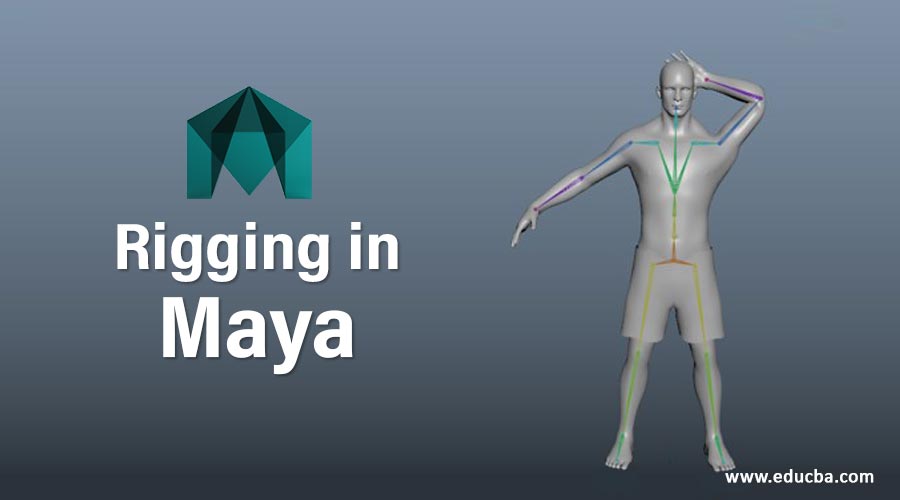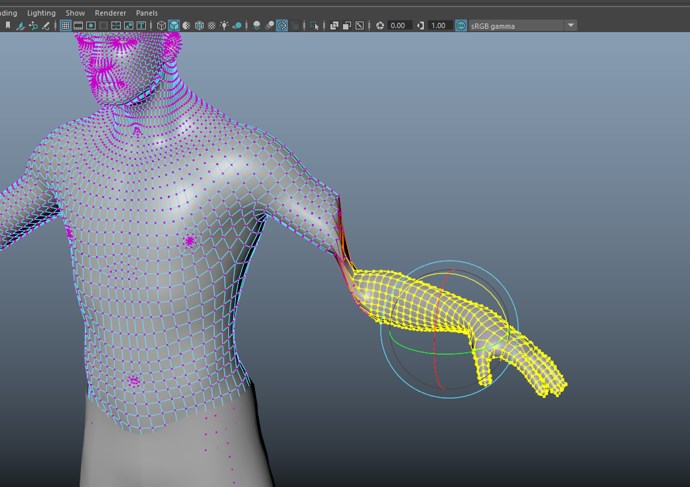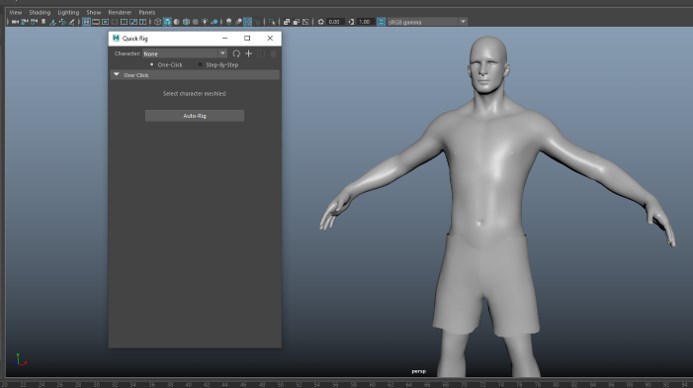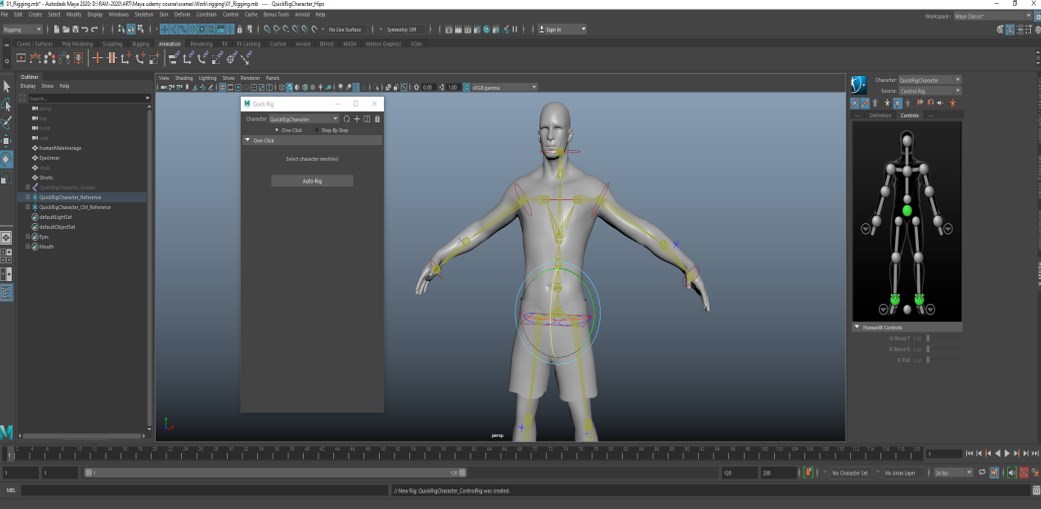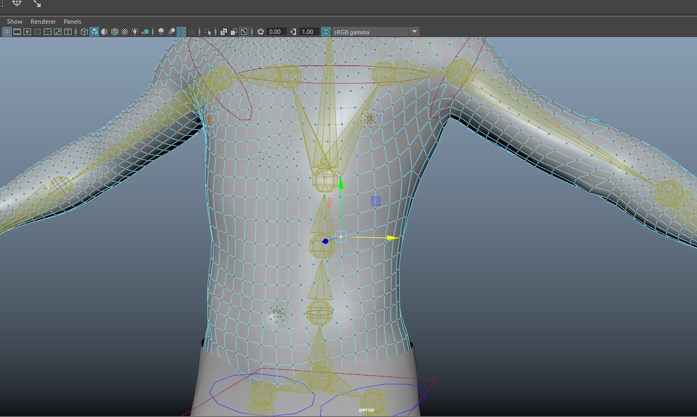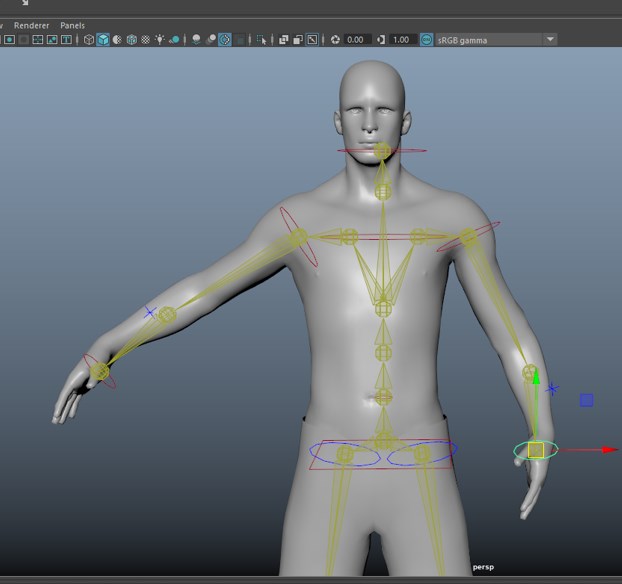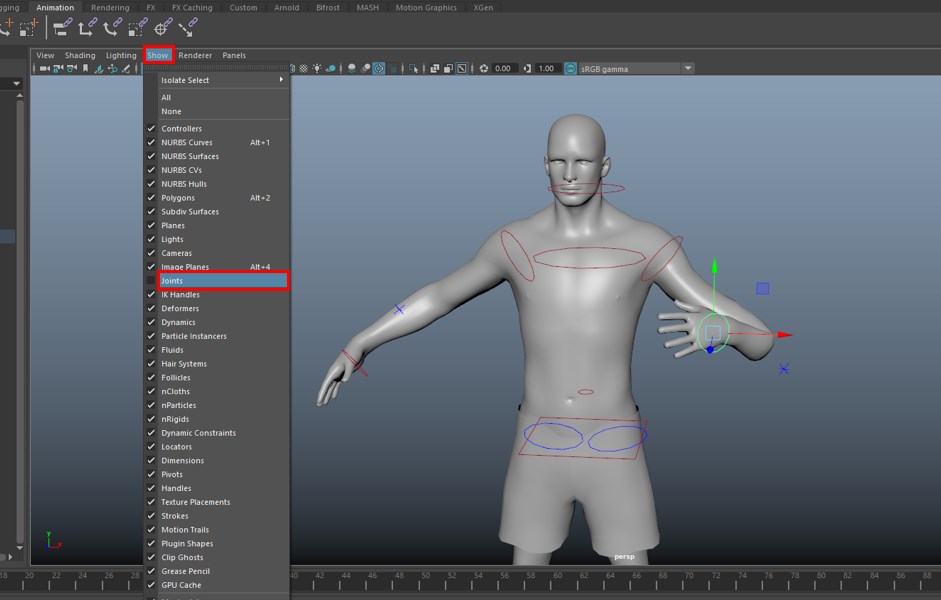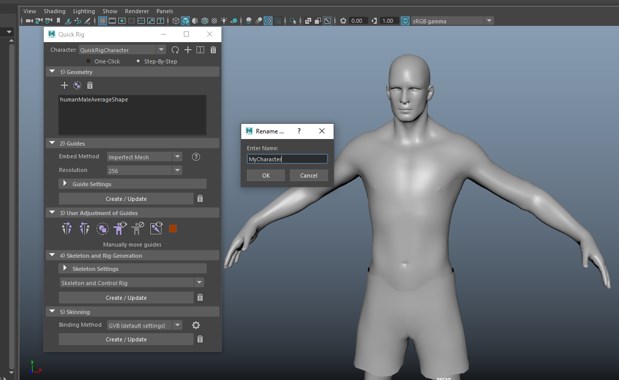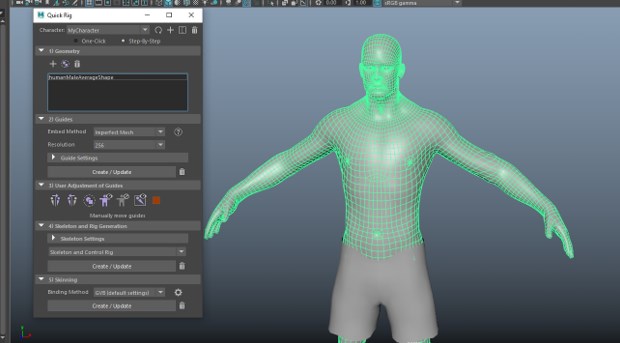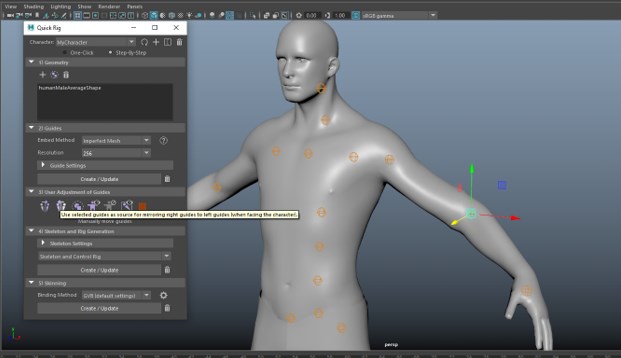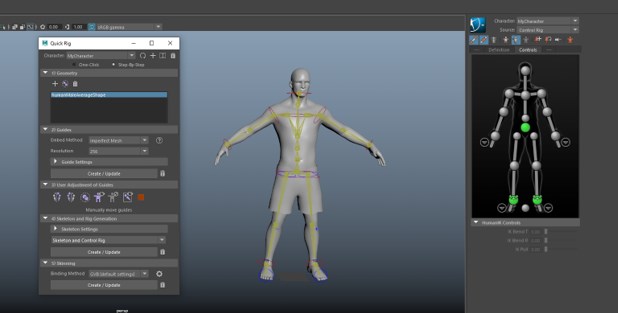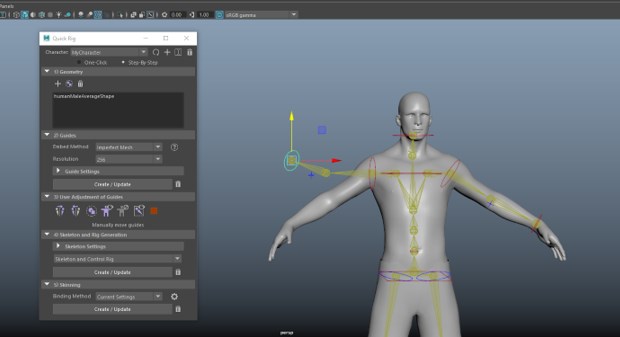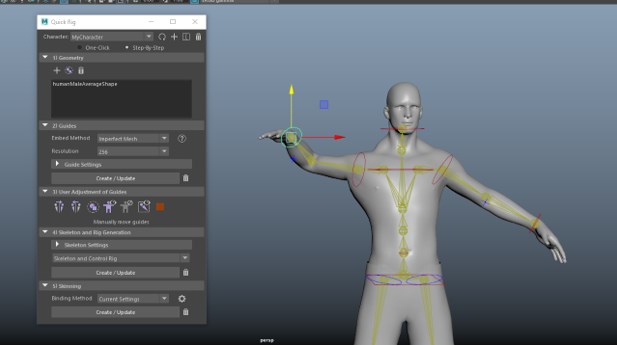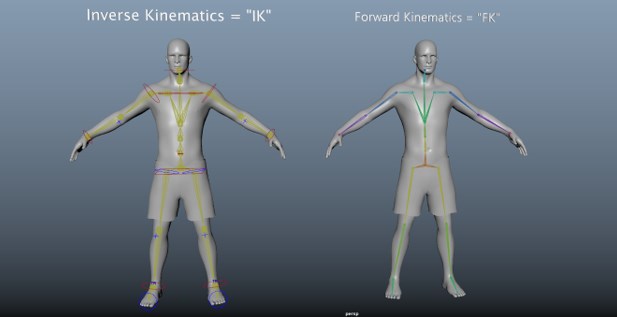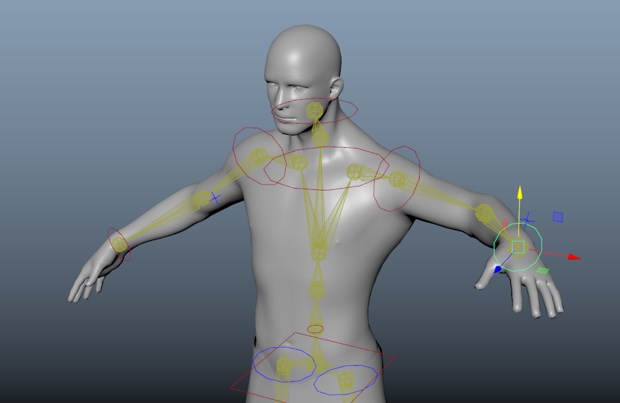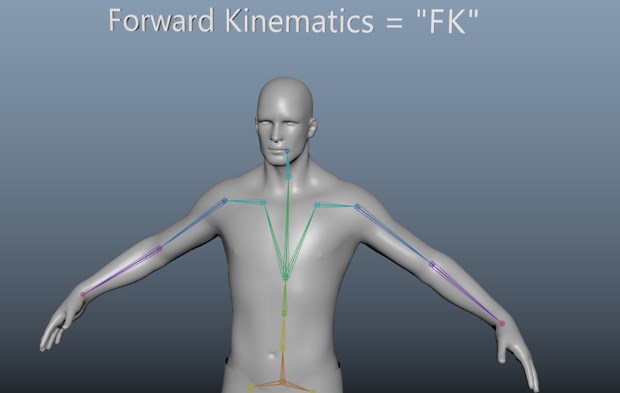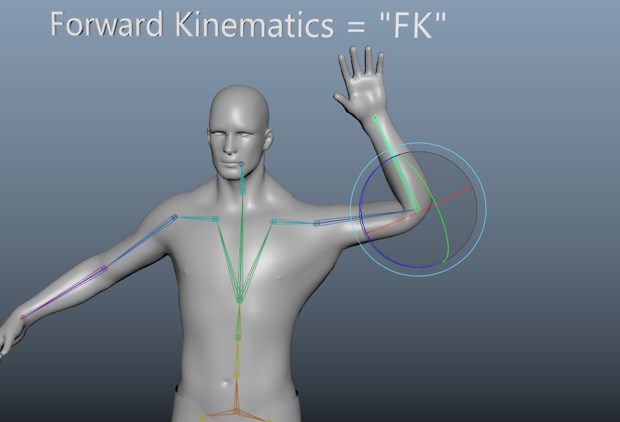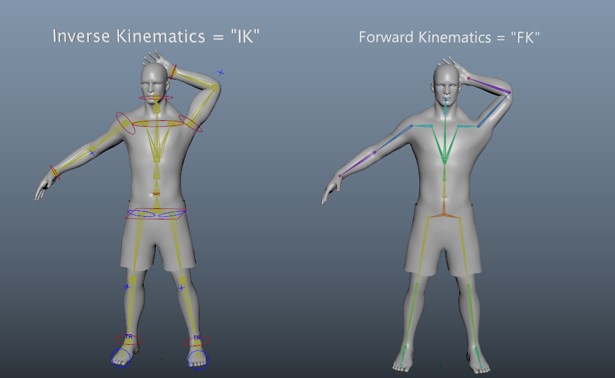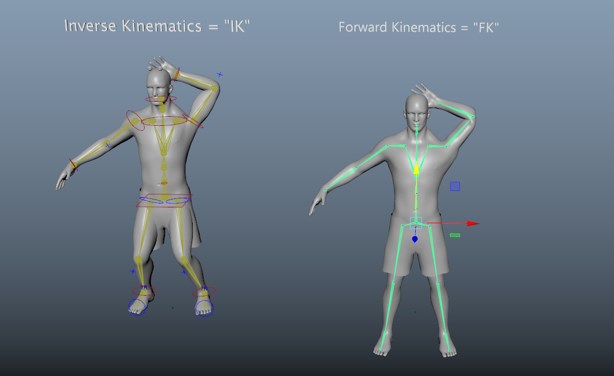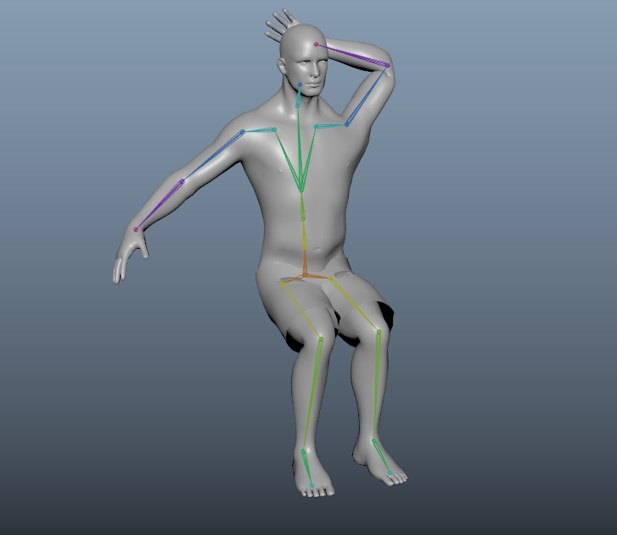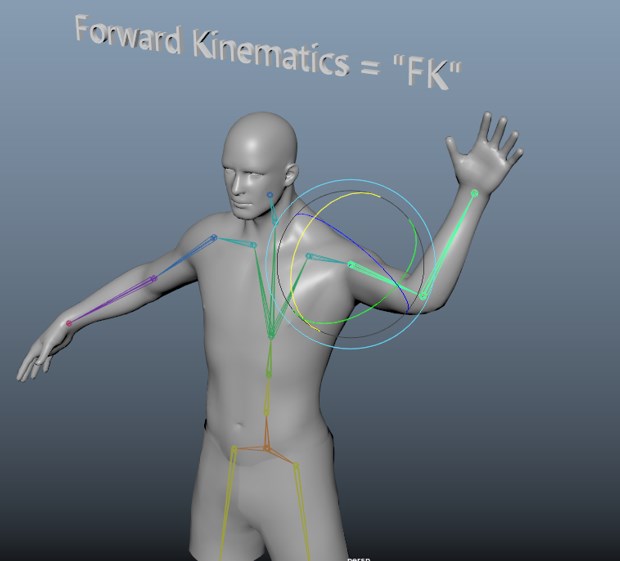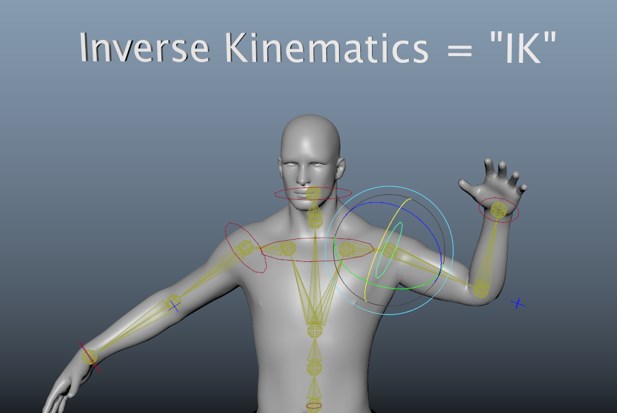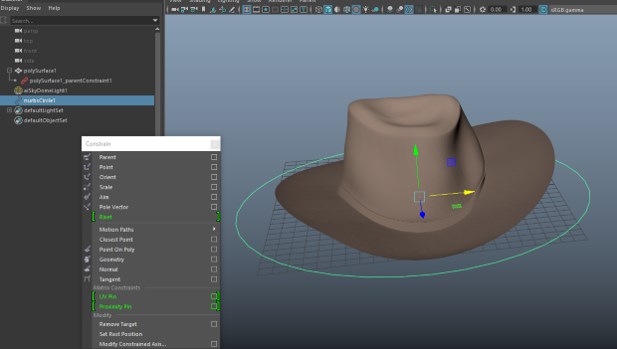Introduction to Rigging in Maya
Rigging in Maya is used to give control points to the animator from which the animation can be done. As the actual polygons are not touched, but the controls are used for animation, and to create these controls, we rig the model. Rigging the foundation on which we do animation, so let’s make our foundation strong.
Methods to Use Rigging in Maya
Below is the step to use rigging in Maya:
Method #1 – Quick Rig (One-Click)
Step 1: In this section, we will rig the character using a quick rig tool, but before that, we will see what happens if we directly interact with the geometry.
Step 2: As you can see above, this will deform the geometry in ways which is undesirable. To avoid this problem, we have to add a skeleton to the model. To do that, first, undo the above changes, and then we will go in the Rigging menu and from there Skeleton > Quick Rig to get a general idea.
Step 3: Now select the model and click Auto-Rig.
Step 4: We can see in the outliner the skeleton bones references are added along with the controls; if you cannot see it, open from Windows > Outliner.
Step 5: What actually happened is that as you can see above, each vertex is controlled by a skeleton, and each is given weights as to which vertices will be influenced by the bones and a value from 0 to 1 will be assigned, which will determine which vertex will follow which join.
Step 6: Grab the handle on the left and drag it to control it.
Step 7: As you can see, when we start dragging, it is not accurate as the joints placed by the quick rig is not accurate, which we will improve later. But when we actually animate the character, we have to hide the bones as the keyframe animations will be done on the controls, not on geometry or joints.
- We hide the joints by going in the Show in viewport menu and uncheck Joints which will be the view for the animator. We do the entire process of rigging by keeping the animator in mind.
- Since we are rigging the character, we can use a quick rig tool, but for another thing such as quadruped animals, aliens and props, we have to create a custom rig which includes creating joint, creating controls, and then skinning, which is attaching the rig to the geometry. In this article, we will not be creating a custom rig, but we will see the corresponding steps in detail in the quick rig step-by-step method as we have done rigging using the one-click method until now.
Method #2 – Quick Rig (Step-By-Step)
Step 1: In the step-by-step method, first, we will rename our character by selecting the third icon. Then we will add the geometry by clicking plus button while the character to rig is selected.
Step 2: Next, keep the embed methods and other settings as is and click Create/Update in the Guides section.
Step 3: If you cannot see the joint, then turn it on from the Show menu in the viewport. Again, the joints are not in the exact position where they should be, so as shown below, I have adjusted the left-hand joint using a transform tool and using “User Adjustment of Guides” it is mirrored to the right side, which brings it to the exact position as the left hand.
Step 4: Similarly, we can adjust other joints using adjustment guides or manually, as shown.
Step 5: Next step is skeleton and Rig Generation, in which we select both Skeleton and Control rig option and generate using Create/Update button. As you can see below, the skeleton is generated, and the HumanIK panel also shows the preview of the control rig and character.
Step 6: The last step is skinning, which binds the skeleton to the mesh geometry; as we can see above that the joints are still independent of geometry. You can change the binding method in the settings and click Create/Update.
So, we have successfully done the skinning of the joints to the geometry.
Inverse Kinematics (IK) and Forward Kinematics (FK)
IK and FK play an important role in rigging in Maya. In this section, we will dive into IK and FK’s concepts and look at the differences and why one method is useful over others in certain circumstances.
Following are the actual definitions:
- “Forward kinematics takes as input joint angles, and calculates the Cartesian position and orientation of the end effector.”
- “Inverse kinematics takes as input the Cartesian end-effector position and orientation, and calculates joint angles.”
Step 1: In IK, if we select the control and move it, then all the other bones will follow, which means the motion is calculated based on where the control point is ending up. This is the new concept as compared to FK.
Step 2: FK is an older concept that was used to animate movies like Jurrasic Park. In this approach, we do not have controls, so we have to rotate each bone individually.
Step 3: Whereas in IK, we have to just move the control handles to achieve the same pose as shown below.
Step 4: Also, when we move the control handle at the hips, we can see that in IK, the legs stay at the same place as they are in the world space, while in FK, the entire character moves as they are meant to be adjusted from the joints.
Step 5: In FK, we adjust individual joint as shown below
Step 6: Suppose we have to do animation for a ball throwing hand in FK we adjust the hand and rotate the shoulder pivot to get the effect.
Step 7: While in IK, we adjust the control handle to get the effect.
Prop Rigging and Constrain
Prop rigging is used in scenarios like when in the above case, like a hat that the character can pick up, so we have to rig the props by adding control curves. And also, we have to take into consideration the pivot point.
- We have created a NURBS circle and parented to the hat, but this can be confusing as we select the control, then the hat is also selected. So, to solve it, we use constrain.
- To do a constrain, first select the NURBS curve, which is the parent and hat the child and then while you are rigging the menu set, go to constrain menu and set the parent to constrain. These controls are used to do animation.
Conclusion
So, in this article, we have seen how the quick rig tool gets you started with human characters and also seen step by step method for rigging. Also, we have touched on IK and FK concepts and how to constrain is used in rigging. Remember, rigging is fundamental to animation, so we have to keep it strong for better animation down the road.
Recommended Articles
This is a guide to Rigging in Maya. Here we discuss an introduction, methods to use Rigging in Maya using different methods. You can also go through our other related articles to learn more –