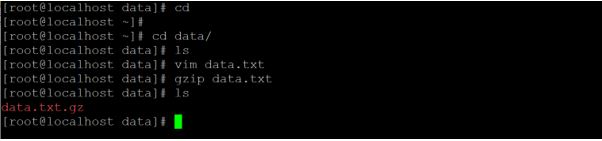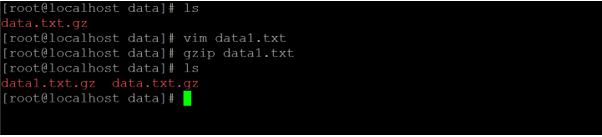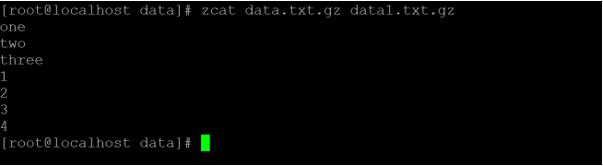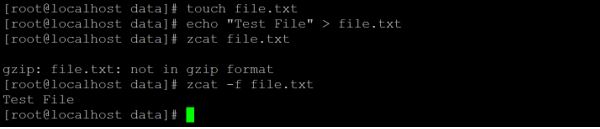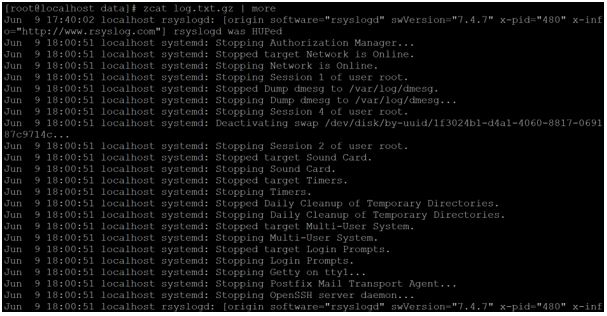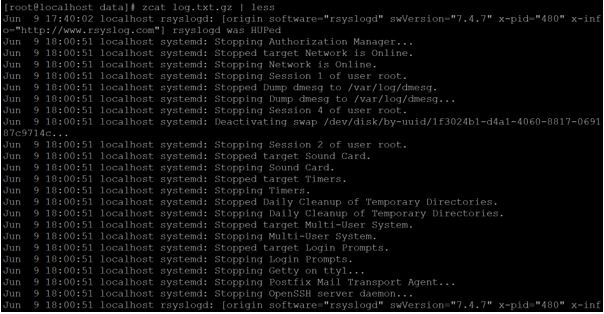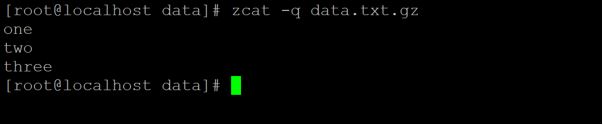Updated April 18, 2023
Introduction to Linux Zcat
In Linux Zcat, Linux ecosystem, we are able to compress the files with the help of gzip or gunzip. But when we need to check the compress file content without uncompressing the compressed files then we are using the zcat command.
Syntax
Syntax of Zcat command:
zcat [ option ] [ name ]zcat: We can use the zcat keyword in the syntax or command. It will take the two-argument as an option and file name. Provide the end result to display the compress file content without uncompressing the file.
option: We can provide the different flags as options that are compatible with the zcat command example “-fhLV”.
name: As per the requirement, we can pass the compress file name to the zcat command.
How does Linux Zcat Command work?
Basically, the zcat is a command-line utility. It is used to display the compressed file content without uncompressing the compressed file. It will swell the compressed file into standard output and allowing to end-user to look at the contents available in it. A few more updates, the zcat is compatible to run the gunzip –c command.
The zcat command is majorly working with two components i.e. option and the compressed file name. When any end-user or client will trigger the zcat command? The zcat command will accept the input as an option and compressed file as standard input and display the compress file content as standard output.
Examples to Implement Linux Zcat Command
Below are examples mentioned:
1. Zcat Command
It is a very simple and common way to use the zcat command in a Linux environment. It will print the compress file content which is provided to the zcat command.
Code:
zcat data.txt.gzOutput:
Explanation: We are creating a few sample files in the data directory. As per screenshot 1 (a), we have created the data.txt file and compress it with the help of gzip. With the help of the zcat command, we are able to read the compressed file content (refer screenshot 1 (b)). In the same file contented, we are not able to read with normal cat command (refer screenshot 1 (c)).
2. Zcat Command: Multiple Compressed File View
In zcat command, we are having the functionality to view the multiple compressed files at the same time in the same command.
Code:
zcat data.txt.gz data1.txt.gzOutput:
Explanation: As per the above zcat command, we are able to read the number of compress file at the same time. From the data directory, we are reading the two compress files i.e. data.txt.gz data1.txt.gz at the same time.
3. Zcat Command: Force File View
In the zcat command, we are having the functionality to display the file content whether the file is compressed or not. To print the file contented forcefully, we need to use the “-f” option with the zcat command.
Code:
zcat -f data.txt.gzOutput:
Explanation: As per the below screenshot, the zcat file is compatible with gzip files. But if we need to read the content of the normal file, it will not possible. Hence we need to use the “-f” option to read the file forcefully with the zcat command.
4. Zcat Command: With More Command
When do we need to display the huge compress file data? It would be more difficult to display the data in a single window. We can use the more command to view the zcat data.
Code:
zcat log.txt.gz | moreOutput:
Explanation: If we need to view the huge amount of log data, it would be more difficult to view or print in a single screen. We can use the more command functionality to read the huge amount of compressed log files.
5. Zcat Command: With Less Command
In the zcat command, we are having the functionality to display the huge amount of data with less command utility.
Code:
zcat log.txt.gz | lessOutput:
Explanation: As per the more command, we can read the huge compressed file. Similarly, we can use the less command functionality to read the huge amount of compressed log files.
6. Zcat command: Print Compression Information
With the help of the zcat command, we are able to get the compression information of the file. To print the compression information, we need to use the “-l” option with the zcat command.
Code:
zcat -l log.txt.gzOutput:
Explanation: As per the above command, we are able to find the compression status of the compressed file. We are using one of the log files i.e. log.txt.gz. The compression information will display the compressed, uncompressed, ratio information with the compressed file name.
7. Zcat Command – suppress Warning
Some times while printing any compress data, the lots of warning come. To avoid this condition, we need to use the “-q” option with the zcat command.
Code:
zcat -q data.txt.gzOutput:
Explanation: When we are reading the compress file content, sometimes the number of warning comes due to different issues. As per the below screenshot, we can avoid the warring while reading the compressed file contented. We can use the “-q” option with the zcat command to avoid the warning.
Conclusion
We have seen the uncut concept of “Linux Zcat Command” with the proper example, explanation and command with different outputs. The zcat command is compatible with the gunzip –c command. It will really helpful to print the compress file content without uncompressing the actual file.
Recommended Articles
We hope that this EDUCBA information on “Linux Zcat” was beneficial to you. You can view EDUCBA’s recommended articles for more information.