Updated June 12, 2023
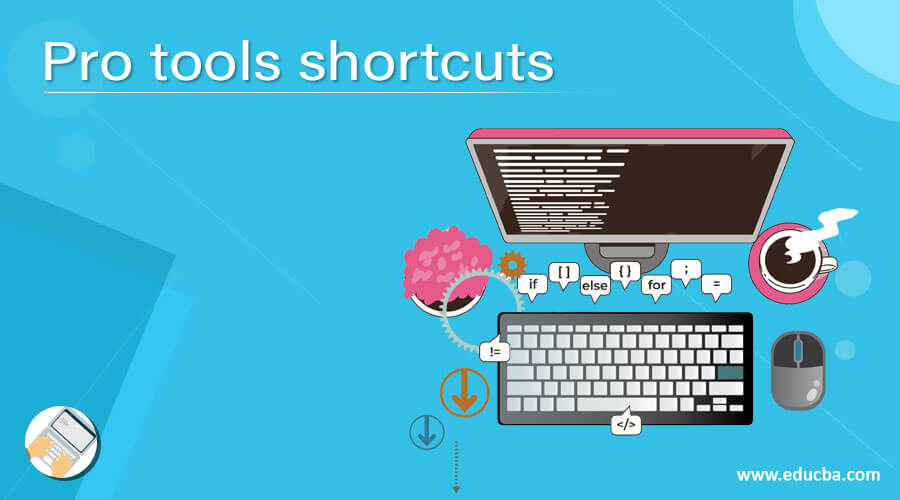
Introduction to Pro Tools Shortcuts
Pro tools shortcuts are the combination of keyboard keys for performing a particular task in this software, and by using these short cut, we can save time and increase working efficiency. Pro tools offer several shortcuts which work for essential to advance level of commands or options available in it and deals with them to make those command easy to access during working on any project; for example, you can use shortcuts for saving any project quickly, starting recording or stop recording in just pressing few keys of the keyboard, for importing audio tracks, creating groups and many other important commands involves in it. So let me tell you about them one by one.
In this article, I will divide these shortcuts into three sections to make them more understandable. These sections are for the Beginner, intermediate, and advanced levels. So let us have a look at these sections fascinatingly.
Shortcuts for Beginner Level
When you start working with this software, these shortcuts help you for polishing your working skill and efficiency in this software, and these shortcuts are as follows:
Note: Use the Command key on Mac instead of the Ctrl key on Windows everywhere in the shortcut key.
- The save command is used for saving any project or work in this software, and you can press the keyboard’s Ctrl + S or Command + S keys as its shortcuts key.
- To start recording or to punch in, press Ctrl + Spacebar of the keyboard, F12 (function key of the keyboard), or 3 (numeric key of the keyboard).
- You can press the keyboard’s Ctrl + period (.) keys for the stop recording or discard recording option. You should remember that discarding recording is not an undoable command.
- To set the track to Record Safe, you can press Ctrl + click on the track record Enable button, which means holding the Ctrl key of the keyboard and then clicking on the track record enable button on the working window area for performing this command.
- You can quickly import any audio into this software by pressing the keyboard’s Ctrl + Shift + I keys.
- To open the Fades dialog box for the selected clip, press the Ctrl + F keys on the keyboard.
- Ctrl + E keys of the keyboard will separate the selected region from the other regions.
- By pressing the Ctrl + G keys on the keyboard, you can create a group for selected elements.
- Ctrl + H keys will do Heal separation.
I think these commands will work enough for a beginner to have a good start with this software. Now let us move one step forward and discuss other shortcuts that deal with the next level of commands and features.
Shortcuts for Intermediate Level
Once you have command of beginners’ shortcuts, then you will need these shortcuts your enhancing your skill, and these are as follows:
- For using Zoom in horizontally, you can press Ctrl + [ or Ctrl + ] as the shortcut key. Ctrl + [ will use for Zoom in and Ctrl + ] for Zoom out.
- Press Ctrl + Alt + [ or Ctrl + Alt + ] for the Amplitude Zoom option. Zoom in and Zoom out will work the same as a horizontal command.
- Increasing or decreasing the height of any lane in the Edit window, which has a cursor pointer, can do so by pressing the Ctrl + Upward arrow key (for increasing) or the keyboard’s Ctrl + Downward arrow (for decreasing) key.
- Pressing Ctrl + Alt + upward arrow key (for increasing) or Ctrl + Alt + downward arrow key(for decreasing) will increase or decrease the track height of all tracks in the edit window.
- Input only Monitoring for tracks in record or Auto input monitoring can do by pressing the Alt + K keys of the keyboard.
- Press the keyboard’s Ctrl + Shift + N keys to open your work’s New Track dialog box.
- Dropping a marker on the timeline section when you record or play anything can be done by pressing Enter key on the keyboard on the numeric keypad.
- Toggle Edit Window Modes can be enabled by pressing the F1 – F4 functional keyboard keys or pressing Alt + 1 to 4 keyboard numeric keys.
- Press the F5 – F10 functional keyboard keys or go with Ctrl + 1 to 6 numeric keyboard keys for Toggle Edit window tools.
- Consolidate Clip option can enable by pressing Alt + Shift + 3 keys on the keyboard.
Now let me take you through shortcuts command of Advance level to have knowledge about advanced features of this software for having efficient work output.
Shortcuts Key for Advance Level
- Shift + Alt + ] keyboard keys enable the Import Session Data option on this software’s working window.
- Alt + A keys of the keyboard will reset the zoom option so that the entire song can fit on the screen.
- Open Tempo operations windows can open by pressing the keyboard’s Alt + 2 (numeric keypad button) keys.
- Ctrl + Alt + shift + B keys will work for the Bounce Track option.
- Bounce to Disk can do so by pressing the keyboard’s Ctrl + Alt + B keys.
- For Half-speed playback, you can press the Shift + Spacebar keys on the keyboard.
- The half-speed record can be done by pressing Ctrl + Shift + Spacebar or Shift + F12 functional keyboard keys.
These were all possible information about the shortcut keys of Pro tools software from a basic to an advanced level of command. You can point out several shortcuts from here according to your work requirement to make it smoother.
Conclusion – Pro Tools Shortcuts
We are sure you now know enough about the different shortcut keys of this software, which can quickly increase your working efficiency in this software’s work. You can take these shortcuts in your habit during work on any project of Pro tools so that they will become easy to use for you.
Recommended Articles
This is a guide to Pro Tools Shortcuts. Here we discuss the different shortcut keys of Pro tools that can easily increase your working efficiency in this software’s work. You may also have a look at the following articles to learn more –

