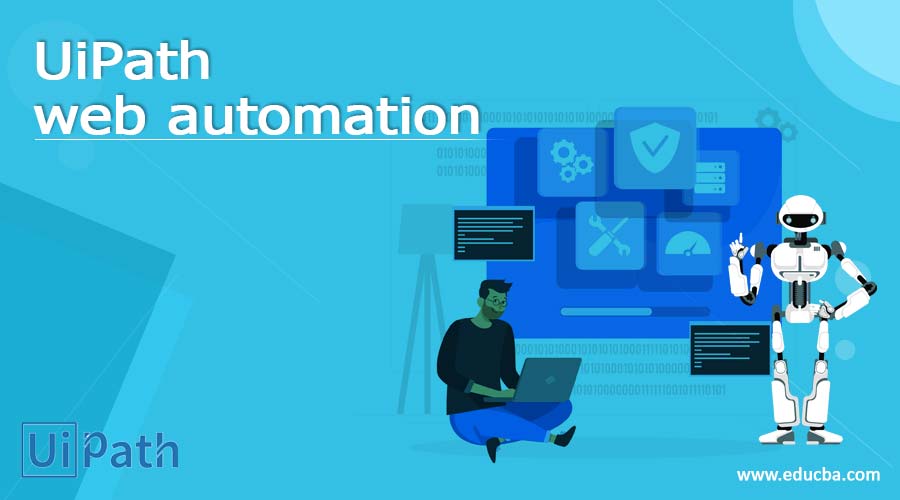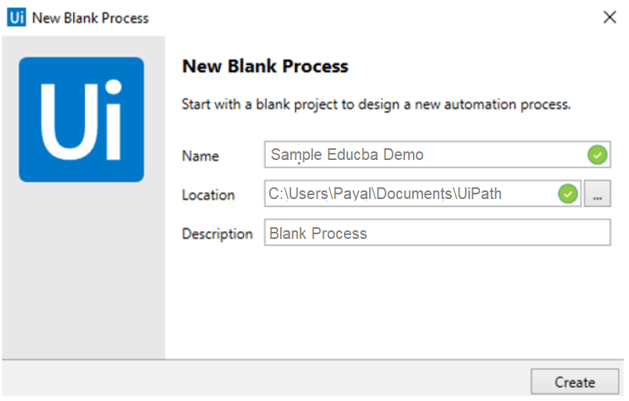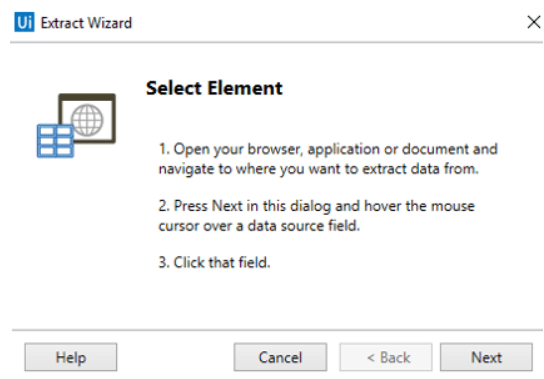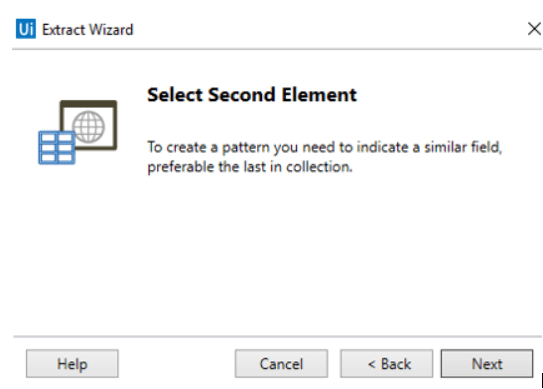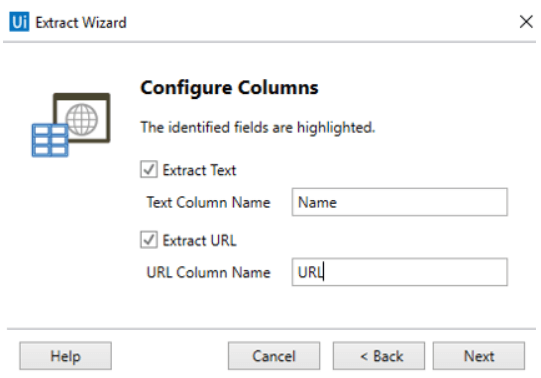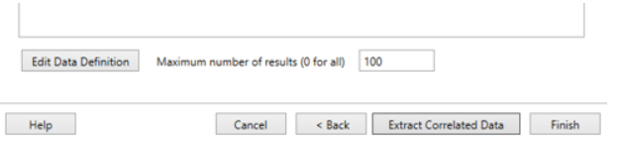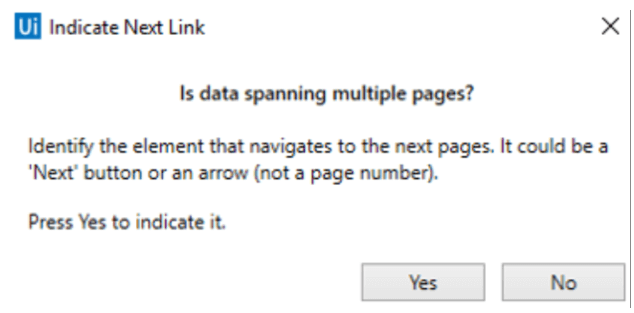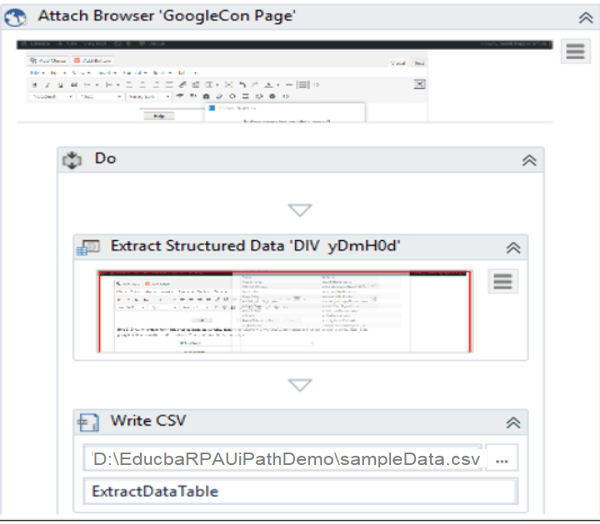Introduction to UiPath web automation
UiPath is one of the technological tools of RPA that is Robotic Process Automation which is most often used for the automation of Windows desktops. In this article, we will try to dive into What is UiPath web automation, the usage of UiPath web automation, the steps to automate, UiPath web automation examples, and finally conclude with our statement.
What is UiPath web automation?
UiPath Web automation involves automating the tasks of the web browser. It can be any web browser. UiPath comes up with the community edition that is very easy to operate using drag and drop functionality and also it is available free of cost for the whole lifetime. Though UiPath is capable to bring automation in various tools and domains, in this article we will focus on web automation using UiPath.
Web automation is the automating process for the identification of various elements of the web with the help of input provided which mainly consists of the attributes of an element and thus can be further manipulated accordingly. We can deploy the web automation remotely as well on various machines inside a particular network and it works completely fine for any given website. UiPath comes along with an editor based on graphical workflow that is intuitive in nature for supporting web automation.
It also comes with the provision of enacting activities that are web-based and read the same with the help of a built-in recorder.
Usage of UiPath web automation
UiPath web automation has a vast scope of usage in today’s ever-growing industries that are listed below –
- Recording – In order to take future actions and decisions, the current actions taken on the website are recorded or can be recorded by using the built-in recorder.
- Extraction of data – We can collect a large amount of data also called big data from various websites and store it in files or databases after it is extracted.
- Testing of website – We can test the features and functionalities of the websites as per our or users’ requirements with the help of UiPath web automation.
- Transfer of application – The transfer of applications from one domain can be carried out as per the requirements of the user.
- Generation of reports – We can extract the data and further take the analysis on the same based on various parameters to prepare a report on data.
- Scrapping of web – Web scrapping has its usage across various formats of pages including HTML, JSON, and many more.
Steps To Automate
UiPath Web automation can be inculcated by following a set of steps. However, these steps may vary depending on the domain or task that you are about to automate. Let us consider one scenario where we will try to extract the contacts from a google account and then store all of the retrieved contacts into local file storage. The steps that will be required to be taken to bring in web automation, in this case, are as listed below –
- Making the use of the tool of data scrapping to retrieve the data of contacts by extracting it.
- Find out the correlation that exists between the values from the extracted data and extract the relation.
- We can now make the activity of Write CSV by storing all the data into the local file of CSV format.
UiPath web automation examples
Let us look at the same scenario as an example to explain all the steps in detail considering the example of extracting google contacts into a file using UiPath Web Automation.
Step 1: In order to extract the data, we will first move and open the page of google contacts.
Step 2: The second step will involve using our tool of UiPath Studio. Open the tool and straightly go for creating a new project to automate the process as shown in the below image –
Step 3: In order to perform scrapping of data, we can choose that option inside the ribbon and further can also go for a selection of elements as per our needs. Thereafter we can click on the Next button provided in dialog box as shown below –
Step 4: You can observe the fields of data from where you can hover and select the required data source field using your mouse. After doing so, a new dialog box asking to select the next element will be there. This will help to create the pattern internally. The window will look as shown below –
Step 5: Now, it’s time for the configuration of various columns. The dialog box that will open up will provide you with the default names of columns and URLs. You are free to modify them as per your choice. There, hit the next button on the dialog box. The window will look as shown below –
Step 6: We can now extract from the selected website, other required sources of input data. This can be done by clicking on the option Extract Correlated Data and then follow the same steps shown above. For example, while extracting the email id, you will receive the list of names and email ids of the users in the output.
Step 7: We can go click on the finish option once we are done with data extraction. Now, we will need to select the multiple pages among which we will be spaning our data from the appeared dialog box as shown in the below image
Step 8: We can click on Yes when we want to span across multiple pages by pointing and clicking our mouse to that location which will result in navigating us to the dashboard of UiPath.
Step 9: We can now drag and drop the Write CSV activity inside the section of Do in the data scraping process for storing all the extracted data inside the CSV file. This process utilizes web scraping techniques to gather the necessary data.
Step 10: We will need to mention the extracted data variable and the path of the csv file in the data table section of the dialog box which is the section of file path section in this automation process as shown in the below image –
Step 11: The final step is to click on the Run option to perform execution of the sequence which will now result in getting all the data inside our .csv file.
Conclusion
We can make use of UiPath Web automation for automating various activities and tasks getting performed on websites and inside any of the given browsers in an easy and simple way.
Recommended Articles
We hope that this EDUCBA information on “UiPath web automation” was beneficial to you. You can view EDUCBA’s recommended articles for more information.