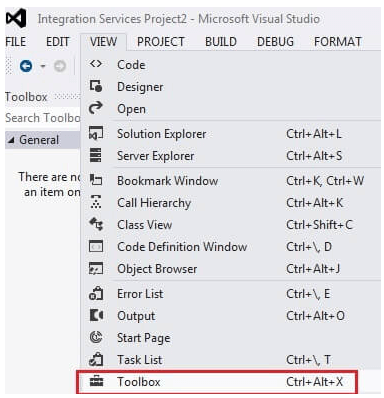Updated June 28, 2023
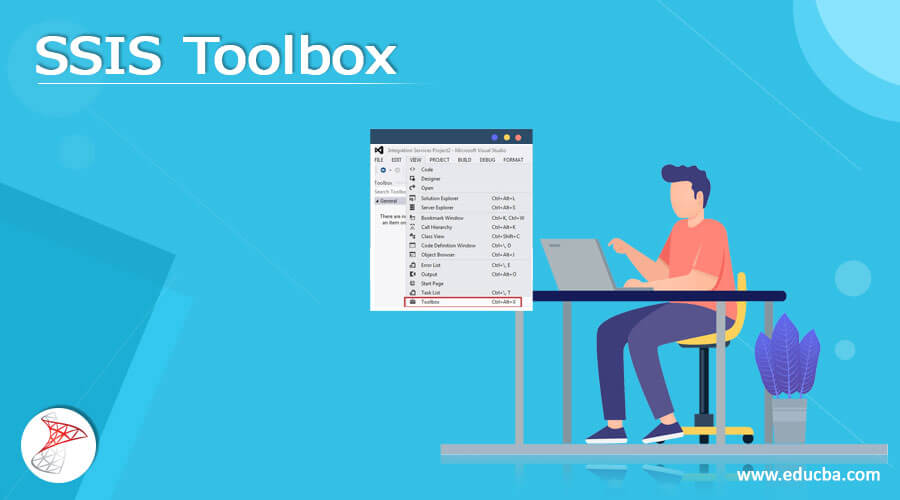
Definition of SSIS Toolbox
The toolbox in SSIS comprises various elements used to build a packaging workflow in SSIS. It shows all the available categorized tools. The user cannot create new categories but can navigate the tools around the workflow. The user can maximize or minimize according to the use. The user can install other third-party vendor tools in the toolbox. Once done, choose refresh to check on the recently installed tools. Then the user can configure the toolbox according to his preference. In this article, we can see a brief look at the SSIS toolbox.
SSIS Toolbox Overview
When the user creates a new package or opens an existing package, the toolbox in SSIS is displayed either automatically or upon user request. Even if the user finds it difficult to locate the toolbox, the user can choose the design window, and from that SSIS toolbox can be clicked and opened. The most common element in the toolbox is data flow tasks, containers, script tasks, and execute SQL tasks available inside the package.
In Execute SQL task, the user can run SQL queries in the required connection. Then choose the SQL statement and pass the expression to execute the dynamic SQL statement computed in the runtime.
Data transformation and cleansing occur between the required sources and destination in the data flow task. The script task can compile C# to execute actions that provide explained file info to access the SSIS package. The working and overview of SSIS are very simple.
The package is the main part of SSIS code, and the developer spends the time in code building. With the help of the SSIS package, not only a single function but also multiple operations can be executed. The task is a single operation inside the package. There are multiple sorts of other tasks available in SSIS. The component is like a knowledge pipeline representing the retrieved source of data and the destination where the data can be compiled, edited, reshaped, or manipulated.
The execution involves running a simple logic within the SSIS package, which is performed using the data tools of the SQL server, and the instances are configured to the SQL server. The deployment is rushed from the workstation to the SQL server and can be executed via a scheduling tool like Agent of SQL server. It can be more complex when it comes to code transfer. Project is an actual term in SSIS, and it is organized into multiple function units called projects; each project can be composed of one or multiple packages. When executing the SSIS code, the entire project can be executed on the server to perform the required action. Then the solution is a process to group related projects logically together.
The runtime engine in SSIS has a standard logic that allows the package to execute. The SSIS has two important major operations, workflow, and data integration. The SSIS package executes every activity, including data sources, a data warehouse, and ETL processes. The data sources come from different sources like CSV files or Excel, fed to the ETL for further processing. Enterprises use ETL to extract or retrieve data and transform it into useful information. They store this data in a warehouse and process it for various applications.
Companies use a Data warehouse to save, collect, and process data to gain significant insights into data analytics.
How to Use SSIS Toolbox?
You can initiate the data tools from the SQL server and create a new package of SSIS. The default option is located in the left corner of the screen.
Then the user can exit the toolbox by clicking the close button. If the user wants to open the toolbox again, he can click on the menu bar in the toolbox and choose a view to open the existing toolbox.
Two methods can view the toolbox in SSIS. First, choose package explorer in the package design window, and the user can navigate with a mouse over the second icon of the toolbox in SSIS. The other option is to choose view in other Windows options from the toolbox.
SSIS Toolbox Categories
The components are available in the host machine, which appears in the SSIS toolbox. If the user wants additional components, he can choose from the refresh toolbox to include the components. Then create a new project on SSIS or open an existing project by clicking on the toolbox on the right side of the design by selecting a view from other windows of the toolbox in SSIS.
The data flow and control flow components are in the toolbox of SSIS, where the user can collapse, expand, or reorganize the components. Then right-click to restore the default setup in the toolbox. The common and favorites tab are two categories that appear in the tab of the event handler, data flow and control flow area. Choose the event handler or control flow tab to view the other task option. The categories of other destinations, sources, or transform are visible in the toolbox, where the user can choose the data flow tab.
The Azure feature pack has integration services comprised of a connection manager to associate the data sources and tasks with executing a common operation in Azure. It is available as an Azure feature pack to add the item to the toolbox of SSIS. By right-clicking on the SSIS toolbox, the user can move a toolbox to other categories such as common, other sources, other destinations, other tasks, other transforms, and favorites.
Conclusion
Hence, these are the overview and working of the SSIS toolbox. It holds multiple components for the user that are readily available and can be easily integrated into the workflow. All the standard SSIS users can use all the options and packages available in SSIS, and a few premium features are also available to make advanced operations.
Recommended Articles
We hope that this EDUCBA information on “SSIS Toolbox” was beneficial to you. You can view EDUCBA’s recommended articles for more information.