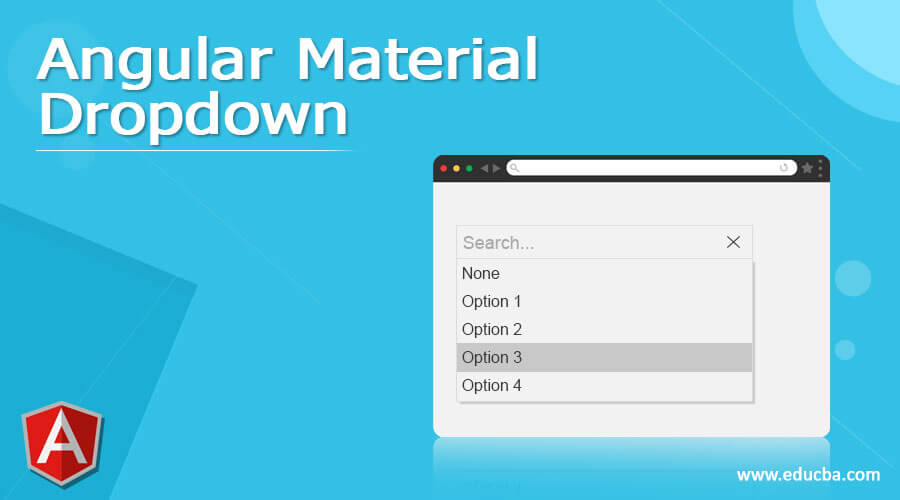Updated March 29, 2023
Definition of Angular Material Dropdown
Angular material dropdown is a component of angular material, angular material component is helping to build attractive UX and UI web pages. The html select tag is used to create a dropdown in html. To create an angular material dropdown, we need to use mat-select from the control. Angular material is providing the component as mat-select from the control for selecting value by using a set of options like select element which is native.
Overview of Angular Material Dropdown
- To use angular material select we need to use mat-select from the formControl for selecting values from multiple options.
- The mat-select is designed to work under the mat-form-field component. We can add the options for a select by adding mat-option to the mat-select.
- Each mat-option contains the value property which was set the value by the selected users by choosing this option.
- It is the content of the mat option which was shown by the user. Angular material is supporting the use of select elements inside the mat-form-field. Native control contains the accessibility and advantages of usability.
- The material of angular dropdown input for the angular material component of select which provides design style material allows selecting the item from the drop-down list.
- The angular material which we have defined in a dropdown list or in the angular material list which was providing the design style of material which allows us to help in drop-down menu selection.
- As we know that angular material is an UI that was built for angular framework, it contains a lot of components like model or card.
- Select component in angular component allows us to select the single as well as multiple items from the related list of options. It provides the functionality of select options with design looks by using angular material.
- For using the select component we need to import the MatSelectModule. Without importing this module we cannot use the same in our application.
- We also need form-field and input angular material app module from the dropdown.
- The angular select component material will be wrapped inside into the component of mat-form-field. Basically it is very useful and important in AngularJS to provide a dropdown menu.
How to create angular material dropdown?
- To configure the angular material dropdown we need to install angular material CLI in our system. The below example shows that to install angular material CLI.
- To configure the angular material dropdown we need to install the Angular CLI in our system. We can install the angular CLI by using the npm command.
npm install -g @angular/cli- After installing the Angular CLI in this step we are creating the workspace for our angular project. We are creating a workspace name as angular-material-dropdown. The below example shows to create the workspace of our angular project are as follows. We are adding angular routing this option will pop up at the time of creating a workspace. Also, we are selecting the stylesheet format as CSS.
ng new angular-material-dropdown- After creating the workspace of the project in this step we are installing the angular CDK, angular animations, and angular material as follows.
npm install @angular/material –save- After installing angular material, cdk, and animation in this step we are adding the same in our project as follows. The below example shows add the angular material library is as follows.
cd angular-material-dropdown/
ng add @angular/material- Adding code in material.module.ts file. We can see that in the below example we have imported multiple modules to use in our project.
Code –
import { NgModule } from '@angular/core';
@NgModule({
imports: [
MatSelectModule
………
MatInputModule
]
} )
export class MaterialModule { }- Adding code in app.component.ts file. In this example we are exporting the interface name as dropdown.
Code –
import { Component } from '@angular/core';
export interface dropdown {
……………
brands: dropdown [] = [
}- Adding code in app.component.html file. In below example we are creating Basic mat-select dropdown menu.
Code –
<h4>Basic mat-select</h4>
<mat-form-field>
………
</select>
</mat-form-field>Angular material dropdown Examples
- We have created the project name as angular-material-angulardropdown.
- We are creating the workspace for our angular project. We are creating a workspace name angular-material-angulardropdown. The below example shows to create the workspace of our angular project are as follows. We are adding angular routing this option will pop up at the time of creating a workspace. Also, we are selecting the stylesheet format as CSS.
ng new angular-material-angulardropdown- After creating the project in this step we are adding the same in our project as follows. The below example shows add the angular material library as follows.
cd angular-material-angulardropdown/ng add @angular/material- Adding code in app.component.ts file. In the below example, we can see that we have exported the AppModule class.
Code –
import { NgModule } from '@angular/core';
…………….
MatInputModule,
MatFormFieldModule,
MatSelectModule
],
providers: [],
bootstrap: [AppComponent]
})
export class AppModule { }- Adding code in app.component.html file. We can see that we have added the html code to display the dropdown menu by using the component.
Code –
<section>
<mat-form-field appearance = "outline">
</mat-option>
</mat-select>
</mat-form-field>
</section>Conclusion
The mat-select is designed to work under the mat-form-field component. We can add the options for a select by adding mat-option to the mat-select. It is a component of angular material, angular material component is helping to build attractive UX and UI web pages.
Recommended Article
This is a guide to Angular Material Dropdown. Here we discuss the definition, overview, and How to create an angular material dropdown? examples with code implementation respectively. You may also have a look at the following articles to learn more –