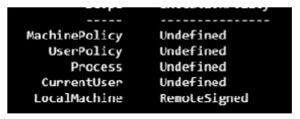Updated March 15, 2023

Introduction to PowerShell is not digitally signed
The following article provides an outline for PowerShell is not digitally signed. If the user tries to execute a PowerShell script that is not signed, he used to get a security error in the file like, “ file cannot be loaded. This file is not signed digitally. This script cannot be executed on the system”. These terms signify that the script is not reliable to be executed on the system. So the user should make the script digitally signed, and then it should be executed on the system. There are different methods to sign the PowerShell digitally, and he can choose his adaptable method to make the script reliable.
What if PowerShell is not digitally signed?
Microsoft launches Windows Powershell to perform configuration management and task automation. The script’s execution policy is marked as restricted to protect it from the attack of malicious scripts. Even though it throws a security error at the time of PowerShell execution due to remote signed policy or if the script is not signed digitally, or it is set to all signed. So if the user tries to execute a PowerShell script that is not signed means digitally, it pops an error message like < PowerShell script file > is not signed digitally. It cannot be executed on the current system. So, a few methods are available to sign the script and fix this error.
How to Fix PowerShell not digitally signed?
If the user downloads the PowerShell script from cyberspace and tries to execute it on the local system, it gives an exception called PowerShell script is not signed digitally, and the reason for this error is the configuration of execution policy in the local system. In the windows operating system, the standard execution policy is restricted and protects the script from malicious attacks.
If the PowerShell script is used from other sources or the internet and the trusted publisher does not sign, it means it gives an error like the PowerShell script is not signed digitally, or the execution of the script is disabled in the system. Powershell has implemented many in-built security features.
PowerShell not digitally signed Error
In simple terms, to fix this error, change the settings of the script to remote signed or all signed or unrestricted. The restricted mode in the execution policy of PowerShell avoids the execution of scripts to follow safety measures.
So use an unrestricted execution policy to solve the script that is not signed. It is an easy method to fix the error like PowerShell is not signed digitally and change the execution policy of the local system to unrestricted.
Set – execution policy in cmdlet in PowerShell and apply unrestricted mode to enable the policy. Configure and design the unrestricted execution policy. Click Y to update and confirm the policy change. Enable the execution of the local script and the scripts downloaded from cyberspace. Then try to execute the install.ps1 file from a PowerShell script file asks for permission before it is executed.
The user can opt to bypass the execution policy to fix the script that throws a digitally-not signed error.
The temporary method in bypass execution policy is blocked; if the user tries to execute the script, it doesn’t give any prompt or warning for confirmation. So using the bypass policy, the script is executed temporarily but with minimal security.
Execute the .ps1 file script with minimal security, and once it is done, close the session of PowerShell and bypass with itself.
The PowerShell script file should be unblocked. In the cmdlet, PowerShell unblocks – file should be given to unblock all the files or scripts downloaded from cyberspace. By default, these files are restricted to protect the system, and if the user makes it to trust all these scripts by unblocking – the file command, he can unrestrict to execute it in the PowerShell session. So it is one of the methods to solve the error file that is digitally not signed.
PowerShell is not digitally signed Methods
The software in the local system manages the drivers up and running to ensure the system’s safety and protect it from common hardware failure and computer errors.
So if the user gets any errors, check all the drivers using the below steps:
1. Driver Configuration
- Download the verified file to driver fix.
- Choose a start scan that detects all the problematic drivers.
- Give update drivers to install the new version that avoids system malfunctions.
2. Configuration of Execution Policies
- Once this is done, go for the execution policies and how they can be rectified to fix the issue.
- Execute Get – execution policy in the cmdlet to fetch the execution policy that lists all the parameters and policies for every scope.
According to the user’s convenience, change the execution policy to set the execution policy in cmdlet using the below command and change it to unrestricted. C: Set –execution policy unrestricted. They give Y to confirm the prompted changes. Ensure that the change in policies is updated in the registry and remains the same unless it is changed for the next time. If the user executes an unsigned script, it asks for permission before it starts to work, and that permission can also be changed.
3. Bypass Option
The other method is to execute the below command that bypasses the existing PowerShell session.
When the PowerShell session is quit, these settings will be lost and needs to be configured again.
4. Unblocking Method
When the execution policy is signed remotely, it needs all the configured files that are used from the internet or mail to be a trusted source. So if the user gives it as a trusted one, he can give the below command to make it unblock and executed in the system.
Conclusion
Hence these are the few methods to fix the digitally-not signed error. Hence it termed the feature of PowerShell execution policy to load configuration and execute scripts that prevent malicious attacks.
Recommended Articles
This is a guide to PowerShell is not digitally signed. Here we discuss the introduction and how to fix PowerShell not digitally signed? error & methods. You may also have a look at the following articles to learn more –