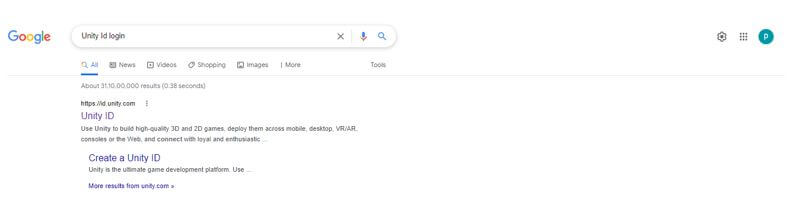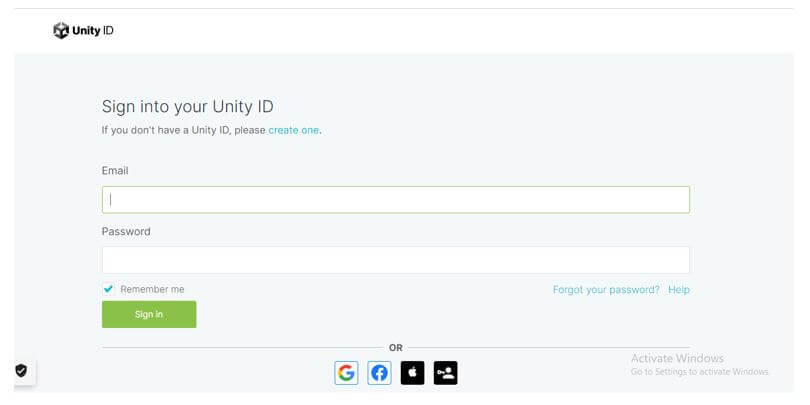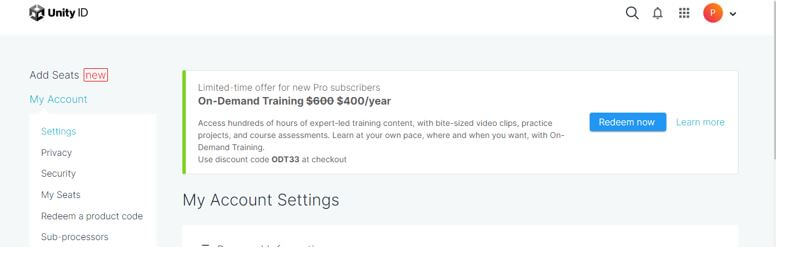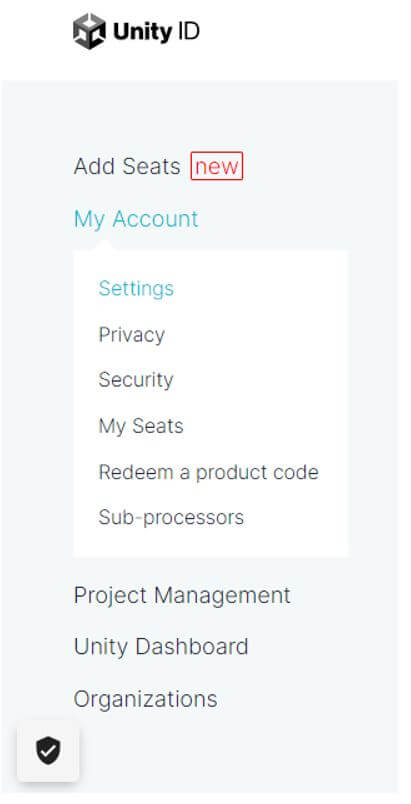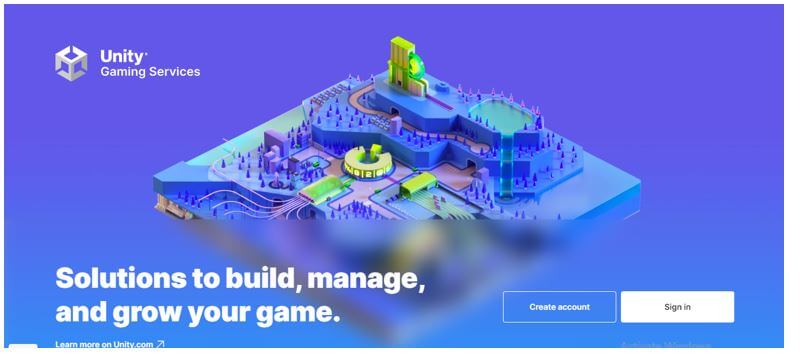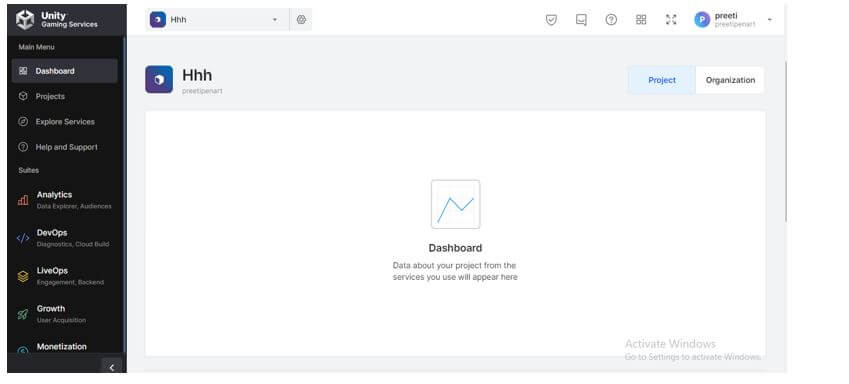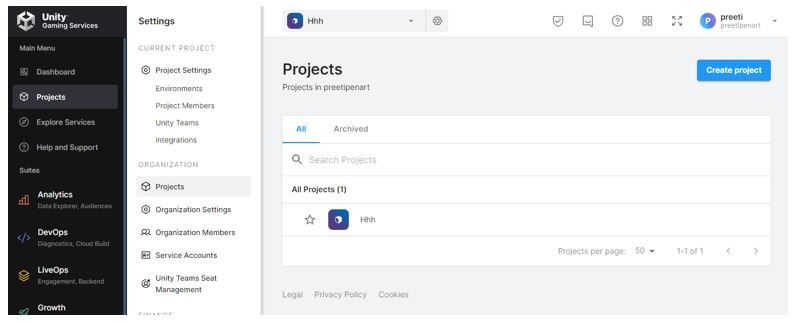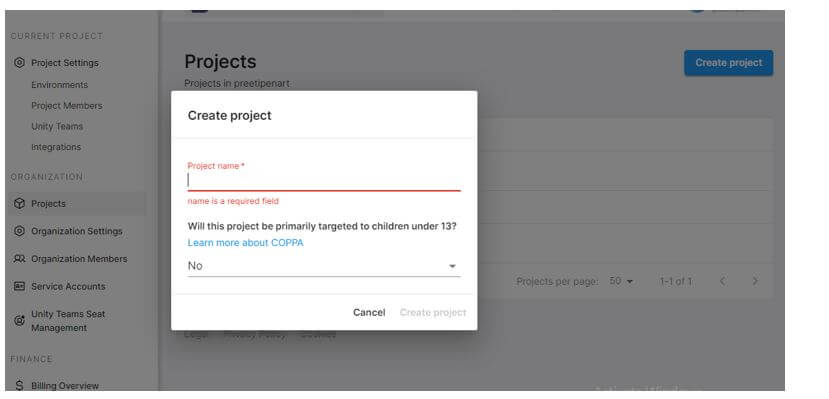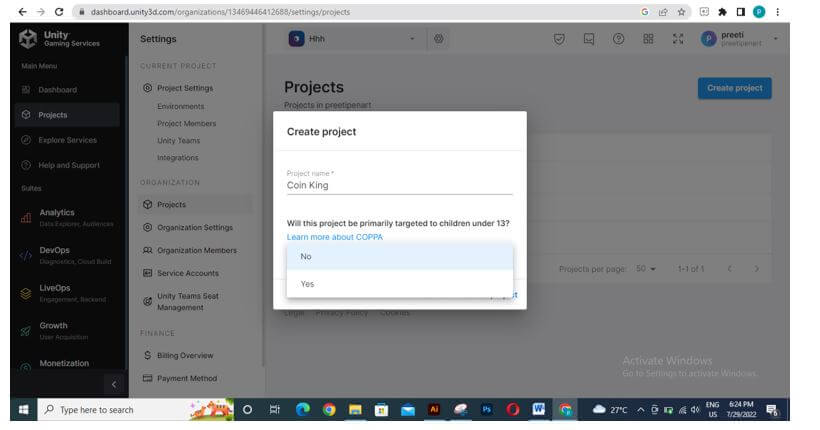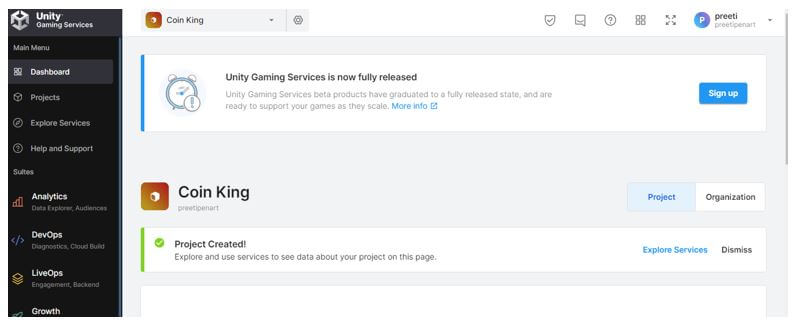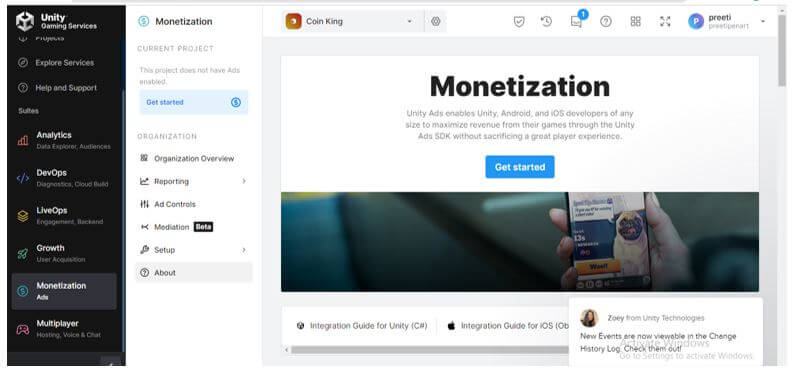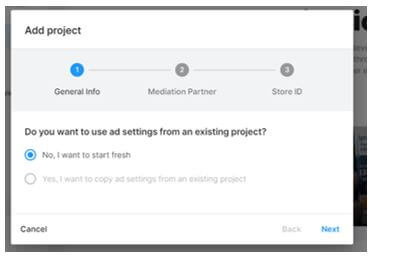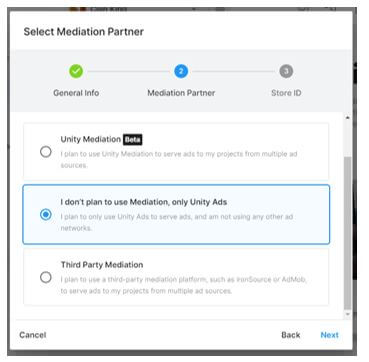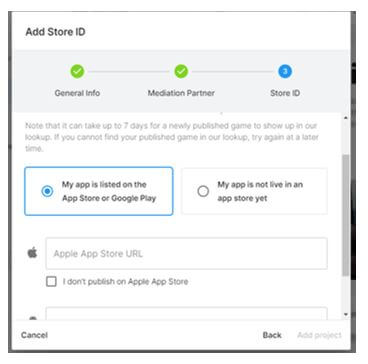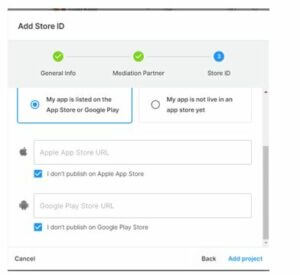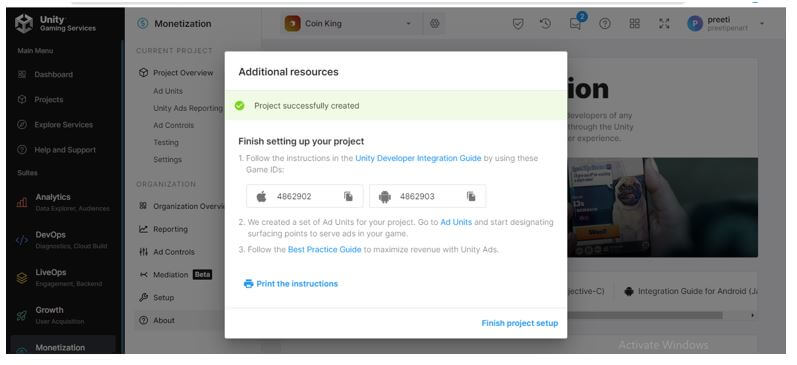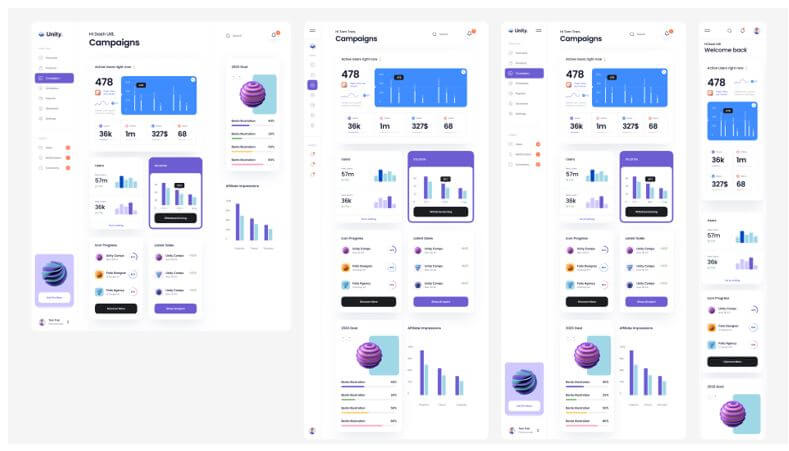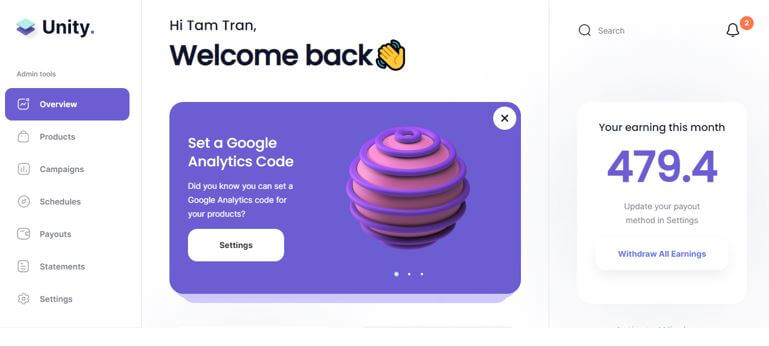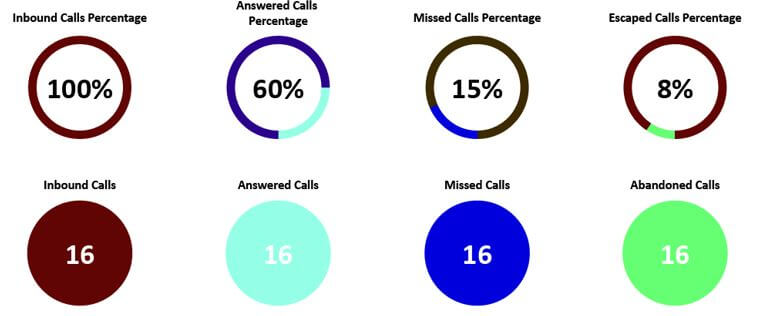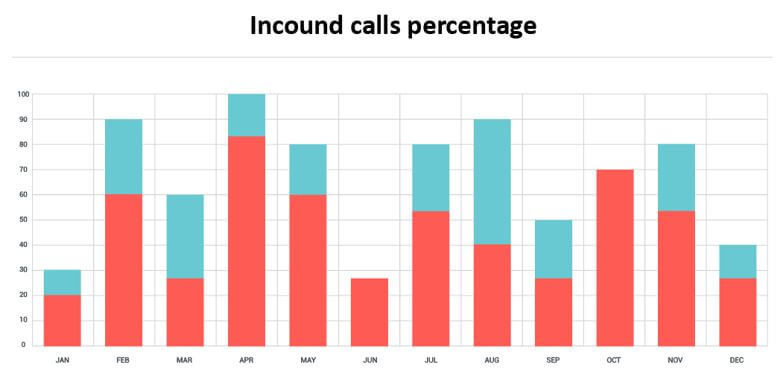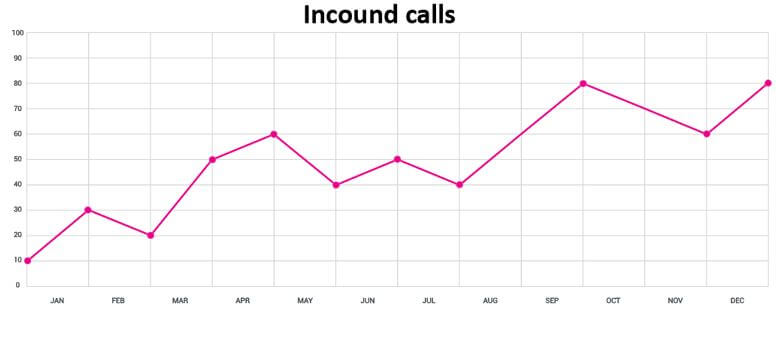Updated February 14, 2023
Introduction to Unity Dashboard
Unity Dashboard can be understood as a platform that controls various ads on your gaming application. You can decide where to place your game to have the best user experience and earn good monetary value for ads you have applied to your game. Furthermore, it allows you to have reports and insights into your ad’s progress to find better solutions for the growth of your games, placements of games, test devices, IAP promos, and so on.
What is Unity Dashboard?
To go to the unity dashboard, search Unity Id Login on the google search box and open the first link, Unity ID.
You will have this type of page here. Enter your Email id and password if you have already created your account with it, or you can click on Create One option. You can log in with your Gmail account or Facebook account by clicking on the icons below.
Once you log in, it will redirect you to this page.
Here navigate to the My Account section, which is on the left side of this page, and in this section, you will find Unity Dashboard.
Click on it, and it will again ask you to log in, so log in, or you can create an account.
This is the Unity Dashboard page. Here you will have ads management-related pages tabs on the left side of this page. Now let us see how we can use it.
How to Use the Unity Dashboard?
To enable your desired game, you must create a project by clicking on the Create Project button in the top right corner of this page.
Once you click, this dialog box will open.
Here give the name of your project according to your gaming app and mention if it is not for ‘under 13 age children, and then click on Create button.
Your project will create like this with your given name.
Here to enable ads on your gaming app, go to the Monetization section and then click on Get started button of the Monetization banner.
Choose the following information by clicking on the radio button and do it one by one; such as, in General Info, choose the ‘No, I want to start new option.
And then the ‘I don’t plan to Mediation, only Unity Ads’ option.
In the Mediation Partner section, choose the App store or Google play option if your app is listed on any of the platforms; if not, go with ‘My app is not live in an app store yet.
Make a checkmark on these options, and once you fill in all details, click on the Add project button in the dialog box.
Once you click on this button, you will have your game Id to develop ads with it. So you will have two games here: one is for IOS, and the other is for the android platform.
Unity Dashboard Kit
Unity has a pre-created dashboard kit that targets a wide range of use for devices, such as mobile and desktop applications, in light and dark modes. This kit helps designers to build a project in a faster as well as more accessible way. It contains ten pre-designed templates those includes component cards of more than 90, and these cards are linked with a global style guide and symbols.
Elements offered in the Unity dashboard kit are fully editable to create one if one wants. The components provided in this kit are from Figma and Sketch, which are fully resizable as per the requirement of your dashboard designs. In this kit, you can find different sections of the dashboard such as the Overview page, Products page, Campaigns page, Schedules page, Payouts page, Statements page, Inbox v, Notifications page, Comments page, Account Settings page like I find on ui8/products/unity-dashboard-kit website.
Unity Dashboard Design
Unity Dashboard Design should be full of optimization so one can easily navigate through different sections of its dashboard for better workflow.
Here you can categorize Unity Dashboard Design into three main sections those are:
1. Graphical Display
Graphical Display is eye pleasant and easy to navigate. In addition, simple and well-organized graphic elements make it handier and help in data management.
2. Real-Time Configurable Statistics
The element provided on the Unity dashboard has graphics for real-time configurable statistics so that you can have an eagle eye on the ups and downs of the analytical data of your ads. Graphics are in dominant color for easy-to-understand terms of statistics.
And these graphical elements include graphs, charts, badges, and tiles, full as well as half gauges. In addition, there are both Tabular and Graphical options available to control how important statistics are presented.
3. Key ACD
ACD statistics are there to understand how any agents and call centers behave. These Statistics include Longest Wait Time, Calls in Queue, and Calls that are abandoned.
- Agent Gamification: This management encourages self-management by competing with various agents through the dashboard. You can understand it as the top 5 Agents for answered calls or, based on outbound ACD calls – top 10 Agents.
- Tabular Display: You can manage these settings and elements in the form of tabular and graphical formats because Unity Dashboard offers both. Due to this facility, you will find more flexibility during working with it.
Conclusion
You find this article helpful for increasing your understanding of Unity Dashboard, and now you know how to use Unity Dashboard and work with it, how the kit helps you manage your ads data, and terms of design. Now you can start your monetization with it.
Recommended Articles
This is a guide to Unity Dashboard. Here we discuss the introduction and how to use the unity dashboard with kit and design. You may also have a look at the following articles to learn more –