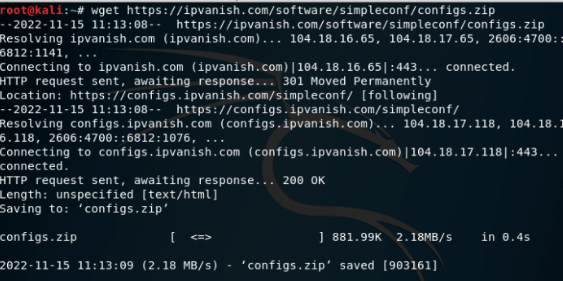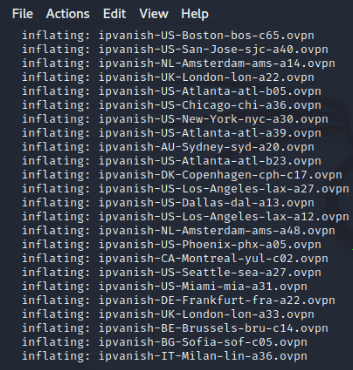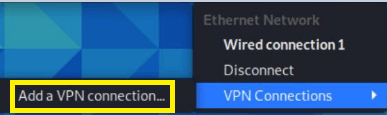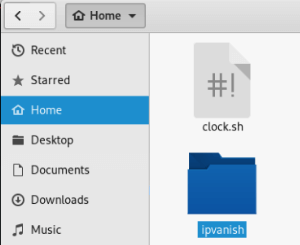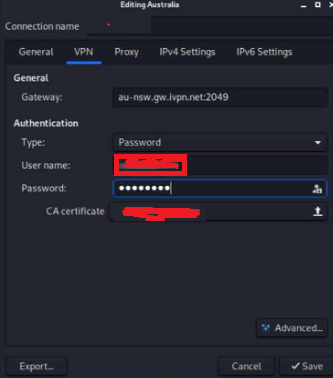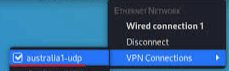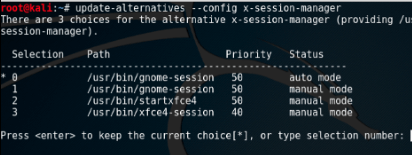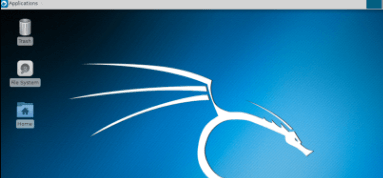Updated February 15, 2023
Introduction to Kali Linux XFCE
The following article provides an outline for Kali Linux XFCE. Normally XFCE is an open-source, free fast desktop environment that is used for UNIX as well as all other Linux distro platforms. Basically, it is a lightweight and fast environment due to this reason we can execute on different types of hardware. It supports Kali Linux which helps to build the desktop platform as per our requirement which means it is flexible, reusable as well as modular with different components.
Key Takeaways
- It is a very lightweight environment.
- Compared to other environments it is very simple and easy to configure a virtual environment.
- It allows us to provide a quick search for applications.
- Before installation, we need to install some additional packages to use it and the XFCE environment does not have a power option.
What is Kali Linux XFCE?
Xfce is a free, quick, and lightweight work area climate for UNIX and Unix-like stages. It was begun by Olivier Fourdan in 1996. The name Xfce initially represented XForms Normal Climate, yet since that time Xfce has been modified two times and no longer uses the XForms toolbox. The word XFCE was initially an initialize for the XForms environment, however, since that time it has been reworked two times and no longer uses the XForms toolbox. The name was made due, yet it is not generally promoted as XFCE, yet instead as Xfce.
Like Elf, Xfce depends on the GTK toolbox, yet it’s anything but an Elf fork. It utilizes the Xfwm window administrator, portrayed beneath. Its design is totally mouse-driven, with the setup documents stowed away from the relaxed client. Xfce includes no work area activities, yet Xfwm upholds compositing.
How to Create Kali Linux XFCE Configuring Environment?
Before proceeding, we must consider the following points:
- Installation of Kali Linux with good execution.
- We must have internet access.
- We also required a VPN connection that is IPVanish.
First, we need to create a directory to save the IPVanish, so open the terminal from Kali Linux and create a directory with the help of the below command.
Command:
mkdir ipvanishAfter executing, we can see the result in the below screenshot.
Output:
In the next step, we need to change the directory path with help of the cd command as shown in the below screenshot.
Now in this step, we need to download the configuration files which is required for IPvanish OpenVPN, so we need to execute the below command and hit the enter wget https://configs.ipvanish.com/software/simpleconf/configs.zip
After executing the above command, we get a success message as shown in the screenshot below.
Now unzip this folder by using the command shown in the below screenshot.
After executiing, we can see the result in the below screenshot.
Now let’s see how we can set the VPN connection as follows:
So, first, click on the icon of the network from kali linux and move on to VPN connection and select Add a VPN connection as shown below.
After that, we need to click import and save VPN configuration, browse the vanish folder that we already created, and select the .ovpn configuration file from that folder as shown below.
Inside the folder, we need to select Ipvanish –US Atlan file and click on an open button so we get a new window as shown in the below screenshot.
In the above screenshot, we can see different options such as connection name, gateway, username, password, and CA certificate, so according to our requirement, we need to fill in these details and click on the save button.
Now click on the IPv6 setting tab select disable option from the dropdown and click on the save button. For connection to IPVanish the same process means clicking on the network icon and clicking on the VPN option which we just added as shown in the below screenshot.
How to Remove Kali Linux XFCE Environment?
Removing XFCE is very simple, we just need to hit the below command on the terminal.
Command:
sudo apt-get remove xfceHow do I Enable XFCE?
Xfce can be begun from the control center basically by running the startxfce4 order. Startxfce4 is content that sets the necessary climate factors and calls Xinit to begin the X server with the Xfce meeting.
After that, we need to execute the update-alternatives command as shown in the below screenshot.
Here we need to select the xfce4 session and hit the enter key to get the XFCE environment as shown in the below screenshot.
What is Better than GNOME in XFCE?
As indicated by GNOME, 66.7% of the framework memory is utilized by the client, 3.7% of the framework memory is utilized by the client, 1.6 MB of framework memory is utilized by the client, and 576 MB of framework memory is utilized by the client. Xfce, on the other Xfce holds its presentation advantage notwithstanding the way that there is just a minor contrast between the two models.
Why Use XFCE?
XFCE is yet a reasonable Linux work area climate over 11 years after its underlying delivery. Volunteers foster it and are continually refreshing it. XFCE is a brilliant decision for those searching for a more customary work area experience.
Features of XFCE
Let’s see the features of XFCE:
- Window Manager: With the help of this feature, we can manage the screen as per requirement.
- Desktop Manager: By using this feature we can manage the desktop as well as the background etc.
- Panel: By using this panel option we can switch between the different windows.
- Session: Session management is one of the most important features; with the help of this feature, we can manage user login sessions as well as the management of power.
- File Manager: It helps us to manage files and the basic utilities of file management.
- Setting Management: This allows us to manage different settings such as the keyboard, display, etc.
Conclusion
From the above article, we have taken in the essential idea of the Kali Linux XFCE and the representation of the Kali Linux XFCE. From this article, we saw how and when we use Kali Linux XFCE.
Recommended Articles
This is a guide to Kali Linux XFCE. Here we discuss the introduction, how to remove kali linux XFCE environment? what is better than GNOME in XFCE? and features. You may also have a look at the following articles to learn more –