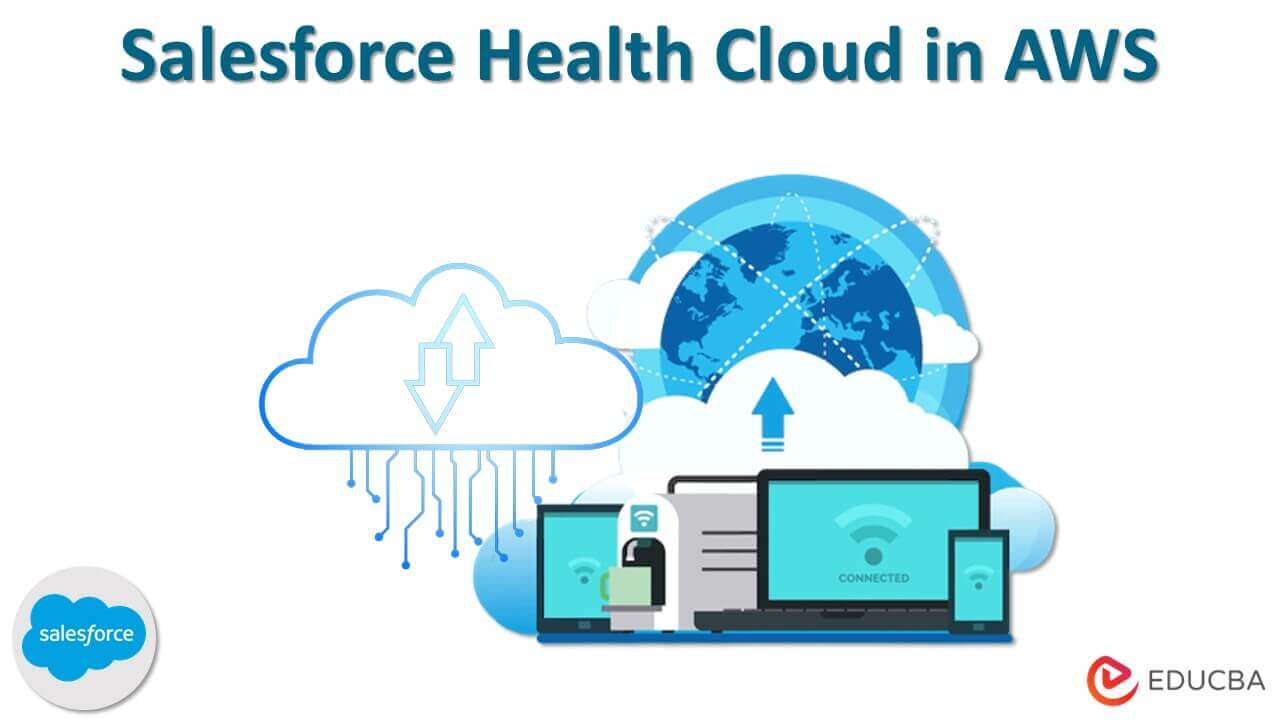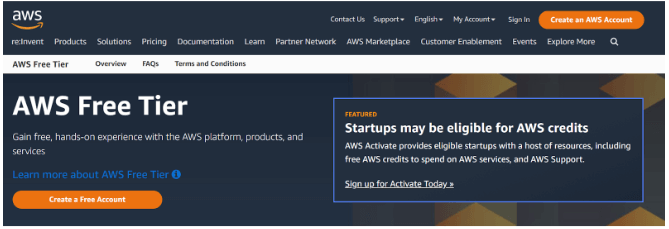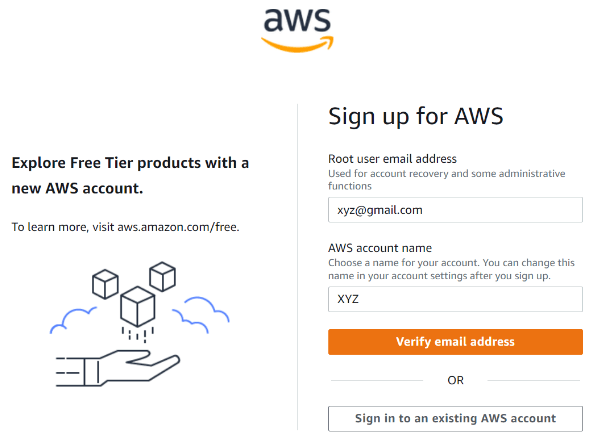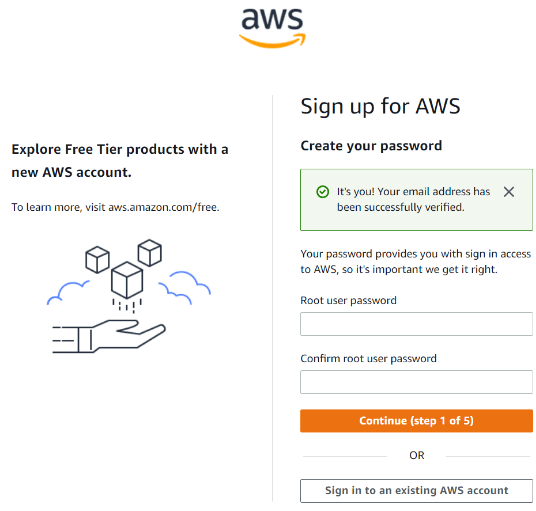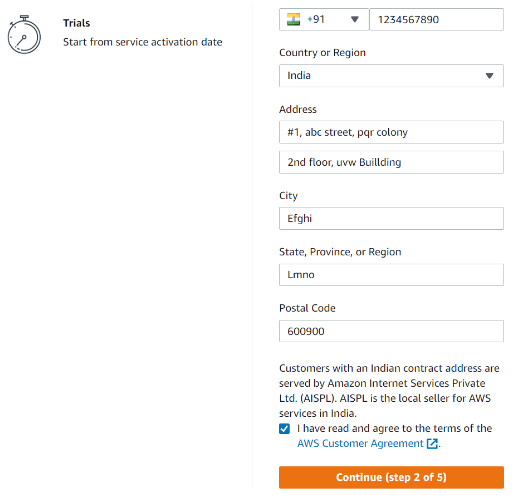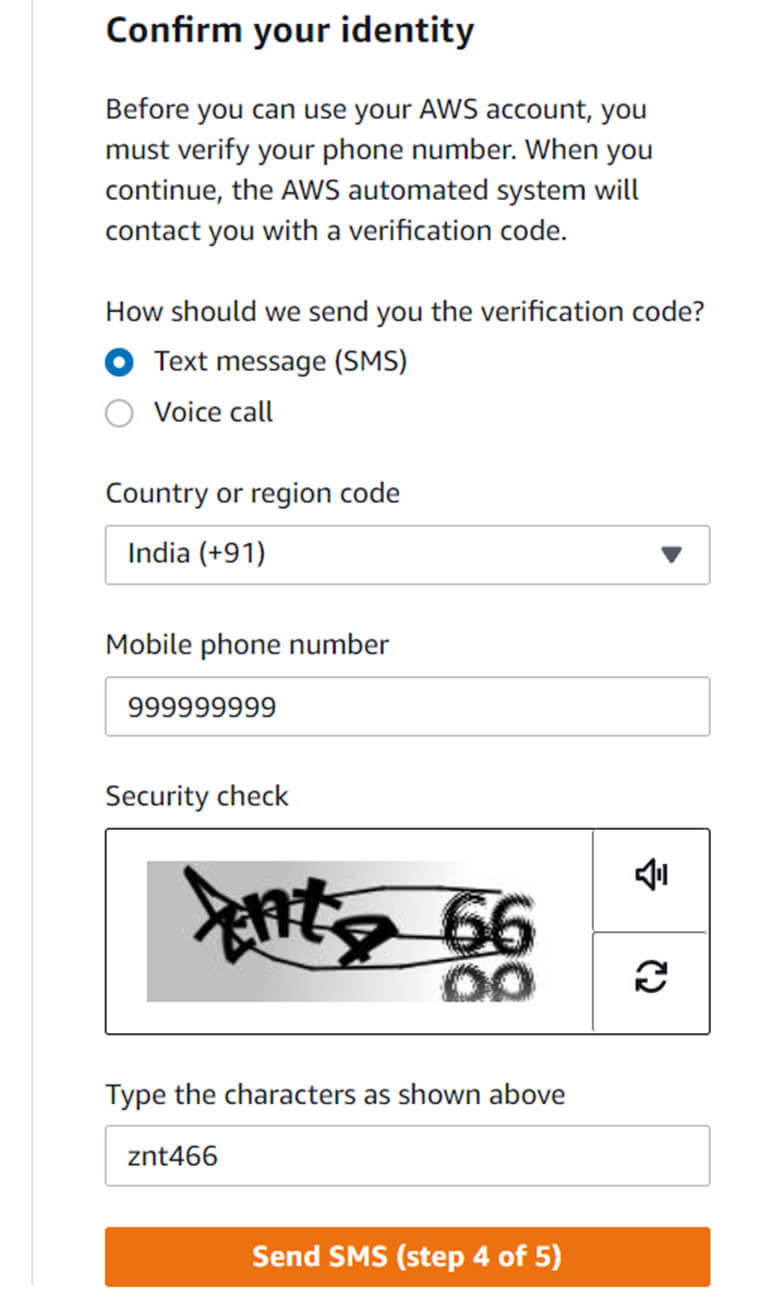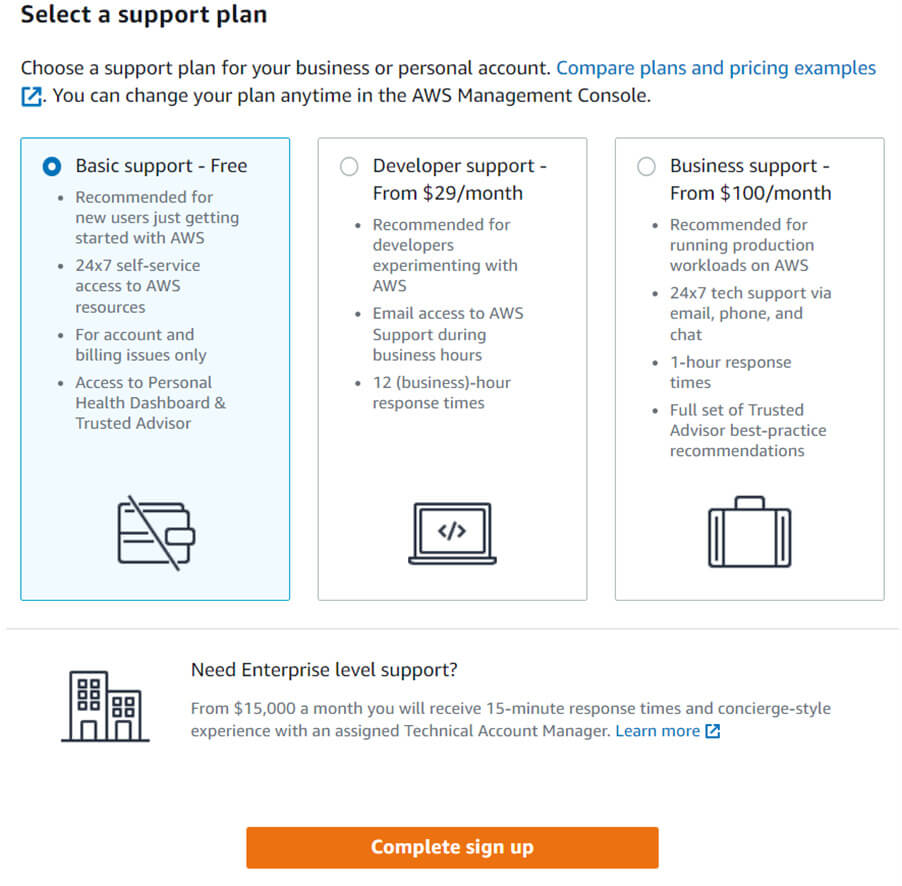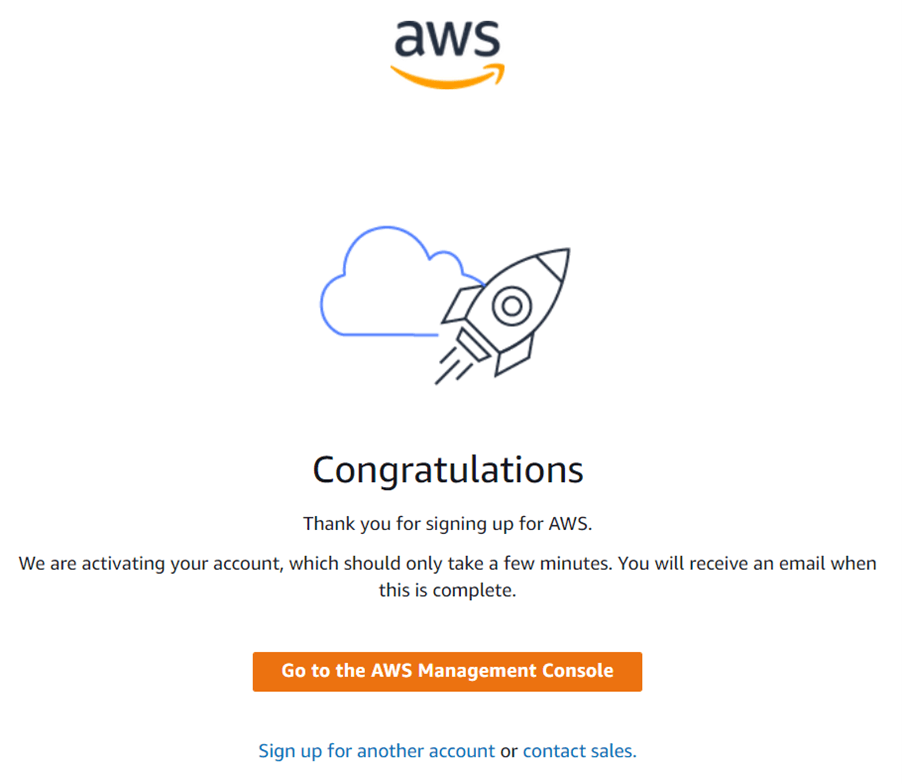Updated March 17, 2023
Salesforce Health Cloud in AWS Meaning
Salesforce Health Cloud in AWS is a CRM (customer relationship management) system that includes doctor-patient relationships and real-time record management services. For example, a medical device-generated QR code can transfer all customer-related data to centralized cloud storage. It allows all salesforce users to access the patient’s data.
Salesforce health cloud is a software that helps healthcare service providers to manage and track their patient’s health records via a centralized patient database. It is a patient relationship management system that works on a cloud platform. It acts as an interface between patients and doctors and allows healthcare providers to schedule appointments and health timelines. It also integrates patients’ health records and information from other medical devices. It helps patients interact with their healthcare providers and get necessary health advice.
Key Highlights
- Salesforce Health Cloud in AWS is a platform that helps healthcare service providers and medical organizations manage and keep track of their patient’s data.
- It helps patients fix their appointments and schedule general medical check-ups, allows the storage of medical data from other medical devices and wearables, and integrates with electronic health records (EHR).
- It uses a Salesforce shield for securing the hospital and patient data.
- You need to have an AWS account to set it up in AWS. It is set up in Amazon Web Services (AWS) using Partner solutions created by Salesforce, Inc.
- It has limited language access. A patient’s list can be displayed or edited only in one language.
Security
- It protects your health data with the help of Salesforce shield, which adheres to HIPAA regulations. The Salesforce shield is a set of security tools that include Platform Encryption, Event Monitoring, and Field Audit Trail.
- The Salesforce shield helps you to store sensitive health information. It protects the platform with encryption technology.
- The platform encryption protects your Personal Identifiable Information (PII), protected health information (PHI), and other sensitive data. It helps you to access the app without affecting internal and external data compliance policies.
- Event monitoring helps you monitor activities carried out in an app and provides performance and usage data.
- The field audit trail helps you keep track of your data over time. It provides the value of the data in a given instant of time.
- The Salesforce shield provides user-friendly and customized security settings based on your needs.
Create an AWS Account
1. Email id Verification
- Open the AWS home page.
- If you are new to the page, select the create a new AWS account option or sign in to the console.
- Type your email address in the Root user email address and enter the AWS account name. Click verify the email address. You will receive a verification code.
- Type the received code and click on the verify option. After verification, AWS allows you to create your password.
2. Password Creation
- Type and confirm your Root user password.
- Then, Click on the continue option.
3. Contact Information
- Choose whether you want a personal or business account and provide information.
- Read the AWS customer agreement and accept it. Then, click the continue option to create your account.
- You will receive an email confirming your account creation. Now, you must add your payment option to access the AWS services.
4. Addition of Payment Method
- Add the details about your payment method on the Billing information page, and select the Add and Verify option.
- If you are from India and signing in for Amazon internet services private limited (AISPL), you must provide your CVV for verification. OTP also needs to be verified.
- This process charges Two Indian rupees. AISPL refunds the amount after the completion of verification.
- Select the Use a new address option to add a new address for billing information. Click Verify and Continue after adding the address.
5. Verification of Phone Number
- Enter a contact method on the Confirm your identity page and receive a verification code.
- Choose your region code from the drop-down list.
- Type your reachable mobile number.
- Type the displayed CAPTCHA and then select the submit option.
- Within a few seconds, an automation system will connect you.
- Once you receive the PIN, type the correct PIN and select the Continue option.
6. Support Plan Selection
- Choose any one of the support plans available on the Support plan page.
- Select the complete sign-up option.
7. Account Activation
- Once you choose the complete sign-up option, the support plan page displays that your account is activated. But the activation process takes 24 hours to complete.
- You are now allowed to sign in to your AWS account. Select a complete sign-up button on your homepage.
- After the complete activation of the account, you will receive an email stating that your account is activated.
How to Setup Salesforce Health Cloud in AWS?
Steps to Integrate your AWS account with health cloud:
- Open the AWS home page and sign in to your AWS account.
- Select the AWS region and click on the Next option.
- Go to create stack page, choose the template URL’s default setting, and select Next.
- To change the stack name, go to the Specify stack details page. Add values to the parameters and review the parameters for templates. You can also customize the parameters. After reviewing and customizing, select the Next option.
- Go to the Configure stack options page, specify tags for resources in the stack, and set advanced options based on your requirements. After finishing, click Next.
- Review and confirm the template setting on the Review page.
- Choose all the checkboxes under the Capabilities so that the template creates AWS Identity and Access Management (IAM) resources that can automatically expand macros.
- Select the Create Stack. It takes about 5 minutes for the stack deployment.
- Check on the stack’s status. Once the salesforce health cloud is ready to use, the status changes to CREATE_COMPLETE.
- Select the Output tabs to view the resources created.
- To start AWS services, configure a Salesforce named credential.
Steps to use AWS identity and access management:
- Log into the AWS account. Your account should possess the privilege of creating an access key.
- Select services and then Identity Access Management in the AWS management console.
- Select the Users option.
- Select the user already specified in the AWS cloud formation template definition.
- Select the Security Credentials tab.
- Select Create access key under the Access Key section to download and copy the contents.
- Now you have the access key ID and the secret key to configure and use the salesforce health cloud deployed in the AWS.
Limitations of Salesforce Health Cloud in AWS
- Browser Support: The Salesforce health cloud is accessible only through Microsoft Edge, Microsoft Internet Explorer 10 or 11, the up-to-date version of Mozilla Firefox, the latest Apple Safari version, and Google Chrome.
- Easy Access: Anyone with the patient id and password can access the health cloud. It may lead to a data breach.
- Limited Security: Even though salesforce is very secure, the event monitoring feature tracks the pages visited by the user. However, it doesn’t provide details regarding the information displayed on the pages.
- Information Display: There is a delay in displaying information. For example, adding a task to the care plan needs refreshment to appear on the Timeline and Today page. You can search only in the patient list that appears on a single page, and you can only view five hundred patients’ details in a list at a time.
- Limited Language Access: The health cloud supports very few languages, including English, Dutch, Spanish, French, Portuguese, German, Japanese, Finnish, Chinese, and Korean. Though it supports these languages, the patient’s list remains in the same language it was created. One can edit the list in the same language they created it in. Additionally, the All patients list display is always in English only.
Features of Salesforce Health Cloud in AWS
a) Patient Engagement
- The Salesforce health cloud is user-friendly and allows patients to interact with healthcare providers whenever necessary.
- The patients don’t need to wait in queues to see their doctors.
- Fixing appointments and reminders of their health check-ups is more accessible with it.
- With the help of AI, healthcare providers can analyze and predict high-risk patients and provide treatment before the occurrence of the health event.
b) Personalized Care
- Healthcare providers can give more attention to their patients individually.
- Setting health goals for patients and establishing care teams to coordinate with their families help them improve the patient’s health fast.
- The care team can discuss the progress of the health goal and changes related to the treatment.
- It makes the treatment very transparent and makes a patient more confident.
c) Virtual Care
- The health cloud establishes real-time communication between the patient and the healthcare providers
- Since every data is in the cloud, patients can interact with healthcare providers anytime when the treatment is required
- This feature helps healthcare providers treat patients with airborne diseases such as Covid-19.
- It provides moral support to patients and improves their health fast.
d) EHR Integration
- Medical records of each patient are stored in the platform so that patients and doctors can view the health records.
- The medical data from the wearables and other medical devices also can be accessed through the health cloud.
- Electronic health records (EHRs) integrate with the health cloud. This way, the patient’s complete medical history can be viewed by healthcare providers in one touch.
- This feature helps the health care providers to handle the patients during emergencies.
Conclusion
Since the salesforce health cloud works in the cloud platform, it helps healthcare providers manage and access all patient’s health records. Personalized service is the best feature. It includes establishing care groups for transparency in treatments. The health cloud provides customized settings for healthcare organizations and patients based on their needs. The cost is moderate, as it depends on the number of users and the organization’s size.
FAQ
Q1. Is my health data safe in the Salesforce health cloud?
Answer: Yes, using the Salesforce health cloud is very safe. It employs a platform encryption feature to protect your protected health information and Personal Identifiable Information. The Event monitoring feature helps you monitor and track the activities carried out in the app.
Q2. How does the Salesforce health cloud increase the patient satisfaction rate?
Answer: In this fast-moving world, patients don’t have time to fix appointments and wait in queues to meet their doctors. Salesforce health cloud helps patients and healthcare providers to manage their health data and keep track of their appointments and general health tests. The doctors see the test results and give medical advice through the cloud platform. This hassle-free feature helps patients care for their health without affecting their day-to-day activities. It makes patients happy and improves the patient satisfaction rate.
Q3. How to integrate EHR and other medical devices with the Salesforce health cloud?
Answer: Integration of EHR and other medical devices with the Salesforce health cloud can be through the integration middleware. Using software like Mulesoft, one can establish a direct connection between the EHR and Salesforce. You can also share data through the enterprise data warehouse. After establishing the connection, data exchange can happen at both ends.
Recommended Articles
This article talks about the Salesforce health cloud. We describe its definition, security, limitations, features, etc. To learn more, visit the following links.