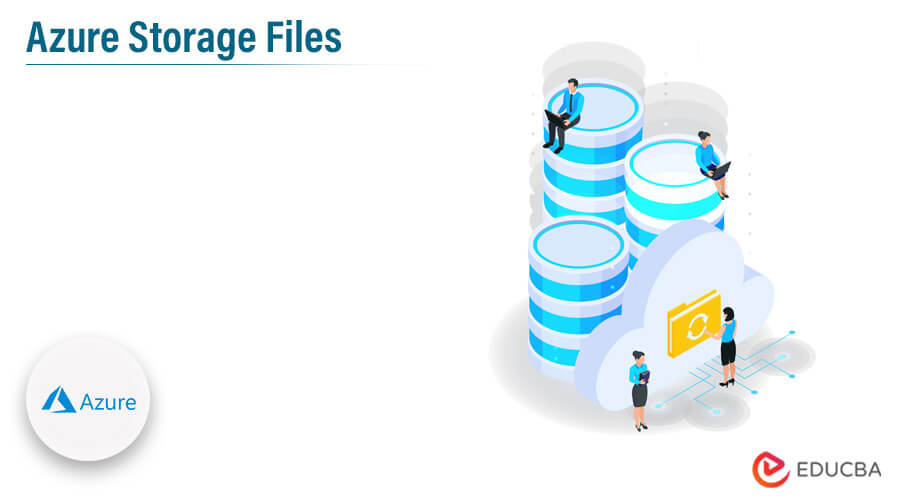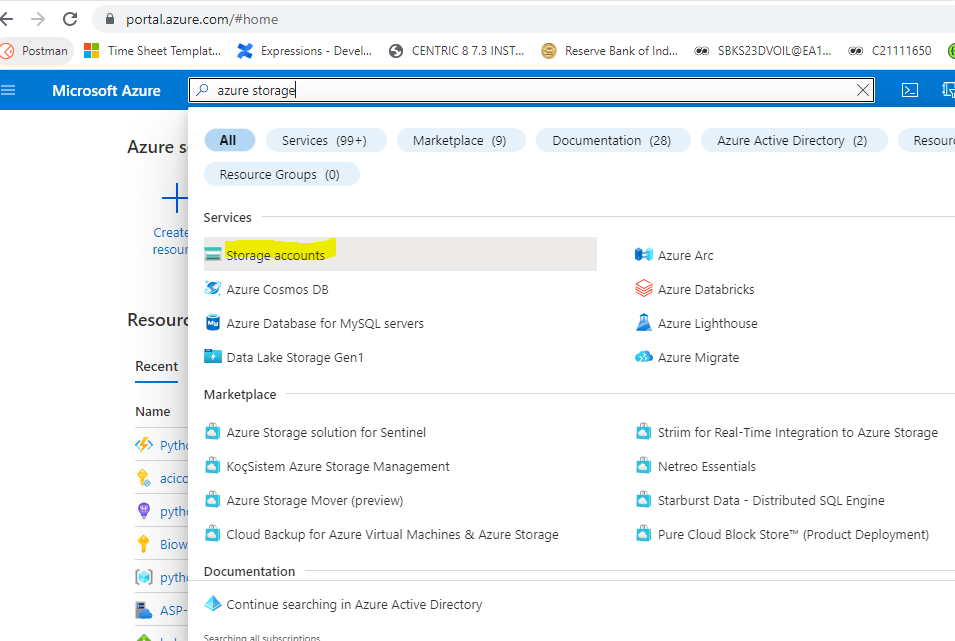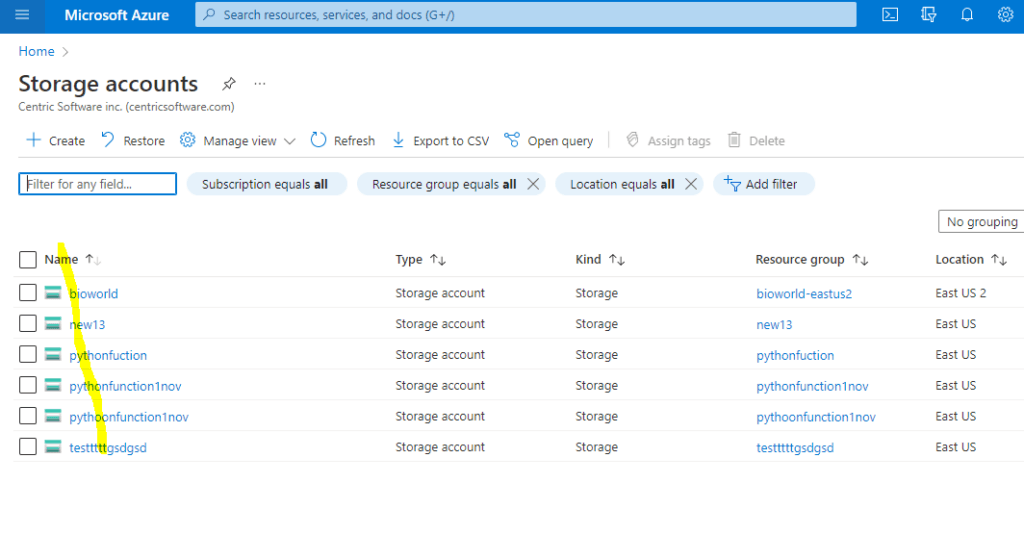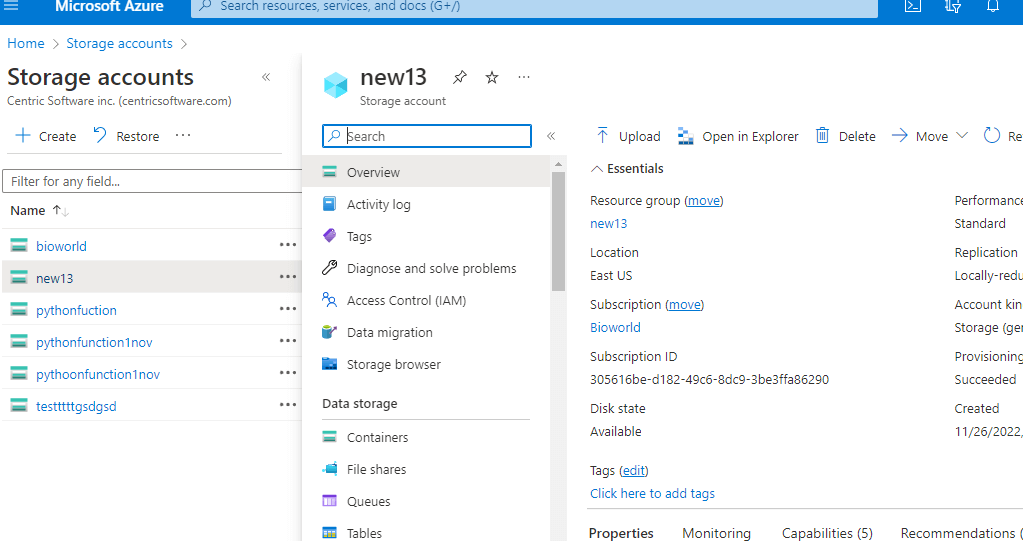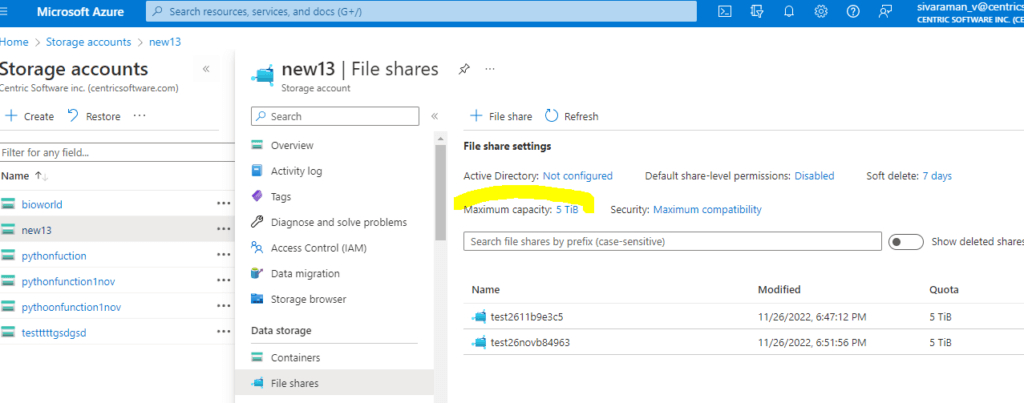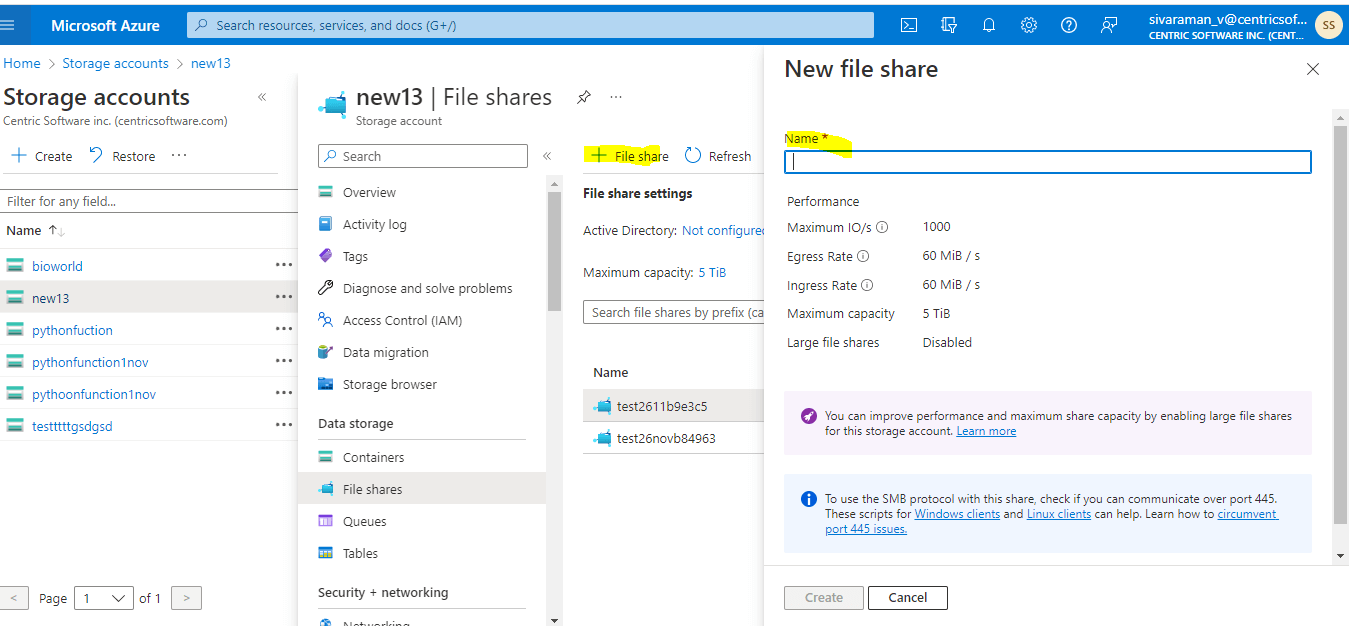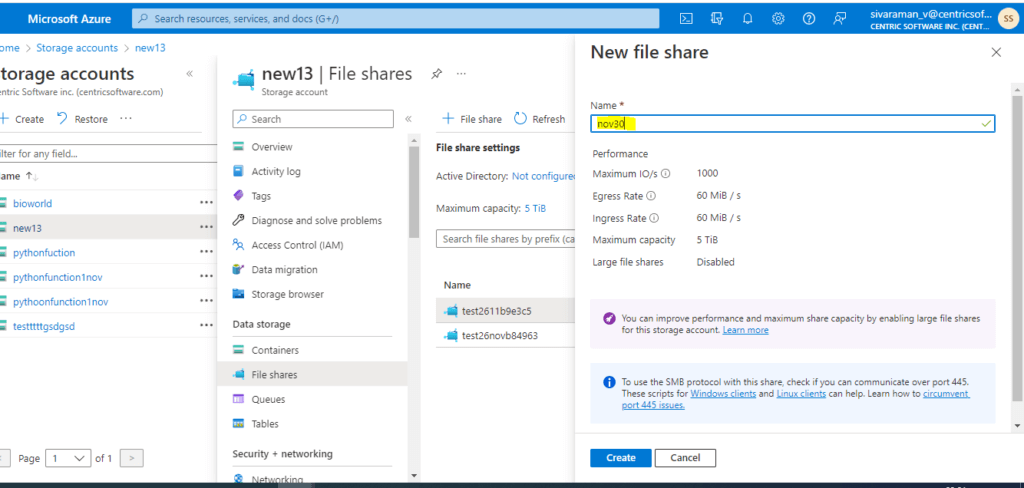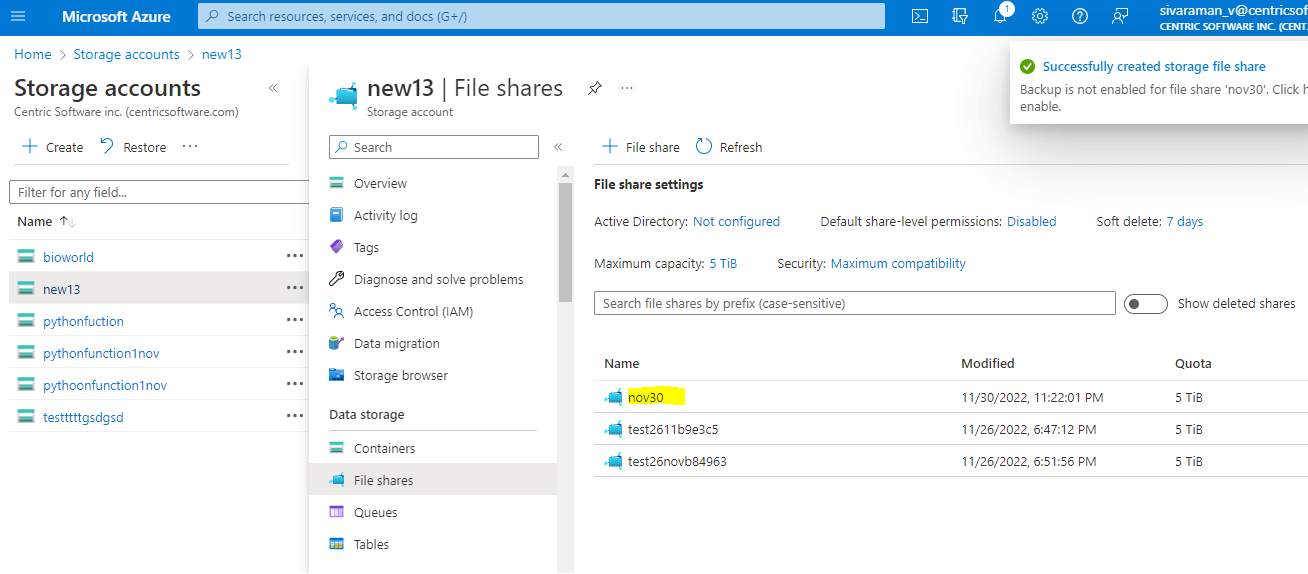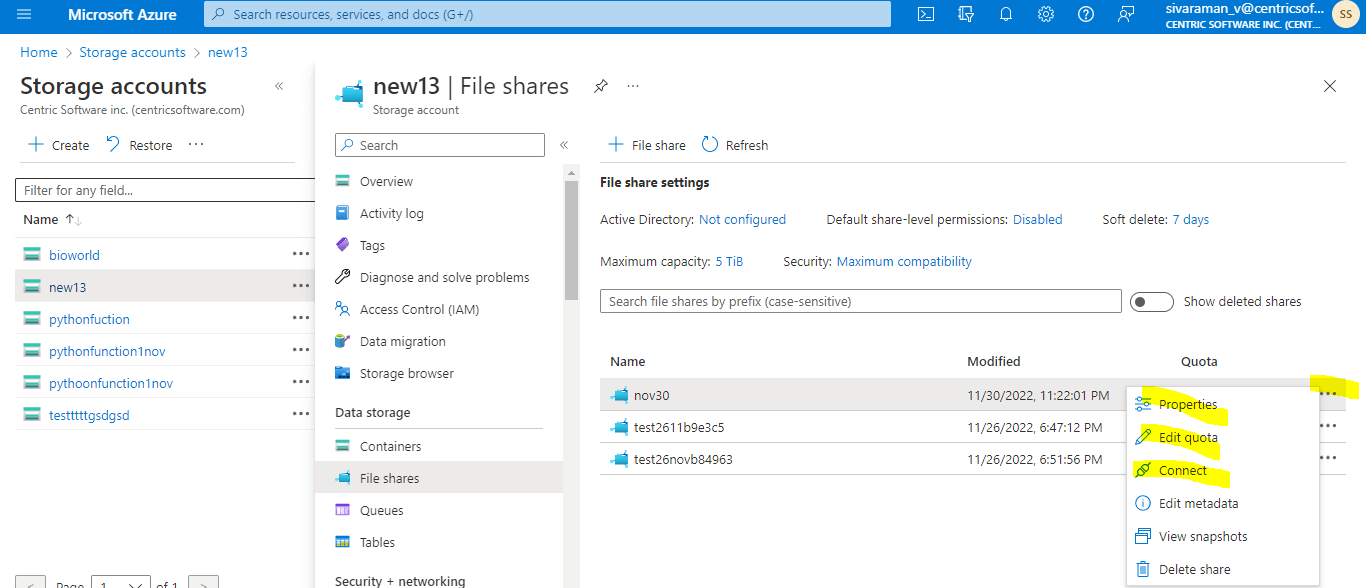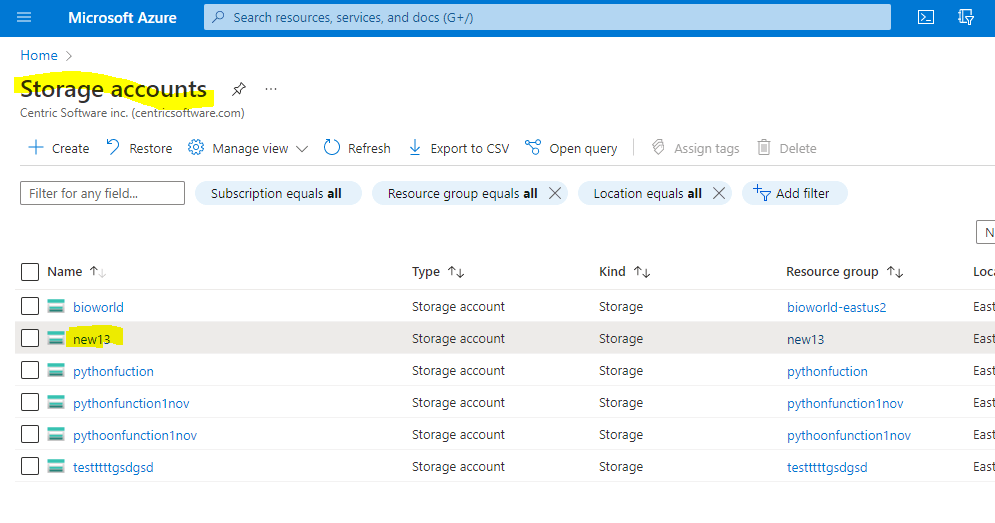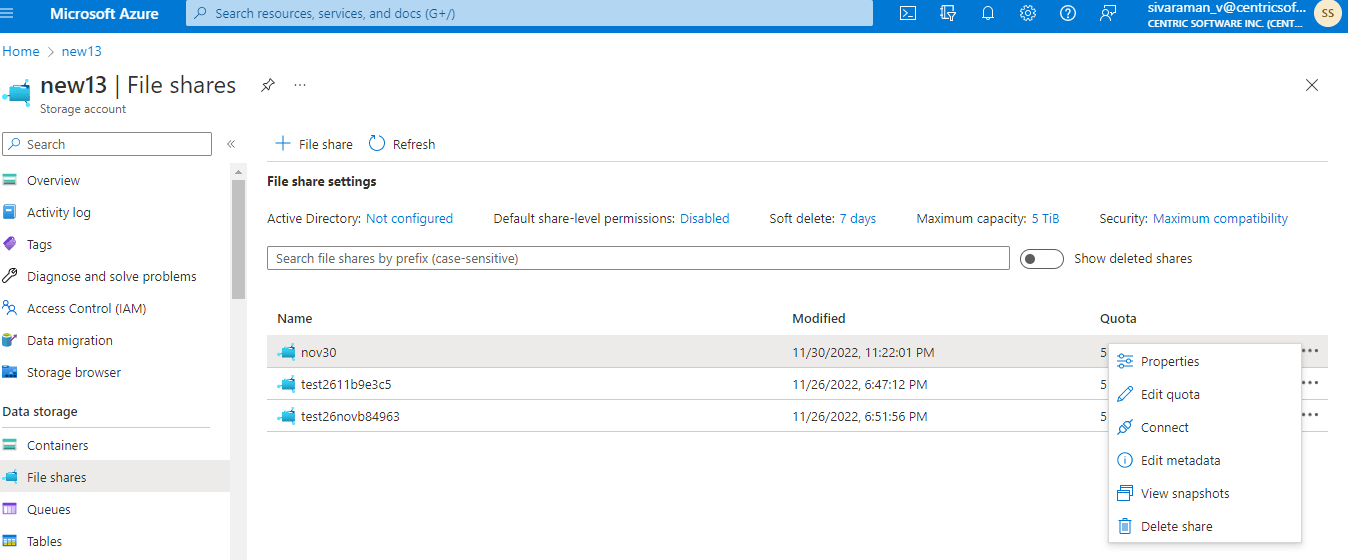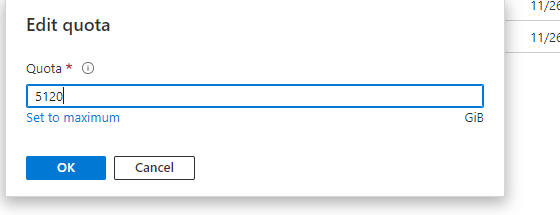Updated March 17, 2023
Introduction to Azure Storage Files
Azure storage files are one of Microsoft’s cloud storage options for contemporary data storage scenarios is the Azure Storage platform for performing a range of data objects, including Azure Storage which provides highly available, massively scalable, reliable, and secure cloud storage that persistent shared file storage for each container that can be helpful for to share the data between the containers and other file share drives like NFS or SMB file shares.
One of Microsoft’s cloud storage options for modern data storage scenarios is Azure Storage, which offers highly available, massively scalable, dependable, and secure cloud storage. Azure Storage also offers persistent shared file storage for each container, which can be useful for sharing data between the containers and other file share drives like NFS or SMB file shares. It is designed for old types of applications while on-premises apps access the files through the File Service REST API; Azure VMs and services distribute their data over mounted file shares. SMB 3.0 and SMB 2.1 are both supported by Azure File Storage, which delivers file shares in the cloud using the common SMB protocol.
Key Takeaways
- Utilizing the industry-standard Server Message Block (SMB) and Network File System (NFS) protocols, Azure Files provides fully managed file shares in the cloud.
- Windows, Linux, and macOS deployments in the cloud or on-premises can all concurrently mount Azure file shares.
- Microsoft’s cloud storage option for contemporary data storage scenarios is the Azure Storage platform.
- For a range of data objects, Azure Storage provides highly available, massively scalable, reliable, and secure cloud storage.
- The five primary services offered by Azure Storage are Blobs, Files, Queues, Tables, and Disks.
How to Create Azure Storage Files Share?
Below are the steps to create azure storage files share that mainly in the SMB:
Here I already created Storage accounts like below.
Then Select Go to resource once the deployment of the Azure storage account is finished. For example, here I am navigating to the new13 storage account.
File sharing can be chosen in the storage account window.
Choosing + File Share here, maximum capacity is 5 TiB.
Some other additional settings like Active Directory configuration, default share-level permissions, etc.
Click on Create, give New file share the name “1” for the Quota, keep Transaction optimized checked, and give it a name.
Here I can add a new name and create it.
It is created successfully.
We can add the edit quota and connect the drive by using the 3 dotted options.
Enable Large File Shares in the Account
A file share in Azure Storage can be up to 1 TB in size. This restriction, which has nothing to do with the amount of files you put in the share, is enforced by the Azure Storage service itself.
1. Go to the storage account where you want to allow large file shares by using the Azure portal.
2. We can click the 3 dot icon and select the Edit quota option.
3. Click Set to maximum.
The above steps are the ways to create the maximum quota of storage.
Azure Storage Files Solutions and Services
Legacy applications should use Azure File Storage. While on-premises apps access the files through the File Service REST API, Azure VMs and services distribute their data over mounted file shares. SMB 3.0 and SMB 2.1 are both supported by Azure File Storage, which delivers file shares in the cloud using the common SMB protocol.
The five primary services offered by Azure Storage are:
- Blobs
- Files
- Queues
- Tables
- Disks
1. Blobs
The Blobs are the binary large objects which help to sort out of storage and are often used for unstructured data, including all related metadata, and arranged into containers, such as documents, photos, logs, audio, and video.
2. Files
Microsoft’s cloud-based SMB implementation is called Azure Files. Consider it similar to Network Attached Storage (NAS). These shares may be mounted immediately on Windows, macOS, and Linux clients via SMB and are very accessible from anywhere in the world. Using the SMB protocol, you would anticipate a folder hierarchy for this type of conventional file storage.
The most frequently used on-premises programs that already use native APIs and SMB to the cloud, despite the fact that Microsoft touts this offering as a cloud NAS solution for end-user data. Although Azure Files can be used to replace on-premises NAS in the cloud, there are other options available that are more effective when we are developing applications on VMs.
3. Queues
When decoupling application components like microservices while maintaining communication between them. It’s for the asynchronous message process queue between the components. These communications are easily accessible over HTTP and HTTPS, which provides an added benefit.
4. Tables
Azure Tables are cloud-based NoSQL data repositories with structure but no schema. Flexible datasets like user information for a web application and other sorts of metadata are frequently stored in tables.
5. Disks
Persistent block-level storage connected to VMs in Azure and Azure Disks, which are employed. We probably use the Azure Disks if we operate any kind of virtual machine on Azure. It won’t use Azure Disks outside of VMs, but since it’s officially a member of the Azure Storage family, it merits mention.
Azure Files Documentation
The Files Azure documentation is like the Enterprise-grade cloud file sharing that is straightforward, safe, and serverless. The document shows how to deploy azure files and sync and if both basic file shares, which are hosted on hardware with a hard disc drive (HDD), and premium file shares, which are hosted on hardware with a solid-state drive (SSD), are available through Azure Files.
To centralize the company’s file sharing in Azure Files while retaining the adaptability, performance, and compatibility of an on-premises file server, use Azure File Sync. Windows Server becomes a rapid cache of your Azure file sharing thanks to Azure File Sync. To access the data locally, we can use any Windows Server-compatible protocol, including SMB, NFS, and FTPS. There is no limit to the number of caches you can have worldwide.
Pricing
The Pricing Model for Azure is virtual machines and other cloud services can be purchased from Microsoft in three different ways: pay-as-you-go, reserved instances, and spot instances. Once all of the data and applications are on Azure, it provides an estimate of Azure pricing. It shows the cost for various Azure Virtual Machines (AVM) configurations and sizes while taking into consideration the memory, CPU, location, storage, and usage hours.
We can calculate the azure pricing calculator on an hourly and monthly cost basis.
Conclusion
While the data is being used on cloud, protect your data and code. With Azure application and data modernization, we can reduce time to market, offer cutting-edge experiences, and enhance security. Integrate systems, data, and applications seamlessly for business incorporating drives, queues, tables, and file sharing. The Azure Storage data is available through the storage account’s distinctive namespace through HTTP or HTTPS from anywhere in the world.
Recommended Articles
This is a guide to Azure Storage Files. Here we discuss the introduction, how to create azure storage files share, solutions and services, documentation, and pricing. You can also look at the following articles to learn more –