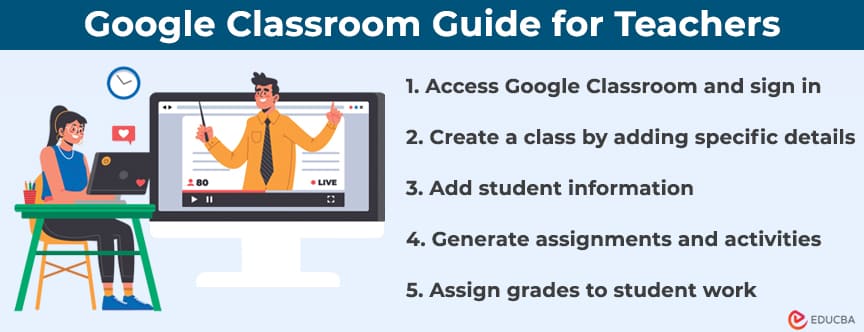Introduction to Google Classroom
During the COVID-19 pandemic, offline classes shifted towards video learning, with some preferring online classes while others were unsatisfied. Regardless, online learning has become an essential part of education. Even though online learning had always been a practice, it took a significant turn during the pandemic. Every educational institution, school, and college started online teaching-learning, and it is the best option now due to its ease and convenience.
Moreover, Google Classroom came as a standout tool offering great features to create an intuitive learning environment for students. It’s not our opinion, but the review from the teachers and students who rely on this tool for their learning and teaching purposes.
When it comes to trust, a good review matters. Like a paper writing service review, we rely only on great reviews before trusting the paper review for further work.
Why to use Google Classroom?
Google Classroom is a software as a service (SaaS) designed and developed for students and teachers to make learning and teaching possible through online classes. It contains features that allow teachers to create a class where students can easily access and join their courses. It offers a convenient and efficient way for teachers and students to interact, provide feedback and assignments, and share study materials.
But still, many teachers need proper guidance about this amazing tool. It is easy to use, and a bit of understanding of how each element works will help to run a hassle-free class. Therefore, this article provides a step-by-step guide on how teachers can master Google Classrooms using the right tools to create an engaging classroom for their students.
Let’s get started.
Setting Up Google Classroom for Teacher
If you are a teacher, the first step is setting up a classroom where students can easily join according to your schedule.
The following are the steps you can follow to set up Google Classroom.
- You can search “Google Classroom” online or use the app on your laptop or computer.
- Or, you can sign into your Google account and go to “Classroom” under “Google apps“.
- After signing, Click the “+” icon at the top-right corner.
- Select the “Create class” option and enter details like the class name, section, subject, and room.
- Finally, click the “Create”
In addition, there are various Google Classroom tutorials for teachers available on the internet that you can view or read to get a basic idea about the workings of the classroom.
Managing Class in Google Classroom
After creating the class, you must allow your students to join the class. Follow the steps below to manage a Google Classroom like a regular class.
1. Adding Students
You can easily add students under the “People” tab by selecting the “Invite Students” option and entering their name or mailing address. You can also share the “Class code” automatically created by Google with students. Students can join classes by accepting the invite link or entering the code.
2. Creating Assignments
You can also assign students homework, projects, and classwork assignments to work on. Select the “Create” option under the “Classwork” tab to do this. You can choose appropriate options under “Create” like “Assignment,” “Quiz assignment,” “Question,” and more.
Now, you must fill in the details of the assignments, like the title, instructions, due date, and attachment, if any, and share it with the class.
3. Grading Assignments
When you provide students with the assignment, they will submit it to you. Now, depending on their work, you will have to grade them. Students can share their work through Google Drive or in the Google Class.
You can easily access the submitted assignments from the “Classwork” tab. Here, you can view each student’s work performance and give them feedback. You can manage students’ grades under the “Grade” tab.
Using Google Tools
Using the Google tools can further help teachers facilitate the learning environment for students. Instead of relying on basic Google Classroom features for all the tasks, they can use Google tools like Docs, Drive, Sheets, Slides, and more to make learning more exciting.
- Google Drive: Teachers can use Google Drive for assignment creation and submission. Students can submit their work by sharing the drive link or uploading it directly by linking it to files.
- Google Docs, Sheets, Slides: Google tools like docs, sheets, and slides can help collaborate documents for group projects or individual work. Students can collaborate in real time by commenting on the docs and the slides using these tools.
Engaging Students
While tools like Google Classroom allow teachers to create an environment to study, it’s upon teachers how they use it to create an engaging classroom. Many features are available on Google Classroom to engage your students in what you are teaching.
Use Announcements
Announcements are a great way to engage students. You can share class updates, reminders, and important notices through the announcement feature in Google Classroom.
Click on the “Stream” tab and add information (like class schedule, updates of previous lectures, and more) on the announcement panel and share it with students. For example, students who could not join the last class can get necessary class updates and remind them of important notices.
Encourage Discussions
Another way of active learning in online teaching is to encourage and engage students in group discussions, listen to their thoughts, and understand their perspectives on the given topic. You can create topics for the debate in the “Classwork” tab and let students post their comments, respond to others, and get involved in the discussion.
Final Thoughts
Online learning can become monotonous for students who must focus entirely on it. However, tools like Google Classroom can help teachers create a classroom-like environment to provide new learning. To master Google Classroom, continuous practice, adaptation, and experimentation with teaching styles is necessary. Therefore, one can follow the given steps for setting up and using certain features of Google Classroom to practice active learning.
Recommended Articles
We hope this article on Google Classroom helps create an engaging learning environment. For more such topics, you can refer to the following article.