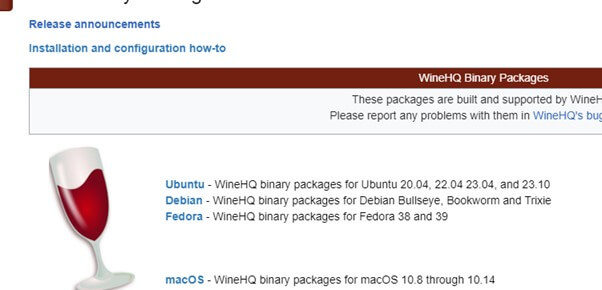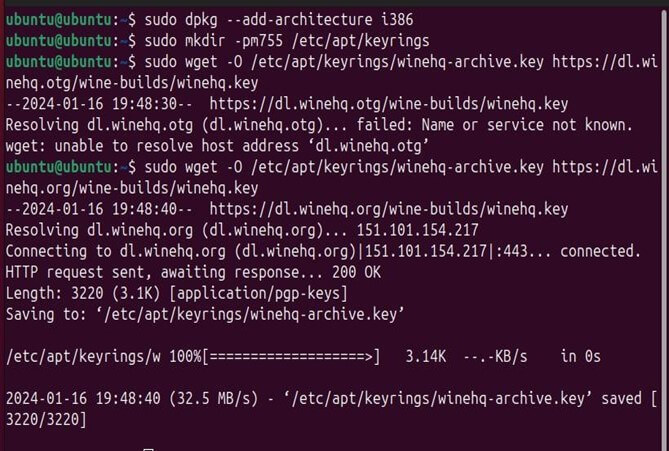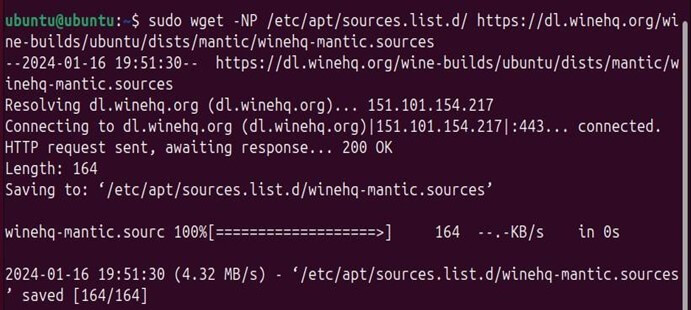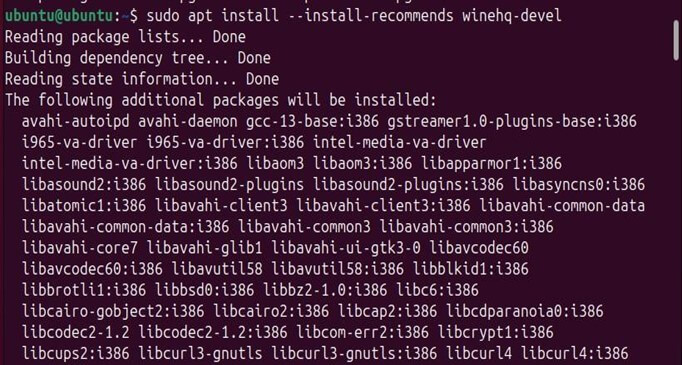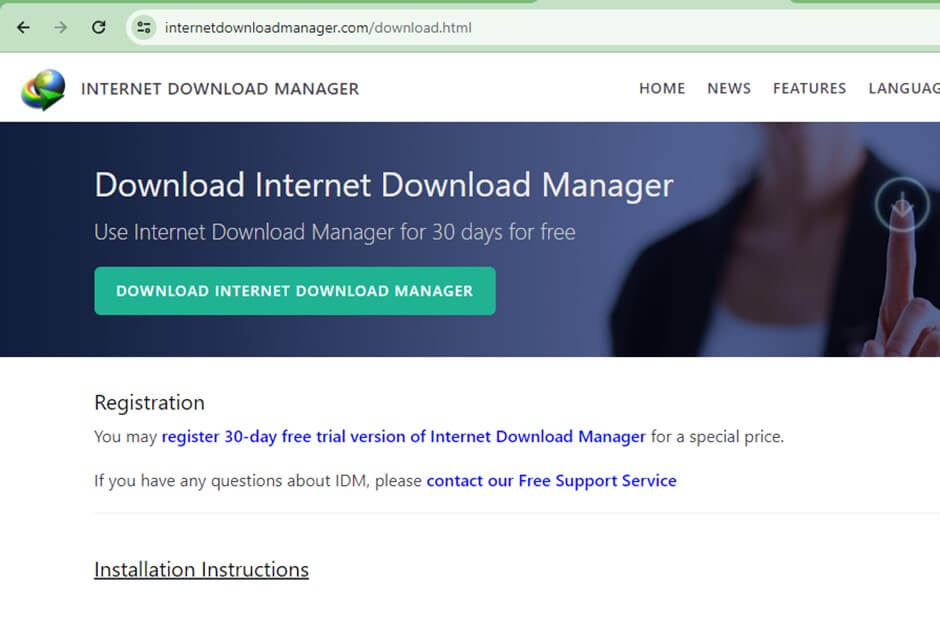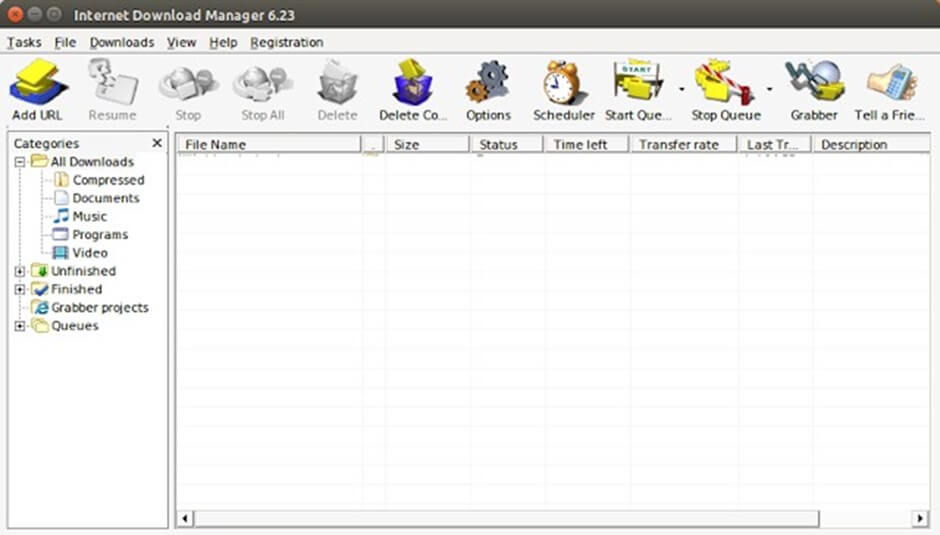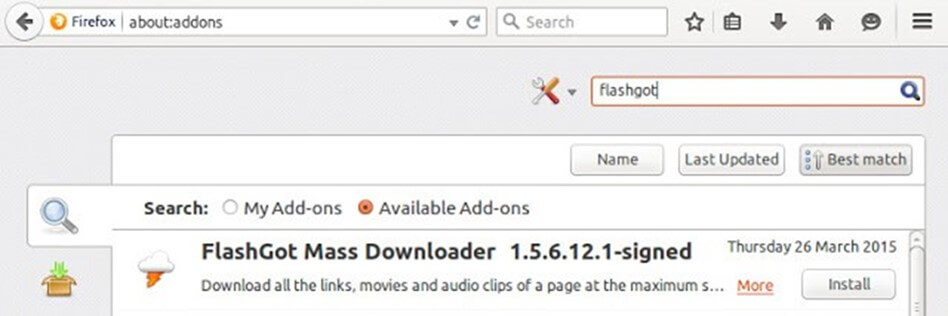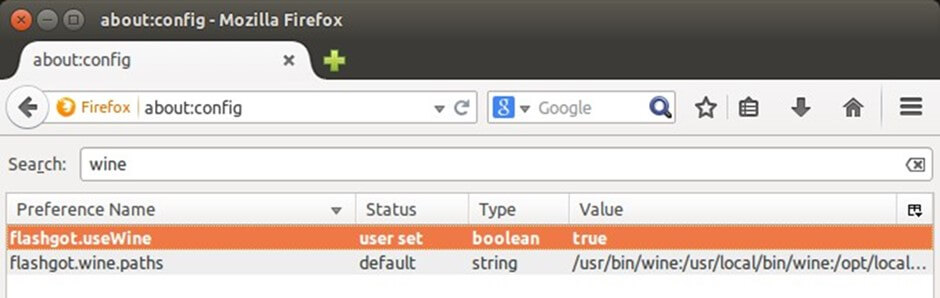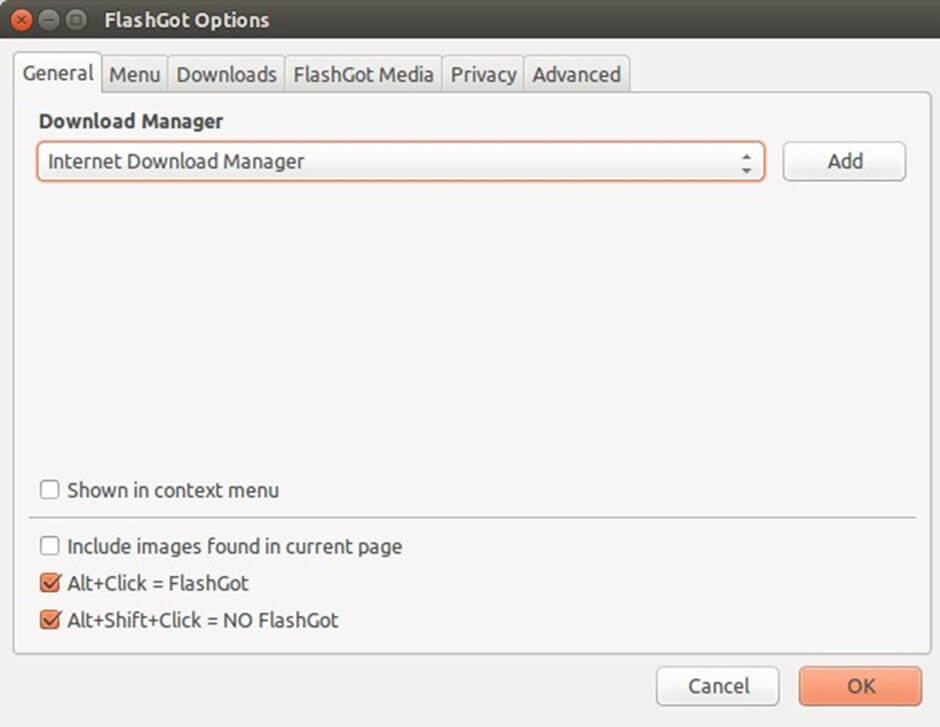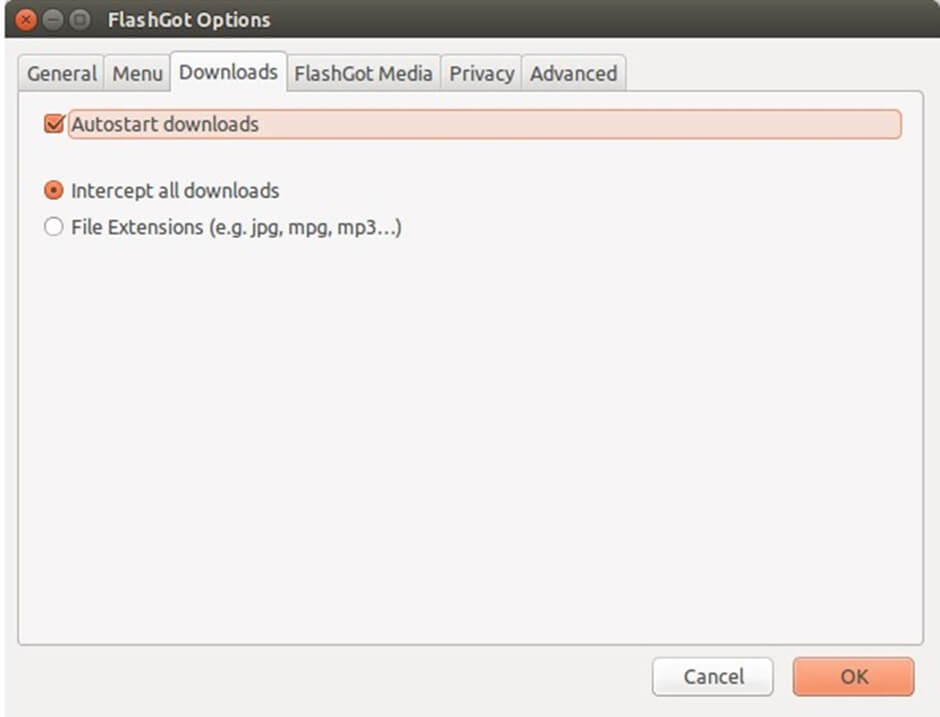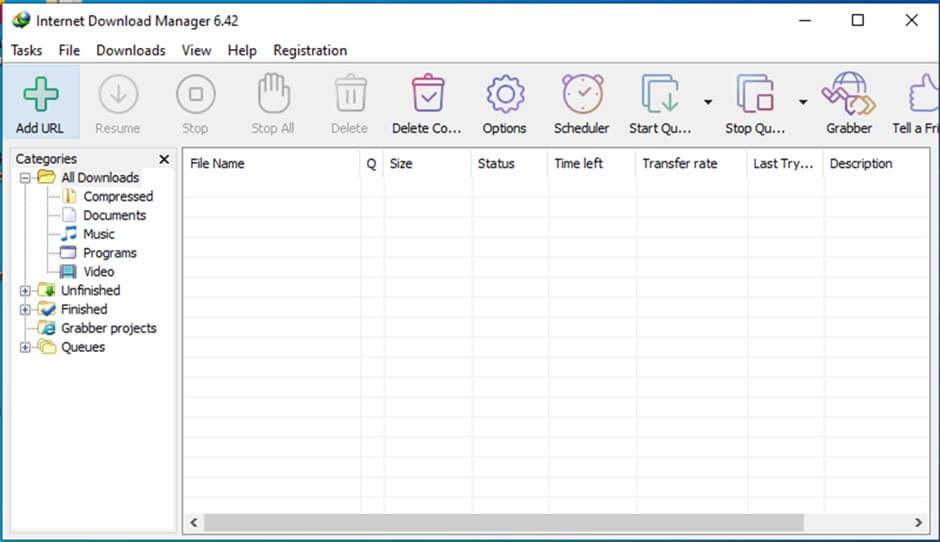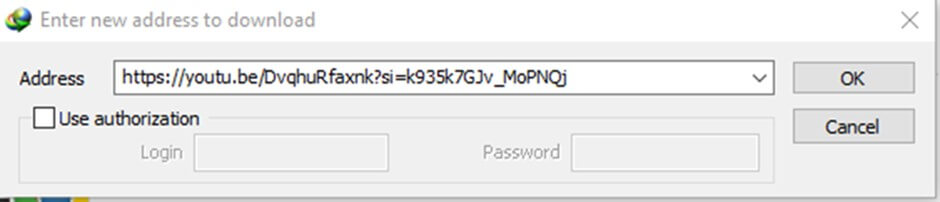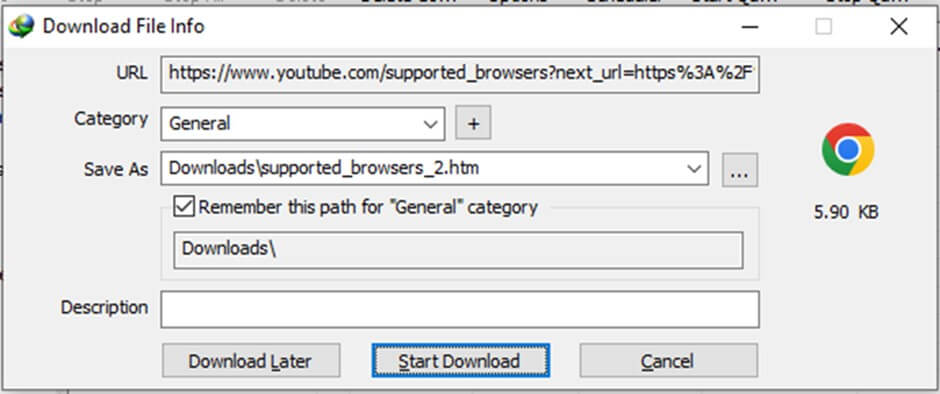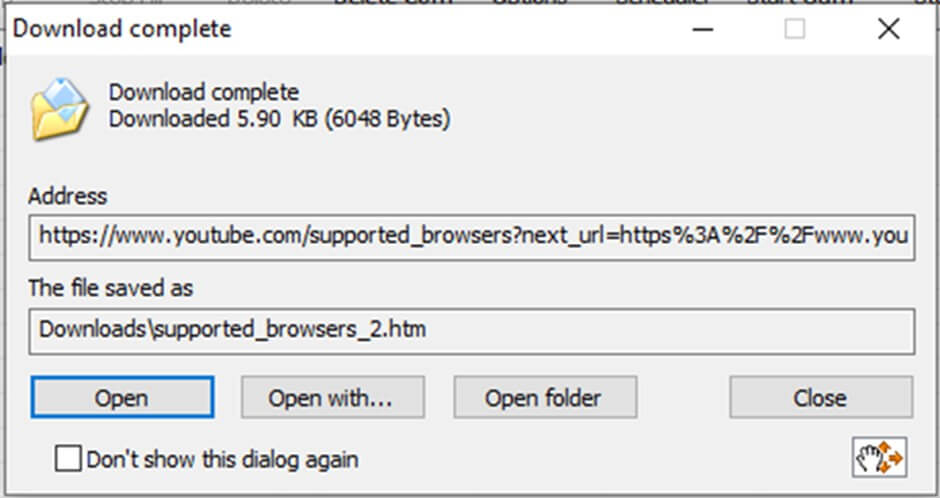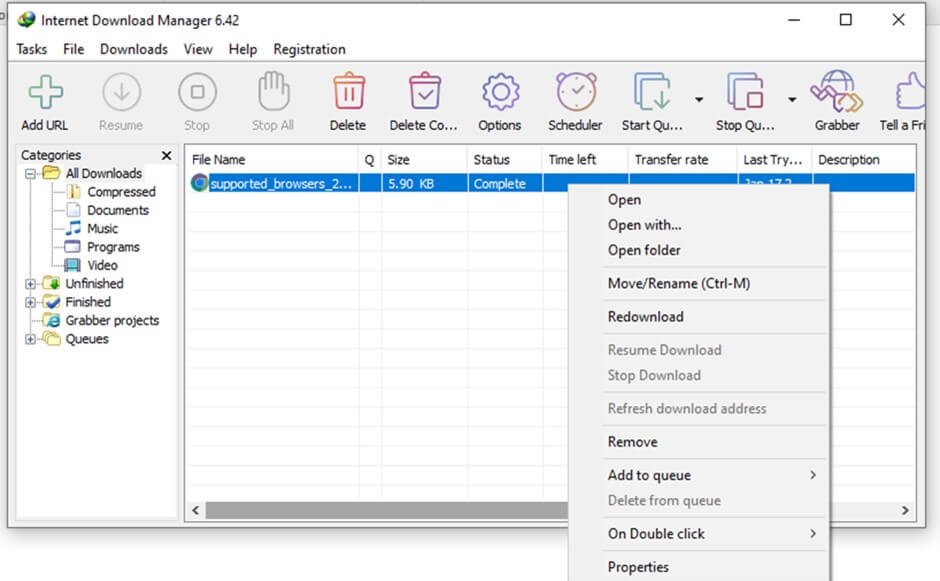Introduction to IDM for Ubuntu
Internet Download Manager is a tool to download files from the internet efficiently. It accelerates speed by up to 5 times. IDM is the ultimate solution for seamless downloads, which allows users to resume interrupted files. IDM’s built-in scheduler organizes downloads and optimizes bandwidth. It works with dynamic segmentation architecture and offers tailored experience and support protocols. IDM, a Windows application, can integrate into Linux operating systems such as Ubuntu using compatibility layer software like Wine.
Key Takeaways
- Accelerate download with dynamic segmentation architecture.
- Utilize total bandwidth with an optimized download process.
- Automate download at a specific time with a scheduler.
- Recovery and resume feature manage interrupted downloads.
- Organise downloads for different file categories.
- Integrate seamlessly with popular browsers.
Table of Contents
IDM features:
- Browser Integration:
The Windows operating system supports IDM. It may allow perfect integration with mainly other major browsers like Google Chrome, Firefox, Edge, Mozilla, and Opera. IDM automatically captures download links from a web browser, making it convenient to start downloading. It lets us extract files straightway from the browser without copying and pasting links manually. Browser integration makes the downloading process fast and efficient.
- Flexible Download:
IDM allows flexibility in downloading files according to the user’s preference by prioritizing pause, resume, and schedule downloads. Increase download speed by downloading files in multiple segments simultaneously and allowing the queue of various files with batch download.
- Organize downloads:
Allow users to organize and categorize downloads by creating different folders to sort and store files accordingly. IDM allows efficient filtering of other files according to type, size, and date.
- System Requirements:
Before installing IDM on your operating system, make sure that your system has the following requirements:
- Updated Ubuntu operating system
- Suitable internet connection
- Enough storage space
- Installed and configured wine software
What is Wine
Wine is an interoperability layer that permits Windows applications to perform on Linux, MacOS, and BSD. It is a translator that converts Windows API calls into Portable operating system interface (POSIX) calls. It bridges the void between the Windows and UNIX-like environment and allows users to integrate Windows applications on their system seamlessly. To install IDM on our Ubuntu system, we need to install Wine first and follow the outlined steps to install wine.
Install wine
- The easiest way to download any library or package is to visit its official website, where every detailed step is described. Go to your favorite browser and type “winehq.” Open the first link mentioned.
OR
- Click on the Link for Installation and Set up Wine
Link: https://wiki.winehq.org/Ubuntu
- You will see a few alternatives. It will help you choose the Download menu and your preferred operating system. In our case, it’s Ubuntu.
It is divided into 3 major parts.
1) Preparation.
The initial step is to set our system architecture to 32-bit from 64-bit.
sudo dpkg --add-architecture i3862) Adding Repository
Make a directory and then add the repository key.
sudo mkdir -pm755 /etc/apt/keyrings
sudo wget -O /etc/apt/keyrings/winehq-archive.key https://dl.winehq.org/wine-builds/winehq.keyNow, add the winehq source file according to your Ubuntu version. To identify the Ubuntu version, use the command:
lsb_release -a
Since our Ubuntu version is 23.10, we will be using the prompt:
sudo wget -NP /etc/apt/sources.list.d/ https://dl.winehq.org/wine-builds/ubuntu/dists/mantic/winehq-mantic.sourcesAfter the successful download, remember to update the system packages:
sudo apt update
3) Installation of Wine
Three branches of wine are given, and any branch can be selected. We opted for the “development” category.
sudo apt install --install-recommends winehq-develInstalling IDM on Ubuntu
- The recommended way to download the IDM is to visit the IDM official website and download its exe file.
- The website also provides a paid version of IDM. Once the download is complete, Open the .exe file using Wine. After Opening, it should look something like this.
Configuring IDM
- Let us configure IDM by integrating it with the Mozilla Firefox web browser. Firefox provides us with an extension named “Flashgot.” Flashgot’s work is to permit the user to retrieve all the links using a preferred download manager. In our case, it is IDM.
- Now align wine with flashgot by setting “flashgot.useWine” to true. You will find this option easily in Firefox’s configuration. Just enter “about config” in the Firefox address bar.
- Now edit the flashgot preference menu. You will find these Firefox extensions. In the Download Manager page, there’s a general tab, and check for IDM, and under the “Download” tab, select “Intercept all Downloads.” After doing this, press “OK” at the bottom right of the page.
- We have completed our Integration part Successfully.
How can we use IDM?
- From the main IDM interface, we can see multiple control buttons that are “Add URL,” “Resume,” “Stop,” “Stop All,” “Delete,” “Delete Completed,” “Options,” “Scheduler,” “Start Queue,” “Stop Queue,” “Tell A Friend.”
- To download a new file, click on the Add URL button and paste the link of the file we want to download
- Please click the “Start/Resume” button to begin the download.
- To postpone the download of a specific file, click on the “Pause” button and use the “Delete” button to stop the download.
- Use “Stop” to suspend file downloads and the “Stop All” button to stop all downloads that are in progress.
- You can remove the chosen file by clicking the “Delete” button.
- “Delete Completed” deletes all completed downloads from the list. This is available in registered versions.
- The “Scheduler” button will open the Scheduler dialog window and allow the user to set the time to execute downloads.
- “Add to Queue” and “Delete from Queue” allow users to add or delete files from the queue.
Example:
Let us download a YouTube video with Internet Download Manager with a link to a specific video. For those looking for a more comprehensive solution, consider using a YouTube playlist downloader for pc free to download entire playlists easily.
Step 1: Open the Internet Download Manager in your system. It will pop up an IDM interface on your system screen.
Step 2: click on the “ADD URL” in the toolbar
Step 3: paste the URL link to download in the Address field and click “OK.”
Step 4: Once the “Start Download” button appears, select the File Info option for download. You can also set a category and description for the video:
Step 5: The download complete menu will pop up to show the completion of the download. You can open the video with the “Open” button:
All downloaded files will be visible in the main interface of IDM, and you can perform different actions on those files accordingly:
Specifications of IDM
1. Download speed acceleration:
IDM speeds up the downloading process by up to 5 times by splitting files into multiple segments and downloading them concurrently to accelerate speed. It uses existing connections without doing extra login to accelerate performance and efficiency.
2. Get files from our favorite website:
By installing the IDM integration module, we can download everything conveniently according to our preferences. It even allows us to download restricted videos.
3. Every famous browser is supported:
While IDM does support integration with many popular browsers, it’s important to note that the level of integration and support may vary. For example, the term “smooth integration” might imply seamless compatibility with every browser, but in reality, occasional updates could be required to maintain compatibility with the latest browser versions.
4. Dynamic segmentation
IDM segmentation architecture divides files into multiple segments as it maximizes the speed and minimizes the workload. IDM intelligence first downloads the biggest segment and manages all connections to speed up the downloading process.
5. Dark theme
Internet Download Manager offers a dark theme mode for an eye-friendly interface, which allows users to set screen mode in a dark environment to avoid eye strain; it decreases luminance emitted by the screen while maintaining a color contrast ratio.
6. Download Resume
Internet Download Manager allows users to resume incomplete downloads. Interruption may occur while downloading due to a dropped connection, power outages, or system shutdown. IDM allows users to continue their download from the interrupted point, which saves time and bandwidth.
7. Built-in scheduler
With IDM, users can schedule downloads at a specific time according to their preferences. It allows the scheduling queue to synchronize downloads and optimize bandwidth.
8. Grabber and Spider
Grabber allows you to download any file type, and Spider downloads an entire website or section from the website. These IDM tools provide a very efficient downloading solution.
9. Customizable interface
IDM allows users to customize the interface according to their preferences by adjusting settings, and users can download different skin types from the IDM home site according to their specific needs.
Advanced Features and Customization
Support proxy servers:
IDM allows users to redirect their download links through a proxy server to show a disguised IP address instead of a real one; these provide security by acting as a barrier between the user and the internet. Users can download various content from the restricted website and ensure security.
Auto-authentication and storage of uses credentials:
IDM supports various authentication protocols to secure user identity and data during communication. When IDM encounters links requiring authentication, IDM automatically provides credentials with these protocols and securely stores the user’s credentials. These ensure download from the password-protected website and eliminate user’s need to enter credentials manually.
Automatic Update:
IDM checks for the latest version available and seamlessly updates in the background if the user enables an automatic update. These ensure the system has an updated version to avoid bugs, update security patches, and add new features.
Content Capture:
Internet Download Manager allows one to download a specific video section despite the entire video. It also separates audio from video, converts it into any other format or MP3, and allows users to save content in their preferred format for offline access.
Customization:
Interface Customization:
IDM allows users to choose different color themes according to their preference, with dark themes for an eye-friendly interface. It has a great customization feature where users can personalize the toolbar according to their requirements. Users can manipulate the main window layout by including or excluding buttons and allowing columns to be shown.
Download settings:
IDM allows users to download and manage different file types. Users can direct IDM to download files in specific folders according to their kind and keep the system manageable.
Hotkeys and Keyboard shortcuts:
Allow setting up keyboard shortcuts for frequently used keys for specific functions and design hotkeys to optimize downloads.
Notification Setting:
Users can customize notifications to set alert sounds for download completion.
Scheduler setting:
With a built-in Scheduler, users can set automatic download at a specific time to optimize bandwidth.
IDM vs. Native Download Managers
| Features | Internet Download Manager | Native Download Manager |
| Speed | Faster with multithreading and file segmentation architecture. | Slower with single-threaded download |
| Browser Integration | Seamlessly integrate with popular browsers | Integrate with browsers, but compatibility may vary |
| Pause and Resume | Robust pause and resume feature to handle interrupted downloads | Handle pause and resume, but not as reliable as IDM for large downloads |
| Dynamic File Segmentation | Dynamically segment files to accelerate the download | Lack of dynamic file segmentation |
| Reliability | Manage downloads and interruptions well | Struggle to manage downloads and interruptions of large files |
| Cost | Paid, require license after trial | Free, built-in browser |
| Customization | Provide customization according to the user’s preference | Provide basic options |
| Platform Compatibility | Officially designed for windows | Compatible with any platform, built into the browser |
Popular IDM Options for Ubuntu
- Xtreme Download Manager(XDM)
Features:
- XDM integrates well with any browser and increases download speed by up to 500%
- XDM supports various protocols for different download types
- Allow users to resume interrupted downloads and schedule downloads accordingly.
- It has a built-in video downloader and torrent integration.
- Accelerate download speed with multithreading capabilities
Cost: Both paid and free versions are available. The paid version provides a fast download and additional features.
Comparison with IDM: XDM is preferable over IDM as it is free and lightweight. XDM has a built-in video downloader, whereas IDM requires extra plugins.
- uGet:
Features:
- uGet is an open-source, lightweight download manager that provides an excellent user interface
- With uGet, color and icon automatically adjust to operating system settings.
- uGet is compatible with Linux, Android, BSD, and Windows Operating Systems.
- Manage downloads efficiently with a scheduler and queue system
- Users are able to stop and restart downloads.
- Allow customizable user interface with different theme type
Cost: Free availability and Open-source
Comparison with IDM: uGet allows integration with multiple platforms, including Linux and Android. UGet is more adaptable to users with different Operating Systems than IDM due to its cross-platform compatibility and open-source.
- Free Download Manager(FDM):
Features:
- FDM accelerates downloads up to 10 times more and is compatible with some popular browsers.
- It allows you to drag and drop URLs directly from browsers and simultaneously download multiple files.
- Resume interrupted downloads and organize them efficiently
- Speed up downloads with segmentation
Cost: Free availability and open-source
Comparison with IDM: FDM offers flexibility to users due to its free availability and provides built-in BitTorrent, which may necessitate extra plugins in IDM
- JDownloader:
Features:
- JDownloader is a Java open-source download management tool with huge community support.
- It allows us to set bandwidth limitations, auto-extract archives, and download numerous files at once.
- Allow multiple connections for easy and fast downloads.
- Resolve captchas for seamless downloads.
- Plugin support for hosting services and get links easily from a clipboard.
Cost: Free availability and open-source
Comparison with IDM: JDownloader handles one-click downloads from hosting services which is not prioritized in IDM and excellently
Conclusion
Internet Download Manager eases the downloading process with multiple features for the user’s convenience. Accelerate download speed by five times more, resume the interrupted downloads, and manage files in queue for efficient downloads. IDM works excellent for downloading videos and separating audio from video. IDM is a paid software that has valuable use for speed and tailored experience.
FAQs
Q1) Can IDM integrate or download files from cloud storage?
Answer: No, IDM primarily downloads from direct website links. It doesn’t integrate or download links from cloud storage like OneDrive, Google Drive, etc. IDM cannot retrieve files from cloud storage, requiring authentication and interaction with the cloud platform API. There are some dedicated tools available for cloud download managers.
Q2) Why does IDM in my system show a “connection timed out error”?
Answer: These might be due to server issues, firewall restrictions, unstable internet connection, or outdated IDM installation. Check for internet connectivity, turn off the firewall temporarily, and restart IDM and the computer.
Q3) Why is the IDM download speed slow on Ubuntu compared to Windows?
Answer: Wine adds a software layer between Internet Download Manager and Ubuntu, which affects performance. Wine also impacts some IDM features that may not function fully, like thread and segment downloading, and affects the download speed. To speed up the downloading process, optimize wine settings, minimize unnecessary resource usage, and use a good internet connection.
Recommended Articles
We hope this EDUCBA information on “IDM for Ubuntu” benefited you. You can view EDUCBA’s recommended articles for more information.