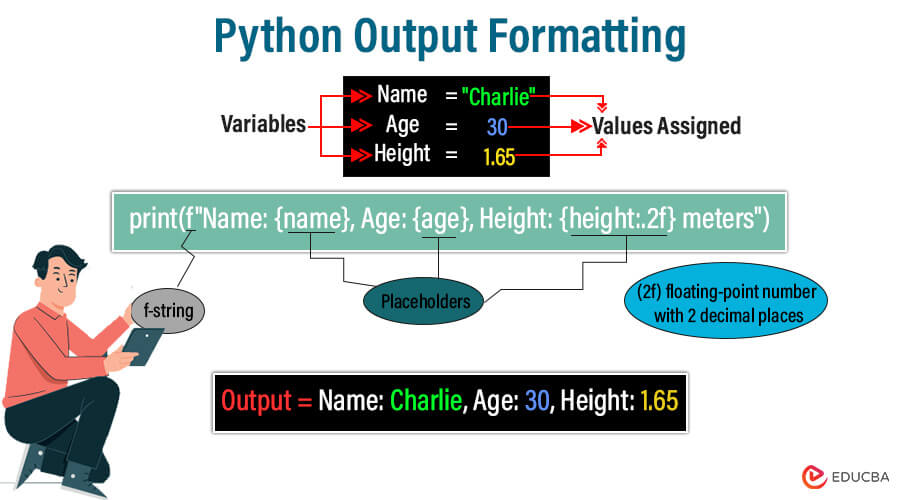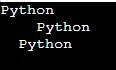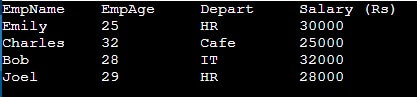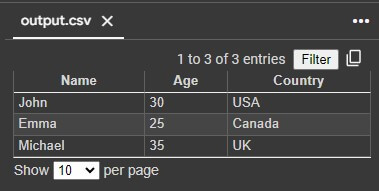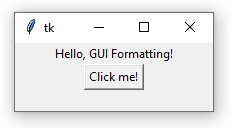Introduction to Python Output Formatting
Are you tired of staring at dull, uninspiring Python output? Do you want to jazz up your code and make it more readable and appealing? Look no further! Python output formatting is the solution you’ve been searching for!
Python output formatting refers to arranging and styling a Python program’s output for better readability and presentation. This involves controlling how data is displayed when printed to the console or saved within a file. One of the most common methods for output formatting is using the print() function, which allows the inclusion of variables and text within a single statement. Python provides various techniques for formatting output, such as using string formatting operators like %, the str.format() method, and the more modern f-strings introduced in Python 3.6. These methods allow developers to specify the layout, alignment, precision, and other formatting options for different types of data, including strings, numbers, and dates. Additionally, Python offers libraries like format() and locale for more advanced formatting tasks, such as currency formatting and localization. Overall, Python output formatting enhances the readability and professionalism of code outputs in various applications, from simple scripts to complex data processing pipelines.
Let’s embark on this journey together and explore the world of Python output formatting and various techniques for sprucing up your code like a seasoned pro.
Table of Contents
Basic Formatting Techniques
1. The print() function
The Python ‘print()’ function is a fundamental tool for displaying any variable, message, or data in the console. Python allows users to pass multiple arguments separated by commas in the print() function to concatenate and print them to the standard output device. Arguments can be of any data type, such as numbers or strings. Python converts these arguments into string format. Here is an example:
Example:
text = "Hello World!"
name = "keny"
age = "24"
print(text)
print("My name is", name, "and I am", age, "years old.")Output:
2. Formatted String Literals (f-strings)
In Python, f-strings or formatted string literals offer a handy way to format strings by embedding expressions directly within them. This approach was initiated in Python 3.6 to simplify string formatting, making it more understandable and more accessible to execute.
Key points:
1) Embedding Python expression: This means that function calls, expressions, and variables can be considered directly inside a string for formatting.
2) Prefix f and placeholder: The string initializes with the letter “f” and includes single or multiple placeholders whose values are applied dynamically.
Example:
firstName = 'Shane'
lastName = "Gather"
myAge = 32
myString = f'My first name is {firstName}, my last name is {lastName} and my age is {myAge} years.'
print (myString)Output:
Advanced Formatting
1. The format() method
The format method offers a robust and flexible approach to format strings compared to the “%” operator approach. It enables the user to embed value into a string with more commands on formatting choices.
Syntax:
myString = 'Enter the string with {} placeholders'.format(value1, value2, value3, ….)Key Points:
- Curly braces are placeholders inside the string.
- The user can control the sequence of placeholders as required.
- The user can incorporate a format specifier within the placeholder to have a command on the formatting process.
Example:
firstName = 'Charles'
lastName = 'Wills'
myHeight = 5.11
myString = 'My first name is {}, my last name is {} and my height is {} feet.'.format(firstName, lastName, myHeight)
print (myString)Output:
2. The % operator (Old-style formatting)
The % operator, also called old-style formatting, is a more accessible approach to string formatting than the format() method. This approach resembles the printf() function from the C Language.
Syntax:
myString = 'enter the string with %s and %d placeholder'%(stringValue, integerValue)Key features:
- The “%” operator inserts values into the string.
- The “%s” and “%d” act as a placeholder where s stands for string placeholder and d stands for integer placeholder
Example:
firstName = 'Emily'
lastName = 'Williams'
myHeight = 5
myString = 'My first name is %s, my last name is %s and my height is %d feet.'%(firstName, lastName, myHeight)
print (myString)Output:
String Formatting with str.format()
The .format() method in Python, features in version 2.6, is an adaptive approach to format strings. It substitutes placeholders in a template string with designated values. The template string includes replacement fields sealed in curly braces ({}). You can fill these placeholders using either keyword or positional arguments.
Basic Usage:
Execute .format() on the string, passing positional or keyword arguments.
Example:
myTemplate = '{} {}'
response = myTemplate.format('Good', 'Day')
print("Format using the basic approach:", response)Output:
Positional Arguments:
It is specified in the template using numerical indexes (zero-based).
Example:
myTemplate = '{} {}'
output = myTemplate.format('argument', 'argument2')
print("Format using Positional Arguments :", output)Output:
myTemplate = '{keywordA} {keywordB}'
output = myTemplate.format(keywordA='value1', keywordB='value2')
print("Format using Keyword Arguments :", output)Output:
Formatting Components:
Every replacement element can encompass components for formatting:
- <name>: indicates positional or keyword arguments.
- <conversion>: Refers to conversion functions like repr(), str(), or ascii().
- <format_spec>: Manages comprehensive formatting like padding, positioning, alignment, and accuracy.
Example:
myTemplate = '{:<10s} {:.3f}'
output = myTemplate.format('Number:', 5.12345)
print("Format using Formatting Components:", output)Output:
Nested Replacement Fields:
Enables automatic assessment of formatting parameters.
Example: ‘{} {}’.format(‘{:{width}.{precision}f}’.format(value, width=10, precision=2))
.format() provides greater adaptability than traditional methods like the string modulo operator. It’s a robust approach for string formatting in Python.
Example:
myTemplate = '{1} {0} {mykeyword}'.format('argument1', 'argument2', mykeyword='Keyword_value')
output = myTemplate.format('argument1', 'argument2', mykeyword='Keyword_value')
print(" Formatting by integrating Positional and Keyword Arguments :", output)</preOutput:
f-strings: The Modern Approach to String Formatting
Python version 3.6 introduced a new string formatting syntax, formatted string literals, or f-strings. This facility is faster, more readable, concise, and less error-prone. The ‘f’ character prepends these strings, and users can insert Python expressions within a string directly for formatting. F-strings evaluate expressions embedded within curly braces {} as part of the string’s creation. They convert the result of the expression into a string and seamlessly insert it into the original string. The rest of the string remains as-is.
Example:
text = "Hello World!"
name = "Jane"
profession = "student"
print(f'{text}\nMy name is {name} and I am a {profession}')Output:
Expression enclosed within an f-string can be arbitrarily complex. Below are examples of different expressions that can be embedded within a formatted string:
Variables:
quantity= 12
item = "apple"
cost = 1.88
print(f'{quantity} {item} cost ${cost}')Output:
Arithmetic Expression:
Users can perform arithmetic operations within formatted strings
quantity= 12
item = "apple"
cost = 3.66
print(f'{quantity} {item} cost ${cost}')
print(f'Price for each item is ${cost/quantity}')Output:
Objects of composite types:
The f-strings handle lists and dictionaries and represent them in a formatted string.
a = ['apple', 'banana', 'fig']
b = {'Rose': 1, 'Joy': 2, 'Marry': 3}
print(f'a = {a} | b = {b}')Output:
Indexing, slicing, and key reference:
The f-string allows users to display specific elements and their values from the list
a = ['apple', 'banana', 'Mango']
b = {'Rose': 1, 'Joy': 2, 'Marry': 3}
print(f'Display first item in list a = {a[0]}')
print(f'Display last two items in list a = {a[-2:]}')
print(f'Reverse list a = {a[::-1]}')
print(f"Dict value for 'Rose' is {b['Rose']}")Output:
Function and Method calls:
F-string allows users to call functions and return values in the formatted string
Code:
a = ['apple', 'banana', 'fig', 'orange', 'Melon']
print(f'List a has {len(a)} elements')
b= 'hello world'
print(f'-- {b.upper()} --')Conditional Expression:
Use conditional expression within f-string to display different values based on a logical condition
Code:
a = 5
b = 9
print(f'The larger of {a} and {b} is {a if a > b else b}')Fine-Tuning Output
1. String Alignment and Padding
String alignment and padding are methods utilized to manage the placement of strings within the fixed-width location. Writers primarily use this technique when tabular formats can enhance readability and organization.
Developers use three alignments to specify the position of the string.
1) left alignment (‘<’) – aligns the string to the left within the specific width.
2) right alignment (‘>’) – aligns the string to the right within the specific width.
3) center alignment (‘^’) – aligns the string to the center within the specific width.
Example:
mytext = "Python"
aligned_left = "{:<10}".format(mytext) # aligned the text left within 10 characters aligned_right = "{:>10}".format(mytext) # aligned the text within 10 characters
aligned_center = "{:^10}".format(mytext) # aligned the text Center within 10 characters
print(aligned_left)
print(aligned_right)
print(aligned_center)Output:
2. Controlling Decimal Places
Managing the number of decimal places in floating numbers is vital for delivering the output with optimum accuracy. In the format() method, python enables the user to specify the number of decimal places. It is denoted using the “fx” format specifier where x acts as x number of decimal places.
Example:
myNumberWithDecimals = 5.123456
formatted_number = "Value of number with 3 decimals only: {:.3f}".format(myNumberWithDecimals)
print(formatted_number)Output:
3. Table Formatting
Crafting a table involves arranging data in columns and rows to display data in a well-defined manner. This involves incorporating padding techniques and string alignments.
Example:
EmployeeData = [
("EmpName", "EmpAge", "Depart", "Salary (Rs)"),
("Emily", 25, "HR", 30000),
("Charles", 32, "Cafe", 25000),
("Bob", 28, "IT", 32000),
("Joel", 29, "HR", 28000)
]
for row in EmployeeData:
print("{:<10} {:<10} {:<10} {:<10}".format(*row))Output:
Explanation:
- Define data containing rows and columns.
- Using a “for” loop, iterate through the data.
- Position the data elements using left alignment and the format function to display them as a table with headings, rows, and columns.
Beyond the Console: Formatting for Different Outputs
1. File Output Formatting
While formatting the response for file output, the main concern is ensuring that the data is designed in a human-understandable way and easily parsable by other programs. Here are some approaches for formatting file output:
1) Choosing the appropriate file format: Depending on the type of the data and its use case, you may opt for multiple file formats such as plain text (.txt), JavaScript object notation (JSON), Extensible Markup Language (XML) OR comma-separated values (CSV).
2) Using delimiter-separated values: If you’re handling tabular data, using delimiter-separated values (e.g., comma-separated values) can make it simpler to parse the data later using standard libraries.
3) Formatting for readability: While the file’s primary focus might be programs, it’s often helpful to incorporate formatting that assists manual readability, such as whitespace or indentation
4) Adding comments and metadata: Incorporating comments and metadata within the file can provide a reference and help users understand its elements. This might encompass data like the initialization date, the data objective, or any hypothesis made during the processing.
5) Error handling: While copying data to a file, it’s crucial to manage potential flaws effectively, such as disk full errors or permission issues
Let us take an example
Code
# Example of writing data to a CSV file
import csv
data = [
{'Name': 'John', 'Age': 30, 'Country': 'USA'},
{'Name': 'Emma', 'Age': 25, 'Country': 'Canada'},
{'Name': 'Michael', 'Age': 35, 'Country': 'UK'}
]
with open('output.csv', 'w', newline='') as csvfile:
fieldnames = ['Name', 'Age', 'Country']
writer = csv.DictWriter(csvfile, fieldnames=fieldnames)
writer.writeheader()
for row in data:
writer.writerow(row)Output:
2. GUI Output Formatting
Graphical User Interfaces (GUIs) offer a visual interface for engaging with programs, often involving elements like textarea, buttons, and images. While formatting output for GUIs, the goal diverts towards crafting a visually powerful and enhanced user experience. Here are some techniques for GUI output formatting
1) Using widgets and layout managers: GUI frameworks offer various widgets (text areas, buttons, and labels) and layout managers (grid design, boxes) for structuring and displaying information within the interface.
2) Styling and theming: GUI frameworks enable users to customize widget visuals through styling and theming choices, such as colors, fonts, borders, and spacing.
3) Responsive design: Managing GUIs to work with multiple screen options and resolutions, assuring that the interface adapts to different configurations and devices.
4) Localization and internationalization: If your application is built for worldwide users, encompassing multiple languages and cultural conventions may incorporate dynamically formatting text and layouts based on the user’s locale.
5) Accessibility considerations: To ensure that your GUI is handy for users with disabilities, consider offering alternatives to visual elements (e.g., audible feedback for buttons), supporting screen readers, and adhering to accessibility standards.
Let’s take an example.
Code
# Example of using tkinter for GUI layout
import tkinter as tk
root = tk.Tk()
label = tk.Label(root, text="Hello, GUI Formatting!")
label.pack()
button = tk.Button(root, text="Click me!")
button.pack()
root.mainloop()Output:
Conclusion
Exploiting Python output formatting strengthens users’ ability to display data efficiently, optimizing code and user experience. Users can enhance their code for multiple contexts and outputs by learning varied formatting strategies and their use cases. Adopting these formatting approaches allows users to display data clearly and up to the mark, ultimately facilitating better communication within the codebase.
FAQs
Q1) Can Python formatting be used in real-time data visualization?
Answer: Yes, Python formatting finds application in real-time data visualization through various Python libraries., such as Seaborn or Matplotlib. These powerful libraries with various methods and functions dynamically create graphs, plots, and charts while updating data in real-time. These libraries also integrate with other Python tools and frameworks for implementing different real-time data visualization applications, which include financial analysis, scientific research, and monitoring systems. Different features allow developers to create dynamic and informative information for analyzing and communicating with real-time data.
Q2) Can I automate the output formatting task in a large codebase?
Answer: In large Python codebases, Tools like Black and autopep8 automate output formatting, which analyzes and applies predefined rules to maintain consistency and improve readability.
Q3) how can we handle language formatting from the Right-To-Left writing system?
Answer: Python provides formatting for languages from right to left with techniques and libraries that support bidirectional text rendering for displaying RTL characters
Text directionality: Use the RTL writing system to handle the languages. Some languages, such as Arabic, Persian, or Hebrew, require special handling to display properly, as these affect the order of characters, alignment, and text layout.
String formatting: Python built-in string formatting techniques such as str. format or f-strings Handle RTL properly
Recommended Articles