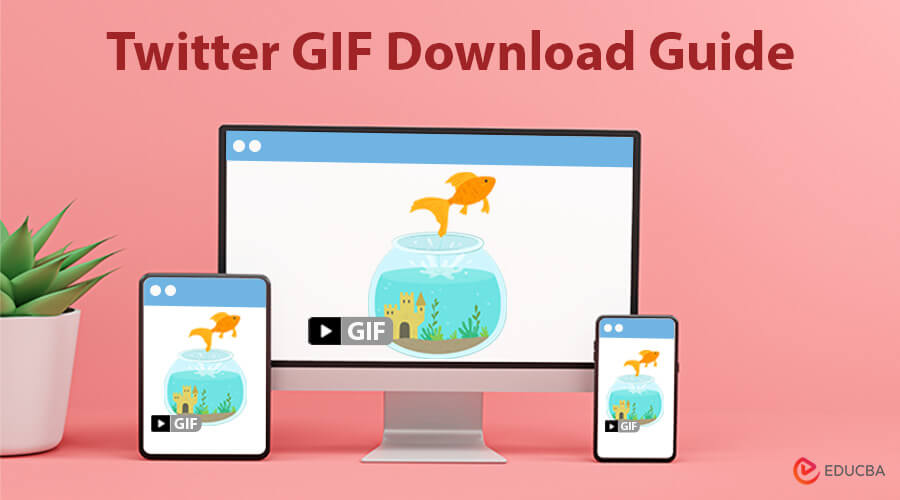
Twitter GIF Download Guide: Overview
Social media is a key part of our daily interactions, and Twitter GIFs have become a trend for expressing emotions and reactions in conversations. However, many users need help saving these captivating or meaningful GIFs directly from Twitter. To help this, the Twitter GIF download guide explains how to download GIFs to your Android, iPhone, and desktop computers. You may easily save and share your favorite GIFs with friends or save them for later use by following these simple steps.
5 Quick Steps to Download Twitter GIFs on Any Device
Follow these simple instructions to effortlessly save your favorite Twitter GIFs on your PC, iPhone, or Android device.
#1. Download Twitter GIFs on PC (Desktop)
Let’s learn how to download Twitter GIFs to a PC using Twitter Video GIF Downloader.
Step 1: Locate the GIF from Twitter’s official website.
Step 2: Copy the URL that displays after performing a right-click on any area of the GIF.
Step 3: Open your PC and navigate to https://xgifdownloader.com/.
Step 4: Click the Download button after you paste the copied link to xgifdownloader.com.
Step 5: As the Twitter GIF appears under the box, hit the Download button. The Twitter GIF is now ready for you.
#2. Download Twitter GIFs on iPhone
For an iPhone user, these are the steps to follow:
Step 1: Visit the official Twitter website and find the Twitter GIF you want to download.
Step 2: Click the Copy link after selecting the Share button (the arrow-like icon).
Step 3: Turn into the website of ssstwitter on your iPhone.
Step 4: Paste the copied link on ssstwitter.rip and click Download.
Step 5: Hit the Download original video button, and the Twitter GIF will be ready.
#3. Download Twitter GIFs on Android
The Android users must follow these steps to download the GIF:
Step 1: Browse at https://x.com/. Then, locate the GIF you want to save.
Step 2: Select the Share icon and click Copy Link.
Step 3: Turn into the website of twittervideodown on your Android device.
Step 4: Paste the link to twittervideodown.com, then select Download.
Step 5: After you click on Download GIF, Twitter prepares the GIF for you.
Final Thoughts
This Twitter GIF download guide provides simple steps to save your favorite GIFs from Twitter on any device, whether desktop, iPhone, or Android. With detailed instructions, you can quickly download, save, and share memorable moments from your Twitter feed. Follow these easy methods to keep a collection of entertaining GIFs and enjoy them anytime. Start building your GIF library today with this straightforward, user-friendly guide for all devices!
Frequently Asked Questions (FAQs)
Q1. Can I save Twitter GIFs directly from the app?
Answer: Twitter does not allow direct saving of GIFs from its app. It would be best to use third-party tools or apps to download GIFs.
Q2. Are there any free Android apps available to download Twitter GIFs?
Answer: Indeed, free apps on the Google Play Store make it simple to grab GIFs from Twitter.
Q3. Are all GIF downloader tools safe to use?
Answer: While many are safe, using well-reviewed, reputable apps or services is best to avoid security risks and ensure quality results.
Q4. Why do downloaded Twitter GIFs save as videos?
Answer: Twitter converts GIFs into short video clips for efficient playback. Most downloader tools, like XGIFDownloader, save them as MP4 files.
Q5. Can I post downloaded Twitter GIFs to other social media platforms?
Answer: Yes, users can share a downloaded GIF on other social networking platforms such as Facebook, Instagram, etc.
Recommended Articles
This article highlights valuable insights from the Twitter GIF download guide. Check out these recommended articles for more information on similar third-party apps and websites for useful tips.


