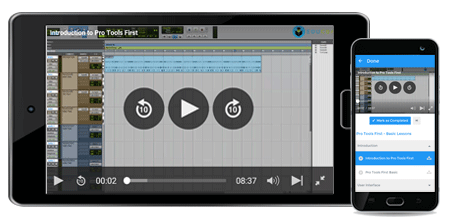Course Overview
GRAPHS & CHARTS IN EXCEL 2013 Training
Overview
If you’ve developed a taste for working with MS Excel, you’re sure to have experienced the brilliance of Excel’s Graph & Chart features. Excel 2013 offers as many as 9+ varieties of Graph & Chart illustrations, all available to the user with just a few mouse-clicks. The sure ease with which users can generate these complex statistical illustrations makes it a winning feature with everybody. In fact, your knowledge of Excel can be deemed incomplete until you’ve mastered the skill of using this feature to create outstanding data-analysis and reporting results!
For newbies, Excel 2013 is an application software that offers superior-quality spreadsheet features. It comes as part of the Office 2013 suite of products, and is a part of the default installation on most Windows-based systems. First introduced to the world in 1985, this seemingly innocuous release from Microsoft has since grown to become the undisputed industry leader in spreadsheet programs. Key highlights of Excel 2013 are listed below:
- Excel empowers users to seamlessly organize complex data in tabular rows and columns for detailed data analysis. This data is then saved within an Excel file called a workbook.
- A workbook can contain multiple sets of data, each within its own spreadsheet. The data can be transformed using Excels functions and formulas. The collective data available in spreadsheets within the workbook can be linked to create complex graphs and charts to pictorially illustrate the value of the data.
- With Excel 2013, users can create several different types of Graphs & Charts with minimal fuss. Each Chart/Graph can then be configured using the ChartTools Tab, which in turn contains the Design and Format Views. Together, they help users configure Chart parameters like input data, chart-type, look-and-feel, units of measurement, etc.
- Excel offers users 9+ varieties of Graphs and Charts. Of these, the most popular ones include:
- Bar Graphs: The Bar Graph is best used when you have 2 or more disparate data series to compare. Each data series is projected as a horizontal bar on the XY axis. A good example of its usage would be to illustrate the count of employees within various departments of a company, where each count is projected as a bar on the graph. Excel allows you to project each bar in 2D, 3D, as a (default) rectangle shape, or as a cone, cylinder or pyramid.
- Column Charts: As you may have guessed, a Column Chart is much like a Bar Graph, except it’s flipped by 900. Here, the data series are projected as vertical columns on the XY axis.
- Line Charts: Line Charts trace the evolution of a data series over a period of time, so they show up as a staggered line on the X-Y axis. A good example of its usage would be to capture sales figures across the financial year, where the sales figures for each month forms a data value. In Excel, you can project this on a 2D or 3D axis.
- Area Charts: These are much like the Line Charts, but highlight the entire boundary area surrounding the lines.
- Pie Charts: These capture the data within a circular area, and are an excellent choice when projecting market shares, percentage-related reports, etc.
- Pivot Charts: This combines the versatility of a pivot table with any other chart type listed above.
- In addition to these, Excel 2013 also offers Scatter (XY) Graphs, Stock, Surface and Radar Charts. For further flexibility, Excel also offers combination charts, which allow users to set a different chart type for different data-series within the same spreadsheet. (Typically, all the data series within a chart fall under the same chart-type, like a bar/ column/ line/ etc. This can be changed with a combination chart.)
Perhaps the most winning Graphs & Charts’ feature in Excel 2013 is its ability to “recommend charts” based on the data selected. This is a godsend to new users who are unsure of which graph/chart type suits their data best. With this, users simply select their chart’s input data, and Excel prompts them with the best chart-type to use. A live-preview is provided (based on the data selected), so users can quickly scan how each chart looks before making the final choice.
Course Description
The course is broken down into 9 detailed sessions, with each session progressively educating users on both theoretical and practical aspects of Excel’s Graphs & Charts features. Users are empowered to work independently and effectively on the coursework covered through each session.
The material covered in this course is as listed below.
- Introduction to Excel 2013: This session eases new users to Excel. This covers topics like starting Excel, creating, working with and saving an Excel workbook, adding data to an Excel workbook, minor data manipulations, etc. The following sessions focus exclusively on Excel’s Graphs and Charts features.
- Chart Concepts: Here, the fundamental concepts of an Excel Chart are introduced: the parameters that impact a graph/chart, field lists, chart values, functions used in computation, the types of Charts available in Excel, etc.
- Basic Chart: Consider this a practical demonstration of the learning from session (2). Here, users are led through creation of an Excel chart, right from selecting the input data, to the column fields that make up the chart, to the final values that are projected on the chart. Users can also try this with multiple chart types to understand the difference.
- Fine Tuning of Charts: Here is where users get familiar with finer details of Excel’s chart features. How do we modify the title and the labels used in the chart? Does Excel have a recommendation of a different chart-type for use with our data? If we were to use a Bar Graph, can we change it to a 3D Bar Graph? All these and more are covered here.
- Chart Options (2 parts): Once any graph/ chart is created in Excel, it can be exclusively customized using the “CHART TOOLS” Tab. This is available when you click on the created chart, and has 2 sub-tabs: Design and Format. Accordingly, this session is broken down into 2 parts:
- One covers the Design tab, allowing users to explore the different Chart layout options, change the chart-style with a mouse-click, select from default templates for the chosen style, and more.
- This covers the “Chart Elements” feature in Excel 2013, which allows users to customize the chart area. Here, users will learn to customize individual chart elements like the title, labels, legend, (XY) axis, grid lines, etc. Users will also learn to insert media elements like pictures, text-boxes and shapes into their chart.
- Format Tab: The Format tab is the second half of the “CHART TOOLS” tab. Through this, users learn to manage the look and feel of their chart, by manipulating colors (background and text), effects (like adding a text-shadow, reflection, etc.), fill and outlines (of individual chart elements), alignment and order of elements within a chart.
- Adjustment of Specific Chart Types: While the earlier sessions dealt with common chart settings, this deals with customizations that are specific to a particular chart-type. Here, the unique customizations available for Column Chart, Line Chart, Pie Diagram, Area Chart, Doughnut, Bubble and Radar Chart are covered.
- Changing Chart Sources: Once a chart has been created to satisfaction, users may later see the need to alter the input data source, chart-type or chart-location (within a spreadsheet or even within a workbook). These concepts are covered here. Users additionally learn to paste chart data across an Excel workbook, feed data for a chart from multiple data sources, and create a (pivot) table chart. Users are also introduced the dynamic chart, which uses the OFFSET function and range sizes to keep data up-to-date. The advantage of this feature is that it is backward compatible with earlier versions of Excel (where charts were not supported).
- Specialized Charts and Graphs: With sessions 1-8, users are provided advanced knowledge covering all of Excel’s chart features. In this final session, users are taught to put them to exclusive use. Here, you are guided to create special charts popular across industries. These include
- Gantt chart, which is mighty popular among Managers to track the project plan and monitor milestones.
- Pareto Chart, which is popular among Managers and Quality enthusiasts alike, to derive a Root-Cause Analysis.
- Calculator Chart, which can be customized with data-specific calculations. Example: BMI calculation chart.
- Pivot Chart, which stems from a Pivot table. Here, data is first projected onto a pivot table, giving it the flexibility to work with any chart-type to deliver consistent results.
- Map Chart, which includes images associated with specific input data (like geographical locations, illustration of day & time, etc.).
Users also explore advanced features of a dynamic chart (like adding check boxes, using it to create a pie-chart, etc.) in this final session.
Requirements/ pre-requisites
The focus of this course is to help users develop an advanced understanding of Excel Graphs and Charts features. Hence, users are required to have the following basic knowledge prior to taking up the course.
- Basic understanding of Windows operating system, so you’re familiar with file-handling operations. This is required for you to create Excel Workbooks, alter, and save your work in Excel.
- Excel 2013 Basic Course: A short introduction to Excel is provided in the Graphs & Charts course. Following this, the course aligns with Excel’s Graph/Chart features from the second session. Hence beginners who are unfamiliar with Excel are encouraged to explore the “Excel 2013 Basic Course” from EduCBA, which provides users with a more detailed understanding of Excel’s various features.
Target Audience for this training
This training is ideally suited for students, home-makers and professionals – essentially anybody with a need for spreadsheet skills.
Microsoft estimates that a staggering 5 million users utilize at least one Office product, with Word and Excel being the most popular of their products. Hence this course is beneficial to a large spectrum of people, including Administrative staff, Secretaries and Personal Assistants, Retail Professionals, Store Supervisors, Business Analysts, Data-mining experts, Accountants, Project Managers, Marketing and Sales professionals and Investment Bankers. This course helps you develop a thorough understanding of Excel’s extensive Chart/Graph features. With this, you’re exposed to the best ways to capitalize on your data, and illustrate their value for maximum effect.
FAQ’s
- Do I need to be an expert in Excel to enroll for this course?
You do not need to be an “expert,” but you do need working knowledge of Excel to get the best out of this course. Excel’s basic features (like file operations, data input and formatting, formulas and functions, etc.) are only covered in the first session, as following sessions trace advanced graph/chart features. If this is not sufficient for a beginner, he or she is recommended for the “Excel 2013 Basic Course” offered by EduCBA.
- I’m new to Graphs and Charts. Is this difficult to learn? Do I need prior knowledge of Statistical Graphs/ Charts for this course?
No, you do not need a statistical background for this course. The course covers fundamental Chart concepts, and eases users with a basic chart before moving on to advanced features. In each case, the chart features are clearly covered with theory and exercise, and the sessions are self-sufficient for learning.
- Does this course include practical illustrations, or is it more theoretical?
Yes, the course provides detailed practical instructions and exercises for users to undertake. In fact, the course sessions cover special charts like the Gantt Chart, Pareto Chart, Map Chart, etc. so the user leaves the course with a working understanding of charts used across industries.
Career Benefits of this training
By itself, the mere knowledge of Excel 2013 offers several career opportunities within Administrative, Academic and Accounting fields. Further to this, the training provided in this course fits advanced reporting needs across several industries, including those of Store Managers, Project Managers, Retail Supervisors, Sales and Marketing professionals, Quality Analysts, Management Consultants, Investment Banking Analysts and Business Analysts. If you have industry specific knowledge, any of the above career opportunities can become available to you with this training.
The knowledge of Excel 2013 opens the door By itself, Excel offers several job opportunities like
Microsoft estimates that a staggering 5 million users utilize at least one Office product, with Word and Excel being the most popular of their products. Hence this course is beneficial to a large spectrum of people, including Administrative staff, Secretaries and Personal Assistants, Retail Professionals, Store Supervisors, Business Analysts, Data-mining experts, Accountants, Project Managers, Marketing and
| Where do our learners come from? |
| Professionals from around the world have benefited from eduCBA’s Graphs & Charts in Excel 2013 courses. Some of the top places that our learners come from include New York, Dubai, San Francisco, Bay Area, New Jersey, Houston, Seattle, Toronto, London, Berlin, UAE, Chicago, UK, Hong Kong, Singapore, Australia, New Zealand, India, Bangalore, New Delhi, Mumbai, Pune, Kolkata, Hyderabad and Gurgaon among many. |