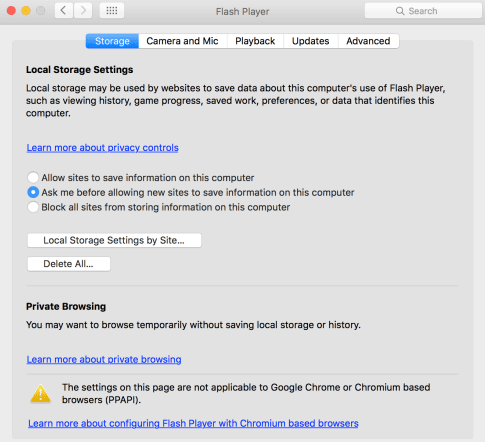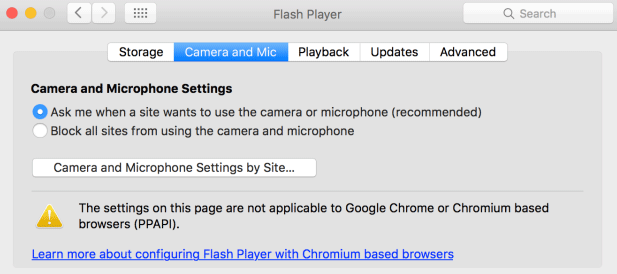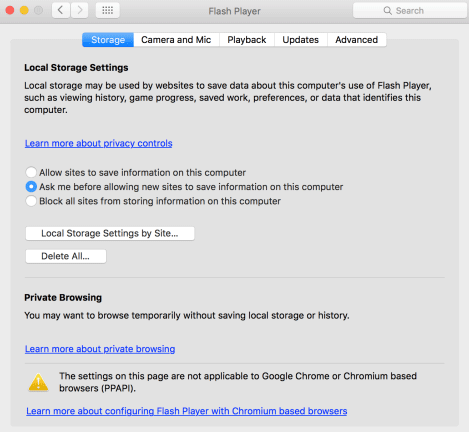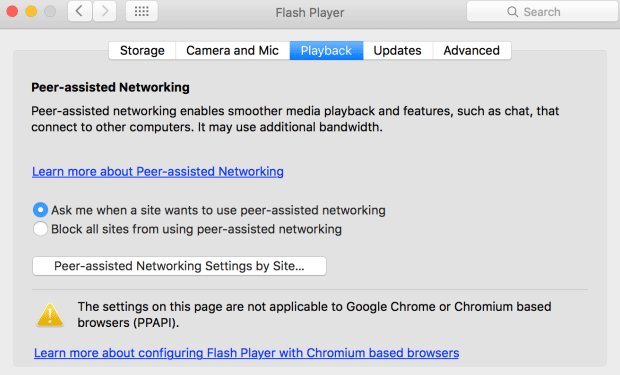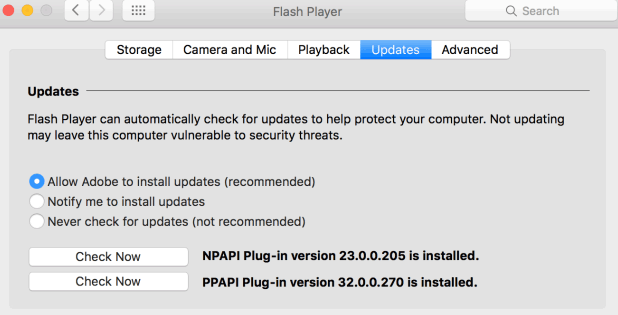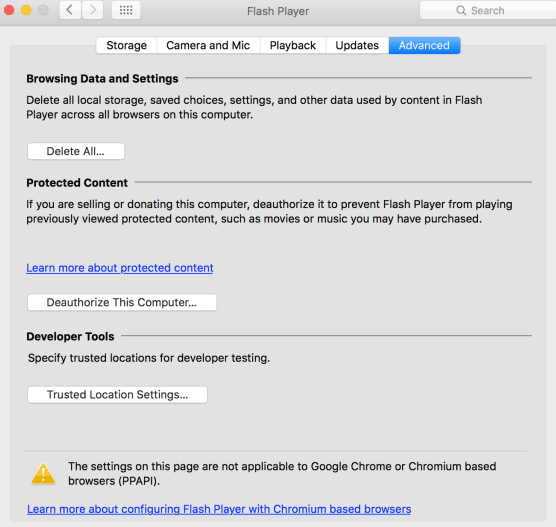Introduction to Adobe Flash Settings
The Adobe Flash settings can be read in the System Preferences on Mac and in Control Panel on Windows. Native Flash Player Settings Manager that is local to your operating system.
- For Mac: System Preferences > Hit Flash Player.
- For Windows: Hit Start > Settings > Control Panel > Flash Player.
Adobe is devoted to giving you alternatives to manage FLV or SWF content and software that work in Adobe Flash Player. The Flash Player Settings Manager allows you to control global privacy settings, security settings, and storage settings.
Various Adobe Flash Settings
The Settings Manager is an important management panel that works on your native computer but is registered within and read from the Adobe website. Adobe cannot access the settings that you observe in the Settings Manager or any personal data on your system.
Following are the settings that are available in the Adobe Flash Settings panel:
1. Privacy Settings
Software that works in Flash Player may require access to the microphone and/or camera obtainable on your computer. Privacy settings permit you to define whether you require software from a specific website to have such access. Bear in mind that it is the person or the organization that has produced the software you are utilizing to seek such access, not Adobe (unless Adobe has produced the software that requires access to your microphone or camera).
The person or the organization asking for access is liable to make it transparent to you why they require to access and how they intend to utilize the video or audio. You should be mindful of the privacy policy of anyone who is asking for video or audio access.
There are two options available for you to select, you can either make the site ask you if it can use the camera or the microphone or block all the sites from using the camera and the microphone. It is vital to perceive that even though this settings panel is a part of the Flash Player, the video and audio will be utilized by software produced by a third party.
2. Storage Settings
Software that works in Flash Player may require to preserve some data on your computer, but the load they can preserve is restricted to 100 kilobytes unless you accept to grant extra space. Local storage settings allow you to define the amount of disk space, if any, software from a specific website can utilize to preserve data on your computer. Bear in mind that it is the person or the organization that has produced the software you are utilizing to seek such access, not Adobe (unless Adobe has produced the software that requires access to your microphone or camera).
In storage settings, you have an option to permit sites to save information on your computer, or you can make the site ask you before allowing them to save information on your computer. The third option is to block all the sites from storing information on your computer.
3. Security Settings
Adobe has created Flash Player to impart security settings that do not need you to singularly permit or refuse access in most circumstances. Over a period of time, as FLV and SWF content has become more advanced, Flash Player has also turned out to be more advanced, providing consumers with extra privacy and security defense. However, you might sometimes run into older FLV or SWF content that was produced utilizing older security rules. In these cases, Flash Player will request you to make a choice: You can permit the content to work as its producer calculated, utilizing the older security rules, or you can select to impose the newer, stringent rules. The last alternative assists you in ensuring that you only observe or play content that satisfies the most current standards of security, but it may occasionally avert older FLV or SWF content from working in a proper manner.
4. Playback Settings
Some piece of information on the Internet is safeguarded by the information contributor utilizing Adobe Flash Access. To save this safeguarded information, consumers must foremost acquire information licenses from the information contributor. These information licenses are downloaded automatically to your system, for example, when you lease or buy the safeguarded information. Flash Player preserves these licenses on your system.
5. Peer-Assisted Networking Settings
A website that provides video and audio to your system can distribute the information with finer execution if consumers who are playing similar information split their bandwidth. Splitting the bandwidth permits the video or audio to play more evenly, without pauses or skips from buffering. This is defined as peer-assisted networking because peers on the network help one another to deliver a superior experience. Flash Player only splits bandwidth utilizing peer-assisted networking with your consent.
If you sanction this alternative, you are not accepting to split your bandwidth whenever software requires you to utilize it. You are only permitting softwares to request whether you require to split your bandwidth. In most instances, you desire to split your bandwidth only when you are utilizing a top-speed Internet connection.
You have two options again here to make the site ask you about using peer-assisted networking or just block all the sites from using peer-assisted networking.
6. Updates Settings
You can allow Adobe to install updates or notify you to install updates or never check for updates.
7. Advanced Settings
Here you can make changes to your browsing data and settings, protected content and developer tools. You can delete all local storage, saved settings, choices, and other information utilized by content in flash player across all browsers on your computer. You can specify trusted locations for developer testing.
Conclusion
In this way, we can define whether websites must request your consent before utilizing your microphone or camera, define the load of the disk space that websites you have not yet browsed can utilize to preserve data on your system, observe or alter your security settings, define if and how frequently Flash Player should examine for updated versions, observe or alter the privacy settings for websites you have earlier browsed, observe or alter the storage settings for websites you have earlier browsed, observe or alter protected media settings, and observe or alter peer-assisted networking settings.
Recommended Articles
This is a guide to Adobe Flash Settings. Here we discuss the introduction and various settings that are available in adobe flash in detail. You may also look at the following articles to learn more –