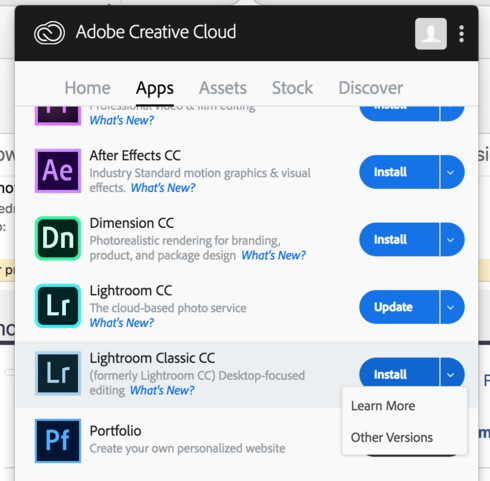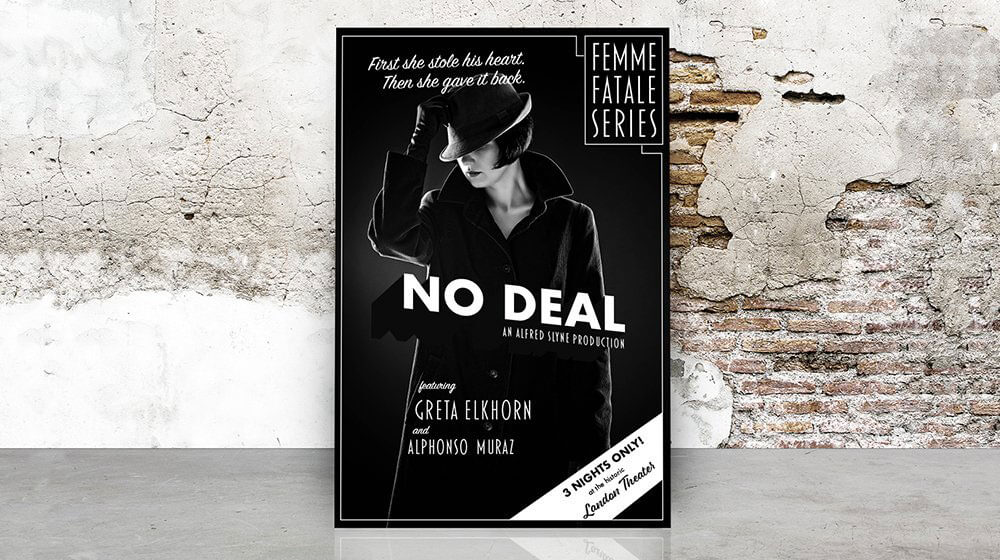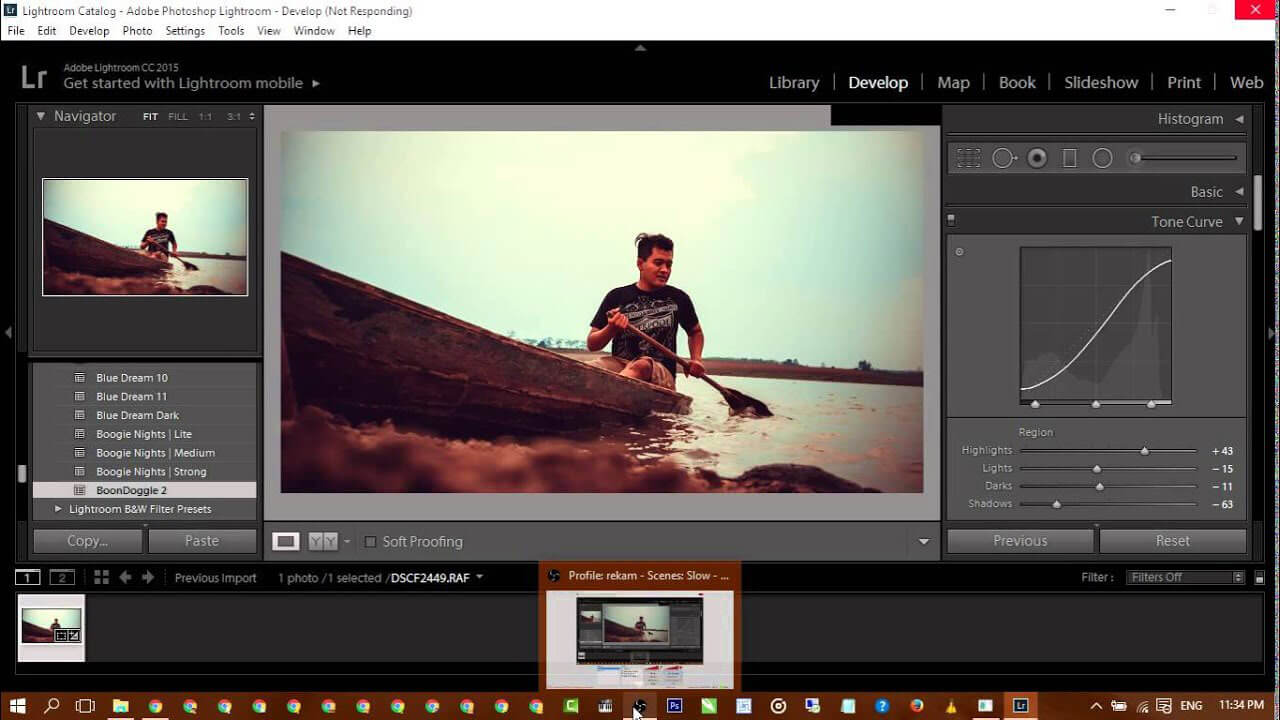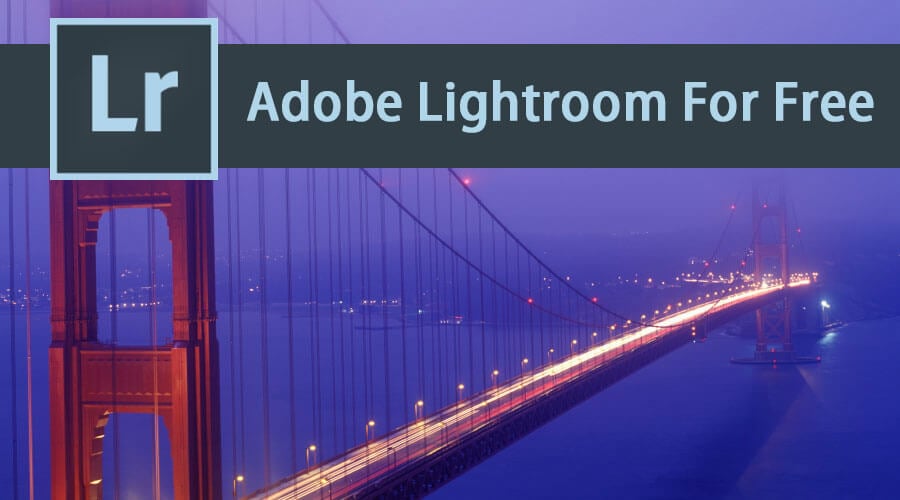
Introduction to Adobe Lightroom For Free
In this topic, we will learn about Adobe Lightroom For Free. Photographers primarily use Lightroom for editing images, while graphic designers and web designers may use it for specific tasks such as color correction or creating mockups. Animators may use Adobe software such as After Effects or Animate for their work; the tool is so flexible and easy to filter, categorize, arrange, set importance, and make changes to image properties like saturation, mask, stylize, adjust colors, and many more. LightRoom is the Adobe creative cloud app; we need to discuss a few essential photographs before this.
A photocycle has 3 steps:
- Take Photo
- Edit Photo
- Publish Photo
Adobe Lightroom comes into the picture at step 2, where users edit photos accurately. This enhances the photo.
There is a difference between both Photoshop and Adobe Lightroom.
Let’s state them like this:
Photoshop: Edit, Enhance, Change, Compositing, add. We create many layers and make new art as output. File content and size increase in increasing layers and effects. We can add objects to a photo as needed.
LightRoom: Only edit Objects and properties within or inside the taken picture. Adobe Lightroom catalogs organize all the photos which are taken. We can preview the original file in Adobe Lightroom and add details and effects to a reference image without duplicating it or creating new versions. We can also maintain up to 10 different edits of the same picture, which occupies less space. After we edit the picture, a new virtual file copy will be created. The original picture will not undergo any edits, but we created a new file using the Adobe Lightroom tool effects and options concerning it. It can manipulate data within a picture by adding colors already in the file. Once the best output is ready to share, we can easily share any media.
The link below directs you to Adobe’s Lightroom page, where more details and help are available.
https://helpx.adobe.com/support.html
What is the Free Version of Adobe Lightroom Pro?
We have 1 to 7 versions of Adobe Lightroom, from which version 5 is free online from a few portals, But it may not provide complete access to full rights of the applications and attributions. They may also lead to the slow performance of a system and not being secured.
The best is to purchase the licensed version of Adobe Lightroom. Use trail Adobe Lightroom from the below link for free.
How to Get Adobe Lightroom For free?
Download the Adobe Lightroom application for free and install it on a PC.
Use your Adobe account login and password if you don’t have a login, click on the new register and give details, or even use existing Facebook and Google accounts to log in.
Once signed in, we will open an Adobe catalog with all Adobe products and select Lightroom from them.
Enter your email id and click continue.
To purchase Adobe Lightroom, go to the details page and select the full license option for $149.
Buy a license with a payment gateway; once payment is made, a serial number will be sent to your email.
Copy the serial code and paste it into the product license page of Lightroom installed.
Then the complete license of Adobe Lightroom will be available with all features and access on the pc for free.
Uses of Adobe Lightroom
The best editing tool for portrait images. If we save pictures in multiple locations on our PC, we can use Adobe Lightroom to categorize them based on event titles. For example, we can group all five photos from an event into a single category titled “Events” or group eight holiday trip pictures into a category called “Holidays.” We can also create subfolders to organize the images, such as grouping all restaurant photos in one folder and all beach photos in another. This categorization is possible because of the properties present in the photo.
The best thing is that if we once import images to Adobe Lightroom and remove the original location of the photo hard drive, unmount it from pc and save it at some other place, we can still use the picture and edit them in Adobe Lightroom. Only while exporting do we need to reconnect the hard disk where the original pic is there to apply effects and save a new file with your edits.
We can organize photos in Adobe Lightroom using star ratings, color ratings, keywords, and setting hierarchy by exporting them for websites, web galleries, and books. We can also create and print PDFs from within Lightroom. It’s the home hub of the entire business, and images to bring the best from photograph vision work can be easily shared on social media platforms.
All its options for editing the image dealing make it useful in publishing, web designing, photography, business cards, brochure making, magazine making, animation, graphic design, logo designing, and many more.
Learning Adobe Lightroom For Free
There are multiple learning portals for knowing how to use Lightroom for professional use and day-to-day life, out of which we like to prefer the below-linked pages to know.
This is the learning page official by Adobe Lightroom, which deals with step-by-step Pdf and tutorials for both beginners and experienced.
System Requirements
The systems requirements are mentioned below; they have the flexibility of configuring, which directly fasten the performance of an application:
- Intel® i5 and i7 or AMD processor with 64-bit support*
- Microsoft Windows 7 with Service Pack 1 (64-bit), Windows1 (64-bit), or Windows 10 Version 1511 or later (64-bit)
- 4 GB and more of RAM(12 GB recommended)
- 1024 x 768 and more display
Adobe Lightroom for Students
Adobe gives a special discount to students to learn and get familiar with its application.
“Students interested in courses related to publishing, web design, photography, business card design, brochure making, magazine creation, animation, graphic design, logo design, or any other field that involves image improvement and visual promotion can use Adobe Lightroom by purchasing a student license or acquiring student rights.”
The link below helps students learn and purchase the Lightroom student version with some information.
https://www.adobe.com/creativecloud/buy/students.html
You can watch a video on the same portal that explains how to use photography and Lightroom to adjust the details of a photo.
Which Website is Free?
The website to get free cloud Adobe Lightroom is:
Or
Download setup and install Lightroom.
https://creativecloud.adobe.com/apps/download/lightroom-classic
Blog with a little more information on Lightroom and its details Read the blog
Lightroom shortcut keys keyboard shortcuts
Images are from the Twitter page of Lightroom and working screenshots.
Recommended Articles
This is a guide to Adobe Lightroom For Free. Here we have discussed the meaning of adobe lightroom with its uses, learning adobe lightroom, system requirements, etc. You may also look at the following article to learn more –