Updated April 19, 2023
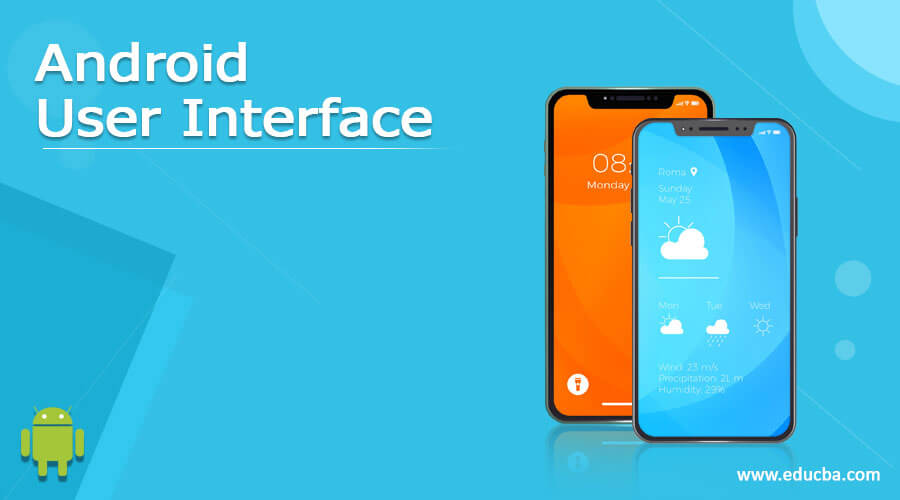
What is Android User Interface?
The best Android user interface is a cost-effective platform for developers and users. Google released the source code of Android under an open-source license, allowing developers to use it, making it the most loved user interface (UI) among developers. Devices custom-made to suit both the developers and the users are available in multiple. However, the deciding factor for the consumer in choosing Android over others is its user-friendly, smooth and efficient, and enjoyable technology.
Let us study much more about Android User Interface in detail:
Although numerous companies manufacture smartphones, Android remains the top choice for all of them when choosing an interface. Google’s Android OS has captured three-quarters of the global market, and it is nothing surprising considering the increase in the number of Android devices available in the market and the increase in the number of consumers. With the internet becoming the binding factor for global consumers and the online medium gaining incredible growth, mobile internet today plays a crucial role in retaining the loyalty of the consumers towards a product. Thus, it is essential to understand that to survive today in this competitive market, one has to be fast-moving and adaptive toward the new. Keeping the new in mind, it is essential to pay a great deal of attention to the aesthetics of the User Interface. After all, the best Android User Interface will lead to an excellent quality experience and eventually draw in consumers reaping more profits.
Thus as the saying goes, the customer is the king, and keeping in mind the king’s needs, our User Interface needs to be fashioned. Innovation always wins brownie points, and along with its great, easy-to-use features, the simplicity of design consistently garners a great deal of attention from consumers. However, the challenge that a developer has to go through while keeping in mind these factors and the fact that the app needs to be custom fit for all the device screens and OS versions apart from Android.
4 Biggest Challenges Faced by Android User Interface
Following are the 4 biggest challenges faced by Android user interface:
#1 – The Multiple Screen Challenge
Any interface built needs to be able to run on all OS and not just Android, and keeping in mind this point, we need to develop a User Interface that would support different screen sizes and different screen densities. You can use the Hierarchy Viewer to accomplish this. Hierarchy viewer is a tool that allows you to optimize your layouts, which is available in your SDK. It will enable you to check the layout design bugs, rectify them, and ultimately calculate the time that causes a delay in the running. You can locate the hierarchy viewer in the tool folder of the SDK. To ensure that the screen adapts to varied screen heights, you should use the ‘wrap content’ option, while for the height and width components, you should use the ‘match parent’ option. The ‘wrap content’ minimizes the screen to fit the screen measurements, while the ‘match parent’ expands the screen size for a parent view.
Regarding the varied screen densities, layouts are designed using absolute pixels to define the sizes and distances. Designing and defining the layout with pixels is difficult as the varied screens of different phones have different densities, and an absolute can cause havoc. Thus the density layout is done either in a deep unit or sp. Complex layouts are possible and are done through instances of nested loops. The complex layout, though, allows you to play with the weight constantly; it can be expensive. Avoiding weight is possible by dividing two components equally on a screen. The nested layout should be avoided as much as possible as it decreases the layout performance. The nested structure is combined with the Linear layout for the dynamic visibility setting. As the name suggests, in a Linear layout, all the Android user interface components are arranged linearly, and hiding any of the components may not affect the alignment of the rest of the components. Relative Layout makes the position of one of the components defining manner to a relative component’s position. For example, below align Left.
#2 – User-Friendly and Challenge to Make it Aesthetic
Both the challenges have been clubbed together on purpose, as the customer experience is the defining factor of your success in this business. Thus the Android User Interface should be as interactive as possible, considering the user’s daily activities. Therefore, you must set the images correctly to ensure they do not move out of place or appear at the wrong time. You should take care of the fling motion in the User Interface and ensure that it depicts motion just as in the user’s real world.
Drawing basic shapes in XML instead of images is recommended, making the interface lightweight and providing a faster user experience. You can draw basic shapes using the shape drawable. Its vectors render neat work in the display densities of the screens. For multiple small icons that you use, you need not duplicate the images; the same image can be used with the change in property color option. It can be done as follows.
Android:tint=”@color/primary_color”. This will change the color of the image.
An app bar is a next thing you need to focus on. An essential element of design in your app, it can make or break your future success as it will enhance the user experience through its interactive nature and visual structure. An app bar is the identification mark or label at the top of your screen. It provides the location of your app to the user, also helping in the process of functions such as search and navigation. Simply put, the action bar allows users to prioritize their actions and place them at the top of their context. We fit excess actions in the app bar despite the limited space by transferring them to the overflow menu.
An action bar or app bar is a title bar in the application. The commonly used actions present in the action bar are:
- Forward
- Undo/Redo
- Search
- New
- Refresh
- Stop
- Back
Users consider pop-up messages to be highly essential. They want to round clock notifications without interrupting their ongoing work. In such a scenario, pop-up messages become vital. They might not be of great importance but are necessary for the user’s convenience. You can use a snack bar to display short pop-up messages to the user. To make these messages interactive, you can add an action, such as enabling the user to respond to the message instead of just being read and ignored by a simple swipe. This could be possible by adding an action button allowing the user to act quickly after reading the brief message.
Quick actions are nothing but functions in the pop-up bar, which become active in the presence of the visual elements/buttons on the screen. It ensures that the screen remains de-cluttered and does not occupy the user’s screen space. As these are fun to use, you should only use them when required.
#3 – Challenge of Managing an Android User Interface
As people today expect everything to work seamlessly and efficiently, developers must ensure that their Android User Interface mimics the gestures or workings of the real world, posing a great challenge to them. Thus while on the one hand, they want to enjoy a complete visual aura of a photo taken, on the other, they desire navigation buttons to move to the next quickly. In such a scenario dimming the system bar helps to achieve the motto. An example would better illustrate this feature. When a user clicks a photograph with a camera, he would love to see the entire picture without disturbing icons and the navigation bar around it. However, when sharing the same picture, the user would want to use the icons to share the photo through the multiple sharing platforms available.
Android does not provide an inbuilt feature for dimming the status bar or the navigation area on the screen. For it to function, the user usually touches the status or navigation bar, which become obvious on the screen. So the bars are present, but they recede to the background to let you enjoy the clear picture on the fore.
#4 – Let’s Begin the Challenge
Let’s figure out how we implement the material design on Android. To create an Android user interface design with the material app:
- Review the material design specification.
- Apply the material theme to your app.
- Create your layouts following material design guidelines.
- Specify the elevation of your views to cast shadows.
- Use system widgets or lists and cards.
- Customize the animations in your app.
While creating a new app with material design features, the Android user interface design guidelines give you a proper design framework to develop and design your app. While the Android user interface designs your layout, it is essential to concentrate on the following:
- Baseline Grids
- Keylines
- Spacing
- Touch target size
- Layout structure
The new material theme lets you enjoy new designs of the best Android user interface elements and add more color and vibrancy to your app. It allows you to customize the look and visual appeal of your app according to the color palette of your choice and lets you tint the theme and app bars according to the theme attributes you chose. The system widget includes a new Android user interface design and touches feedback animations.
The material design’s animation provides visual continuity and allows users to give feedback on their actions while interacting with the app. While default animations are available, the latest version of Android lets you customize these options and create new ones according to your choice and needs.
Android’s great features enable developers to create a new version utilizing the same fundamental points. A good design is extremely intricate for the best Android User Interface. A developer must utilize the key functionalities of the Android in its app as the User Interface plays the deciding role in getting the app a go-ahead to be featured in the play store.
It is pertinent for a developer that the app he creates contains android User Interface elements according to the mobile device density as the mobile has brought people to interact with the software. It holds the key to future success in this arena. It is also essential for a developer to decide on their target audience before he decides on the Android User Interface design for his app. Also, a continuous survey of the app and the user experience allows the app and the developer to evolve in their workings.
Thus today’s apps are no more just about the functionality and creative genius of the developer. Still, it is more about molding the developer’s creative genius according to the user experience of apps. Thus recognizing user experience as the leading key, one should create an excellent app that would add to the joyous experience of the user, providing them with the information they needed as and when they needed it.
What are you waiting for? Take a step ahead towards creating the best Android User Interface and perk it up with your sensibilities and user feedback at every step.
Recommended Articles
This has been a guide to Android User Interface. Here we have discussed the 4 Biggest challenges faced by Android User Interface. You may also look at the following articles to learn more –

