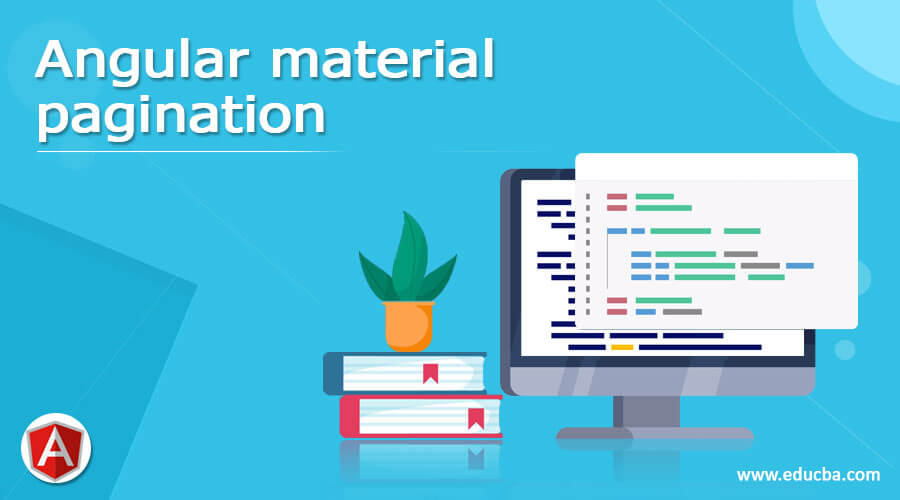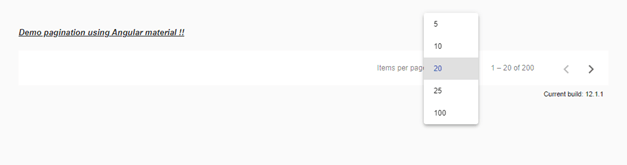Updated March 30, 2023
Introduction to Angular material pagination
Angular material also provides us with one of the most useful features, which can be built quickly by using it, which is Pagination. Angular material provides us with a build module that can be imported inside our application and used directly to create the pagination inside our application. The basic purpose of pagination is to divide the data into different pages when the number or volume of data is going to be very large. It helps to divide and show data on the various pages; it increases the readability of the data and makes it easier to deal with a large amount of data. In the coming section of the tutorial, we will see how we can implement pagination inside our application using the material library in the build module to make it more easy, quick, fast, and under stable by the beginners.
Syntax
As we have seen, we can build the pagination using modules and directives available in the material library; let’s take a closer look at the syntax of pagination given by the material library see below;
<mat-paginator [length]="your value"
[pageSize]="your page size"
[pageSizeOptions]="your value">
</mat-paginator>As you can see in the above syntax, we are trying to create pagination with the help of ‘mat-paginator’ and specify the properties of the directive to initialize our pagination. To use this, we have to import the appropriate module inside the module to avoid errors. In the coming section of the tutorial, we will have a closer look at the practice syntax for better clarity and understanding.
How does pagination work in Angular material?
Pagination helps us divide our data into equal size into each of the pages; it helps us show data in a good manner. Also, we can easily navigate to any of the age we want. We can also specify the limit of data on each page, with few changes to the properties of the pagination. In this section, we will see how we can implement pagination in our existing application and what all configurations are required to make this work; let’s get started;
1) MatPaginatorModule: To implement pagination, we will import the ‘MatPaginatorModule’ inside our root module or any of the child modules to use this inside the application. For reference, please follow the below code of using this see below;
e.g. :
import {MatPaginatorModule} from '@angular/material/paginator';2) MatPaginator: This component from the material library is responsible for providing the navigation in the pagination. It has a few properties that can be used to implement pagination; let’ get started to see below;
- pageSizeOptions: number[]: This will display all the page size options to the user; it is an array of age size.
- pageSize: number: This will decide how much data will be displayed on each page; the default is 50.
- length: number: Number of data that need to be paginated.
- pageIndex: number : default is 0.
It also contains a few methods, which are mentioned below;
- firstPage: will move to the first page.
- getNumberOfPagaes: this will return the number of pages.
- hasPreviousPage: Check if the previous page exists return type is Boolean.
- hasNextPage: return Boolean, check if has next page.
- previousPage: move to the previous page.
- nextPage: Move to the next page.
Now let’s get started with the steps that need to be taken in order to step up our angular material project initially for beginners; see below;
1) First, install the angular CLI, which enables us to download the required packages and library for our project. You can download it by typing the below command on your command make sure you have already installed node see below;
e.g. :
npm install -g @angular/cli) The above command will install the CLI globally in our system; hence we can use it globally when required.
3) Now, in this step, we will try to create the new angular project from scratch; this project will not be a material project that we have to add later by installing the material dependency inside our project. So just execute the below command on your command Promat, and press enter see below;
e.g. :
ng new your project name
>> ng new my-first-projectThis command will create the project with the name my-first-project; you can create your project with any name mentioned.
4) Just to make sure, try one command which is mentioned below to install all the required library into our project,
e.g. :
npm install5) Now, you can test and run your project by typing the simple command which is mentioned below. This is just to ensure that we are on the right track and that our project has been created without any errors or bugs inside it.
e.g. :
ng serve6) go on browser and try to run the application with the below URL :
e.g. :
http://localhps:4200By default, the angular project runs on port 4200; you can change it as per your need if required.
7) Now everything is set, we have our angular project now we will add the material library to our project just by running the below command on the command prompt;
e.g. :
ng add @angular/materialExample of Angular material pagination
Different examples are mentioned below:
1) index.html code:
<!DOCTYPE html>
<html lang="en">
<head>
<meta charset="utf-8">
<meta name="viewport" content="width=device-width, initial-scale=1.0">
<link href="https://fonts.googleapis.com/icon?family=Material+Icons&display=block" rel="stylesheet">
<title>Demo pagination</title>
</head>
<body class="mat-app-background">
<paginator-demo>Loading ..</paginator-demo>
<span class="version-info">Current build: 12.1.1</span>
</body>
</html>2) module.ts code:
import {NgModule} from '@angular/core';
import {MatPaginatorModule} from '@angular/material/paginator';
@NgModule({
exports: [
MatPaginatorModule,
]
})
export class DempPaginationModule {}3) demo.pagination.component.ts code:
import {Component} from '@angular/core';
/**
* @title Demo pagination
*/
@Component({
selector: 'paginator-demo',
templateUrl: 'demo.pagination.component.html',
})
export class DemoPagination {}4) demo.pagination.component.html code:
<h5><u><i>Demo pagination using Angular material !!</i></u></h5>
<mat-paginator [length]="200"
[pageSize]="20"
[pageSizeOptions]="[5, 10, 25, 100]">
</mat-paginator>Output:
Size array after the click:
Conclusion
By using pagination, we can easily manage our data and show it to users in a good manner without scrolling other whole pages if we have thousands of data available. Moreover, it can directly be used with a few changes and configurations inside the existing code, easy to maintain, and readable by the developers.
Recommended Articles
This is a guide to Angular material pagination. Here we discuss How does pagination works in Angular material along with the examples and outputs. You may also have a look at the following articles to learn more –