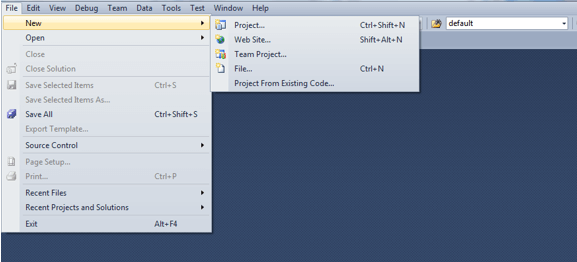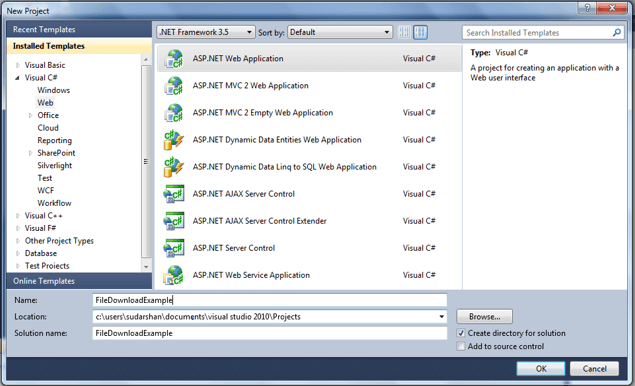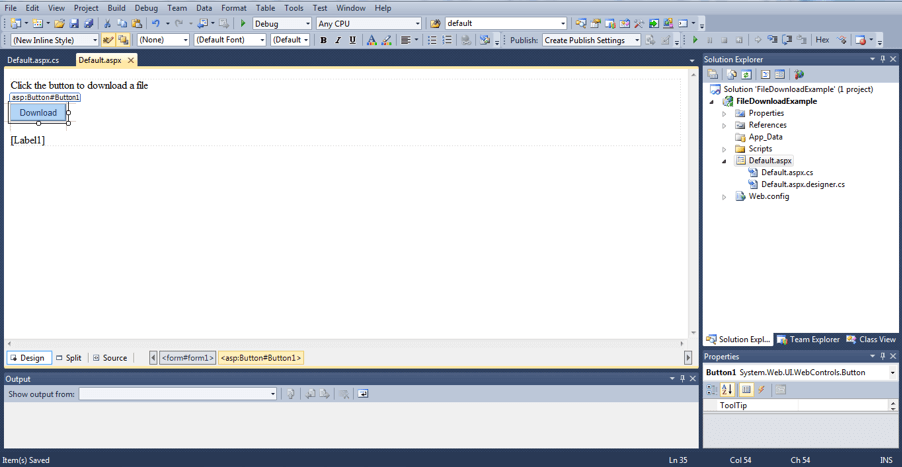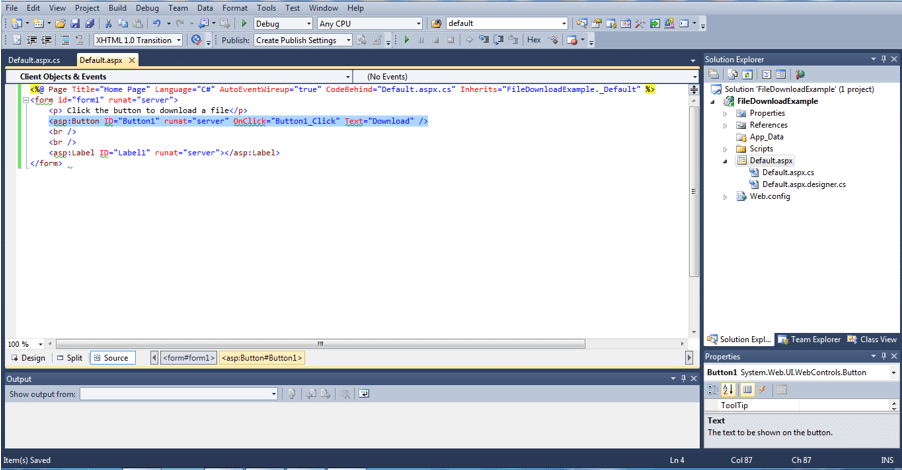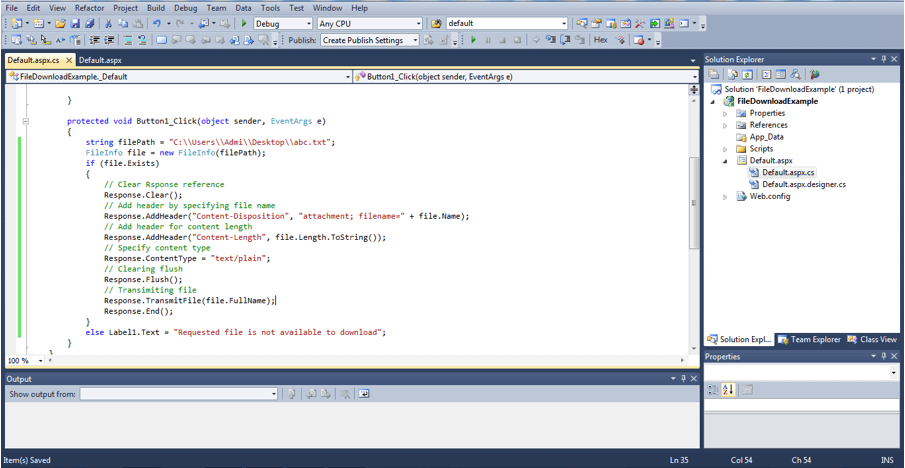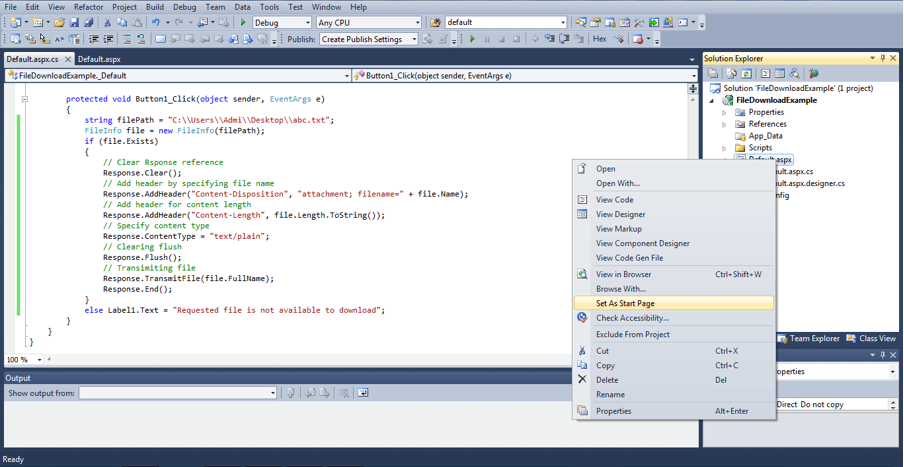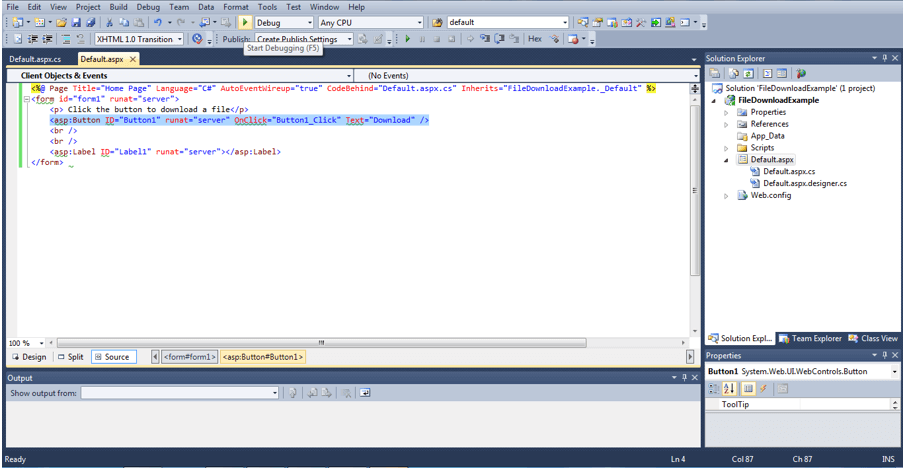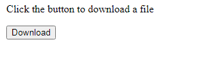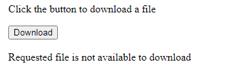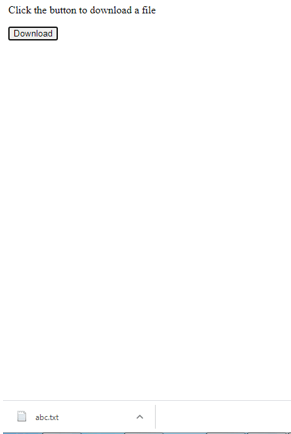Updated June 13, 2023
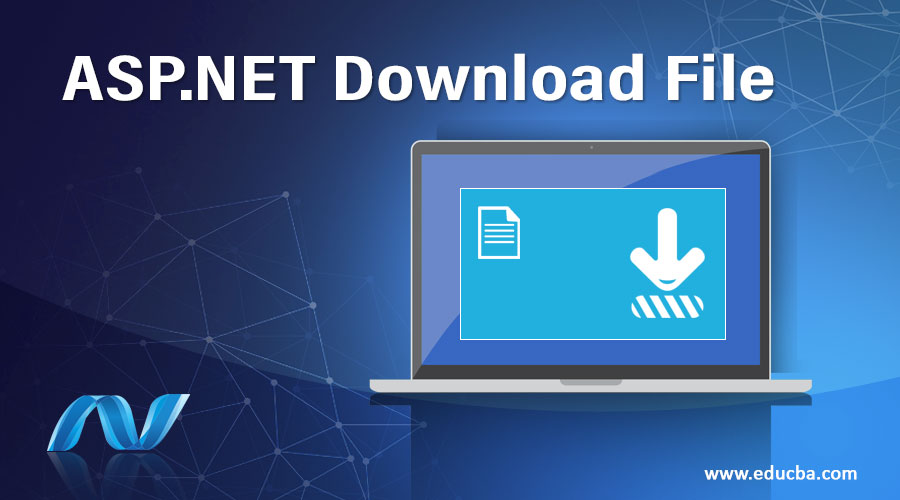
Introduction to ASP.NET Download File
Downloading the file is one of the essential key features for any web application compared with any programming language available in the market. ASP.net has some special objects, so-called implicit objects, which require responses and possible methods for a user to download the file features for any web application. This feature is well known and used for business requirements, like downloading or uploading physical files, ensuring proper network trap, storing in server location sometime encrypted, ASP.net implicit object ensuring these critical features executing smart way with significantly less code.
Syntax:
ASP.net download file is mainly used for any web-based application where the requirement is similar to introducing upload and downloading utilities as application features. Some common syntax normally used to introduce the same:
- Code-behind: We need to define the page name which should call in behind the page. Here developer needs to determine the specific ASP.net object where the developer writes their specific code to download the file from the client location to the server side and keep it stored in a specific location.
- Inherits: Inheritance requires implementing downloading common features of the ASP.net application. We must specify the class name from which code-behind should take their logic. This is one of the mandatory parameters that need to pass if you specify code-behind in the page import.
- Asp:button: One of the key tags in ASP.net for declaring any specific button inside the page. Here we need to define the download button, which needs to be clicked for downloading as per file availability in the particular server representing the location.
- Asp:Label: The label needs to define where to return text that needs to display on the screen. This text indicates whether the download was successful or not; if any error occurred in the processing, it would give error text in this box.
- Response: define the response by providing the attachment file name in the content-disposition field, give the expected length in content-length, provide the required content type, then flush the response and transmit the file.
Example to Implement ASP.NET Download File
Downloading a file is a critical feature for any web application despite any programming language we use. Typically, developers provide essential features for uploading and downloading documents from web applications. Documents can be any type; it depends on business logic. As per the client’s requirements, all kinds of documents can be uploaded or downloaded from the screen. XLS spreadsheet, Word Document, PDF, or PPT anything can be downloaded from the application. It also ensures that downloaded files are secure and do not tamper. For security purposes, some applications maintain file signatures, which usually provide the file’s content that should not be tampered with and always be the same as whatever is uploaded.
This kind of feature is very much urgent in case validation of urgent documents and used for some extra facility. Also, this downloading did some network tap. So that document can tamper with in-network travel as well, so some applications encrypted the file with some secure code and then, at the time of reading, decrypt the same from the application and read it for further work. This one can give full security from hackers as well. If any file is downloaded using an entirely encrypted approach and maintained proper signature to ensure file content exactly the same as whatever is uploaded, that application can be considered a fully secure application; hackers have very little chance to tamper with anything on that specific application.
For example, we can create one specific ASP.net project to integrate downloading features with proper output as expected.
- Create a New Project from the File option. File -> New -> Project
- Choose Visual C# as a type of project.
- Then consider the same as a Web application.
- Then need to provide the .Net framework; here, we choose 3.5 as the .net framework.
- Then click the ASP.net application, and give one specific project name. Here we have provided the project name as ‘FileDownloadExample.’
Select Visual C#->select Web -> select .Net Framework 3.5 -> click on ASP.Net Web Application -> Write Project Name as “FileDownloadExample”
- We need to write the below code to give a user view where they can download the file by clicking one button. The below page allows the end-user to click one button just below the link, which internally calls one code-behind class for actual download activity from the ASP.net application.
Code:
<%@ Page Title="Home Page" Language="C#" AutoEventWireup="true"
CodeBehind="Default.aspx.cs" Inherits="FileDownloadExample._Default" %>
<form id="form1" runat="server">
<p>
Click the button to download a file</p>
<asp:Button ID="Button1" runat="server" OnClick="Button1_Click" Text="Download" />
<br />
<br />
<asp:Label ID="Label11" runat="server"></asp:Label>
</form>- We have to design our screen properly so that the user can click to download the document.
- Below auto-generated code came into the logic.
- Writing requires code after clicking on the download button click event. It is given the proper result of downloading the file.
Code:
String path1 = "D:/OwnTask/abc.xlsx";
FileInfo file1 = new FileInfo(path1);
Response Res;
If(file1.Exists){
Res.Clear();
Res.AddHeader("Content-Disposition", "attachment; filename="+file1);
Res.AddHeader("Content-Length", file1.Length.toString());
Res.ContentType = "application/vnd.ms-excel";
Res.Flush();
Res.TransmitFile(file1.FullName);
Res.End();
}else{
Label11.Text = "File is not available for downloading";
}- Adding class FileDownloadExample, we added the above logic, which helps us download the file from one web application page in ASP.net.
- Choosing one start page is mandatory to start one application; here, we choose default.aspx.
- Click Debug button and start debugging
- Run the project on the local server. Below screen opens on the browser.
- Click on the download button -> If the file does not exist in a particular path, the below alert will appear.
- If the file exists, it will download just like the below screens.
Conclusion
Uploading and downloading functions play an essential role in any of the web applications. By using the above example, we can easily download the file. In addition to this, we can also download the file from the server to the local machine. After going through this article, I hope you learned about downloading a file using the asp.net framework.
Recommended Articles
We hope that this EDUCBA information on “ASP.NET Download File” was beneficial to you. You can view EDUCBA’s recommended articles for more information.