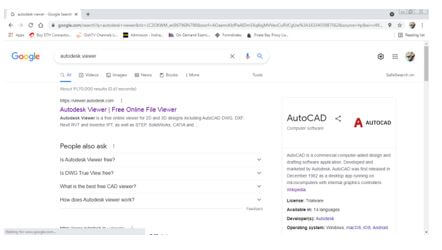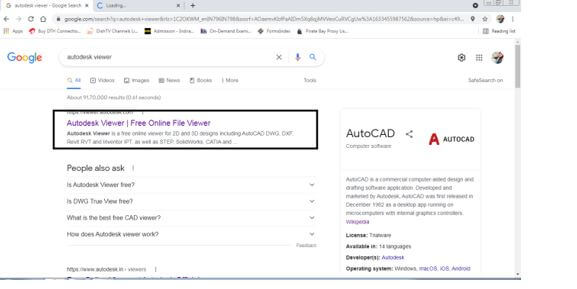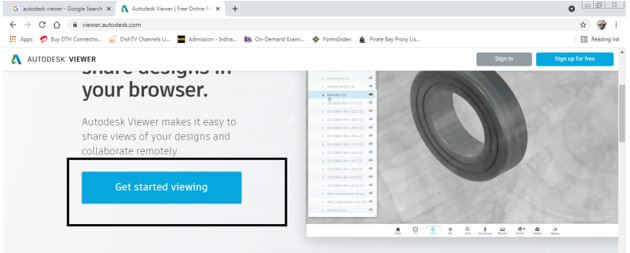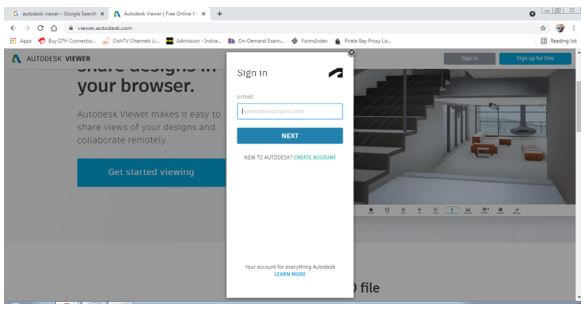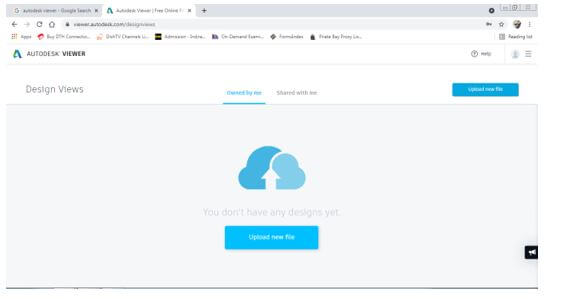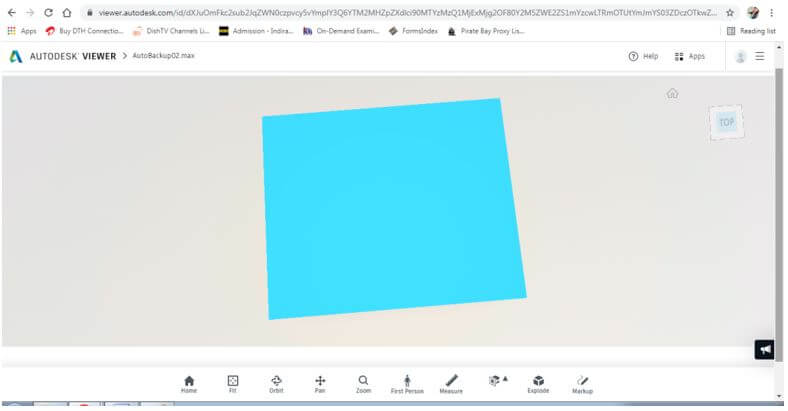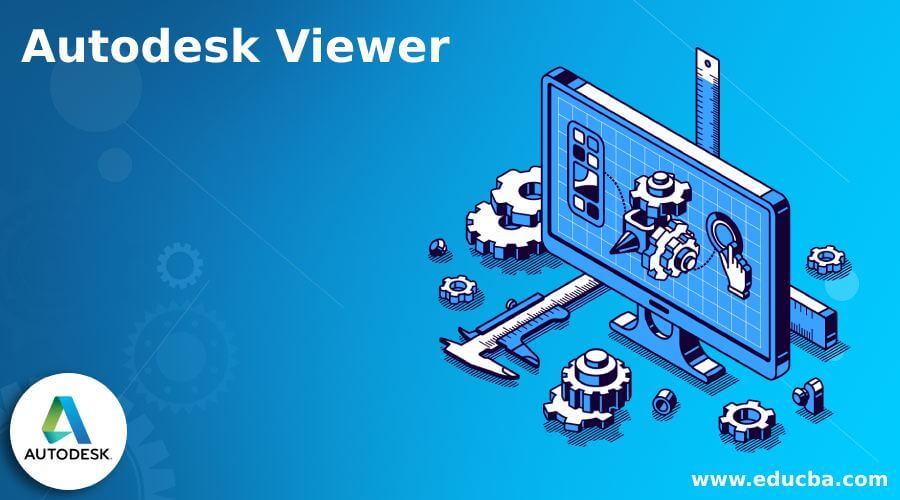
Introduction to Autodesk Viewer
Autodesk Viewer is a program developed by Autodesk Company to view, share and design 2D and 3D files of DWG, DWF, RVT, MAX, and many other file formats on a single platform. Moreover, Autodesk is a multinational software company that develops 2D and 3D programs and has a massive audience who utilize their products.
What is Autodesk Viewer?
- Autodesk Viewer is an online freeware viewer created and designated for viewing special 2D and 3D file formats on mobile applications and desktops. Generally, the user may require opening and viewing some file formats without downloading the specific program or software. This Autodesk Viewer comes into play and helps the user inspect files from programs such as AutoCAD, 3D Max, and 3D Maya, Revit, Fusion 360, and many more.
- It is one of the best viewers that supports Browser mode, Windows and MAC Operating System, and Chrome Operating System as well. This viewer will target interior and exterior designers, animators, modelers, 3D artists, architects, and many users from this path of career.
- It also benefits the user by helping them open and views the 2D and 3D files and Mark and Measure diagrams or drawings whenever needed.
Best Autodesk Viewer
Autodesk offers a wide range of viewer programs to the audiences that help the users open, view, share, edit, mark, and measure 2D and 3D files without installing the heavier software on the desktop. Some of this viewer software is online-based, and others have a smaller file size than the actual program would require.
These autodesk viewers are as follows:
1. DWG TRUE VIEW
It is based on the Windows Operating system and helps measure, view, review, and staking files online with other teammates when required. This particular viewer can help with DWG and DXF file formats. AutoCAD, Fusion 360, BIM 360, Civil 3D, 3d Max, and Revit are software that are compatible with this viewer.
2. FBX REVIEW
It supports Windows Desktop/ Mobile and MAC operating systems. It helps in opening 3D models and animation files and performs well with MudBox, 3D Maya, and Motion builder programs. In addition, it can help the users in opening OBJ, FBX, AMC, DXF, and 3Ds file formats.
3. DESIGN REVIEW
This is a Windows-based Autodesk Viewer available free of cost on the Autodesk website. It helps in viewing, measuring, and calculating the modifications in the 2D and 3D CAD files. This particular program works with AutoCAD, Inventor, and NAVISWORKS software.
4. MOLDFLOW COMMUNICATOR
This particular Autodesk Viewer is designed to particularly work with 3D files and create replica of the 3D files. It also helps the users in printing, simulating, and anticipating 3D data and Files. This Viewer is also available in a freeware version on the internet. Mold Flow Insight and Mold Flow Advisor are two programs where we can use this Autodesk viewer. It helps in opening and viewing MFR File formats.
5. NAVISWORKS FREEDOM
With Autodesk Viewer, the user can easily measure and analyze the 2D and 3D Data formats and segregate them according to their file types. This particular Viewer is compatible with Windows Operating System and performs well with Inventor, BIM 360, AutoCAD, Revit, and NAVISWORKS programs.
6. AUTOCAD WEB APP
This particular Autodesk Viewer is one of the best communication platforms that help in creating a CAD drawing without downloading any program on the desktop. The user can easily create, view, edit and share CAD files and drawing very effectively and easily. The viewer is an open-source web application that requires zero effort from the users end. Particularly designed for working with DWG file formats on the cloud of Google Drive, Drop box, Autodesk Drive, and Microsoft One Drive.
Using Autodesk Viewer
The users can effortlessly operate the Autodesk Viewer and take advantage of this viewer as it can be used with more than 80 file formats and more than 15 programs overall.
Steps to use Autodesk Viewer are as follows:
1. Go to Google and search for Autodesk Viewer.
2. Click on the very 1st link as shown in the image below.
3. A web page will be opened on the screen. Click on get started viewing.
4. You have to login to view your files.
5. Click on upload a new file to start editing and viewing your files.
6. After uploading, the file is ready to modify, and you can measure or edit them accordingly.
Conclusion
In this article, we saw in detail the different Autodesk viewers and their uses, benefits, and work ethics. Having a sound knowledge about these Autodesk Viewers will help the audiences in their future aspects. As we studied in this article, sometimes, we may not require installing a particular program to make small and minor changes or analyze the design. Instead, we can perform these slight changes with the help of Autodesk Viewers, as seen in the above article.
Recommended Articles
This is a guide to Autodesk Viewer. Here we discuss the introduction, best autodesk viewer, and use for a better understanding. You may also have a look at the following articles to learn more –