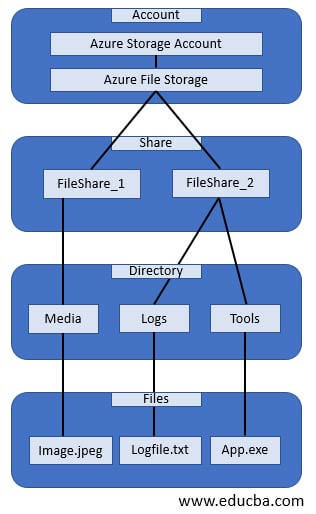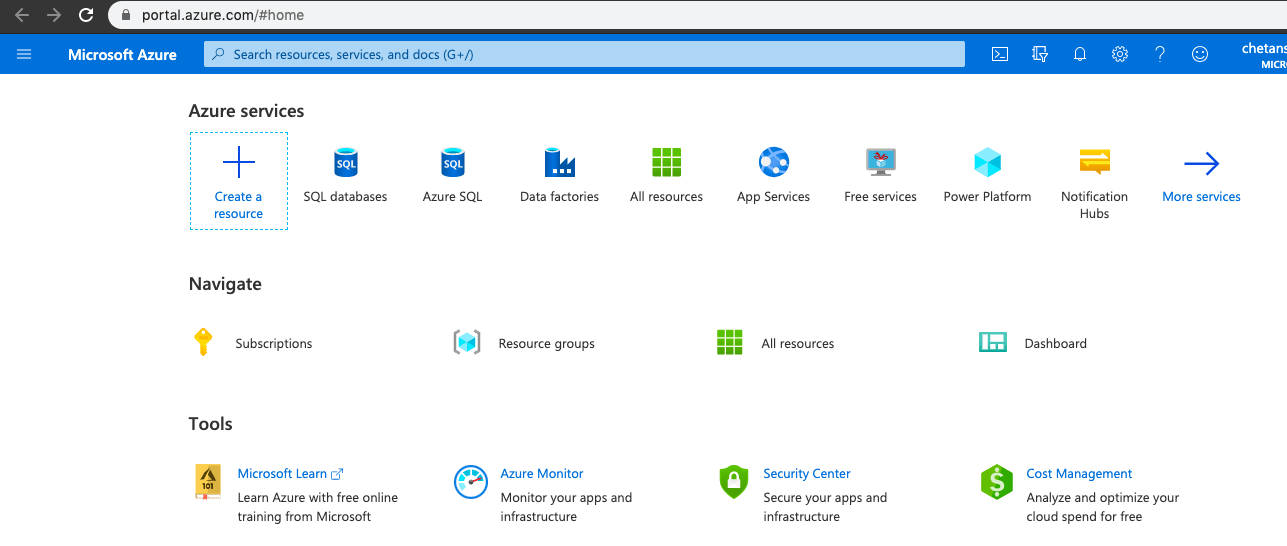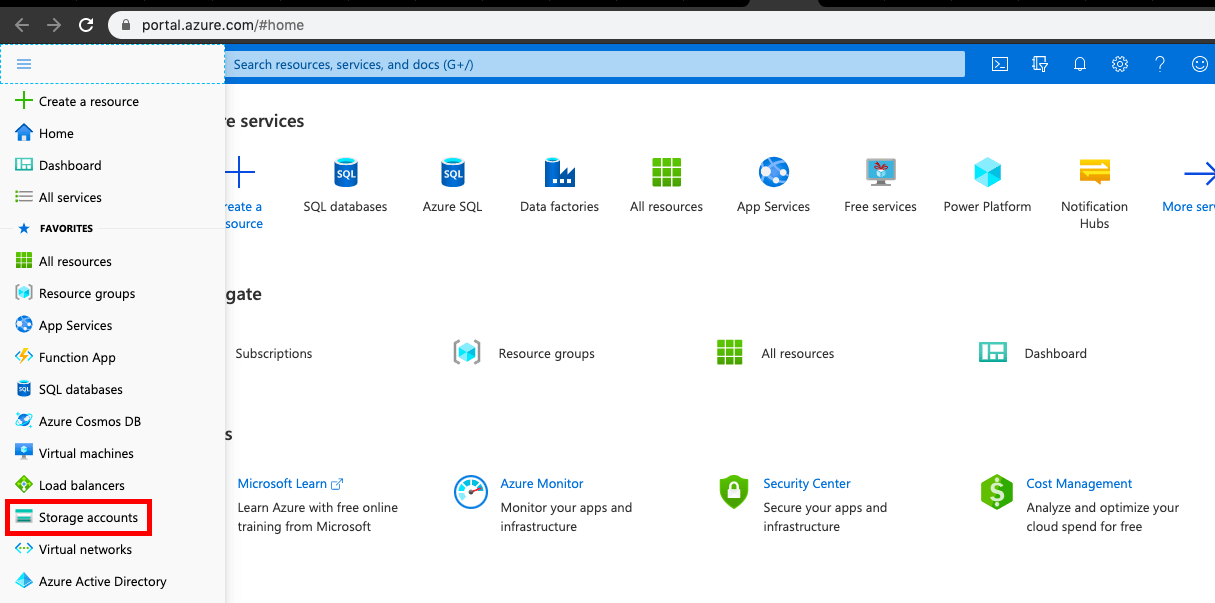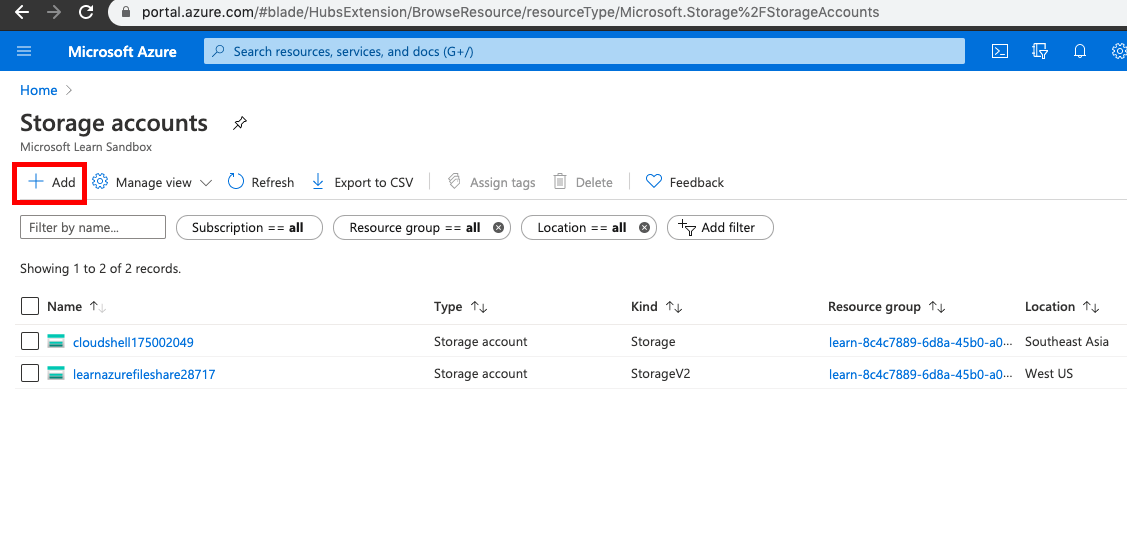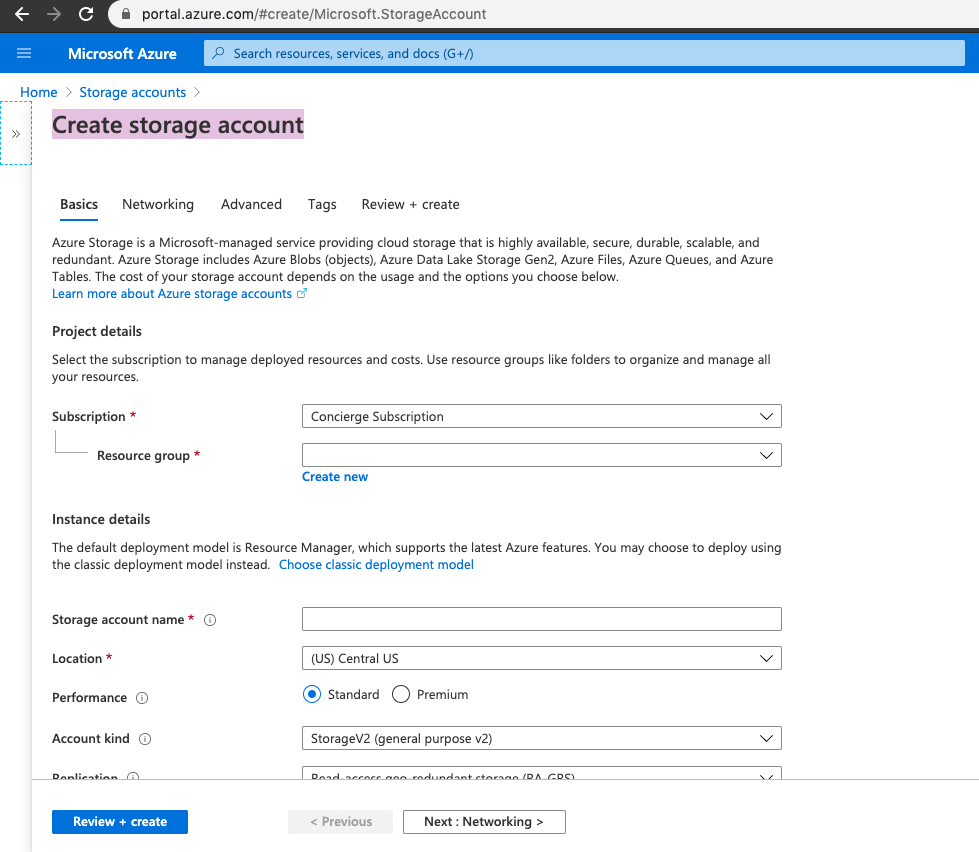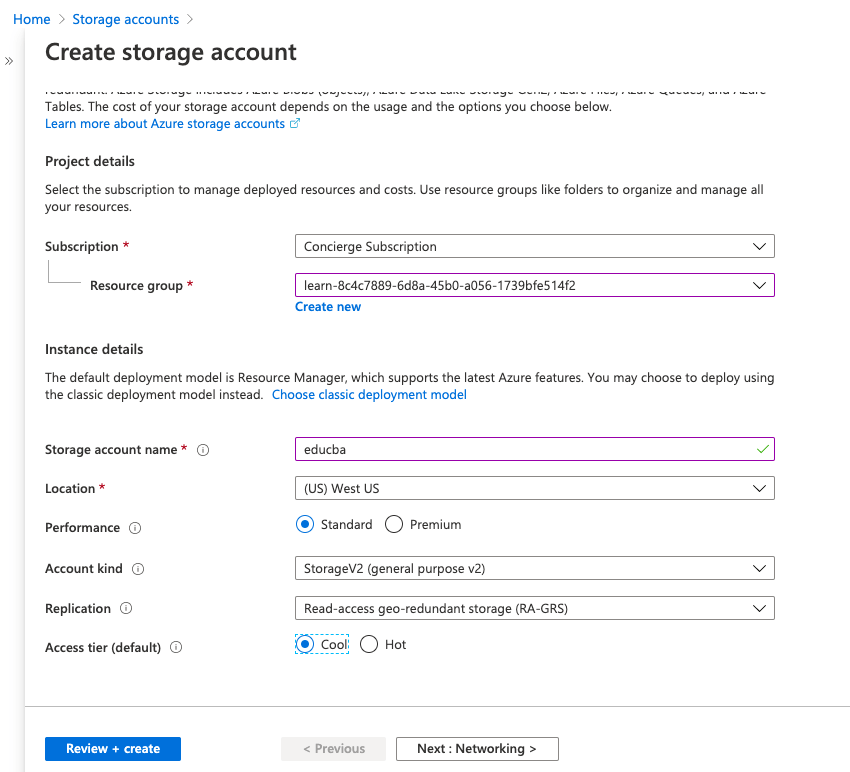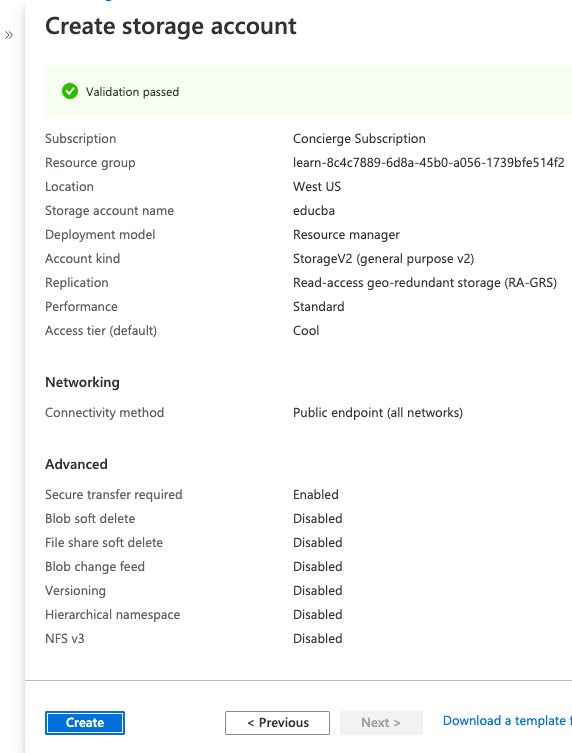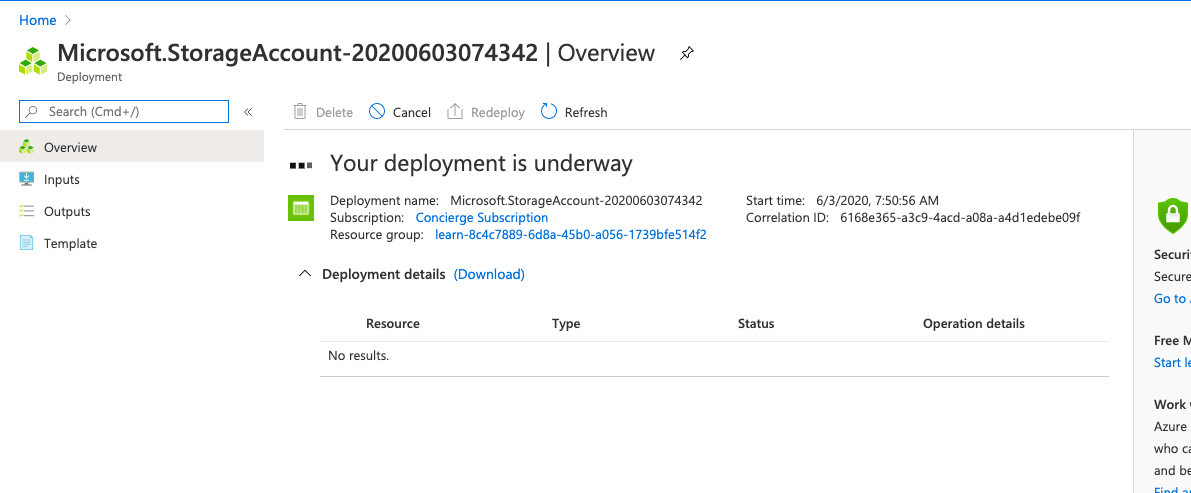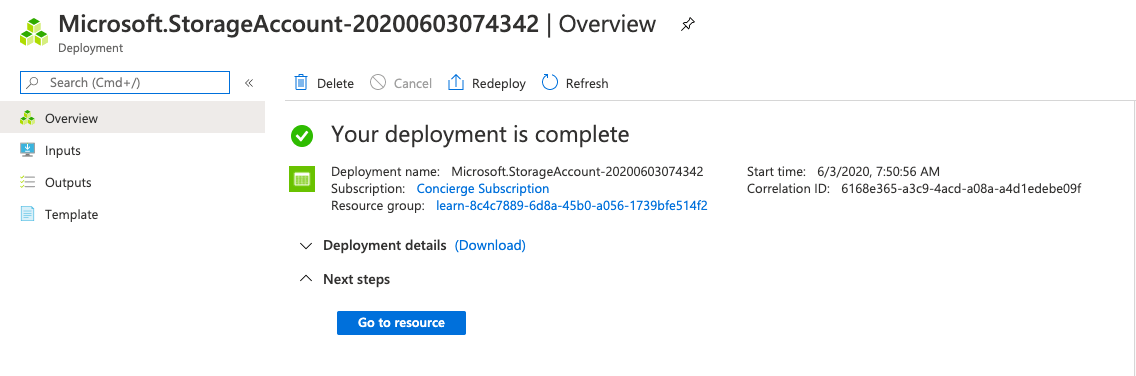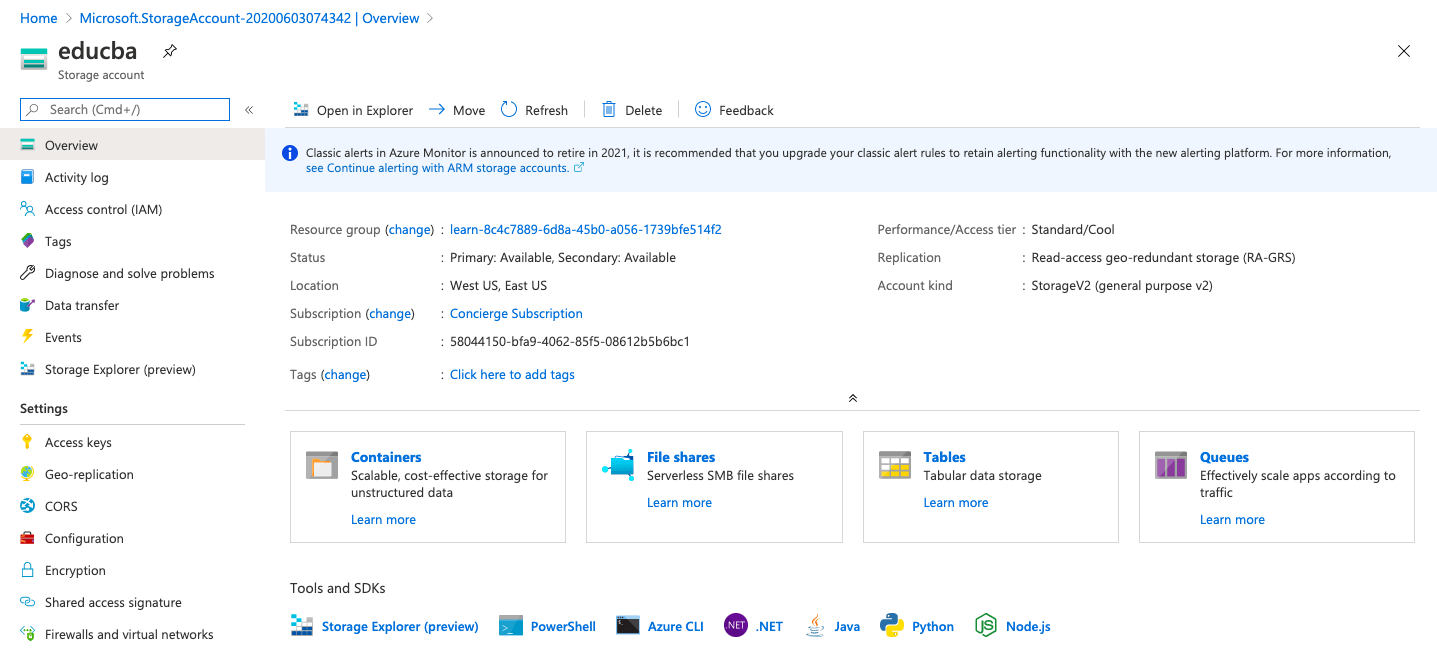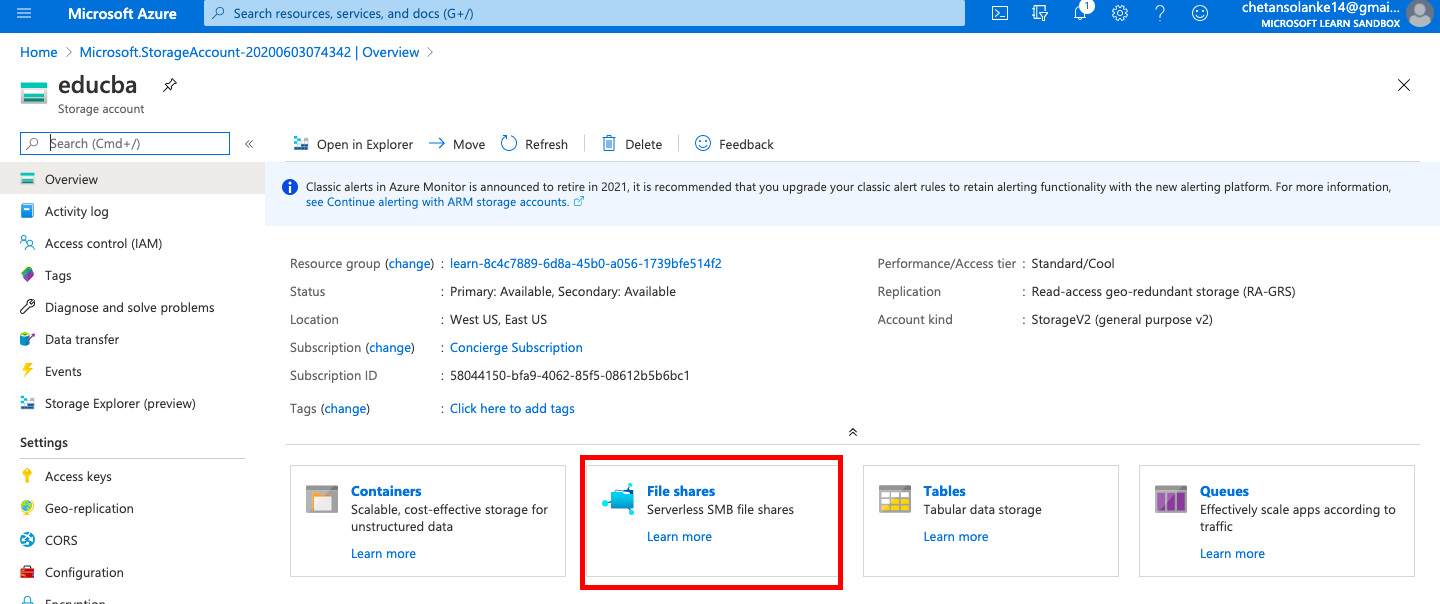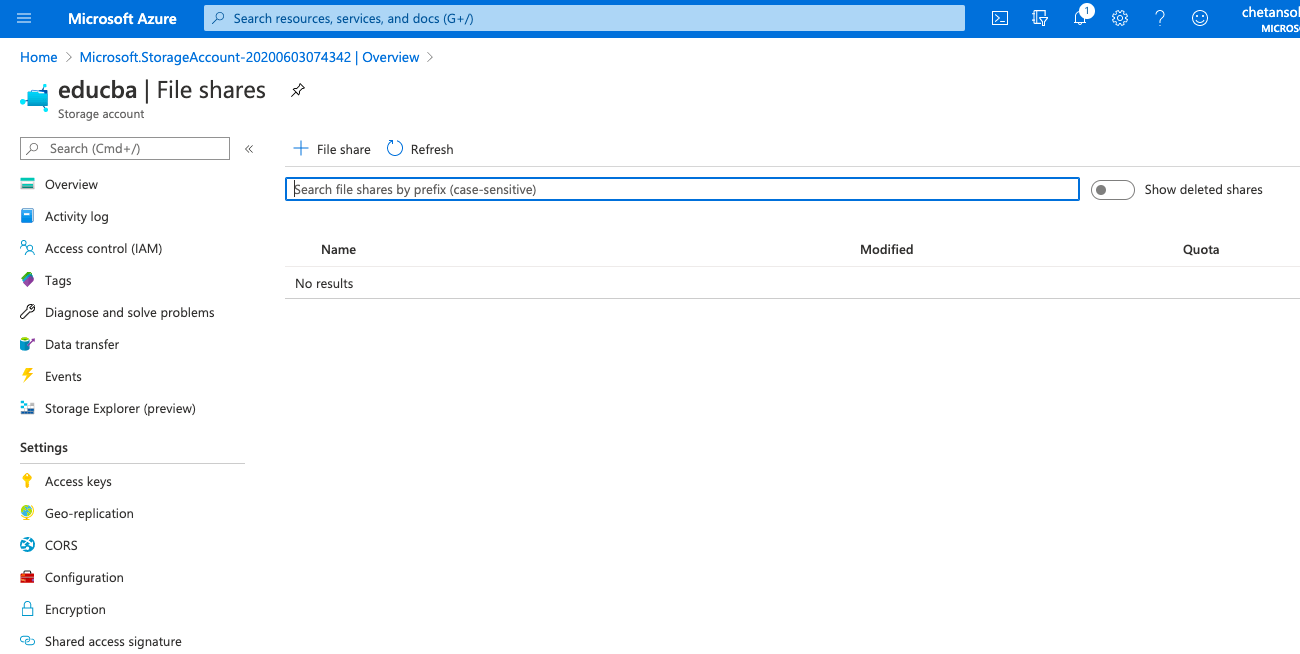Updated March 10, 2023

Introduction to Azure File Storage
Microsoft Azure file storage service is a cloud-based, fully managed storage service that provides a highly available, durable, scalable, and redundant storage system to store and share the files in the cloud. Azure storage offers a shared storage platform across two or more servers or machines and for worldwide users to share data or the applications with simple access in a secure manner, and also the storage system is resilient to any failure. In addition, Azure file storage uses Server Message Block 3.0 (SMB) protocol to share applications, and SMB makes the movement of applications or data to the cloud simpler as it handles encryption and persistent handling.
Azure File Storage Components
Azure file storage has a top-level object to share the pool of storage which is used to deploy the multiple file shares to the cloud. To use the Azure File storage services user needs to have a storage account created. Here are the components used in the Azure files storage service:
1. Azure Storage Account: Azure storage account provides access to all the storage objects from azure like Queue, Blob, Files, Tables, and disks. It has a unique name and can be accessed from all over the world. Storage accounts provide options for different configurations users can use over resources; it also provides information on the number of resources available so that the limitation of storage account is shared across all the storage services.
2. Azure Storage Shares: Azure storage uses industry-standard SMB protocol to share the files and directories on the cloud. SMB file share has all the files and directory in it, and the user can create his files and directory in SMB share only and not in a storage account. Each azure storage can contain an unbounded number of shares, and each share can have one or more files. Azure creates file storage shares before loading or creating any file or directory; once file share is created, the user can use the same to upload the files and directory.
3. Azure Directory: Azure directory has the hierarchy of files or directory based on the specific category data like documents, logs, and media-related files stored in the specific categorical directory in the hierarchy.
4. Files: Files are created or uploaded in the azure storage shares. this file can be in any format, either text, csv, image (jpeg/png), or any application. Azure files have support for identity-based authentication over the SMB protocol.
5. URL Format: It is needed if the request is made for Azure share using the REST protocol, and the URL format should be :
https://<storage_account_name>.file.core.window.net/<storage_share_name>/<direcotory_name>/<file_name>
Azure File Storage data access methods
Azure file storage service has two methods to provide access to the files stored in the storage shares; we can also use the combination of below two methods as per requirements:
1. Direct Cloud Access
Azure file share can be mounted on any machines or servers with Windows, MacOS, or Unix platform, and it uses service message block (SMB) protocol or REST API for the file share as Azure provides SMB access. To deploy a file to Azure, Storage does not need a NAS device or file server as Azure file share is serverless. Due to this, managing and maintaining the files or application by deploying software patches are not needed. Azure supports SMB client 2.1 or more; hence OS needs to provide support for the same while creating any machine or VM for a file share. Therefore, while mounting the Azure file share on any on-premise workstation data center, the SMB client version should be more than 3.0.
2. Azure File Sync
Azure file sync is used to replicate the file shares on the on-premise server or the Azure Window platform. It basically centralizes all organization files in Azure files and provides low latency while accessing flexibility and compatibility of on-premise file servers. Users can access the file shared in SMB or NFS using the Azure window server. Azure file sync continuously synchronizes the files by keeping frequently accessed data at the endpoint and the rarely accessed on the Azure file share so that access can be faster with good performance.
How to Create File Storage in Azure?
Here are the following steps to create File Storage mention below
Prerequisite
Users need to have an Azure subscription with a valid email id and password, As using the Azure File Storage may cost money. Users can also use Azure for 1 month of free access to create API apps with limited resources.
Create SQL Database Steps
1. Login into the Azure portal using a valid username and password :
https://portal.azure.com/#home
2. Select Storage Account from the Azure portal menu page:
3. Now select +Add from Storage Accounts pages of the Azure portal:
4. Enter the new storage account detail in Create storage account page in the Azure portal:
5. Enter the storage account in the project details.
- Select the Subscription for the Storage Account from the drop-down list.
- Select the Resource Group option or create a new one from the drop-down list.
- Select the Location as per region.
- Select the Performance from Standard and Premium
- Select the Account Kind based on the SLA required.
6. Click on the Review+Create button to create the storage account instance for validation.
7. Select the Create button from the Create Storage Accounts page.
8. Once the deployment is complete message will be shown on the page as:
“Your deployment is complete.”
9. Once the deployment is complete. Click on the Go to resources from the above page:
10. Now select the File Shares option from the resources:
11. In the File Shares user can mount the data for accessing or sharing:
Conclusion
In conclusion, the Azure File Storage service is more secure and scalable than other traditional data storage systems. It has simple access control with a File storage management platform. Azure File Storage service uses SMB protocol to share, and if integration is required, users have to work less on monitoring, maintaining, and managing the Azure File Storage service. Also, it is cost-effective based on requirement users who can use the storage system.
Recommended Articles
This is a guide to Azure File Storage. Here we discuss the Azure File Storage data access methods and How to create File Storage along with the steps. You may also have a look at the following articles to learn more –