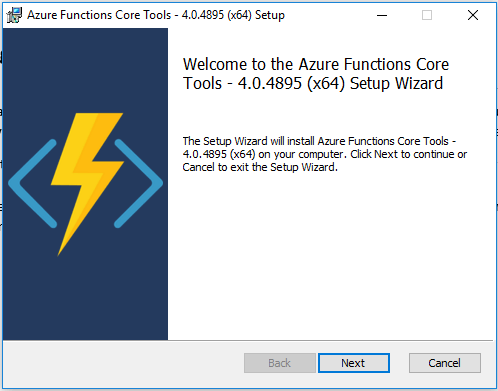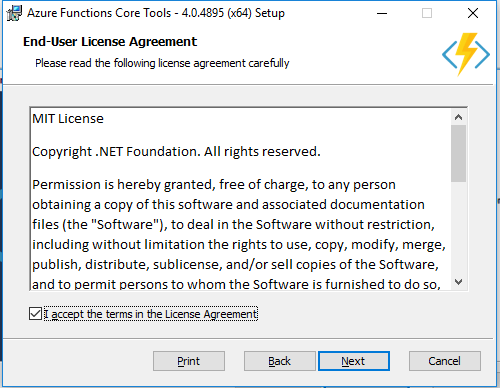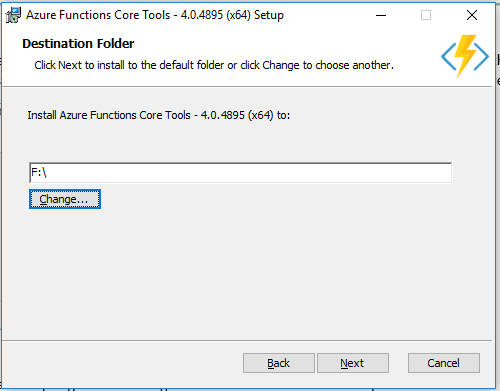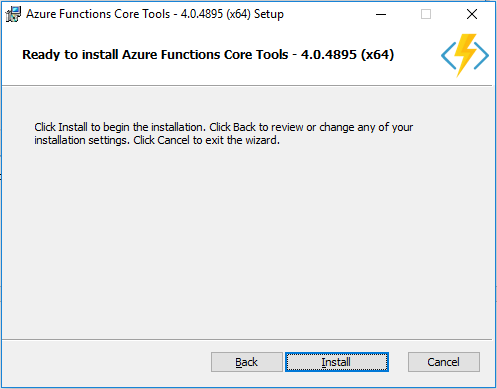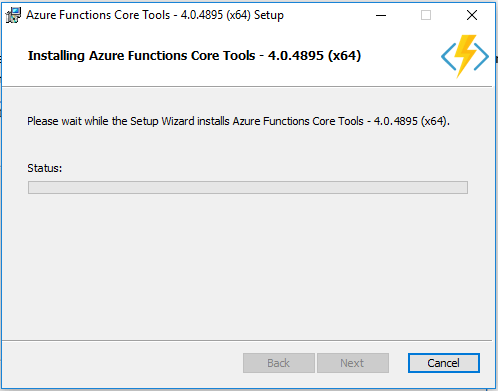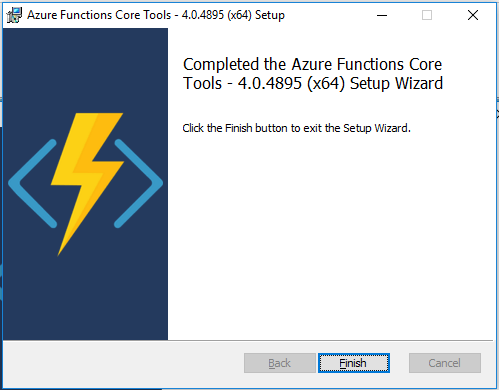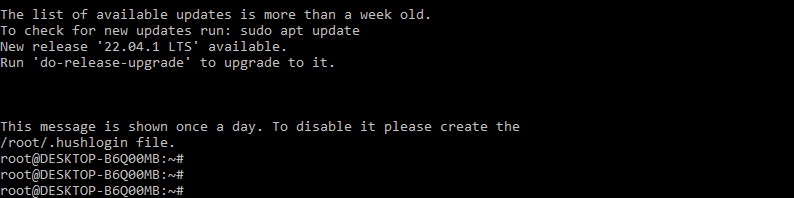Updated March 16, 2023
Introduction to Azure Functions Core Tools
Azure function core tools provide a local development experience for developing, testing, creating, debugging, and running azure functions. If we want to use the azure function core tools with Visual Studio, we must first install the azure function core tools. After installing the azure function tools, we can open Visual Studio and add a new function to the azure project that we developed.
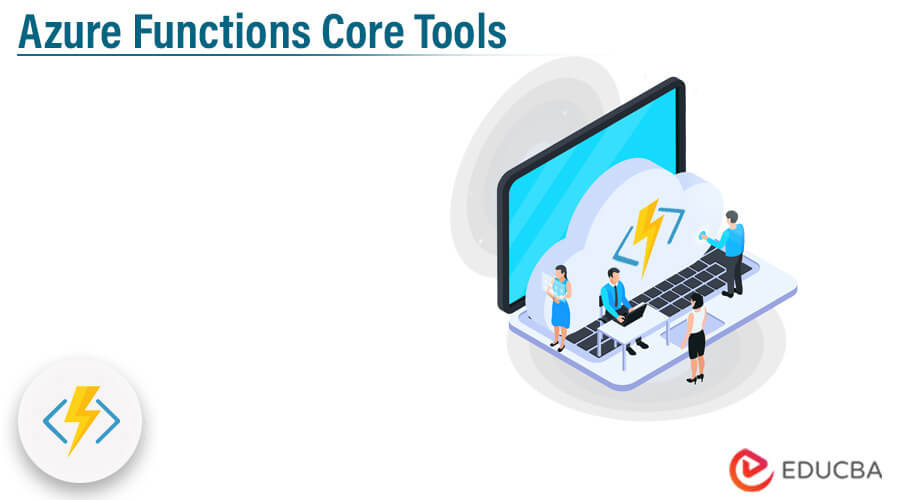
Key Takeaways
- Azure function core tools are very useful for visual studio. This tool provides the development experience of testing, running, and debugging the azure functions.
- We are installing the azure function tools on windows by using MSI installation, or we can also install this tool by using npm.
Overview of Azure Functions Core Tools
Azure function core tools include the version of power azure that was running at the time on our local development computer. This tool also provides commands for creating functions, deploying function projects, and connecting to Azure. The azure function core tools are basically used for the visual studio.
To add the azure function tools to our project, we need to open the tools menu in visual studio and need to select the azure function tools in it. This will open the azure function core tools window. Selecting the options button in the azure function core window will open the dialogue box. Select the tools to tab in the options dialogue box, then select the add button to open the window of azure function core tools.
Installing Azure Functions Core Tools
On various operating systems, we are installing the Azure Function Core Tools.
1. On Windows System
Using MSI, we install the Azure Function Core Tools on a Windows operating system. The steps below demonstrate how to install the core tools on a Windows system. In the following example, we install the v4 version of the Azure Function Core Tools on our Windows system.
- First, we need to download the azure function tools to install the same in our system. We are downloading the same from the official website.
- After downloading the MSI file, now in this step, we open the same by using administrator privileges.
- After opening the MSI installation now, we need to click on the next button to start the installation; then, we need to accept the license agreement of azure function core tools.
- After accepting the license agreement, we need to select the path of core tools installation as follows.
- After selecting the path of azure function core tools, we need to click on the next button and then click on the install button to start the installation as follows.
- After clicking the install button, it will show the installation progress and will install all of the required files on our local machine.
- After completion of installation, it will show the window whether the installation is successful or not. In the below figure, we can see that our installation is successful. We need to click on the finish button to finish the installation.
2. Using Command Line
We can also use the command line in Windows to install the Azure function core tools. The npm tool is being used to install the Azure Function Core Tools via command line tools. The steps below show how to install the Azure Function Core Tools using the command line and npm.
- In the first step, we open the command prompt to execute the npm command with azure function tools.
- After opening the command line tools, now, in this step, we install the npm in our system. We have already installed the same; in the below example, we are checking the version of the same.
Command:
npm –vOutput:
- After checking the installation of npm now in this step, we are installing the azure function core tools by using npm as follows.
Command:
npm i -g azure-functions-core-tools@4 --unsafe-perm trueOutput:
3. On Ubuntu System
The below steps show to install the azure function core tools on the ubuntu system. We are using v4 of azure function core tools.
- In the first step, we open the terminal of the ubuntu system to install the azure function tools.
- After opening the terminal, now in this step, we download the package of azure function core tools as follows.
Command:
# wget -q (path)Output:
- After downloading the package, now in this step, we install the azure function tools as follows.
Command:
# dpkg -i packages-microsoft-prod.debOutput:
Azure Functions Core Tools Versions
Below are the versions of azure function core tools. The azure function core tools start with a major version as 1.
1. Version 1.x
This version supports the azure function runtime. This version tool is supported only on a windows computer, and it is installed by using the package name npm. The minor version release of 1.x version is 1.0.0., 1.0.1, 1.0.2, 1.0.3, 1.0.4, 1.0.5, 1.0.6, 1.0.7, 1.0.8, 1.0.9, 1.0.10, 1.0.11, 1.0.12, 1.0.13, 1.0.14 and 1.0.15.
2. Version 2.x
This version supports the azure function runtime. This version tool is supported only on windows, linux, and MacOS; this uses the npm installation of the platform-specific package manager. The minor version of this is 2.1, 2.2, 2.3, 2.4, 2.5, 2.6, and 2.7.
3. Version 3.x
This version supports the azure function runtime. This version tool is supported only on windows, linux, and MacOS; this uses the npm installation of the platform-specific package manager. The minor version of this is 3.0.x.
4. Version 4.x
This version supports the azure function runtime. This version is recommended for core tools and function runtime. This version tool is supported only on windows, linux, and MacOS; this uses the npm installation of the platform-specific package manager. The minor version of this is 4.0.x.
Conclusion
Azure function core tools include the version of power azure that was running at the runtime in our computer of local development. If we want the azure function core tools with visual studio then first, we need to install the core tools of azure functions.
Recommended Articles
This is a guide to Azure Functions Core Tools. Here we discuss the introduction, installating azure functions core tools and versions. You can also look at the following articles to learn more –