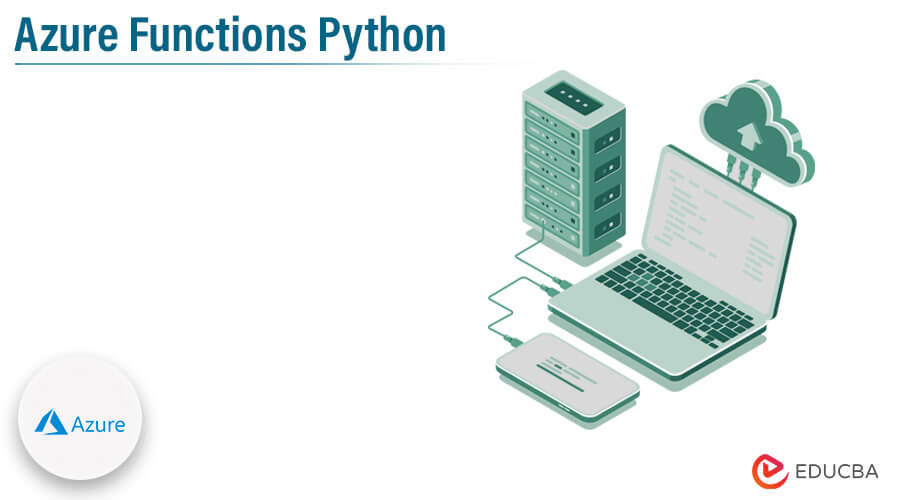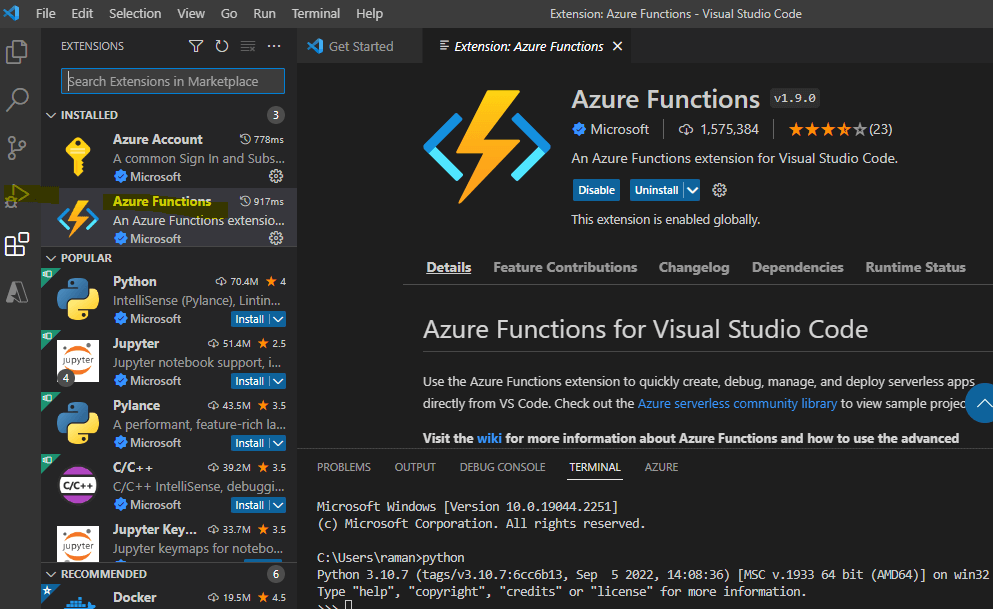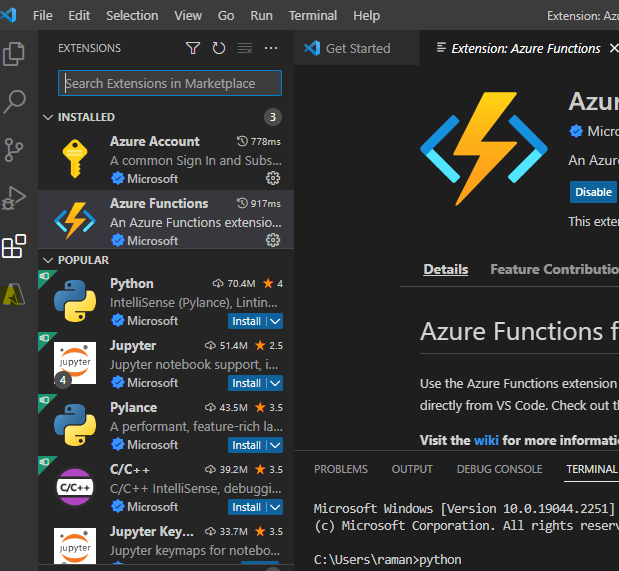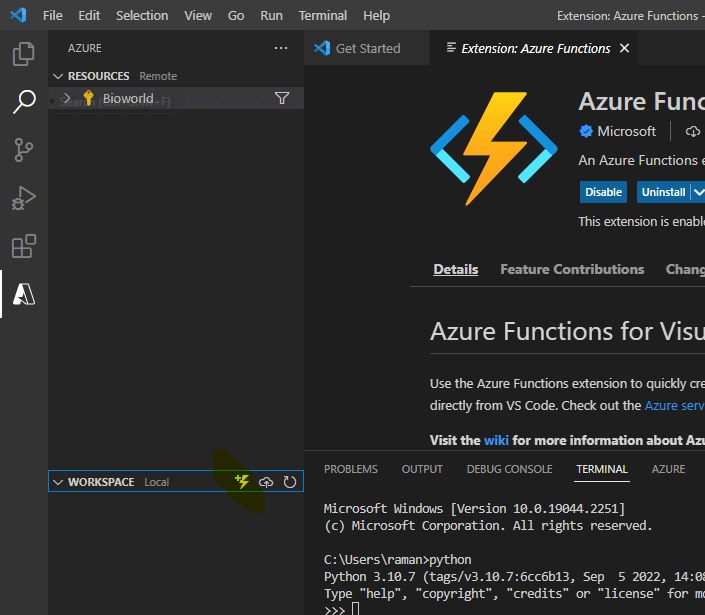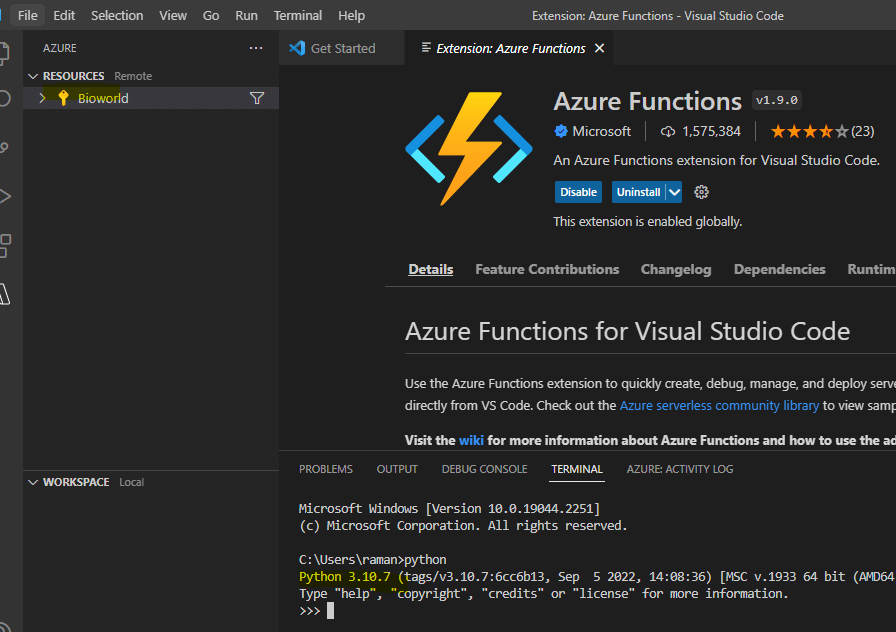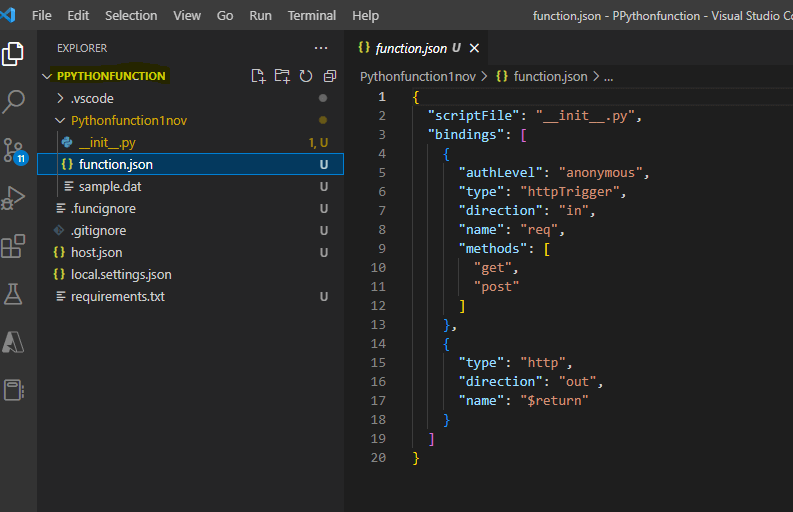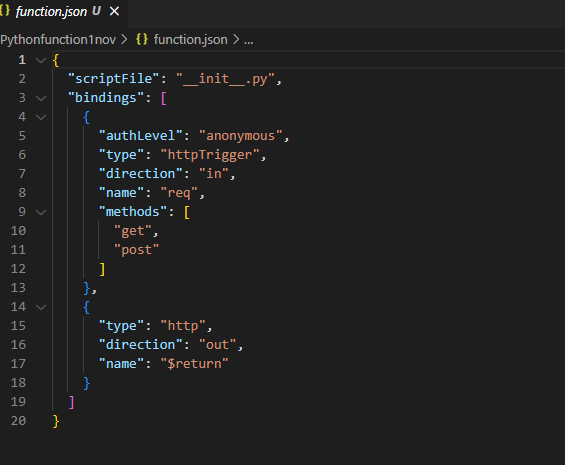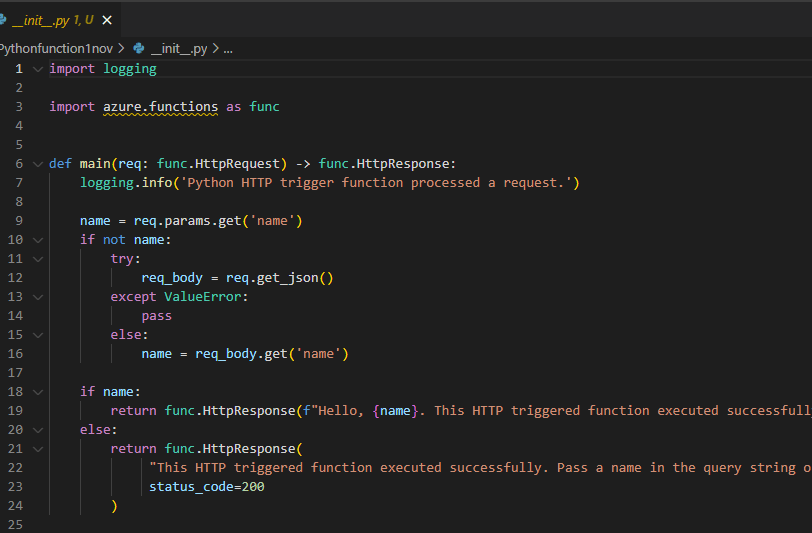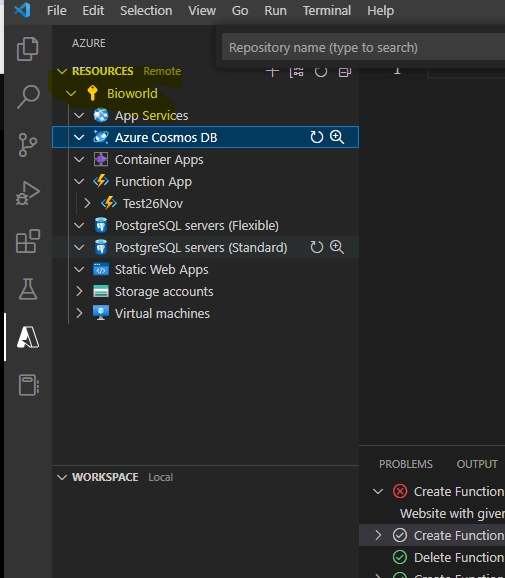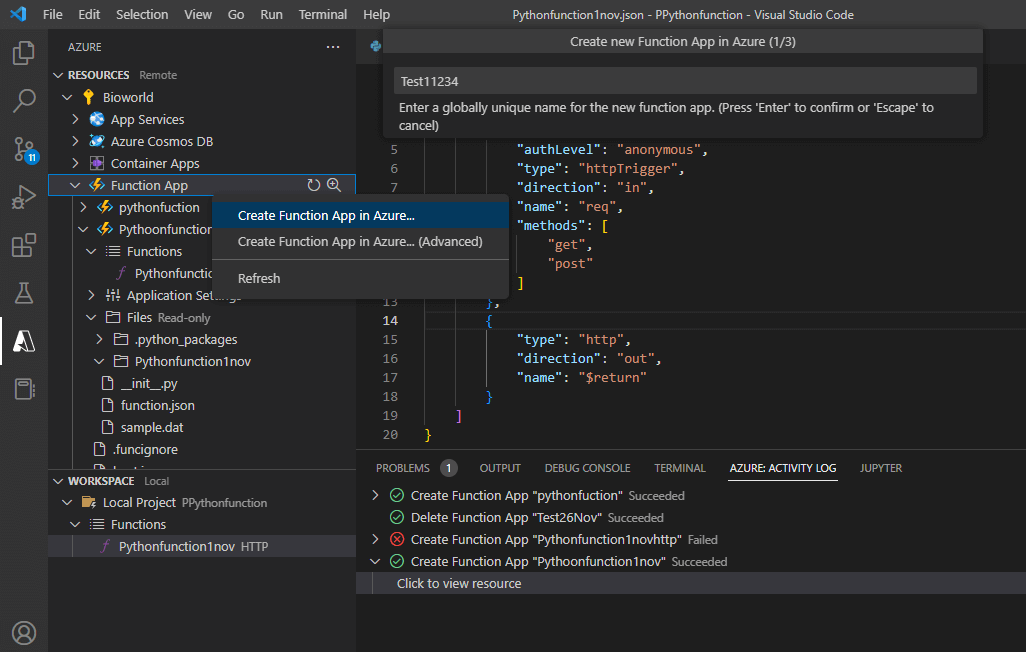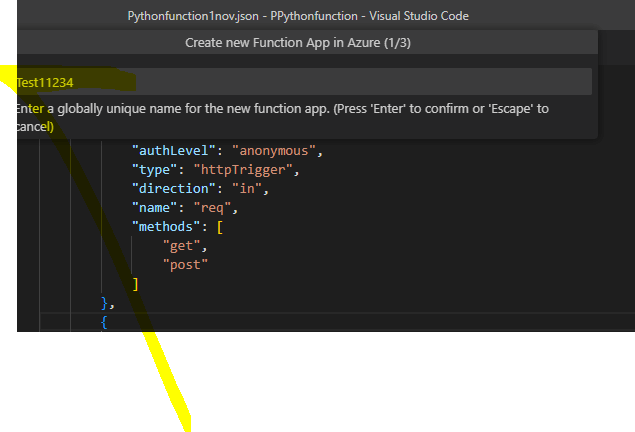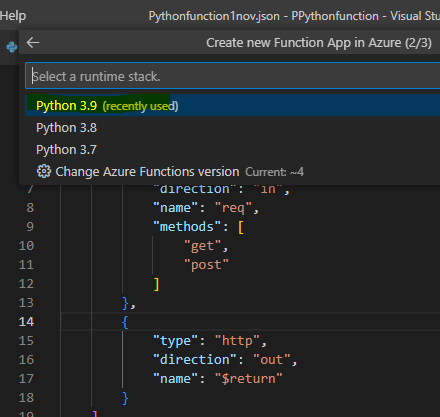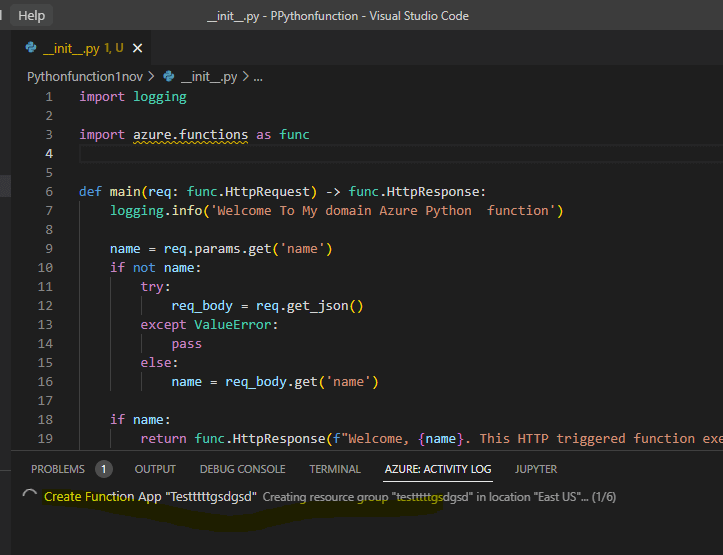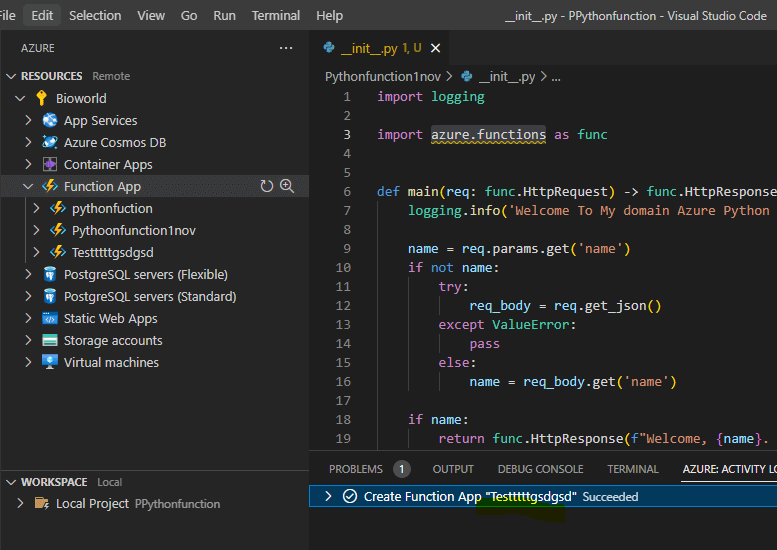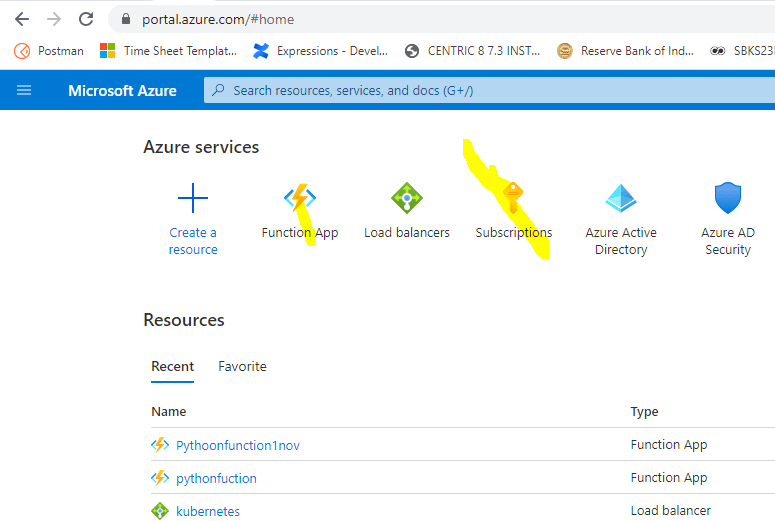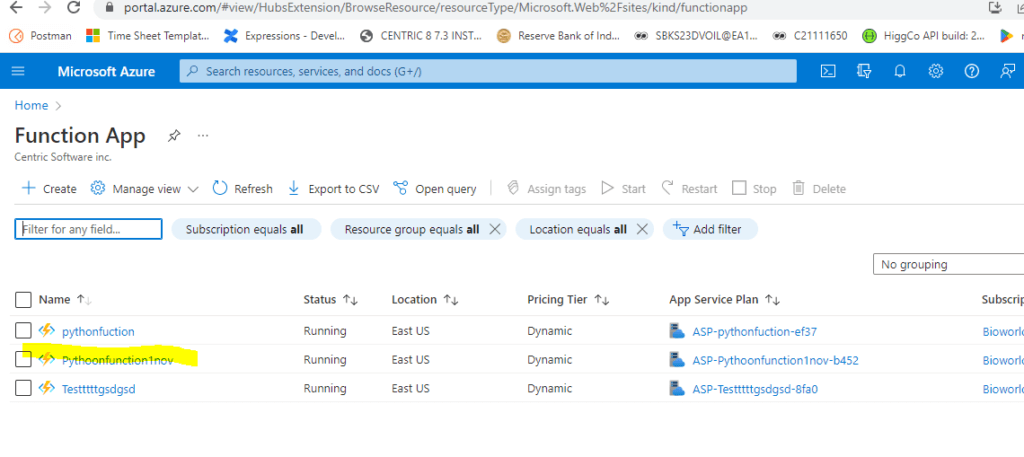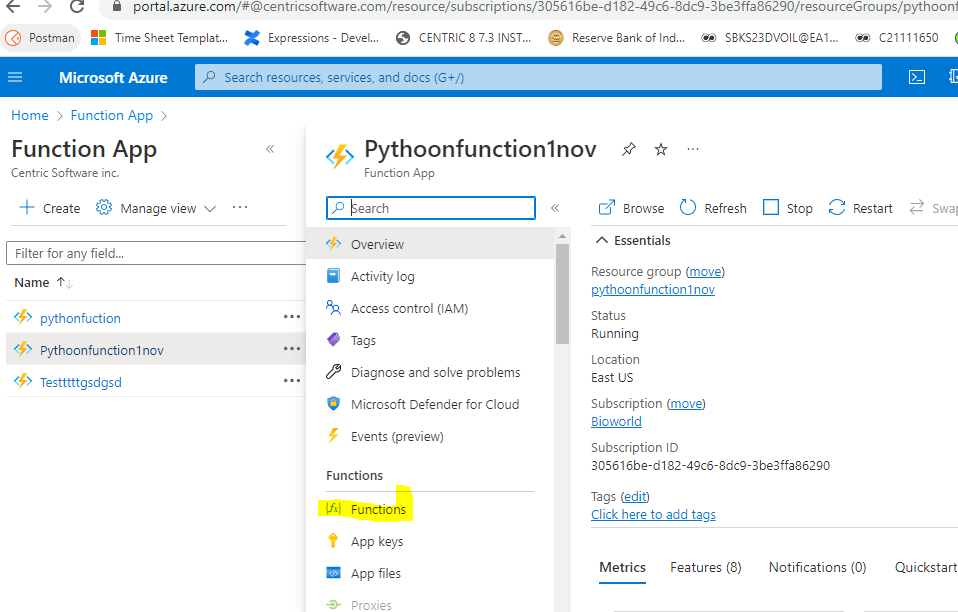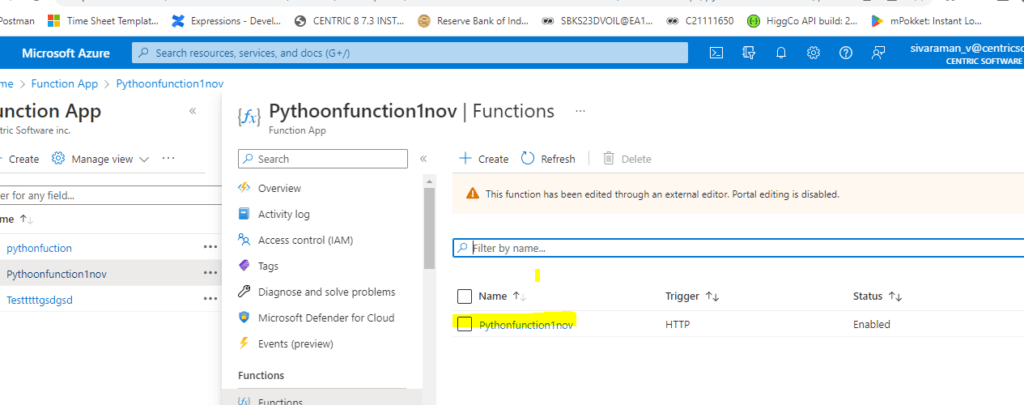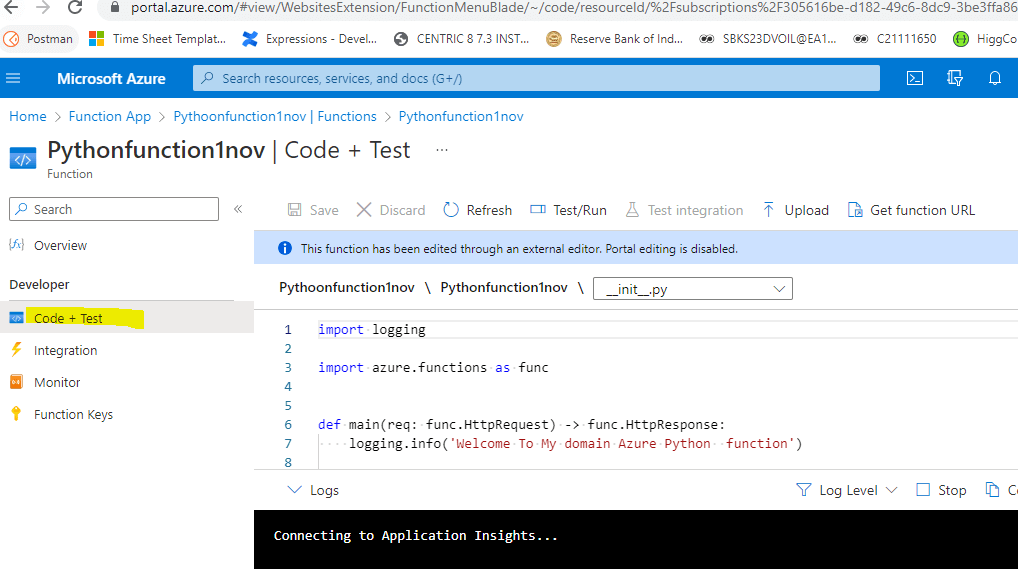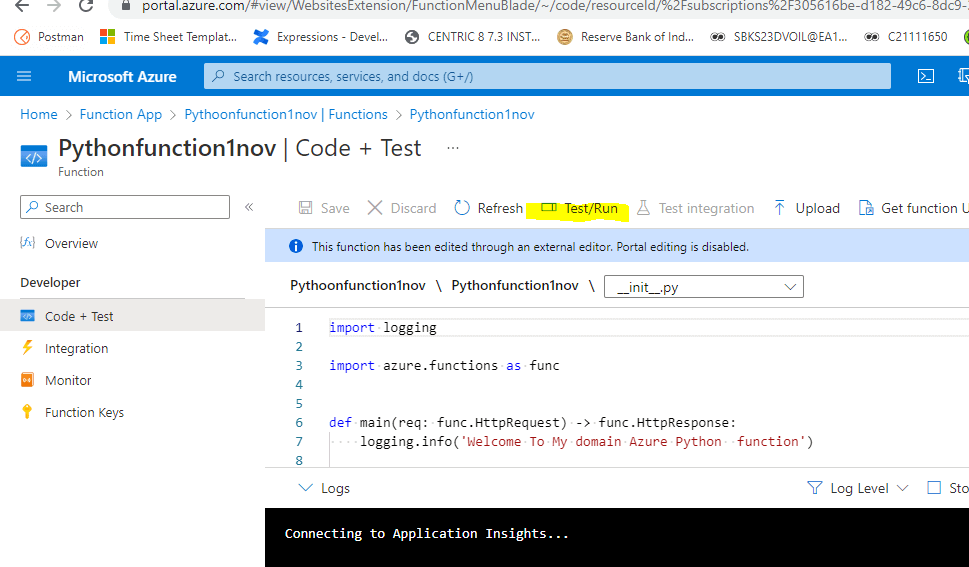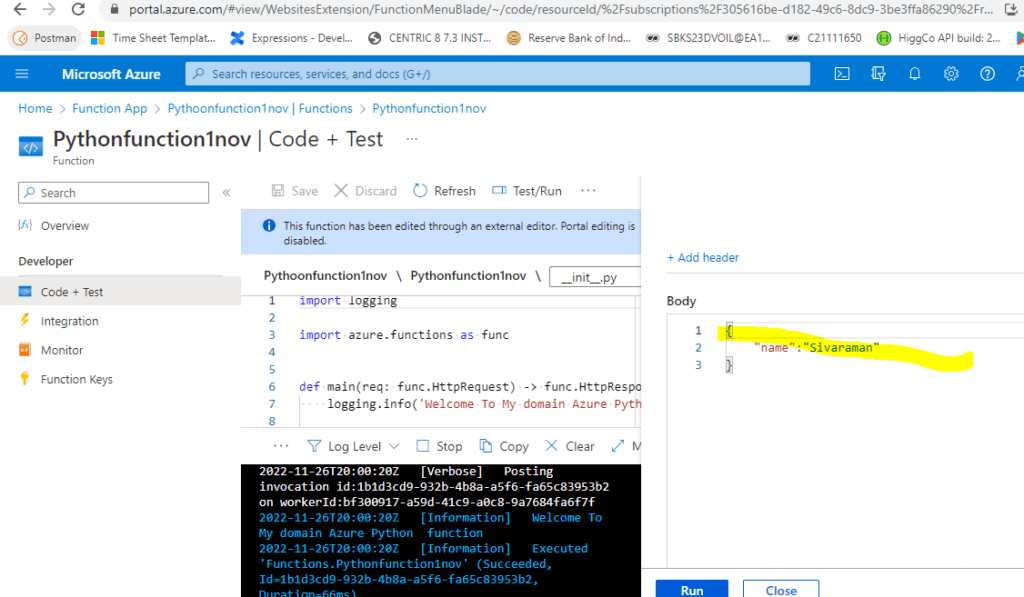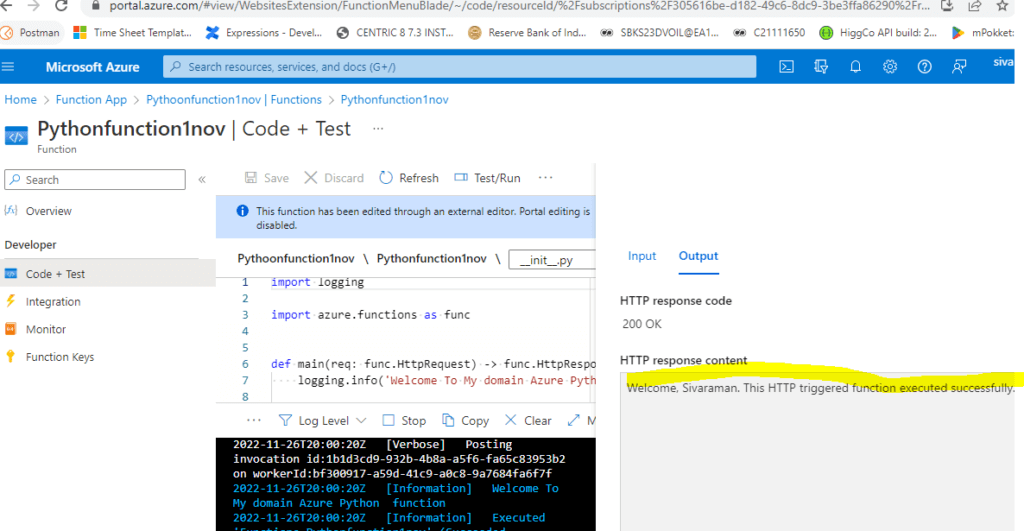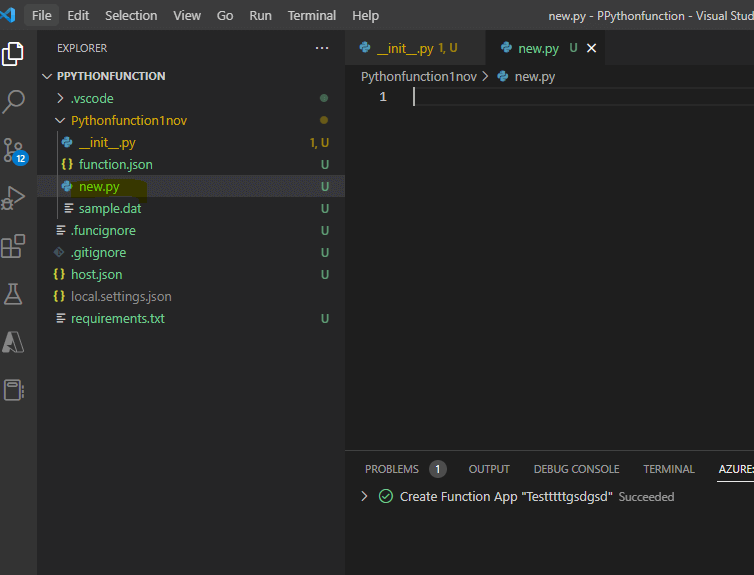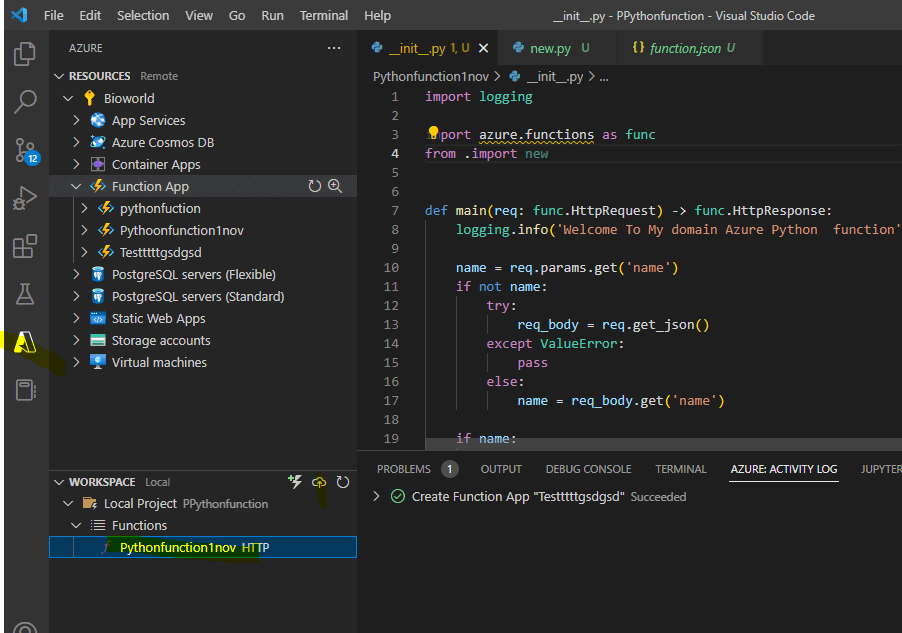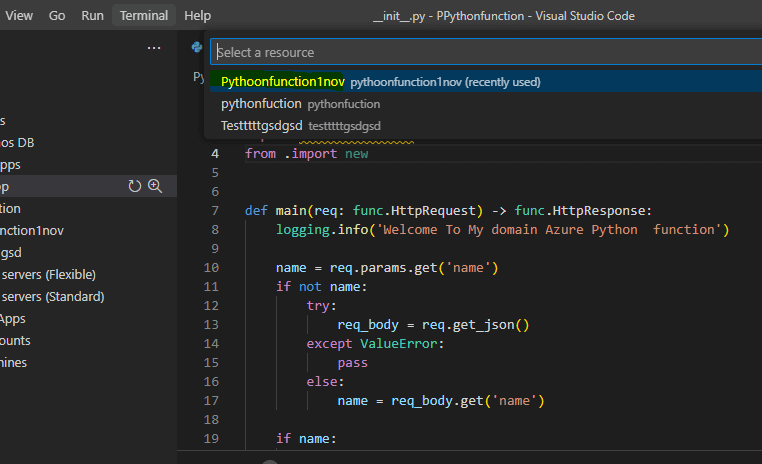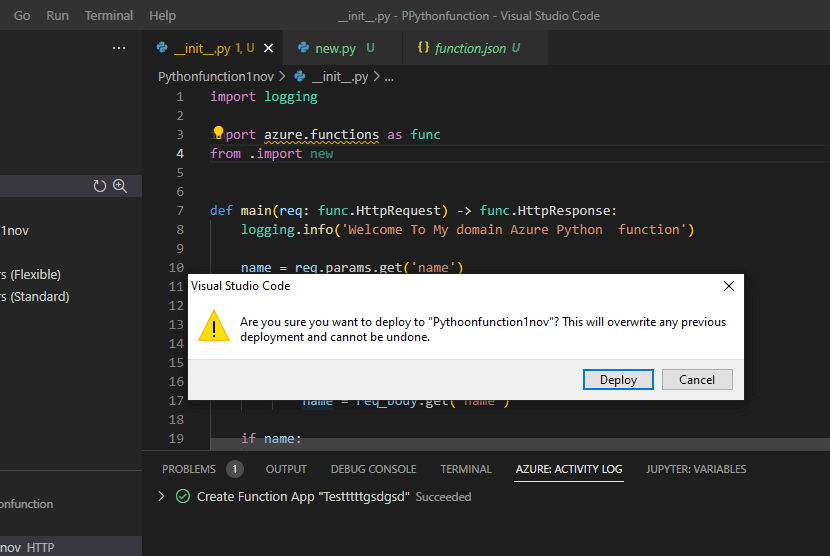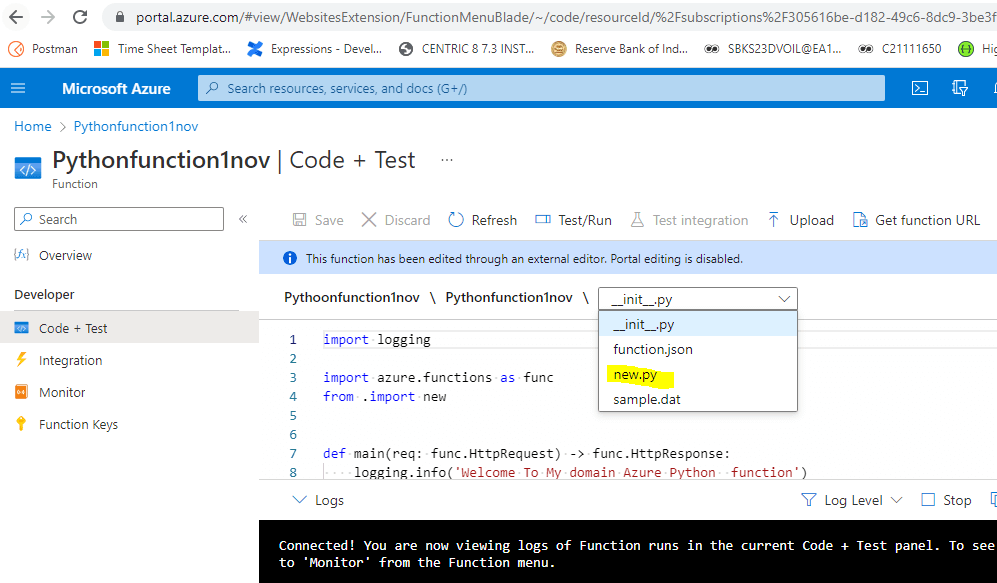Updated March 16, 2023
Introduction to Azure Functions Python
The azure functions python is one of the compute services, and it is mainly configured to the python code. It is responsible for pre-defined events like API calls, database transactions, and other azure related services. It has a high set of rich integrations with other Azure services, including cosmos database, event hub, and other trigger functions with different ways that accept HTTP requests, message queues, RabbitMQ, and flexibility dev apps.
Key Takeaways
- When using Azure, Python is only supported on hosting plans based on Linux.
- Azure Functions anticipates that a function in the Python script will be a stateless method that handles input and generates output.
- The runtime anticipates that the method will be implemented as a global method in the __init.py file with the name main().
- By using method attributes that reference the function’s name property, triggers and bindings can pass data to the function. the json file.
- Bind the inputs and outputs to your methods using the Python annotations provided by the azure.functions.* package.
What is Azure Functions Python?
The Azure operates Python is a compute service that is primarily configured to work with Python code and is in charge of handling pre-defined events, including API calls, database transactions, and other Azure-related services. It provides a wide range of comprehensive integrations with further Azure services, such as Cosmos Database, Event Hub, and other trigger functions with various ways that take HTTP requests, message queues, RabbitMQ, and flexibility dev apps.
The event-driven serverless compute platform for Azure is called Azure Functions. Function as a service is another name for this kind of product (FaaS). An environment for hosting and running your application is provided by Azure Functions. The detailed procedures required to get Python code running on Azure Functions are provided by Deploy Python to Azure Functions.
How to Create Locally?
We can locally write functions and deploy them to Azure using the Azure Functions plugin for Visual Studio Code. The Azure Functions has some advantages, which are provided by the Azure Functions extension. We can create a local development machine to edit, create, and execute functions. It directly published the Azure Functions project and utilized the Visual Studio Code’s advantages while writing the functions in a variety of languages. Like that the python languages are of compatible with the extension and are supported by the Azure Functions.
Steps to create and configure Azure on local machine:
1. We need to download the visual studio code with the latest 32- or 64-bit versions depending upon the system specs.
2. https://code.visualstudio.com/docs/?dv=win
3. Then, we can install the Azure Functions via Extensions.
4. Once installed, you can see the above pages.
5. Then click the Azure icon on the last down tab.
6. We can create the new function on the workspace tab.
7. Here, I already created 1 Resource group, and please make sure to install the latest python versions on the machine.
Azure Functions Python Project
Azure Functions anticipates that a function in the Python script will be a stateless method that handles input and generates output. The runtime anticipates that the method will be implemented as a global method in the __init.py file with the name main(). We can also choose a different entry point.
With the aid of method attributes that make use of the function.json file’s name property, we can bind data to the function from triggers and bindings.
As an illustration, the following function.json file describes a straightforward function that is called by the req HTTP request.
According to this concept, the function code’s __init.py file would resemble the following example.
Code:
import logging
import azure.functions as func
def main(req: func.HttpRequest) -> func.HttpResponse:
logging.info('Welcome To My domain Azure Python function')
name = req.params.get('name')
if not name:
try:
req_body = req.get_json()
except ValueError:
pass
else:
name = req_body.get('name')
if name:
return func.HttpResponse(f"Welcome, {name}. This HTTP triggered function executed successfully.")
else:
return func.HttpResponse(
"This HTTP triggered function executed successfully. Pass a name in the query string or in the request body for a personalized response.",
status_code=200
)Additionally, we can use Python type annotations to explicitly state the return type and attribute types in the function. We may use the IntelliSense and autocomplete features that are offered by many Python code editors by doing this.
Code:
import azure.functions
def main(req: azure.functions.HttpRequest) -> strs:
a = req.params.get(a)
return f'Welcome, {a}!'Output:
Bind the inputs and outputs to the methods by using the Python annotations provided by the azure.functions.* package.
Azure Functions Python Configuration
1. We need to create the Azure Function App.
2. Then, create the name in functionAPP.
3. After that, enter to proceed to the next level. next, we can select the runtime stack; here, I can use Python 3.9.
4. Select the location for new resources here, I am using East US.
5. Then, it started to create the functiongroup. And created successfully.
6. Using __init__.py config file to modify the python codes.
Azure Functions Python Developing
1. Here, I already created the azure python function, so I am navigating to the Azure portal.
2. Home-> Function App as Azure Services.
3. Inside the Function App, I have already created three functions. I am choosing Pythonfunction1nov.
4. Choose Functions – Functions.
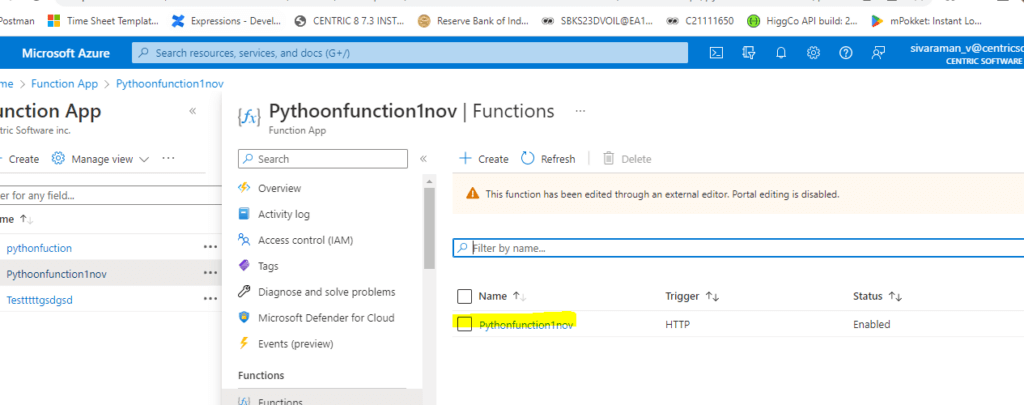
6. Choose Code + Test.
7. Choose the Test Run option for testing the code.
8. We can also create a python file in our IDE visual studio code and deploy the same Function APP.
9. Add a line like from. import new helps to import the new.py file.
10. Then go to azure services and deploy the function.
11. Choose the resource.
12. Select the Deploy option to deploy the changes.
13. It takes some time to deploy the changes in the container.
14. Once deployment is completed, we can check with the Azure portal; I can see the file in the dropdown.
Conclusion
Bind the methods inputs and outputs by using the Python annotations found in the azure.functions.* package. Python is available in the Create New Project menu, and the same will be in the environment or version which we want to use the launch the Azure Function project that should be chosen. As the project template will pick an HTTP trigger and an Authorization level the select, the popup will appear.
Recommended Articles
This is a guide to Azure Functions Python. Here we discuss the introduction, azure functions, python project, configuration, and python development. You can also look at the following articles to learn more –