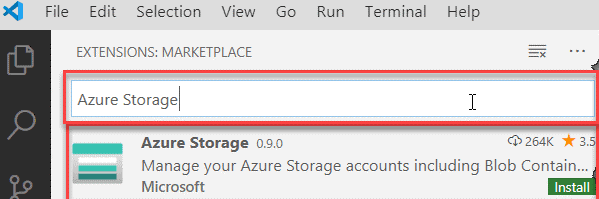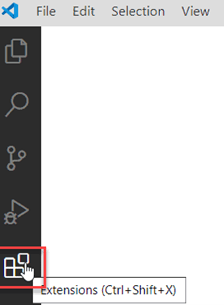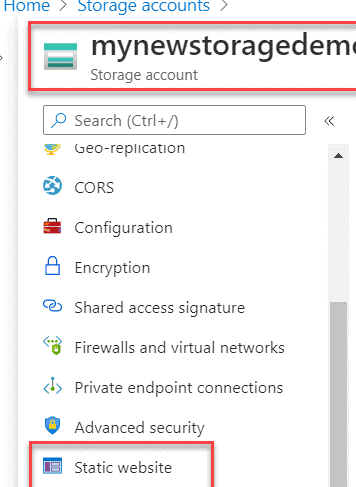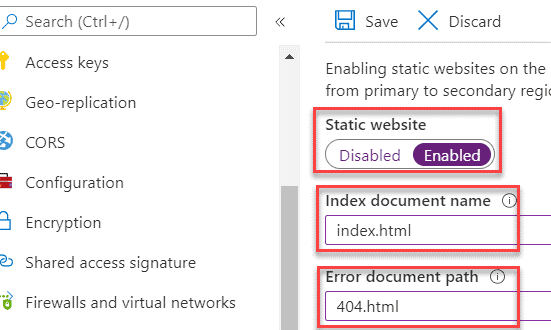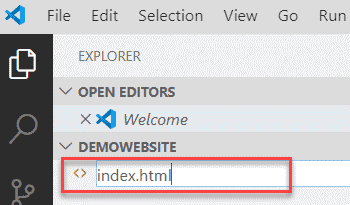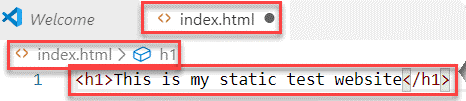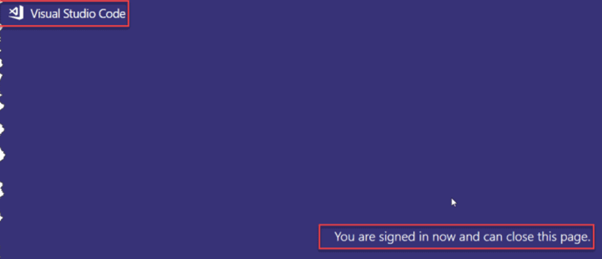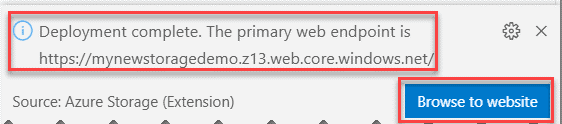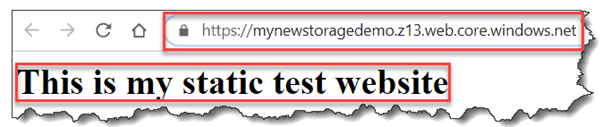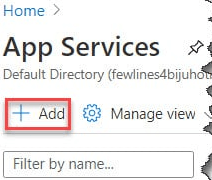Updated March 13, 2023
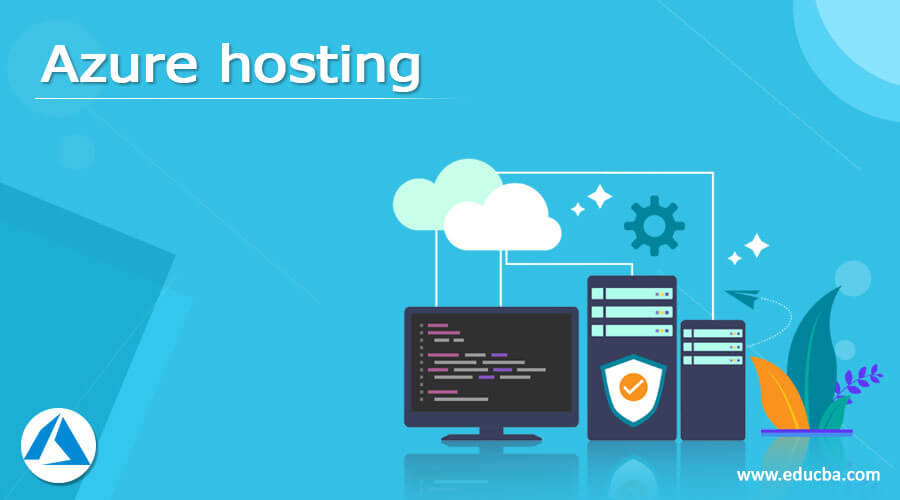
Introduction to Azure hosting
Nowadays, successfully executing a business is made possible with the help of cloud hosting requirements as they require minimal setup and maintenance costs. So hosting the cloud premise in the client site supports the project to hold together. However, it is mandatory to host the own website into multiple databases and virtual machines at times. No matter what the entrepreneur needs, Microsoft Azure offers the whole package to run a business with a proper structure and all functionalities. In this article, we are going to discuss Azure hosting which is available as a public cloud platform that offers Platform as a service, Infrastructure as a service, and Software as a service. They are implied in storage, networking, virtual computing, and analytics, and so on.
What is Azure hosting?
The important function of Azure hosting is its support in disaster recovery and backup processes. In addition, it is used as an area to host the database in the cloud environment. The great advantage of implying Azure web hosting is due to its flexibility and independent scalability in the provided services. It also enables the user to develop solutions if required.
Azure web hosting is a powerful tool that enables the production unit to manage the storage account and cloud computing with a simple process that has never been used before. The user can manage multiple databases, virtual machines across multiple locations and subscriptions. The platform marks meek to manage all the available resources and develop attractive dashboards and templates to streamline and structure the work.
Azure web hosting enables the user to scale independent sites and group them within the subscription. So it enables the user to develop the sites that he requires, and it can be done without wasting the cost. So up-gradation of a few sites can be done beyond expectation at minimum cost. It is available in different tiers of pricing. It includes a free tier that is available with various performance features, scale-out limits, storage quotas, and other fundamental functionalities.
Creating azure hosting
Before creating the Azure hosting, some perquisites need to be done.
The user needs a Microsoft Azure account, and it is okay to have a free account.
Then Azure storage account needs to be created using PowerShell or Azure portal.
Then Visual studio code should be installed. Finally, it is done to build and deploy the code in the static website.
Then it is necessary to install Azure storage extensions to make it more enhanced. Installing the Azure storage extension is easy. First, launch the visual studio code from your host machine, then choose on extensions and in the search bar look for Azure storage, then choose to install it.
Now the storage extension along with Azure storage is installed successfully.
Now let us start to create a static website hosting in Azure portal using the below steps,
Log in to the Azure home page using your credentials.
Go to the Azure storage account, which was created in the prerequisite step
From the left pane, choose the link to the static website.
Then choose the enable option from the static website. Next, configure the values as index.html for an Index document name and the value 404.html for the error document path. Finally, choose the Save option to save the values provided.
Once it is saved, it pops up another window to enter primary and secondary endpoints.
Now give the values as preferred. Then the created static website by Visual studio code is done, and it can now be deployed in the storage account.
Azure hosting a Web Application
Develop a vacant folder in the local host machine and provide a name to the folder as preferred.
Go for visual studio code and choose the explorer button. Then navigate to the open folder option to view the empty folder which is created already.
After opening the file, choose the new file option to build a new file and give the name index.html.
Now open the file, index.html, and paste the code.
Then build a new file, give the name 404.html and give the code related to the 404.html file.
Now, right-click down to the empty folder already created and choose to deploy to a static website.
The sign-in is required to navigate to the next process. So click on sign in and provide the credentials.
Then the pop-up is opened like you have successfully signed in and can close the page. So after this message, the user can simply close the page.
Now select the storage account as we are signed in already. Then choose the storage account in the window of Visual studio code.
Now in the same screen of visual studio code, the pop-up is opened like the deployment is completed. Then choose the browse to website option to view the static website.
Then after choosing the browse to website option, it will navigate the website from the created storage account. Then confirm the URL which is opened.
To create a website in the Azure portal, follow the below steps,
Log in to the Azure account.
Choose the app services in the search bar. Then, in the create web page, give the following details.
Subscriptions- which the user needs to use
Resource group-can use if the user has an existing one
Name – unique name to web application should be given
Publish, and Runtime stack, operating system – choose as per the requirement
Region – select the location from the drop-down
Windows plan – can use default one or can create new by using the options
SKU and Size – select the default size, or it can be selected from the requirements
Finally, review and create. Then a window appears like a deployment is completed.
Choose on Go to resources to view the web app that was created.
Conclusion
The website can be hosted free in Azure by using the free tier option, where the user can use a maximum of 1 GB. Here it supports various platform supports like .NET, PHP, Java, Python, and debugs with visual studio debugger and has multiple options for performance monitoring.
Recommended Articles
This is a guide to Azure hosting. Here we discuss Azure hosting which is available as a public cloud platform that offers Platform as a service, Infrastructure as a service, and Software as a service. You may also have a look at the following articles to learn more –