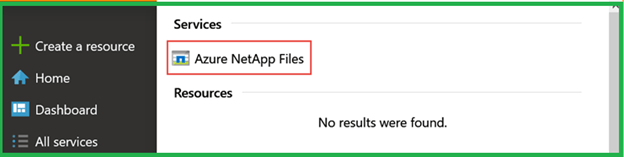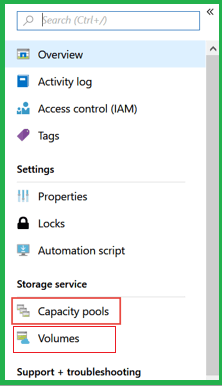Updated March 13, 2023
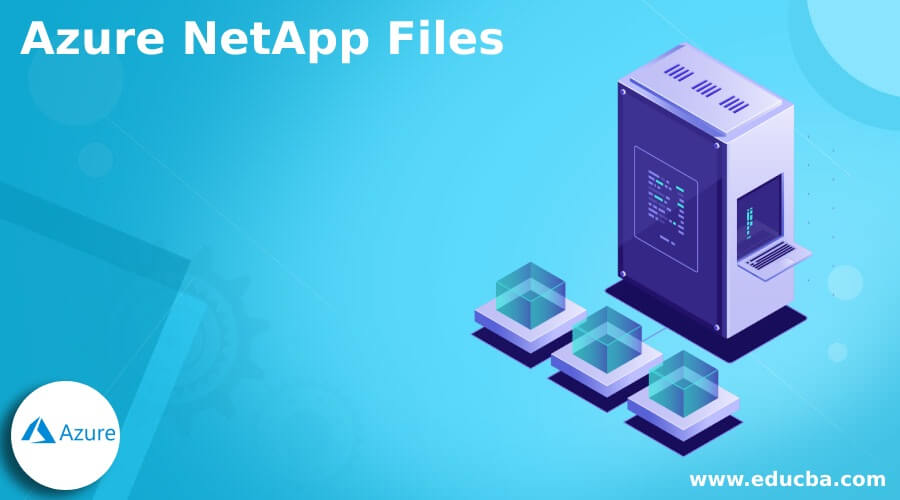
Introduction to Azure NetApp Files
- Azure NetApp Files is broadly implemented as the underlying shared file-storage service applicable in several scenarios such as databases, SAP HANA, migration (both lift & shift) of POSIX-compliant Linux and Windows applications, enterprise web applications, and HPC (high-performance compute).
- In the cloud, executing performance-intensive plus latency-sensitive file workloads can be tough. So, NetApp Files creates it relaxed for storage professionals and enterprise line-of-business (LOB) to track and alleviate compound, file-based applications but not with any alterations of code.
- This Azure NetApp file approach includes three tiers of performance named Standard; Premium & Ultra, which can be supported with a modest click. Thus, it lets you the tractability to select a tier that is associated with the job necessities and also to improve outlay.
Create Azure NetApp Files Account
When we create a Netapp files account, then it allows configuring a capacity pool and accordingly creates a volume. Following are the steps to create the account:
- Azure portal should be signed in first.
- With the help of the below processes, one can access the Netapp Files blade:
- Then, in the Azure portal search box, search for the NetApp Files.
- Then in the navigation, click All services. After that, filter to NetApp Files. Even you can click the star icon next to the Azure NetApp Files blade to make it “favorite.”
- Now, by clicking on + Add, you can create a fresh NetApp account where the window for the New NetApp account will be displayed.
- Deliver the required info for the account as:
- Provide a distinct Account name for the subscription.
- Then, from the prevailing subscriptions, select a subscription.
- You can either implement the current Resource Group or design a new one.
- Finally, please choose the location/region where one needs the account plus its related child resources to be positioned.
- After that, you can just click on Create button, and then the account will be created and shown in the NetApp Files blade. But if the user is not privileged to the NetApp Files service, then on creating the new account, primarily an error occurs of Deployment failed message.
How do Azure NetApp Files snapshots work?
Azure NetApp Files snapshot provides knowledge that offers scalability, constancy, and speedy recoverability but having no influence on performance. Hence, it gives a base for data security solutions containing distinct file restores, cross-region replication, volume reinstates and clones, and long-term maintenance.
You can view the succeeding various ways for creating snapshots and also maintaining them:
- On-demand(manually) by means of:
- The Azure REST API, Azure Portal, PowerShell, or Azure CLI tools
- Scripts
- Automated by means of:
- Snapshot policies through the Azure CLI, Azure portal, PowerShell, or REST API tools
- Application consistent snapshot tooling such as AzAcSnap.
We can delete the online snapshots by:
Since snapshots consume storage capacity but they are not generally kept indeterminately. For retention and recoverability, data security, a number of snapshots that may be created at many points of time, are ordinarily kept online for a definite duration that depends on RTO, RPO, and even retention SLA necessities. Nevertheless, elder snapshots frequently do not need to be preserved on the storage service and might be removed to free up the space.
An administration can delete any snapshot at any time, but it may not be essentially operated in the directive of creation. When any snapshot is deleted, then entire points from that snapshot to prevailing data blocks will also be deleted. For example, suppose a data block contains no additional pointers at it, i.e., either by other snapshots or the active volume. In that case, the data block will be resumed to the volume open space for future implementation.
Note: We cannot undo the snapshot deletion operation once executed. For this, one can preserve offline replicas, i.e., vaulted snapshots, of the volume for retaining purposes and data security.
Azure NetApp Files backup
- Azure NetApp Files backup expands the data protection capabilities of NetApp Files by delivering completely organized backup solutions for long-term recovery, acquiescence, and archive. The backups formed by the service are kept in Azure storage, which is self-governing of volume snapshots service that is present for close term recovery or emulating.
- The Backups taken by the service can be reinstated to new Azure NetApp Files volumes inside the region. Here, the NetApp Files backup provisions in cooperation of policy-based or, say, scheduled backups and on-demand or manual backups.
Benefits of using Azure NetApp Files
- Microsoft service is wholly managed, taking business, workflows, and applications to the cloud quicker and more steadily than constantly before.
- NetApp Files is constructed for achieving simplicity, compliance, and performance.
- It provides improved acceptance of your infrastructure, attaining great performance, consistent necessities and security, and enhancing your services.
- Multiple protocols are supported at the same time with data security.
- Seamless experience with deep integration features along with leading certifications.
Azure Netapp Files essentials
- You need to create a working environment for NetApp Files in Cloud Manager for creating and managing NetApp accounts, volumes, capacity pools, and snapshots.
- If Azure NetApp Files is not set up yet then, one requires following entire steps for creation. But suppose the NetAPP is already configured from outside of Cloud Manager. In that case, the user will have to set up an Azure AD application, handing over the app to a role, and forming the NetApp Files working environment.
Example configurations
For a quick start, we need to set up first the below:
- Register for the Azure NetApp Resource Provider
- Make an Azure NetApp account after you sign in to your Azure portal and search for NetApp Files on the search box available.
- Also, form a capacity pool from the NetApp Files management blade and select NetApp account.
- For NetApp Files creating an NFS volume from the NetApp Files management blade and choose NetApp account.
Conclusion
- Azure NetApp Files fetches enterprise-grade storage plus data management to Azure accordingly. One can transfer entire Linux and Windows file-based applications, great performance, and business acute ones, with easiness to the cloud.
- For the initial time, the user receives extremely reliable, firm, and insistent file storage for any applications present in the cloud in the absence of getting any intricacy or, say, re-architecting.
Recommended Articles
This is a guide to Azure NetApp Files. Here we discuss How do Azure NetApp Files snapshots work, along with the examples and benefits. You may also have a look at the following articles to learn more –