Updated May 8, 2023
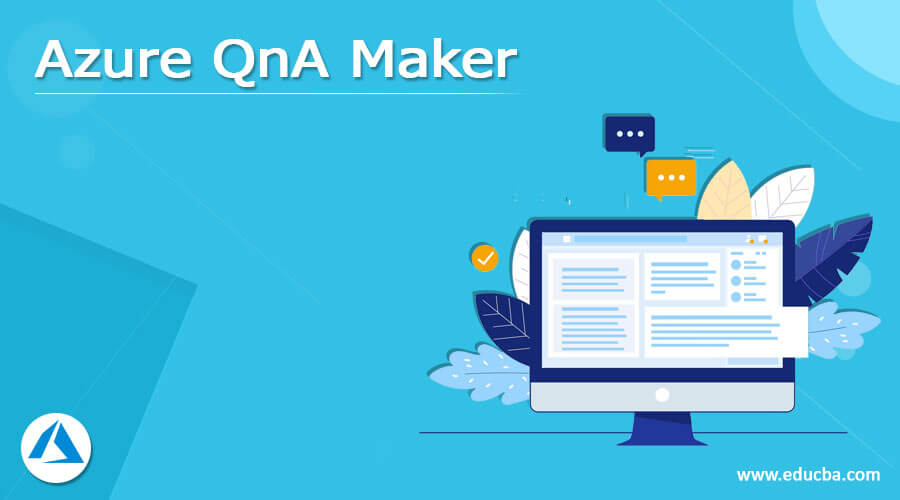
What is Azure QnA Maker?
- Azure QnA Maker is a section of Azure Cognitive Service introduced as a cloud-based NLP (Natural Language Processing) service that permits the user to design and train an easy question and answer bot that responses to a natural conversational layer above your data. QnA Maker ingests structured documents, FAQ URLs and product manuals, abstracts complete probable question and answer pairs available from the content.
- A mutual challenge for best informational Bot consequences is to detach out the content management from the Bot design and development since content owners are normally domain experts that may not be technically experienced.
- QnA Maker lets us to edit, delete, or add QnA Maker pairs having an easy-to-use interface and then publish the knowledge base by means of an API endpoint for a bot service.
- It helps to construct intimate customer applications containing social media, speech-supported desktops, and chatbots.
How to Use Azure QnA Maker?
We can use an Azure QnA Maker when we find the following conditions mentioned as follows:
- When there are any static facts or data: QnA Maker is used when the client possesses static data in a knowledge base of answers which is custom to the client requirements that have been assembled having documents like URLs and PDFs.
- When there is a necessity of delivering a similar answer to a question, request, or command: QnA Maker is applied if the condition occurs when varied clients submit the identical question and have to return the identical answer.
- When there is a requirement of filtering static facts centered on meta-info, QnA Maker helps add the metadata tags for offering extra filtering options relevant to the client application’s clients and the facts. For example, shared metadata facts contain chit-chat, content purpose, content freshness, and content type or format.
- When we need to regulate a bot conversation containing static facts, the QnA Maker service aids the knowledge base to take a client’s conversational script or command and then answer it. Here, if the answer is a section of a destined conversation flow, signified in your knowledge base having a multi-turn perspective, then the bot can deliver this flow simply.
Note: The QnA Maker does not preserve client information. Complete customer data such as chat logs and question answers are warehoused in the area where the client deploys the needy service occurrences. The QnA Maker processes to return the best solution to the pairs of questions and responses submitted and returns a JSON-formatted response.
Creating Azure QnA Maker
For creating an Azure QnA Maker, let us create the following required services:
Azure Bot Service
- After logging in to the Azure portal, go to Create resource and choose the option “AI + Machine learning.”
- Then choose Web App Bot service, providing the required details.
- Select the Bot template available as question and answer.
- Next, either build new Azure Storage or choose an App Service plan.
- Again, choose Auto-create App ID plus password.
- At last, click the Create option to complete the deployment process.
Azure QnA Maker Knowledge base
- Using the Azure portal’s credentials, you need to sign in to the link as QnA Maker.ai.
- After that, go to Create a Knowledge base and build a QnA Service in Microsoft Account.
- This will land or forward to the Azure account.
- Now, enter all the required details for the service, such as name, subscription, location, tier, App name, resource group, website location, and others.
- Finally, click the create button to complete the process.
- Again, visit back to the QnA Maker portal to accomplish the next step.
- Connect the QnA service created to KB, thus choose the Azure Account directory, Azure QnA Service name, and Account subscription name.
- Then, if you wish, you can name the service.
- Can also generate an Excel or doc of question and answer pair on the page and then add up the file or provide URL in this stage.
- At last, just select the Create your KB option to build up your KB.
- Add the QnA pair that defines to add questions and valid answers of it.
- On the top, select the Save and Train option, go to the publish tab option, click the publish button, and publish it.
- Now you will receive an HTTP request for a bot, so again visit the bot service and click on the tab Application Settings to get the QnAKnowledgebaseID, QnAAuthKey, and QnAEndpointHostName.
- Fill these values from QnA Maker publish HTTP request data; after that, save it.
- To test the Web App Bot, visit the Bot Management part and select the Test option in the Web Chat tab, where check the bot by providing the pair of questions and answers to return a suitable answer for feeding.
Set up a QnA Maker Service
Users need to set up a QnA Maker Service in Azure before creating any Azure QnA Maker knowledge bases. Anyone having authorization for creating new resources prevailed in a subscription is able to set up a QnA Maker service. But if anyone wants to try the Custom question answering property, then you must create the Text Analytics resource and, after that, add the Custom question answering property. The following steps are considered for setting up the service:
- Primarily, create a QnA Maker resource by signing in to the Azure portal.
- After viewing the terms and conditions, choose to Create.
- In this QnA Maker, choose the suitable tiers and regions:
- Then, type the unique name in the field to recognize the QnA Maker service.
- Next, select the Subscription below, which we will deploy the QnA Maker resource.
- Finally, choose the Pricing tier defined for the QnA Maker portal and related management APIs.
- It is recommended to either create a fresh Resource group or implement a prevailing one available in which to install QnA Maker resource.
- Choose a Resource group location.
- Select the Search pricing tier option of the Azure Cognitive Search service. Unfortunately, it is unavailable for a free subscription service set up.
- Select the related Search location.
- Fill the App service instance name in the App name
- App service is set by default to Standard S1 tier.
- Select the Website location to install App service.
- Choose either to activate the Application Insights or not.
- Select the related Application insights location.
- If all the fields are confirmed, then click the create
- After completion of the deployment process, you can view the QnA Maker resource created in your Azure subscription portal.
Azure QnA Maker Connector
Azure QnA Maker Connector is obtainable in the succeeding products and areas mentioned below:
|
Service |
Class |
Regions/Areas |
| Logic Apps | Standard | Except: Azure China regions, all other Logic Apps regions can be found here. |
| Power Automate | Standard | Except: China Cloud functioning by 21Vianet, all other Powers Automate areas can be found here. |
| Power Apps | Standard | Except: China Cloud functioning by 21Vianet, all other Power Apps regions can be found here. |
For contact the info is:
Name: Microsoft
URL: Microsoft LogicApps Support, Microsoft Power Automate Support, Microsoft Power Apps Support.
To create a connection.
The QnA Maker connector provisions the below authentication types:
- API Key: Apikey is a shareable connection applicable in entire regions with auth id as KeyBasedAuth.
- Default(DEPRECATED): This option is used only for older connections that do not have any authentication form and is also only delivered for backend compatibility. It is not a shareable connection but is applicable for all regions.
The Throttling Limits is defined by API calls per connection with calls limit to 1200 and a renewal period of 60 seconds.
Conclusion
- Azure QnA Maker is Azure’s tool for Language feature, which is useful for distilling info and facts into conversational and providing easy-to-navigate answers.
- QnA Maker assists in speedily creating a conversational layer above the data records easily with a knowledge base, automatically extracting question-answer from content, and even bots can be developed and published where code experience is not required.
Recommended Articles
This is a guide to Azure QnA Maker. Here, we discuss the definition and its uses and steps to create and set up an Azure QnA Maker. You may also have a look at the following articles to learn more –

