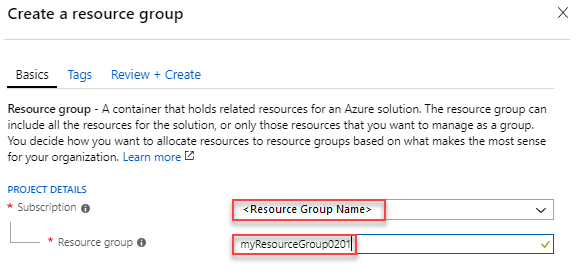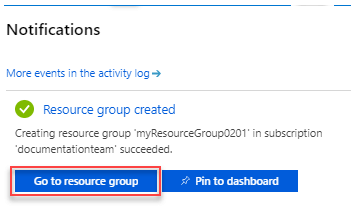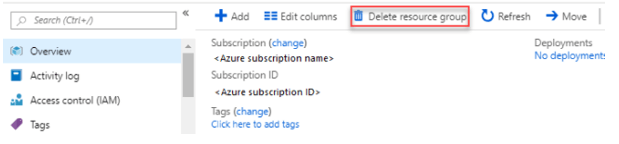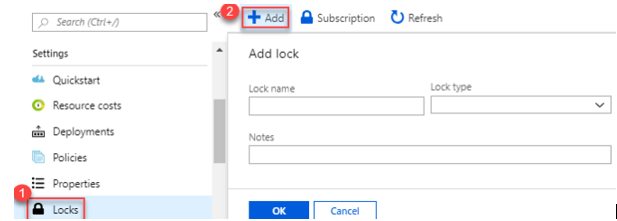Updated March 13, 2023
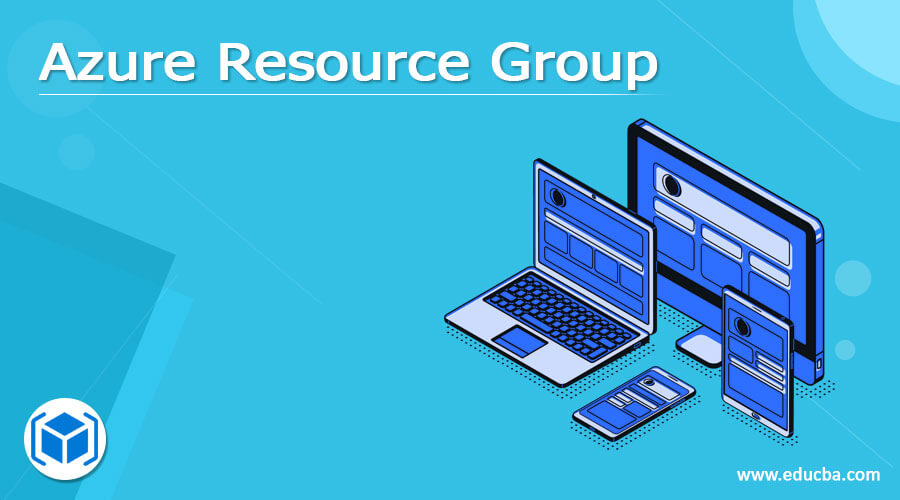
Definition of Azure Resource Group
A resource group is a well-defined container that is comprised of all associated resources for an Azure. It can include every available resource or only the resources which the user wants to work as a group. It is a set of logical collections of the storage account, virtual machine, web application, database servers, and related databases. It is the choice of the user to group associated resources for the specific application or they can be divided into sections like production, development, test, and training. A brief note on the Azure resource group is explained in this article.
What is Azure resource group?
The resources group saves the Meta information about the available resources. Here the user can specify a location for the resource group and the place where the metadata is saved. Due to compliance issues, the user must give reasons to check the data is saved in a secured particular region. The Azure resource group management model has four sections that help the user to organize their resources into groups. They are resources, resource groups, subscriptions, and management groups.
The management group is comprised of containers that help the user to manage policies, access, and compliance for the people with multiple subscriptions.
In the subscription group, the user account and the related users were developed for the concerned user accounts.
A resource group is a logical place where the database, storage accounts, and web applications are implemented and managed
The resources are the azure instances that help the user to create virtual machines, SQL databases, and storage areas.
How to Create an Azure resource group?
There is two important resource group used for grouping. The first part is dedicated to the line of business and the next part is concerned with the infrastructure as a service. By creating a resource group for a particular application, to store the data the resource in such group could be extended in multiple regions. The different methods to create the Azure resource group are the Azure CLI, Azure portal, Azure PowerShell scripts, and ARM template.
To create the Azure resource group, the following perquisites are required. Such as Edge or other web browsers, stabilized network connections, and Azure cloud account.
1. Log in to the Azure portal
2. Choose Resource groups, from the panel on the left end
3. Choose add at the starting of the page by entering the resource group page
4. On the new page of the resource group, fill all the required details and then choose review and create an option
5. The validation process begins and once it is passed, choose the create button. The new resource for the user is created in the console within a couple of minutes.
6. Once the resource group is created, the user is notified with the message on the notification icon on the console page. The user can verify his resource group in the notification pane.
7. Hence the Azure resource group is created successfully on the Azure cloud.
How to delete and lock the resource group?
To delete the resource group, follow the steps.
- In the Azure portal, choose the resource group which needs to be deleted.
- Then choose on the delete resource group.
- To confirm it, the user can verify by typing the name of the resource group.
To lock the resource group, follow the steps:
If the user is an admin, he can lock a resource group, subscription, or resource to avoid accidental modification from other users. This lock overrules any accessing permission whatever the user might have. The user can define his lock by choosing the ReadOnly option or the CanNotDelete option. So once these locks gave, it does only read-only steps.
By using CanNotDelete, the user who is authorized to the particular area can read and edit a resource but doesn’t have the right to delete it.
ReadOnly helps the user to view a resource, he cannot edit, update or delete the resource. It restricts all the authorized users to overrule the permission given by the reader option.
The user can apply management locks to make restrictions on all roles and users. But to delete or create management locks, he should have permission to contact Microsoft Authorization.
Key Azure resource groups
The considerations to be made when building Azure resource groups are the following:
The resources can be entered or removed from an Azure resource group. But every resource should be a member of the Azure resource group, so if the user is removed the resources on the resource group, the admin can add the new one.
But not every resource can be moved to other resource groups.
There are different Azure group regions where the resources should be included. The group should provide a location to maintain where all the metadata is saved and it is mandatory according to compliance policies.
Provide access to various resource groups to manage access to the resources. So when any resource group is removed, all the resources under the group are also deleted.
The admin can deploy around 800 instances of a resource type in every resource group followed by a few exceptions.
Role-based access control
Azure RBAC is expanded as Azure role-based access control which is flexible to add, manage and provide a different level of permission to users.
Providing access to various Azure resources with single or multiple roles. For example, the user can be enabled to manage the Azure application and the SQL services. So he can be added with the reader, owner, manager, and contributor role.
Providing access to the subscription level, the user can able to create VM in a specific subscription or enable the user to develop Azure application services and logical services which read, contribute, or owner roles.
The admin can provide different access to different sections like subscriptions, resources, resource groups, and management groups.
Conclusion
Hence these are the basic properties of resource groups in Azure and it’s applied according to the user requirements. The user can provide access to any application to access particular resources and he can perform many relations between scopes, users, and groups.
Recommended Articles
This is a guide to Azure Resource Group. Here we discuss the definition, What is the Azure resource group, How to create an Azure resource group?. You may also have a look at the following articles to learn more –