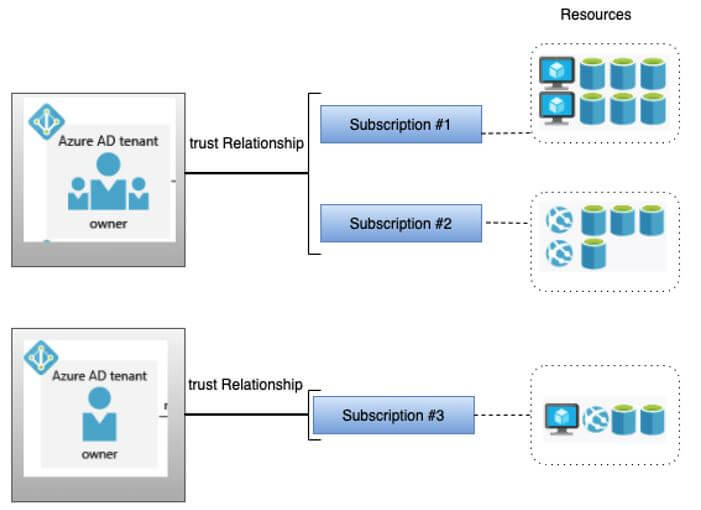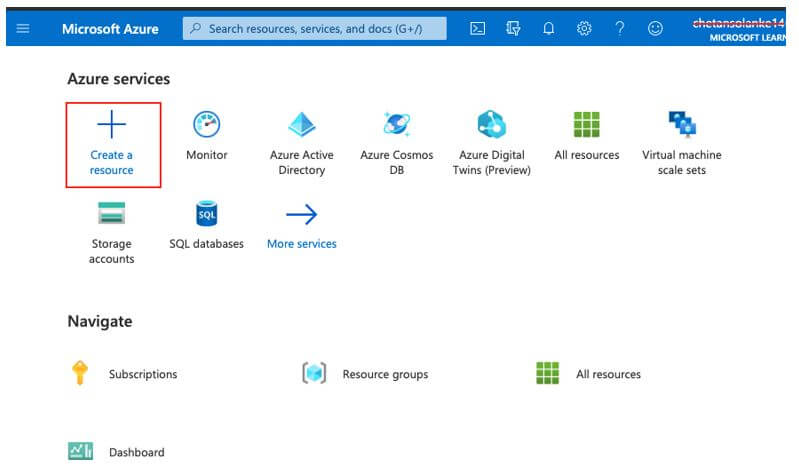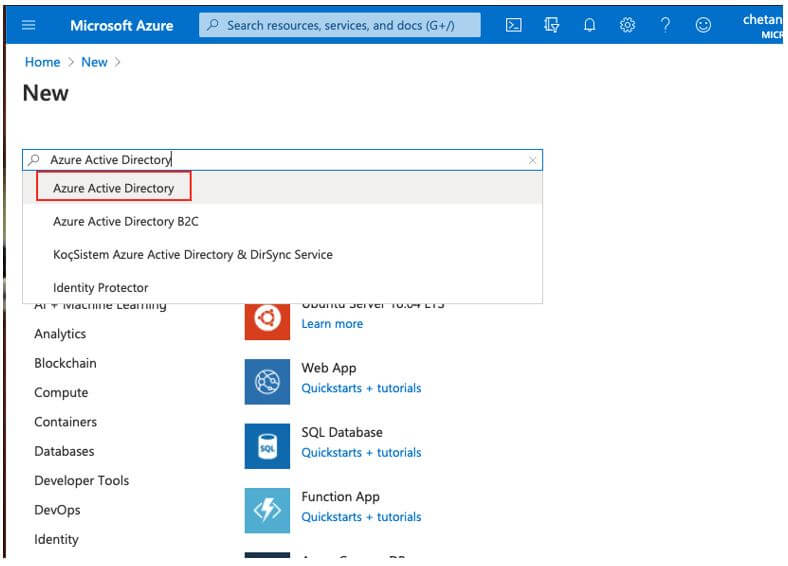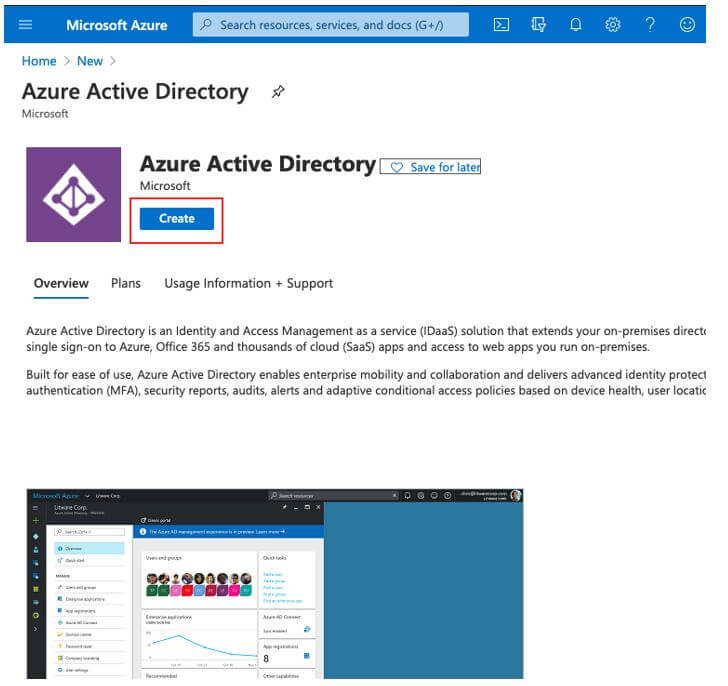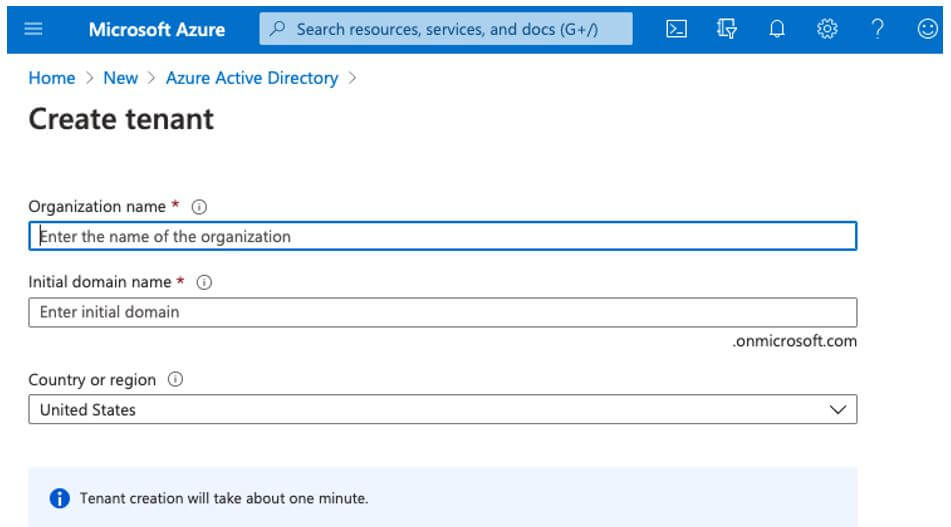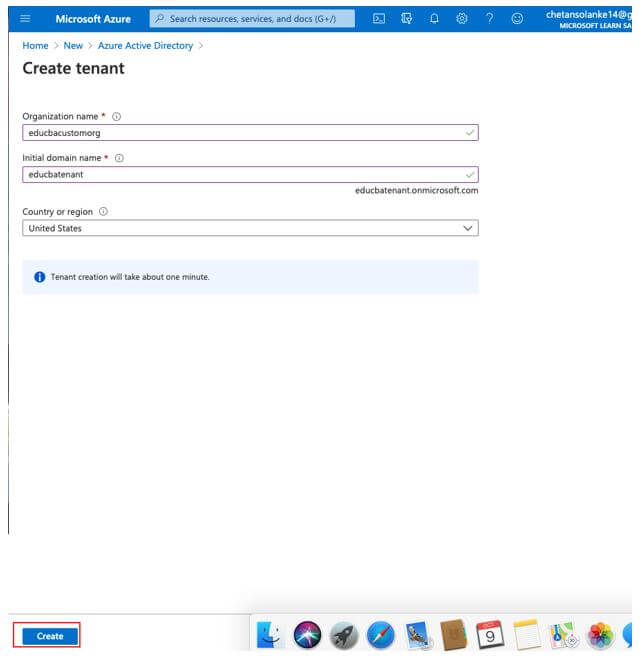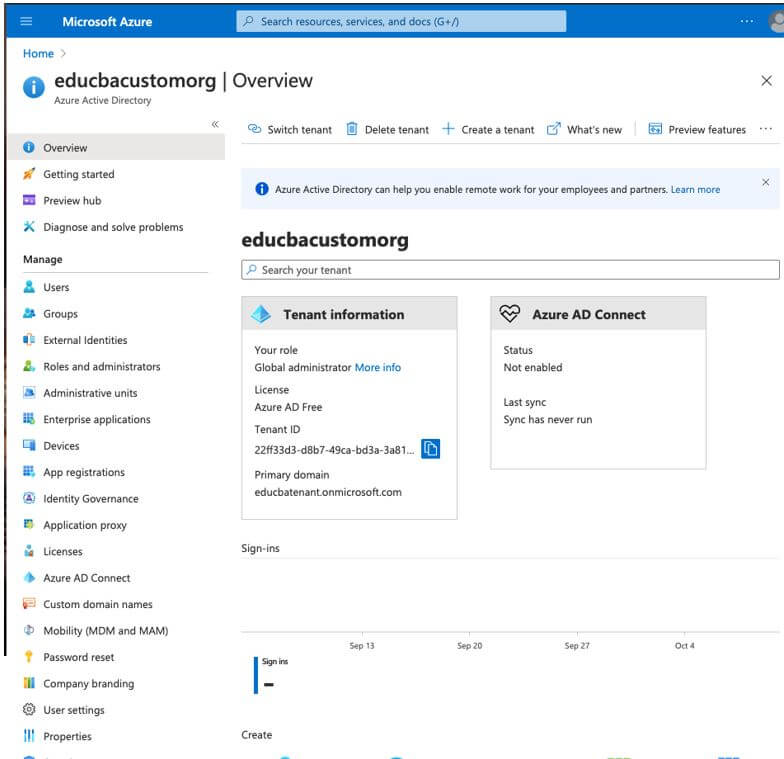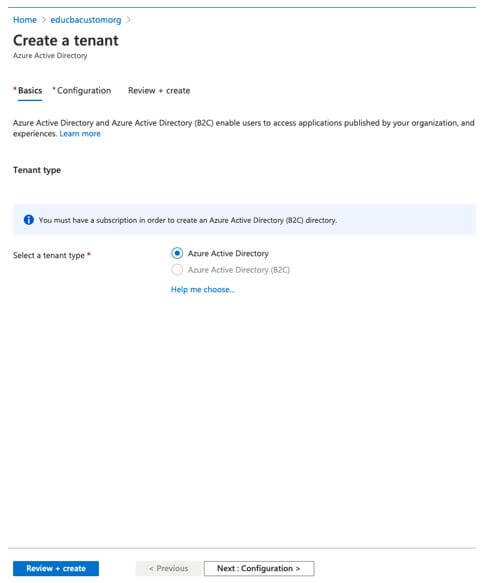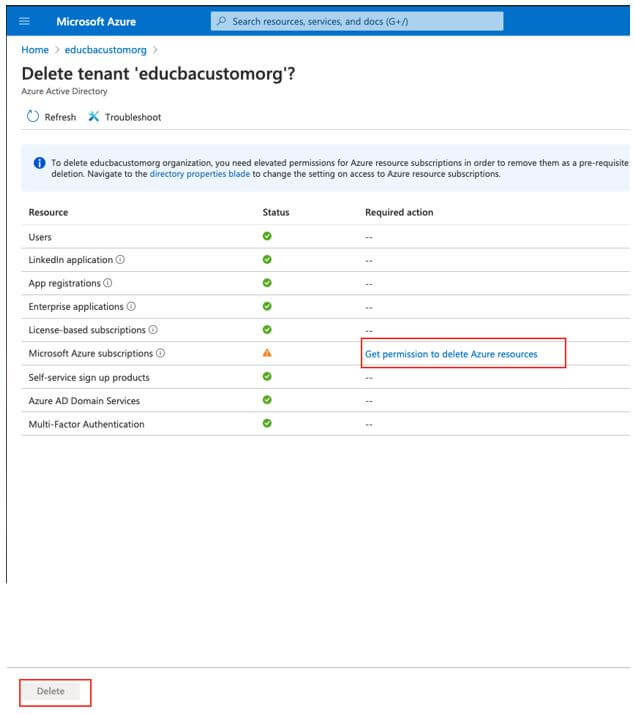Updated March 8, 2023

Introduction to Azure Tenant
Tenant in Microsoft Azure cloud service represents the organization created in Azure Active Directory. Azure Active Directory organizes all the users and applications into a group, and these groups are called as tenants. App developer receives the tenant as a dedicated instance of Azure Active Directory to generate a relationship with Microsoft cloud service. This tenant id can be used to sign-in credentials to Azure, Microsoft 365 or Microsoft Intune as each Azure AD tenant has a unique identity and app registration.
How does Azure Tenant Work?
Microsoft Azure account has a globally unique identity to provide access to Azure subscriptions and services. Azure Ad has multiple authentication protocols to secure service in the cloud. It is an isolated instance of azure active directory service managed by the organization.
As represented in the below diagram and subscriptions can have single or multiple trust relationships. Every subscription should always be associated with at least one tenant, and this structure of tenants and subscriptions allows larger organizations to manage the multiple subscriptions by setting certain security policies and rules across all the resources contained in them. Each Azure active directory tenant has an account owner, which is nothing but an Azure account opened using a unique mail id and billing address. An application developer or Admin can add multiple users to the tenants as and when required, and also, it is possible to invite guests from other Active directories to access the resources in the subscription.
How to Create and Use Tenants in Azure?
Pre-requisites:
Before learning to create, users must have an Azure subscription so that you can login with valid credentials to the Azure Portal and create it.
Steps using Azure Portal:
Step 1: Use a valid credential to Login into the Azure Portal:
Open Azure Portal.
Step 2: Select Create a resource link from the Azure Portal to create a new resource for Tenant:
Step 3: In the Search, the Marketplace filed enter Azure Active Directory:
Step 4: Click on the Create link from the Azure Active Directory:
Step 5: Now, a new page will open with Create Tenant:
Step 6: Enter the tenant detail as below and Select Create button to create a new Tenant:
- Organization Name: Enter the name of the directory for the organization name.
- Initial Domain Name: The user can add the customized domain name, and the default domain name is onmicrosoft.com.
- Country or Region: The user can select the Geo-region as per the location.
Step 7: New Tenant is created, and notification will pop-up as below:
Step 8: Select the new Tenant created to look into the overview:
Create a Tenant:
Step 9: User can create a Tenant from the two types Azure Active Directory or Azure Active Directory(B2C) in the new Tenant by selecting +Create a Tenant:
Step 10: Select Review+Create after selecting the tenant type; it will create a new tenant.
Clean Up Resources:
Step 11: Ensure that you are signed into the new tenant directory and click on the Delete Tenant to delete the Tenant.
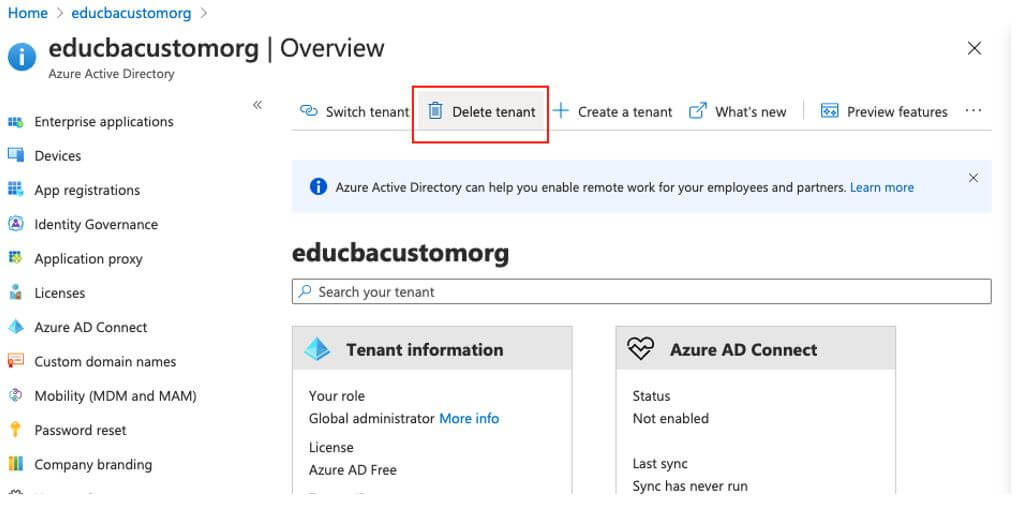
Uses of Azure Tenant
- Users have a single login credential to sign in to the Microsoft Cloud identity for UW users.
- Multi-tenant users can access other services in the shared environment and across multiple organizations.
- AD tenant has a web-based authentication standard hence is highly secure as it uses OpenId and OAuth.
- It provides access to include Microsoft Office 365, Dynamic 365 and Azure Intune.
- Single Tenant can be associated with multiple subscriptions.
Conclusion
It helps users to build organizations in the azure active directory, and it can be created easily, and users can also create single or multi-tenant as needed. Also, Microsoft has a pay-per pricing model so that users just have to pay for resources used by tenants for a single id.
Recommended Articles
This is a guide to Azure Tenant. Here we discuss the introduction, working, how to create and use tenants in azure? And uses. You may also have a look at the following articles to learn more –