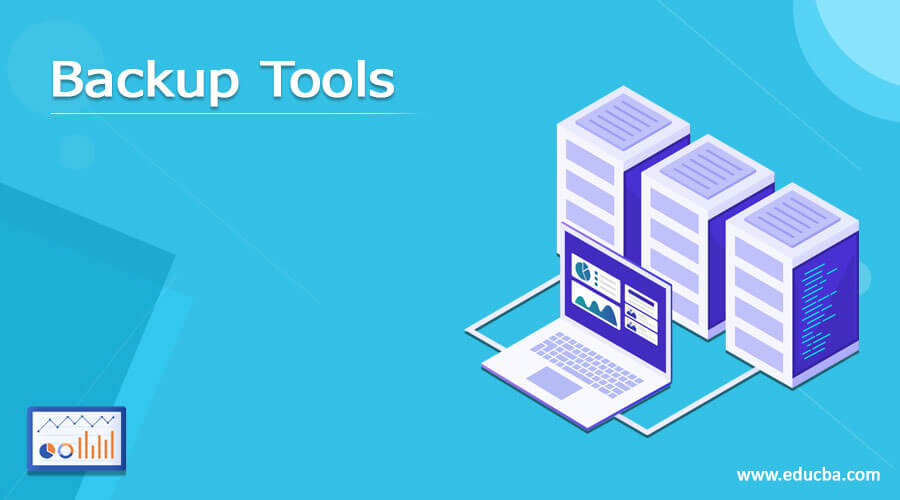Updated June 12, 2023
Introduction to Backup Tools
For individuals and organizations, data backup is important. Non-fail-resistant storage devices make critical file access with hardware problems. In addition, ransomware threatens to encrypt files and hold the ransom system. Regular file backup is an effective strategy for data protection. However, you need to select the correct backup software for this task. You can read a review of the best possible backup applications in 2021 in this tutorial. After reading this complete guide, you will have a clear idea to determine the best safeguard solution.
Top 8 Backup Tools
Now we are going to see the backup software.
1. Ashampoo
Users can easily use Ashampoo, a powerful backup tool. Protects from ransomware, viruses, and errors on Windows. It has several ways to safeguard a single disc or file. This software can best bring your computer system back when a system fails. In this, owncloud and nextcloud are one-drive business support tools. Ashampoo can access your files instantly.
2. Cobian Backup
Cobian Backup can back up files, directories, and folders to and from all locations, including local drives, network shares, FTP servers, remote drives, or manual locations. Any of these destinations may be used alongside the other destinations for the source and backup locations. Cobian Backup can use a complete, differential, or incremental backup. It also supports automatic removal from a backup of empty folders and using Volume Shadow Copy.
3. FileFort Backup
FileFort Backup enables you to save files to BKZ files, ZIP files, EXE files or to back up the mirrors to copy the files to the desktop. A wizard will help you specify what files you want to save and where they should go through the backup process. You can store multiple folders and single files in the same drive as your source files, on networks, CD/DVD/Blu-ray, or in a different folder.
4. BackUp Maker
External or local hard discs, network folders, or FTP servers, BackUp Maker can back up individual files and folders directly to a disc. The easy selection allows you to choose standard files and locations, such as bookmarks, videos, and music for Internet browsers. Data may be incorporated or excluded from a backup by the folder or file name or by using advanced wildcard filtering options. Backups created with BackUp Maker may run on some days a week or a month, be able to launch when logging on or off, be scheduled to run every so much minute, and can only be launched automatically if a specific USB device is plugged in.
5. Comodo Backup
COMODO Backup offers tonnes of excellent functions for free backup. It can back up the registry, email, folders, files, registry entries, browsing data, IM conversations, partitions, or entire drives, such as the drive of your system. Data can be backed up to a drive, CD/DVD, FTP server, network directory, or sent to somebody via email. Different backup files are supported, such as creating a ZIP, CBU, or ISO file, two-way sync, regular copying, or self-extraction.
6. Everyday Auto Backup
It’s easy to use everyday Auto Backup. It can backup folders just a few clicks from and to the local disc or network location. It supports an option to exclude subfolders completely and can also exclude files from a backup type or name by name. Users can establish scheduling for multiple jobs simultaneously and utilize manual backups hourly, weekly, or daily. No password or encryption options are available. It also means that you may use backup data as real files; unfortunately, you can normally open, edit and view them.
7. Iperius Backup
Iperius backups file to a network or local drive from a local folder. The Iperius Backup program interface looks nice, is smooth, and is not difficult to utilize. The menus are displayed side by side separately, so the settings can easily be moved. Users can insert files into a backup job one at a time or in bulk through the folder, choosing one of the 3 backup types to save the backup job locally or on a network. Users can also select the number of backups to be stored.
8. MutalBackup
People find MutalBackup an attractive, free backup solution because it copies the files over a network rather than saving the backup on a flash drive or other device attached to their computer. You can store copies of your files on a friend’s computer, regardless of where it is. It is a bit like an Online Backup service, but you and a friend can exchange free space on their hard drives to store the backups of someone else rather than pay for the storage space on a server.
Recommended Articles
This is a guide to Backup Tools. Here we discuss the introduction and the top 8 backup tools along with an explanation. You may also have a look at the following articles to learn more –