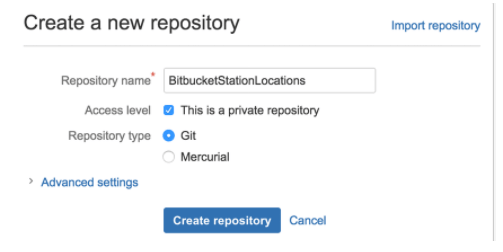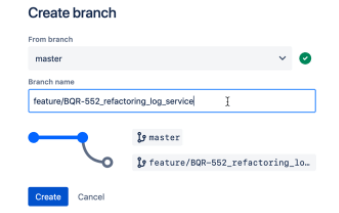Updated February 21, 2023
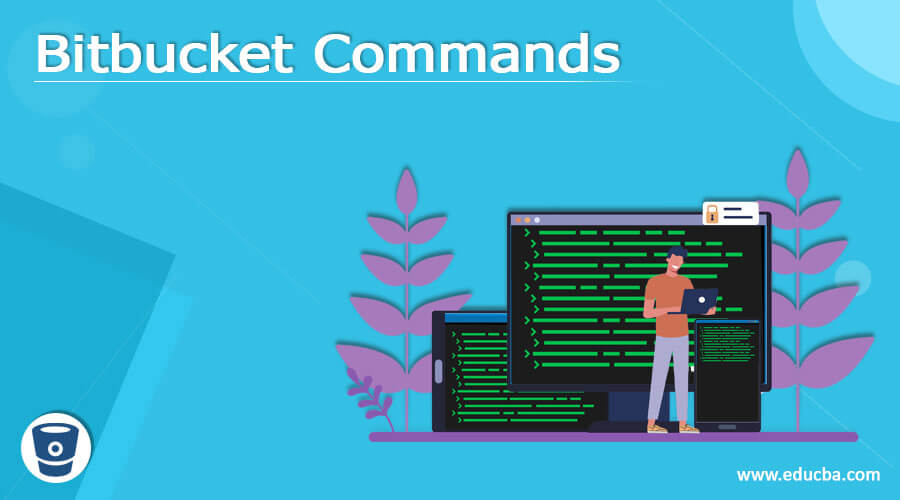
Definition of Bitbucket Commands
Git offers different applications and tools to manage the production or work environment better. It is similar to a version control system which enables more than one developer to work on the source code of a concerned application. It can edit changes that are also visible to other developers. Here, bitbucket is based on the git tool, which associates with huge projects across different teams and helps track the different versions enabled by the host machine. In this Bitbucket Commands article, the overview, application, and creation of BitBucket are explained in brief.
Bitbucket Commands Overview
Bitbucket is designed for multiple teams to work together on large projects in large enterprises. It is enabled for automation testing and code deployment. As it is a git-based tool, the user must install git in his system to work on bitbucket. The user can track the data, communicate with his teams from his local machine, and modify any code to the specific application, which all team members can view. So Bitbucket provides universal access to all the team members to work together on a specific environment or application. It is private-friendly and implemented in large-scale industries to develop advanced real-time projects.
How to use Bitbucket commands?
Insert the code in the bitbucket. The code resides in the repository, which can be customized based on the requirement.
To create a new repository, select + in the sidebar and choose to create a new repository. The name of the repository should be unique, and it should be included in the URL. In addition, there should be a README option to view on the template, and you can choose the default setting and create a new repository.
Then the user can set up the code locally and share it globally. Next, the configuration is done in the local system to manage the code, which is a living repository in the cloud. Finally, the user has to install and configure git.
Bitbucket repository should be cloned to make any changes to the code. Choose HTTPS in the SSH keys, and the clone command should be copied. The configuration should be made in the local system also.
The clone’s directory in the repository should be changed using the .cd command. The sub-directory is displayed on the local drive with a similar name to the cloned repository. If the user cloned an empty repository, it should not be cloned into the local directory.
The branching enables every team member to operate on various things without disturbing the codebase. For example, if the developer wants to merge the changes, the code should be fed to bitbucket and reviewed with a pull request. There are several methods to create branches according to the importance and requirement of the team.
In the repository, click + in the left pane, choose the get to work, and choose to create a branch.
In the popup, choose type, give the name to the branch and click create. Once it is created, check out the required branch from the local system, and the bitbucket will display the required command automatically. Make some local changes and then choose to add, commit, and push the changes to the branch. Then on the source page, the user can see both the branch and master in the drop-down list.
Then review the changes made to the code by using a pull request. So once the code is uploaded, colleagues require little time to review the pushed code. So pull request is a simple method to get the code reviewed in a shared environment, and all the members can give their idea to make it more effective.
How to Get Started bitbucket commands?
The pull request should have the necessary details to be filled in, and it can be created by using this + button in the left pane and choosing the pull request from the get to work option.
In the Source, the branch and the repository where the changes in the code should be made should be merged.
The user should enter the branch and repository where the changes should be made in the destination.
An email notification can be customized in the title, and the header name is viewed in the pull request list.
In the reviewers, the team members can add effective feedback, and few have the authorization to approve the changes.
The user can automatically exit the branch in the closed branch when the pull request is combined.
In diff, the tabs can be viewed to see the changes made and can also include some comments in the tabs. Then the pull request is created.
Pull requests should be reviewed effectively for quality assurance and approved before deployment and implementation. To view the difference in the changes to all the files is possible using a pull request. For example, the green shade lines were added, and the unwanted ones could be marked red. The user can also use the commit tab to see all the commands, and it is useful to review the code more effectively.
Using bitbucket, people can throw questions to others, and skilled people can respond to them. Any specific comments can be given in a specific file at a specific place. It can be maintained handy when any context is provided, along with feedback. The comments can have links, images, unique URLs, and rich texts.
Once the code is reviewed, the owner can pull back the request and merge it with the original one. Finally, the approve button is clicked to notify the owner to ensure that the review is acknowledged and changes are made accordingly. If the reviewer declines the pull request, it cannot be opened again, and a new process should be re-initiated.
Conclusion
Hence, bitbucket offers a few commands to work together on a large-scale enterprise. As a result, the team can effectively communicate and successfully deploy the code in real-time projects.
Recommended Articles
This is a guide to Bitbucket Commands. Here we discuss the definition, overview, How to use Bitbucket commands and configuration with code implementation. You may also have a look at the following articles to learn more –