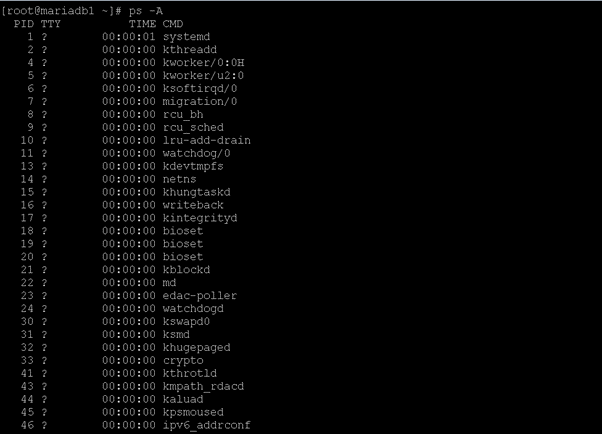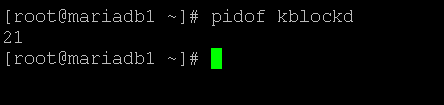Updated April 15, 2023
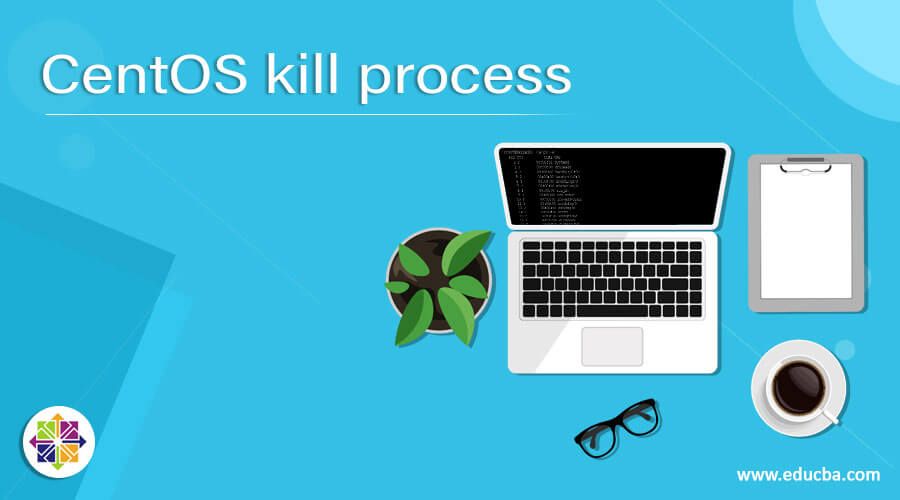
Introduction to CentOS kill process
In CentOS, we are able to run multiple tasks, applications,s or jobs. When we are running such kinds of different tasks then every task, application, or job is running with a specific process id. The process ID is very important to track such tasks, applications, jobs on the CentOS level. Sometimes the condition may happen that the task, application, or jobs is not running and it is stuck due to some reason. Due to this, the current job is running and further or next jobs will also not able to run. Hence, the system is in a halt state. To avoid this condition, we can monitor the processes that are running the CentOS system. If the condition may happen then we can use the kill process utility and kill those processes. In this topic, we are going to learn about the CentOS kill process.
Syntax of Useradd Command
kill [ -s signal | -p ] [ -q sigval ] [ -a ] [ -- ] pid ...
kill -l [ signal ]1. kill: We can use the kill keyword in the syntax or command. It will accept arguments like different options. We are using different option in it like a single, process id, etc. The kill command will help to kill the process or single in the CentOS environment.
2. Signal / PID: When any process or job is doing any process it will send the singles to the operating system. (ex: if the job was executed then it will send the single value is 0). Similarly, when every task, application, or job will run it will start or associated with the unique process ids.
3. option: We can provide the different flags as the option that is compatible with the kill command.
How Centos kill process Command Works
In the CentOS environment, we have seen that every task, application, or job is associated with a unique process id. When the job or application is running fine then the associated process ID was clean on
its own. But in some cases due to the deadlock, fewer resources, or some network mess, the process is not able to execute properly and it is held. Due to which the backed process will not and sometimes the system was in a halt state.
Here, we can use the kill process utility with the help of this utility. We can pass the stuck process ID to it. It will kill the process associated with it and keep the system healthy. It will help to run the process smoothly.
Below are the lists of options that are compatible with the rpm packages installation.
- -s, –signal signal: This option helps to require the signal to send. The signal will be in two different formats also like the signal name or the signal number.
- -l, –list [signal]: It will help to print the list of signal names or be able to convert the same signal given as the argument to a name also. There is a specific location where to will find the signal like at /usr/include/linux/signal.h
- -L, –table: This option is similar to -l. But this option will print the signal names and their associated numbers with them.
- -a, –all: It will not restrict the commandname-to-pid communication to processes with the same UID as the running or the present process.
- -p, –pid: This option will help to specify the killing process should only display the process id i.e. the PID of the named processes. It will not send any signals.
- -q, –queue sigval: With the help of this option, we can use the sigqueue(2) rather than the kill(2) option. The sigval argument is useful to specify an integer value to be sent with the signal.
- n: With the help of this option, the value of the n is larger than 0. Then only the process with process id n will be signaled.
- 0: It will help to all the processes in the current process group are signalled.
- -1: It will help for the processes with PID larger than 1 will be signalled.
- -n: This option will be in use where the value of the n is larger than 1. In the process group, all processes are in then n signalled.
Examples of CentOS kill process
Examples to understand Centos kill process Command
1. Centos kill process: Get all the Process and associated Process ID’s
In the CentOS environment, all the job or application is running with the specific process ids. We are able to list out all the processes that are running in the system.
Command :
ps -AExplanation :
As per the below command, we are able to list out the number of processes that are running in the system. It will include the process id, terminal information, time and command.
Output :
2. Centos kill process: Get Process ID from Process Name
In the CentOS environment, we are able to find the process id with the process name also.
Command:
pidof kblockdExplanation :
As per the above command, we are able to find the process id for the “kblockd”. Similarly, we can use any service name and able to find the process id.
Output :
3. Centos kill process: Kill the Process
In the kill command, we are able to kill any process in the CentOS environment subject to user access and ownership of the process or command.
Note: The root user will able to delete the process from the system.
Command :
kill -9 517
ps -A | grep -i polkitdExplanation:
As per the above command, we are killing process id 517 from the system.
Output:
4. Centos kill process: Use pgrep Command
In the CentOS environment, we are able to list out the number of processes associated with the same application.
Command :
pgrep mysqlExplanation:
As per the above command, we are list out the number of running process in the environment. There are two processes is running on.
Output:
Conclusion
We have seen the uncut concept of the “Centos Kill Process” with the proper example, explanation, and command with different outputs. In any environment, it is mandatory that all the process should run smoothly. But in case, it may not happen then we need to identify the RCA of the issue or sometimes we need to kill the process and keep the system healthy.
Recommended Articles
We hope that this EDUCBA information on “CentOS kill process” was beneficial to you. You can view EDUCBA’s recommended articles for more information.