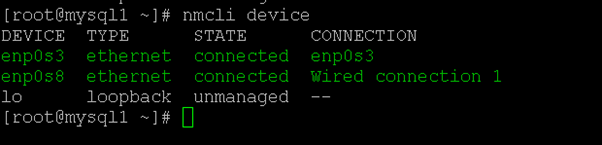Updated April 14, 2023
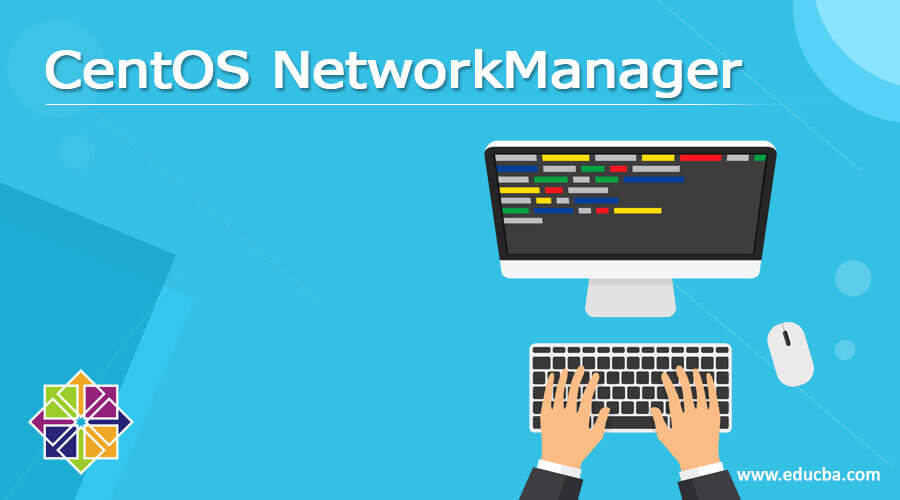
Introduction to CentOS NetworkManager
In the Linux environment, we are working with multiple user support operating systems. While we are working with multiple users or groups, multiple applications or jobs, then the network comes into the picture. To manage the network service, we have a network manager. There are different ways to manage the network. The network manager will help in terms of the CLI or the UI. As per the requirement, we can choose the feasible option. In the CentOS environment, the network manager will work as the daemon process. The network manager will also assist in configuring the control network devices and changing the network dynamically. It will also help to manage the network connection status. In this topic, we are going to learn about CentOS NetworkManager.
Syntax of Centos NetworkManager
NetworkManager [ OPTIONS ... ]- NetworkManager: We can use the “NetworkManager” keyword in the syntax or command. It will accept arguments like different options, subcommand, etc. Then, as per the provided input, the NetworkManager will take care of the necessary action, like keeping the network up or downstate, enabling the network interface card up or down, configuring the different network devices, etc. Thus, the NetworkManager command will help to manage the network dynamically in the CentOS ecosystem.
- option: As per the requirement, we can provide the different flags as the option that is compatible with the “NetworkManager” command.
How Centos NetworkManager Works?
In the CentOS environment, the NetworkManager is responsible for managing the complete network-level activity. It will help to manage the multiple tasks like configuration of the network devices, up and down the connection, etc. The NetworkManager will accept the compatible OPTIONS. As per the option, the NetworkManager will take the necessary action on the same.
Below is the list of options that are compatible with the NetworkManager command.
- –version | -V: It will display the NetworkManager software version information. Once it prints, it will exit automatically.
- –help | -h: It will display the NetworkManager’s available options and exit it automatically.
- –no-daemon | -n: This option will do not daemonize the process.
- –debug | -d: This option will do not daemonize the process. Instead, it will directly update the log information to the controlling terminal. It will also add the Syslog.
- –pid-file | -p: It will help to specify the location of the PID file information. The PID file is used for storing the PID of the running process and prevents running multiple instances.
- –state-file: In the NetworkManager persistently, it will specify the file for storing state. If it does not specify, the default value will be store in the /var/lib/NetworkManager/NetworkManager.state path.
- –config: It will help to specify the configuration file; the same file will help to set up the various settings of the NetworkManager. If we have not set the value, then it will store the value on the default path “/etc/NetworkManager/NetworkManager.conf”. It will also help to fall back plan also. It is located in the same directory. If we need more information from the official doc of the NetworkManager
- –configure-and-quit [initrd]: If we use this option, then it will quit after all devices reach a stable state. It will be optional of the initrd parameter option (when it will enable mode). If the NetworkManager will stop, then there is no process that will run. (on the real boot, we can run the initial ramdisk ).
- –plugins: It will help to list out the number of plugins. It will be used to manage system-wide connection settings also. The list of preference plugins will be specified in the NetworkManager configuration file. It will be there in the “See main plugins setting.”
- –log-level: This option will lead in terms of the log information. It will help to set how many NetworkManager logs will sends to the log destination.
- –log-domains: This option will help to specify which operations are logged to the log destination process. By default, there are most of the domains are logging enabled. We will get the login detail information in the NetworkManager configuration file.
- –print-config: It will help to print the NetworkManager configuration information in terms of the standard output. It will exit the process automatically.
- CONNECTION_UUID: It will help to get the UUID information of the connection profile.
- CONNECTION_ID: It will help to get the name (ID) information of the connection profile.
- CONNECTION_DBUS_PATH: It will help to get the NetworkManager D-Bus path of the connection profile.
- CONNECTION_FILENAME: It will back the file name of the connection profile.
- CONNECTION_EXTERNAL: This option will lead to a numeric value like 1 or 0. If the value is set to the “1”, it will indicate that a network configuration was created outside of the NetworkManager.
Examples to understand Centos network-manager.
Different examples are mentioned below:
1. Centos NetworkManager: Get the List of Devices
In the CentOS environment, the NetworkManager will use with the help of different commands like nmcli or nmtui.
Command:
nmcli deviceExplanation:
As per the above command, we are getting the list of devices available in the CentOS environment.
Output:
2. Centos NetworkManager: Get the Active Devices
In the CentOS environment, we are able to get the details of active devices only.
Command:
nmcli connection show -aExplanation:
As per the above command, we are getting the list of devices that are in an active state.
Output:
3. Centos NetworkManager: Service Status
We have the functionality to get the status of the NetworkManager
Command:
systemctl status NetworkManagerExplanation:
As per the above command, we are using the systemctl utility to check the status of the NetworkManager daemon status.
Output:
Conclusion
We have seen the “Centos network manager” uncut concept with the proper example, explanation, and command with different outputs. The NetworkManager will help to manage the complete network-level activity in the CentOS environment. In addition, it will help to manage and configure the different network-level devices.
Recommended Articles
We hope that this EDUCBA information on “CentOS NetworkManager” was beneficial to you. You can view EDUCBA’s recommended articles for more information.