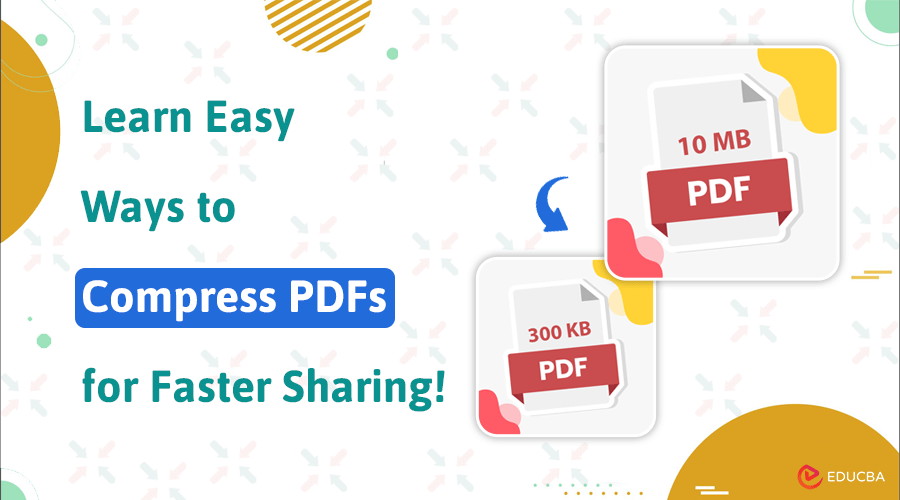
Learn to Compress Your PDFs for Easy Sharing
PDF files are widely used for sharing documents because they are professional and versatile. However, size restrictions can make large PDF files difficult to upload, email, or store. Many email services, such as Gmail (25MB limit) and Outlook (20MB limit), impose file size limits on attachments. High-resolution images and graphics can also make PDFs excessively large, slowing transfers. To solve this problem, you can compress PDFs to reduce their file size without compromising quality. In this guide, we will explore the best methods to make PDFs smaller and easier to share.
Why You Need to Compress PDF Files
Large PDF files can cause several issues, including:
- Slow uploads and emails: Sending oversized PDFs takes longer and may fail due to size restrictions.
- Limited cloud storage: Large files consume more storage space, reducing available capacity.
- Compatibility issues: Some platforms struggle to handle heavy PDFs, leading to errors or poor performance.
By reducing file size, PDFs load faster, transmit quickly, and become more manageable for various platforms.
Use Online PDF Compression Tools
Online tools are the easiest way to compress PDF files without installing software. These web-based platforms allow users to upload PDFs, reduce file size, and download them instantly. Popular options include:
- iLovePDF
- PDF Compressor
- UnlockAnyPDF
The tool performs compression automatically once you upload your file and set your chosen preference settings. Most free versions offer basic compression, but some may reduce quality or have file size limits. For better quality, consider a premium plan that retains document clarity.
Compress PDFs Using Adobe Acrobat Pro
For professional compression, Adobe Acrobat Pro is a powerful tool. Since Adobe developed the PDF format, its software provides precise control over file size reduction.
Steps to compress a PDF in Adobe Acrobat Pro:
- Open your PDF in Adobe Acrobat Pro.
- Click File → Save as Other → Optimized PDF.
- Adjust settings, such as image quality and background elements, to reduce file size.
- Save the compressed PDF.
Adobe Acrobat Pro gives more advanced feature options than free online document tools but comes with a purchase cost. People who work with excellent-quality PDFs should choose this method because it provides detailed output adjustments. Adobe keeps your document’s presentation normal after you compress the PDF to its size using their tools.
Avoid Embedding Fonts in Your PDF
Another effective way to compress your PDF is to avoid embedded fonts. While embedding fonts ensures the document appears the same on all devices, they significantly increase file size.
How to Reduce PDF Size by Removing Embedded Fonts:
- Open the PDF settings while creating or editing the document.
- Disable font embedding for standard fonts like Arial, Times New Roman, and Helvetica.
- Save the file without embedded fonts to reduce its size.
If your PDF mainly contains text, this simple adjustment can greatly reduce its size without affecting readability.
Final Thoughts
Compressing your PDFs makes them easier to transfer and faster to upload. The best method for compressing PDFs depends on your needs. Online tools are fast and convenient, while Adobe Acrobat Pro offers more control and quality. Adjusting image quality, removing embedded fonts, and using the right tools help efficiently compress PDFs and optimize them for sharing.
Recommended Articles
We hope this guide on how to compress PDFs helps you manage and reduce file sizes efficiently. Check out these recommended articles for more tips and tools to optimize your documents and improve workflow efficiency.


