all.in.one: DESIGN & VFX
320+ Courses | 2747+ Hrs | 50+ Specializations | Tests | Certificates
Unlock your creative potential with this comprehensive bundle of courses covering graphic design, animation, and visual effects. From mastering industry-standard software like Adobe Photoshop and AutoCAD to diving into the world of game development with Unreal Engine and Unity, this bundle has everything you need to turn your creative visions into reality. Whether you're a beginner or seasoned professional, elevate your skills and build an impressive portfolio with hands-on projects and expert-led instruction. Join thousands of aspiring designers, animators, and game developers today!
Offer ends in:
What you'll get
- 2747+ Hours
- 320+ Courses
- 50+ Specializations
- Mock Tests
- Unlimited Certificates
- Unlimited Access
- Self-paced Courses
- Technical Support
- Mobile App Access
- Case Studies
- Download Curriculum
Skills you will master
- Graphic Design: Learn the fundamentals of graphic design, including layout, typography, color theory, and composition.
- Animation Techniques: Master various animation techniques such as 2D animation, 3D modeling, rigging, and character animation.
- Visual Effects (VFX): Dive into the world of visual effects and learn how to create stunning effects for films, games, and multimedia projects.
- Software Proficiency: Gain proficiency in industry-standard software tools like Adobe Photoshop, AutoCAD, Unreal Engine, Unity, Maya, and more.
- Project Management: Develop essential project management skills to efficiently plan, execute, and deliver creative projects on time and within budget.
- Portfolio Development: Build a professional portfolio showcasing your design and animation projects to impress potential clients and employers.
- Problem-Solving: Hone your problem-solving skills by tackling real-world design challenges and finding creative solutions.
- Collaboration: Learn how to collaborate effectively with team members, clients, and stakeholders to bring creative projects to life.
- Industry Insights: Gain valuable insights into the design and animation industry, including current trends, best practices, and career opportunities.
- Continuous Learning: Cultivate a mindset of continuous learning and improvement to stay updated with the latest tools, techniques, and advancements in the field of design and animation.
Content
- Graphic Design: Learn the fundamentals of graphic design, including layout, typography, color theory, and composition.
- Animation Techniques: Master various animation techniques such as 2D animation, 3D modeling, rigging, and character animation.
- Visual Effects (VFX): Dive into the world of visual effects and learn how to create stunning effects for films, games, and multimedia projects.
- Software Proficiency: Gain proficiency in industry-standard software tools like Adobe Photoshop, AutoCAD, Unreal Engine, Unity, Maya, and more.
- Project Management: Develop essential project management skills to efficiently plan, execute, and deliver creative projects on time and within budget.
- Portfolio Development: Build a professional portfolio showcasing your design and animation projects to impress potential clients and employers.
- Problem-Solving: Hone your problem-solving skills by tackling real-world design challenges and finding creative solutions.
- Collaboration: Learn how to collaborate effectively with team members, clients, and stakeholders to bring creative projects to life.
- Industry Insights: Gain valuable insights into the design and animation industry, including current trends, best practices, and career opportunities.
- Continuous Learning: Cultivate a mindset of continuous learning and improvement to stay updated with the latest tools, techniques, and advancements in the field of design and animation.
Description
- Audio Production Mastery: Learn the ins and outs of audio production, including recording, editing, mixing, and mastering.
- Video Editing Techniques: Develop proficiency in video editing software like Adobe Premiere Pro and Sony Vegas Pro for professional-quality video production.
- 3D Modeling and Sculpting: Acquire skills in 3D modeling and sculpting using software such as Maya, ZBrush, and Blender.
- Special Effects Creation: Explore techniques for creating special effects using software like Houdini FX, RealFlow, and Blackmagic Fusion.
- Game Development: Dive into game development with Unity Game Developer specialization, covering game design, scripting, and optimization.
- Architectural Visualization: Learn how to create architectural visualizations using tools like SketchUp, 3ds Max, and Revit.
- Shader Programming: Master shader programming in Unity to create stunning visual effects and realistic materials for games and simulations.
- Character Animation: Acquire skills in character animation, including rigging, skinning, and animation principles for lifelike character movements.
- Visual Storytelling: Develop the ability to convey compelling narratives through visual mediums like animation, illustration, and graphic design.
- Client Communication: Enhance your communication skills to effectively understand client requirements and deliver projects that meet their needs and expectations.
- Digital Artistry: Hone your skills in digital art creation using tools like Adobe Photoshop, Illustrator, and CorelDRAW.
- Audio Editing and Mixing: Learn techniques for editing, mixing, and mastering audio tracks using industry-standard software such as Pro Tools and Audacity.
- Motion Graphics Design: Dive into motion graphics design with software like Adobe After Effects and Cinema 4D, mastering animations, visual effects, and compositing.
- Photorealistic Rendering: Explore techniques for achieving photorealistic rendering in 3D software such as V-Ray and Arnold.
- UI/UX Design: Develop expertise in user interface (UI) and user experience (UX) design principles, including wireframing, prototyping, and usability testing.
- Color Grading: Master the art of color grading to enhance the visual appeal of videos and films using software like DaVinci Resolve and Adobe Premiere Pro.
- Typography Design: Learn the fundamentals of typography and how to effectively use typefaces to create visually appealing designs.
- Virtual Reality (VR) Development: Gain skills in VR development using platforms like Unreal Engine and Unity, creating immersive experiences for various industries.
- Storyboarding: Develop proficiency in creating storyboards to plan out visual narratives for films, animations, and interactive media projects.
- Project Management: Acquire project management skills to effectively plan, execute, and deliver multimedia projects on time and within budget, ensuring client satisfaction and project success.
- Character Animation: Learn the principles and techniques of character animation using software like Maya and Blender, bringing characters to life with expressive movement and personality.
- Scriptwriting: Develop skills in scriptwriting for films, animations, and video games, crafting compelling narratives and engaging dialogue.
- Audio Synthesis: Explore the world of audio synthesis and sound design, creating unique and immersive soundscapes using synthesizers and digital audio workstations.
- Compositing: Master the art of compositing, seamlessly blending visual elements from multiple sources to create stunning visual effects and motion graphics.
- 3D Modeling: Gain expertise in 3D modeling, creating detailed and realistic 3D objects and environments for various applications such as games, films, and architectural visualization.
- Green Screen Effects: Learn techniques for working with green screens and chroma keying to composite actors and objects into virtual environments or scenes.
- Artificial Intelligence in VFX: Explore how artificial intelligence (AI) is revolutionizing the field of visual effects, enabling new capabilities such as automated rotoscoping, image inpainting, and content generation.
- Digital Sculpting: Develop skills in digital sculpting using software like ZBrush and Mudbox, sculpting organic and hard-surface models with precision and detail.
- Particle Simulation: Dive into particle simulation and dynamics, creating realistic effects such as smoke, fire, explosions, and fluid simulations for film and animation.
- Augmented Reality (AR) Development: Learn the principles of augmented reality (AR) development and create interactive AR experiences for mobile devices and other platforms using tools like Unity and ARKit.
Sample Certificate
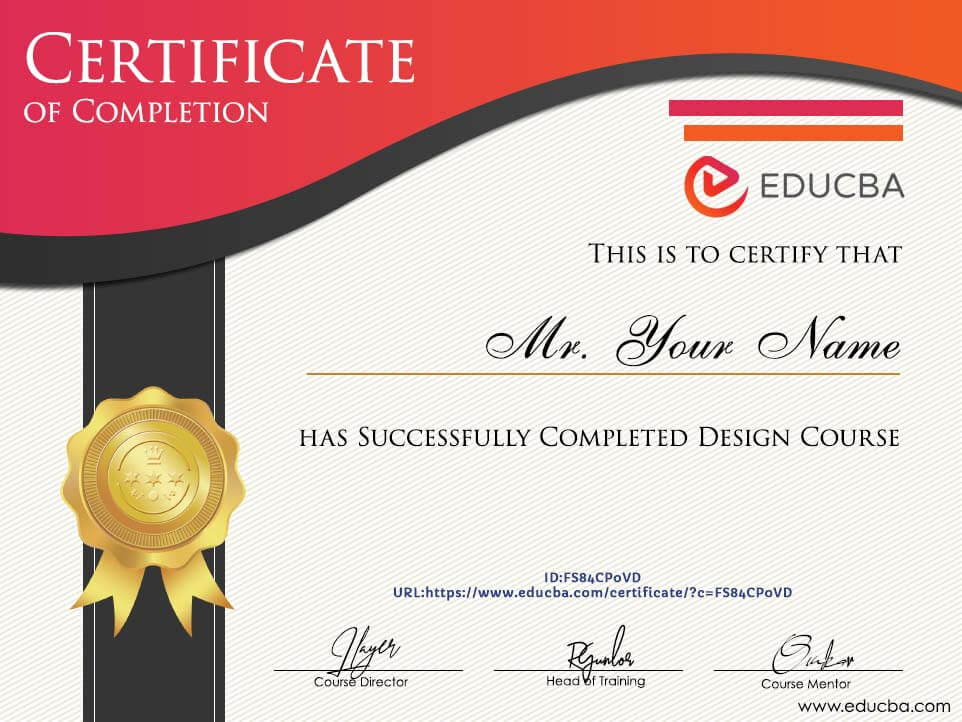
Industry Growth Trend
The global computational creativity market size to grow from USD 204 million in 2018 to USD 685 million by 2023, at a Compound Annual Growth Rate (CAGR) of 27.4% during 2018–2023. The base year considered for the study is 2017, and the forecast has been provided for the period between 2018–2023.[Source - MarketsandMarkets]
Average Salary
[Source - Indeed]
Requirements
- Basic Computer Skills: Familiarity with operating systems like Windows or macOS and navigating software applications.
- Understanding of Graphics Concepts: Basic understanding of concepts like resolution, color modes, layers, and file formats used in digital graphics.
- Proficiency in Mathematics: Basic knowledge of algebra and geometry, particularly useful for understanding 3D modeling concepts.
- Fundamental Drawing Skills: Basic drawing skills can be helpful, especially for courses related to character animation and digital sculpting.
- Basic Video Editing Knowledge: Familiarity with video editing software and terminology will be beneficial for courses related to video editing and compositing.
- Programming Basics (Optional): Some courses may involve scripting or programming concepts, so familiarity with programming basics can be advantageous.
- Access to Required Software: Access to software applications like Maya, Blender, Adobe Photoshop, Unity, etc., depending on the specific courses included in the bundle.
- Creative Mindset: A creative mindset and a passion for visual arts and digital media are essential for getting the most out of these courses.
- Commitment to Learning: Dedication and commitment to learning new skills and techniques in the field of visual effects, animation, and digital media production.
- Strong Work Ethic: The courses in this bundle may require practice, experimentation, and problem-solving, so a strong work ethic and perseverance are important attributes for success.
Target Audience
- Aspiring Visual Effects Artists: Individuals who aspire to pursue a career in visual effects and animation for film, television, gaming, and other media industries.
- Digital Artists and Designers: Graphic designers, illustrators, and digital artists looking to expand their skill set into the realm of 3D modeling, animation, and compositing.
- Video Editors and Filmmakers: Professionals or enthusiasts involved in video production and filmmaking seeking to enhance their skills in video editing, special effects, and post-production.
- Game Developers: Individuals interested in game development who want to learn about 3D modeling, animation, and game engine integration.
- Students and Educators: Students studying digital media, animation, or related fields, as well as educators looking to incorporate digital media production techniques into their curriculum.
- Professionals Seeking Career Advancement: Professionals already working in the visual effects, animation, or multimedia industries who want to upgrade their skills or explore new areas of expertise.
- Hobbyists and Enthusiasts: Hobbyists with a passion for digital art, animation, and filmmaking who want to develop their skills further for personal projects or creative expression.
- Freelancers and Independent Artists: Freelancers and independent artists looking to offer a wider range of services in the fields of visual effects, animation, and digital media production.
- Career Changers: Individuals considering a career change into the field of visual effects, animation, or digital media production and seeking comprehensive training to make the transition.
- International Audience: This bundle caters to a global audience, allowing individuals from different countries and backgrounds to access high-quality training in visual effects and animation regardless of their location.
Course Ratings
Offer ends in:
Training 5 or more people?
Get your team access to 5,000+ top courses, learning paths, mock tests anytime, anywhere.
Drop an email at: info@educba.com
Excellent for beginners. Helps you understand the basic structure and functions of investment banking in an easy to comprehend manner. Highly highly recommended to any one who wants to learn more about the field of investment banking. However, if you are not a beginner then this course might be too basic for you.
Afnan Ahmed
Amazing course, should definitely watch if you are a beginner. They have explained everything in such an easy manner. Definitely recommend this course.
Rashmi Bisht
Very in-depth look into the basics of investment banking, information was communicated clearly and was made easy to understand
Ryan Mitchell
This course was a presented very well. The material was very simplistic and robust. The format is very palatable, the lessons are reinforced through repetitiveness and visual aid in order to bare down of concepts.
Akba Cowell