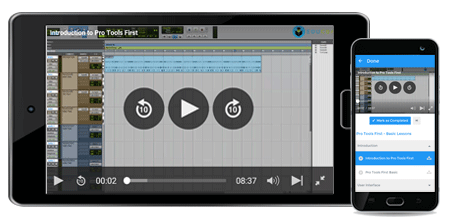- Course Overview
- View Offline
Course Overview
Automobile Designing using Photoshop CC
Contemplating the upcoming global scenarios where Three Dimension technology is going to play a key role in most of the everyday technologies. Especially in the field of Automobile Designing, Photoshop is playing a vital role in importing, coloring and rendering an Automobile before actually starting the production. With the recent launch that embraces the 3D technology, Automobile, and many other companies from manufacturing Industries has started to use Photoshop in a totally new way.
Through this course, we are going to introduce you to the fundamentals of Photoshop CC and take you through the important tools and features that will make it easy to learn Photoshop CC version.
Section 1: Getting Started
In this very beginning lesson, you are introduced to the Photoshop CC variant. You will come to know the difference between the Photoshop CC and the other CS versions. The detailed lecture clears comprehends how the software variant is distinguished from the currently existing versions of the other Adobe Photoshop alternatives and you will also come to know the variants where you can apply this version of Photoshop to use.
Along with the introduction lecture, you can learn about the editing concepts of the CC version. These are one of the important features you will learn at this stage, which can be put to use throughout your Photoshop designing career. Later in this section, we will discuss changing the color in Photoshop. There are many ways through which you can change the colors. Some of them are through hotkeys which help you save more time while working on the projects and enhance the performance. We will also talk about the ways through which you can manually change the colors of your documents and objects using menu items and the tools readily available in the Toolbar.
Section 2: Photoshop Tools
This entire section is dedicated to the tools available in the Photoshop. You will gain in-depth knowledge about the toolbar and a variety of the tools and how they will come to use in every individual condition. Initially, we will explain a list of tools and introduce the sets and subsets of tool groups within the tool box. You will know how the hidden tools can be seen using the mouse button, along with that you will learn to check the hotkeys of every tool.
One of the important lectures you will come across in this section is the Type tool. Photoshop’s type tool is a powerful feature that encompasses numerous features within it. There are four types of type tools you will come to know here. Horizontal Type Tool, Vertical Type Tool, Horizontal Type Mask Tool and Vertical Type Mask Tool. Once you are introduced to the Type tool, we will dive deep into the features of the type tool. You will learn how to color the Type, how to expand and contrast the type and how effects can be applied to a type layer. We will introduce you to the rasterizing process of the Type layer. Later at the end of this lecture, you are introduced to two special features of Type tool that are available in the Options bar. Create wrapped text is a feature allows you to use the predefined type wrap effects and adjust, edit it as per your requirement. The Paragraph panel will let you maintain the text flow in an organized manner using paragraphs, alignments, leading and kerning features.
In the next lecture, we talk about the selection tools. These are one of the basic groups of Photoshop tools available on the top of the toolbar. The Rectangle Marquee selection tool, Elliptical Marquee selection tool, Single Row Marquee tool and Single Column Marquee tools are the important tools you will come to learn in this section. There are more options discussed the selection tools and process that are seen in the options bar. Feathering is a crucial feature that adds value to a design, you will learn about featuring process and a detailed explanation about the feature will help you easily understand the feature. You will come to know more about the adding or extend a selection to the existing selection, deleting or subtracting a selection and finally intersecting a selection in this lecture.
Here, you will learn about Option bar which is settled on the top just below the Menu bar. Option bar facilitates every option of every tool within Photoshop. In this section, you will learn how to use Option bar to change, add or edit the existing form of a tool. You will see how to reset a tool to its default preferences when it is edited. You will also learn to add or append presets from the Photoshop libraries. Options bar displays every option and feature of every tool, so it is a complex tool which you should give proper importance while learning and we have got you covered with fine examples.
The next lecture covers the Palette in Photoshop. While learning about the palettes in Photoshop, you will understand how Palettes can be attached to each other and create a user-friendly working environment on the screen. You will learn to detach the palette, resize it and remove it from any place at any given time. During the Palettes lecture, we will also talk about the famous color palette of Photoshop and explain various styles and methods of changing, selecting and editing the color codes to obtain the exact shade of the color that is intended. We also talk about the color swatch palettes where colors can be selected independently avoiding the confusion with numbers and color codes. By the end of this lecture, you will be aware of adding, removing color swatches and adding, appending swatch presets to the palette.
The final lecture of this section is the Channels. It is one of the complex working features in Photoshop, a rarity you will find. For beginners understanding the way channels work is hard and it usually takes some time before you will know how colors are divided and channelized. Our in-depth explanation about the channels will help you comprehend the workflow of the channel window easily. You won’t take too much time contemplating about the window.
Section 3: Use of Shortcuts
During this lecture, you will come to know the importance of using a shortcut while you are working. It helps to speed up your work at a great rate and improves the workflow for a user-friendly experience. We start the lecture through explaining the Move tool and how to use the tool with the short cut. Some of the topics covered in this topic are to select the Move tool and transform it by using hotkeys and move a selected object around with the help of Move tool. After the Move tool, we start exploring the Zoom in and Zoom out tools and look into various methods of Zooming in and out of the application. You will learn to control zoom in and out tool through shortcuts, mouse clicks, and mouse gestures.
3D in Photoshop
Adobe Photoshop is software extensively used in every business vertical irrespective of the photo editing, graphic designing or web designing domains. No matter what may be the Industry as Realtors, 3D Animation etc., the application is widely used everywhere.
To handle the swift technological changes that encapsulated the world in the last decade, Adobe redesigned and refurbished Photoshop according to the quickly changing trends in the global scenario. Contemplating the future scenario, where the world is shifting towards the three-dimensional technology, Adobe transformed its products to work and design in more 3D friendly ways. The result is the introduction and enhanced focus on 3D object designing, rendering and texture painting tools, and features.
The software has become more complex yet maintains its user-friendly nature. It became more comprehensive accumulating the 3D animation features. Today, Photoshop has features where you can directly import a .OBJ file from any of the 3D animation or designing software and directly texture paint on them and see live results while you are painting. Above that, you can import the 3D Object’s animated poses in Photoshop and choose your favorite clip to texture paint on it. In its recent version of Photoshop CS6, there are tools through which you can directly design a complex 3D object within Photoshop and paint it.
Who can learn this course?
- Students who want to choose Graphic designing as their career can choose this course
- For Art students, this course will help a lot in bringing their 2D skills into digital form.
- For anyone with basic computer knowledge who wants to shift into a designing career.
- 3D Animation artists with no Photoshop skills can venture into this course to start learning texture painting in the later stages.
- Besides, professional causes Photoshop can be learned and used by anyone irrespective of career choices. You can start bringing your imagination to live with this course.
Prerequisites for learning this course
- Basic computer knowledge as how to open a file, save a file and access through a Windows or Mac OS are mandatory.
- Basic understanding of any graphic designing as Adobe Illustrator or GIMP software will help you comprehend and learn the subject quickly.
- If you are using a latest version or an extended version of a Photoshop, it is advised to have a graphic card to explore the 3D features of the Photoshop. However, to learn this course you need not have a Graphic card.
- Passions to learn, experiment and being creative
Frequently Asked Questions:
- Can I design and texture paint an Automobile in Photoshop?
In its recent versions of Photoshop, Adobe launched some comprehensive tools that will help you create 3D objects directly in the Photoshop without the help of any 3D software package. But, for the moment, the feature is not as sophisticated as a full-length 3D software is. But it is for sure you can create complex models now in Photoshop respecting the constraints of the version.
But it is already possible to import the .OBJ files and texture paint the 3D object live in Photoshop atmosphere. You may even choose to import an animated model and select a frame by frame animation to texture paint live within Photoshop.
Testimonials:
Rob
The fundamentals had been taught well. Especially, I liked the part where the Instructor dives into the detailed explanation of every tool and talks about the sub-tools and features in the options box. I gained more knowledge because of the meticulous observation provided inside these tutorials. I will sure come back to register for advanced courses
Bodie
I always wanted to learn Photoshop for the numerous benefits it gives to the users. After looking at many other places on the web, I finally found this course. It is a nice way a basic knowledge should be shared for a beginner. Within the simplicity of the curriculum, there is an intricacy of subject –
| Where do our learners come from? |
| Professionals from around the world have benefited from eduCBA’s Automobile Designing Using Photoshop CC courses. Some of the top places that our learners come from include New York, Dubai, San Francisco, Bay Area, New Jersey, Houston, Seattle, Toronto, London, Berlin, UAE, Chicago, UK, Hong Kong, Singapore, Australia, New Zealand, India, Bangalore, New Delhi, Mumbai, Pune, Kolkata, Hyderabad and Gurgaon among many. |