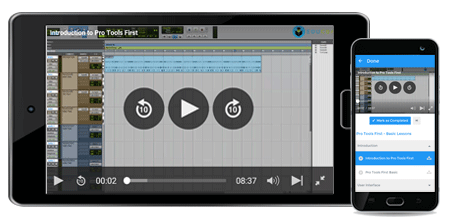- Course Overview
- View Offline
Course Overview
Designing Flat UI Elements:
With this course “Designing UI Elements” you will able to create professional UI elements on your own. Many UI Designers and Graphic/Web designers stumble in the early days of the career to design a good set of UI elements and unaware of making use of them in several different projects because of the lack of knowledge of tweaking and adjusting them with minor changes. With this UI Elements course, it is an end to all those googling and downloading the UI elements. Now you will be able to work it out on your own.
While designing the templates, designers should be sure to maintain the consistency and use elements that are most commonly used in the industry to which users are highly convenient. The predictability of your UI elements should not take them and hit the user as soon as they glance at your interface. Using the familiar patterns of UI elements can fill this gap and it helps them to successfully navigate the interface and gain the information they want in no time. UI elements play a highly important role in helping the designers achieve such tasks.
This course offers you easiest ways of designing such UI elements quickly, easily and it also shows you various methods of creating them in the easiest ways possible. Creating your own UI elements and UI kits will add and an advantage to sync well with your designs to become a successful web or UI designer or a Front-end developer. Our course helps every student who is looking to hone the skills and prove himself to be a professional and creative artist. You may also take the possibilities a step further by creating wonderful UI elements and sell them through the World Wide Web.
Unlike many other UI elements courses that are available in the market today, our lectures are not focused on designing the basic elements as the buttons and the sliders. We planned the course in an exhaustive way, that our students will be able to learn and create as many UI elements as possible such as Calendars, Audio Interface elements, Video Interface elements, Percentage Charts and much more.
By taking this course, you can take your designing skills to the next level in Photoshop by learning interesting methods of working on Photoshop in line with UI designing. The lectures span more than two hours with 19 lectures with Industry standards and practical approach in teaching.
The following are the UI elements you will learn how to design in this course
• Creating Standard Buttons
• Creating Button State
• Creating Arrow Buttons
• Creating Sliders
• Stage Sliders
• Creating Toggle Buttons
• Creating Tick Boxes
• Creating a simple form
• Creating Search Bars
• Creating Dropdown Menu
• Creating Percentage Charts / Pie Charts
• Creating Calendars
• Creating a Registration Form
• Creating Audio UI
• Creating Video UI
About the course designing UI Elements
In this very beginning chapter of the course, you are introduced to what you are going to learn in the next two and half hours of your course period. We will let you know about everything that is included in the course and how it will help you become a professional front-end developer or a designer.
- Choosing colors:
Choosing colors for your UI elements is a tricky part because we are designing a Flat user interface elements here, containing a good amount of shades of your chosen color is highly necessary. Some of the times you may be overwhelmed with the gamut of colors that are available for you in the software, to decimate this trouble; we will take you through a series of resources on the web where you can easily find a great pair of colors for design and especially for your flat design. We give you a list of websites through which you can either download the swatches or choose a color from the archives or create a color using the color wheels that are readily available for you on the web. By the end of the lecture, choosing a color for flat design will never be a puzzle for you.
- Creating Standard Buttons:
The most common subject a designer should undergo while working on UI Elements is to design a good set of buttons in various sizes. In this lecture, we will show you how to design flat buttons in Photoshop. We take you through designing three different sizes of creating the buttons that can easily fit in devices of various sizes from desktop computers to the handheld phones. You will come across more than one method of designing buttons and you may finally choose which of them can suit your style while you are working.
- Creating Buttons State:
The job of creating a wonderful set of buttons is not complete when you finished the buttons. You just reached the next level where you add more depth to your button by making it look more responsive through changing the state of the button. In this lecture, we teach you how to create a button in various states such as normal state, hover state and pressed state. Besides the traditional method, we show you how to create a button as an animated click in the pressed state. The knowledge will surely help you to create fantastic effects while working on buttons.
- Arrow Buttons:
We will quickly take you through the lecture where you can create Arrow Buttons using Photoshop. We create a set of buttons in different colors using the color theme which we already copied into the document.
- Sliders:
In this lecture, we make it so easy to create a slider for your user interface. Rather a boring single colored plain slider we teach you how to create a slider in multiple colors which is followed by the slider button.
- Stage Slider:
Here you will find another easy method to create a Slider and we explain to create a slider with stages or points that make the intermediate values on the slider bar visible. You can know how to easily calculate the percentage points on your slider through the Photoshop transform feature.
- Toggle Buttons, Tick Boxes:
During this part of the lecture, you will come across designing minor elements as Toggle buttons, Tick Boxes and how you can create copies of the same in various colors.
- Creating a Simple Form:
At this point, we will start to take you to the next level of UI Elements leaving the buttons behind. Here, we will show you how to create a simple form. And you will see two variants of the same form which usually appeal differently in its color and approach. In the form, you will learn how to create the forms and emphasize the suggestions or error messages with a shape with stroke and also another shape with color. You will once again come across creating a large-sized button at the end of the form.
- Creating Search Bars:
During this lectures, you will learn how to create a search bar. Throughout the entire course, we will teach you to create the UI elements and the icons that are added to the elements as the magnifying glass in the search bar. There is not one icon or an element that is brought from other sources. Here, we will teach you how to create two search bars of various styles in various color combinations.
- Creating Dropdown Menus:
In this lecture, you will how to create a Flat User Interface drop-down box, where you can choose an option from the list of the drop-down menu. First, you will see how to create a drop down bar and the icon that shows the drop-down menu. Later we create the menu using different flat UI color shade and options. For the users to easily identify the list to be scrolled down, we also add another icon inside the list which is mostly not used in many elements.
- Creating Percentage Charts/ Pie-Charts:
Many designers usually stumble while working on the percentage charts. They are puzzled how to create various styles or show the percentage charts in different positions in the graphic design. In this lecture, we show you multiple ways of creating percentage charts in Photoshop. You will also come across two types of percentage charts and witness many possible ways of creating the pie charts with simply tweaking the color settings, sizes of the elements and interchanging the position of the percentage charts. By the end of the lecture, students can surely create multiple methods and models of percentage charts besides the couple of styles we discussed during this lecture.
- Creating a Flat UI Calendar
This is one of the advanced lectures of the UI elements designing course which occupies three lectures in the entire course. We will take you through step by step method of creating an entire UI Flat Calendar design in this lecture. Apart from the elements we discussed earlier in this course, Calendar design has too many elements that are brought together into one single design. We discuss achieving the same look in two methods and take you through the method where we use individual box shapes to design the entire calendar. We assemble the design with the header, footer, and the dates part. The header is further divided into days, day and time and month components. In the footer, we add two icons to resemble the add event and other.
- Creating a Registration Form:
During this class, we will take you through designing a full-length registration form which is quite common in these times using the flat UI design. Here you will see how to create buttons that resemble the social media colors and icons which allow the users to login into the website through their social media or Google accounts. As we already created the box types registration forms in the previous lectures, we introduce you to the line method during this lecture. By the end of this lecture, you will be able to create an elegant looking registration form and also be able to create forms of any scale.
- Creating an Audio UI:
Creating Audio UI elements is a quite easy task, so we thought we will enhance the experience by creating a User Interface of a player for a mobile application. In this class, you will learn to design a User Interface for an Audio Application. We will also show you how to prepare the images while working on a design and take you through every step of designing UI design and elements for Audio APP.
- Creating a Video UI design:
In this final lecture, we extend the design ui elements into creating a Rich Media Video App interface which has the UI elements that are commonly used for the Video Interface.
Who can take this UI Elements Course?
• Beginner and Intermediate level students of User Interface designing course.
• Graphic Designers who want to update to User Interface designing or Web designing.
• Web Designers who want to learn Flat UI designing.
• Anyone that is interested in design and Flat UI design.
UI Elements Student Testimonial:
Lynda
Before taking this course, I went through many online ui Elements tutorials that have a similar course. But, no other course is focusing on elements of this grand scale. The course has many elements including rich media stuff that helped me to learn to design soon. The method of teaching also included more than one way of designing things in many instances. I personally like the way the course is structured from the simplest buttons to complex stuff as calendar design and Audio Video UI design. I recommend this for sure