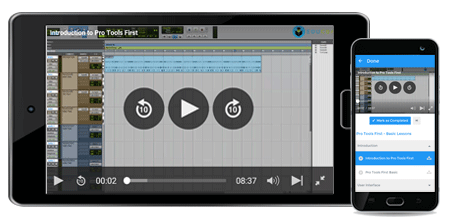Course Overview
Excel Basic Training 2013 – Introduction
MS Excel Basic Training Overview
MS Excel Basic Training 2013 is a spreadsheet-based application software, which helps millions of users quickly derive complex mathematical solutions with raw data.
- Need to find out your monthly expenses based on the receipts you have? Use Excel.
- Want to calculate your recurring rate of interest based on the past year’s bank statements? Use Excel.
- Looking to create a rudimentary accounting solution for your small home office? Yes, use Excel!
Excel empowers users to literally “play” with their data, by performing numerical and non-numerical operations, so users can analyze their data for later use. It was first released by Microsoft way back in 1985 as a rudimentary program that supported basic math operations. But it was the evolved 1993 release (Excel version 5) that hit mainstream popularity with users, and ultimately replaced the erstwhile Lotus 1-2-3 as a standard spreadsheet program.
If you’re new to MS Excel Basic Training, you’ll want to understand what it is. A few hints:
- Excel allows you to capture data in a file called a workbook, with each workbook capable of containing multiple linked and unlinked spreadsheets.
- A spreadsheet contains rows and columns. A combination of (row + column) forms a cell. Data is arranged in cells, across rows and columns in a tabular format.
- Excel formulas & functions can be applied across rows and columns of data. For example, you can find out the average value of rows of data across a column, or pick the maximum value, or check if data within the cells match a particular criterion, etc. Excel functions and formulas can be mathematical (like sum, count, maximum, etc.), statistical (like average, sine, etc.), financial, logic-based, data/ time-based functions and engineering-based. Together, it is this vast spectrum of functions and formulas that provide Excel its computing and analysis power!
- As with most spreadsheet-based programs, data can be copied across cells and spreadsheets. When data is copied, the content, the look and feel, and the formulas and functions that apply to the data are all copied.
- Data can also be visually enhanced using Excel’s formatting features. This includes borders, shading with colors, text highlights, etc. Excel also supports rudimentary word-processing and editing features like text/cell alignment, formatting of fonts and text-wrapping.
- Data can also be represented within charts and graphs. In fact, data can be rendered in as many as 15 varieties of graphs and charts, each allowing further customization for maximum data analysis. Popular ones include bars, columns, line graphs and pie charts.
- As with all most Microsoft applications, Excel also comes loaded with thesaurus, spell-and-grammar-check, translation, comments and data-protection features.
- Finally, MS Excel basic training provides an immensely user-friendly interface, so new users will find it easy to learn. For instance, the entire software spawns across one common “ribbon” that flows across as a single row at the top. The main ribbon then holds multiple “tabs,” with each tab containing a common set of related Excel features. This visual theme is common to all Microsoft applications and defines their WYSIWYG (what-you-see-is-what-you-get) motto.
Excel Basic Training Description
The Excel 2013 Basic Course takes a methodical approach to introducing spreadsheets and Excel to budding learners. You may be a student, a homemaker or an experienced professional; the MS Excel basics course is tailored to suit all needs. It begins with the fundamentals and covers all the advanced topics that make Excel an undeniable asset in the reporting field. The curriculum is broken down into 25 well-planned sections that provide thorough coverage on each topic. This is scheduled as follows:
- Overview: This provides a broad yet fitting introduction to Excel, assuming that this is indeed your first tryst with Microsoft Excel. Notes on its history, its evolution as a software program, and the vast benefits it offers to work and non-working people today are covered in this section.
- Getting Started: While the first section was the mere theory, this session inspires you to get your hands dirty with the actual application. How do you open up an Excel spreadsheet? What is the “Ribbon” that contains the master user-interface? How is it used, and can it be customized to suit your personal preferences? Most importantly, where do you seek “Help” within MS Excel? Find out all this and more in this section.
- Case Study: Nothing teaches you to “use” what you learn like a case-study does. Here, we take a live example of valid data and explore all the ways you intend to manipulate, transform and analyze this data using Excel. Once you’re clear on what you intend to do with the live data, further sessions will be used to achieve the results you want using advanced features of MS Excel.
- Data Entry: Once you have your first intro to real data, the next step is to “feed” this into MS Excel. This section teaches you the various tricks and tips to get it right, so your data remains clean and integrated. This section also explores the various automated ways that can be used to import large amounts of data.
- Populating the Case Study in Excel: This puts the previous session to practice, as you learn to feed live data into MS Excel, as per the Case-Study.
- Calculations: This session helps you gain clarity on the purpose of your data, and what you intend to do with MS Excel.
- Formulas: Once you’re clear on the computations involved (in section 6), the way to achieve it in Excel is through formulas and functions. This is a vast topic as Excel empowers you with hundreds of options; hence this section is broken down into 2 parts to provide detailed coverage.
- Formatting: Can you imagine using any Microsoft tool with shoddy formatting? Almost never! This section teaches you to present the data analysis done in a visually consistent way. For instance, all number-columns can rounded to the second decimal, currency-columns can be prefixed with the local Currency symbol and special data can be highlighted differently to capture its relevance, using formatting tricks covered in this section.
- Formatting Table Formats: By this point, you’re sure to have become familiar with the tabular nature of the data captured in Excel. Can this be presented better with borders, shading, highlights, etc. so the user can easily pick up on it? Learn about this here.
- Updating a Calculation: Another advantage of using a Case Study is for you to evolve your needs even as you use the program. With familiarity, perhaps you want to introduce a new calculation, or revise an earlier formula, or alter the default setting? This session covers it all.
- Percentages & Absolute References: Data refers and depends on other data, possibly within the same spreadsheet or spread across your Excel workbook. This session teaches you to maximize the data available in your workbook through references and percentages.
- Conditional Formatting: The good thing about MS Excel is that it is as gung-ho about customizations as you possibly are. What if you want only one part of the data to be formatted in a special way, while other parts align with the default settings, so data is captured differently based on special criteria? You can, and will learn to do this in this section.
13, 14 and 15: Covers IF, COUNTIF and SUMIF formulas: With the hundreds of formulas that MS Excel supports, some are more useful than others and help achieve top-notch data analysis results. The 3 most significant ones are covered in these sessions.
- Graphs & Charts: A tabular data format is good for conventional spreadsheet needs. But Excel caters to more than just conventional needs, and hence its extensive support for Graphs and Charts. Since Excel 2013 offers more than 15 versions of graphs and charts (each with its own set of customization’s), this section is broken down into 3 parts so the course material is covered to satisfaction.
- Pie Chart: The Pie Chart is a special feature by itself. This section teaches you to use it to maximum effect so your data always speaks volumes without overwhelming the user.
- Sorts: Learn about the sort function here – on raw data, calculated data, chart data, etc. so your data is always presented to make the most sense.
- Filter Function: This teaches you to introduce specific criteria (using the earlier-learned formulas), so you can weed out data not relevant to your presentation. The data still exists, but Excel “hides” it in its reports.
- Pivot Table: The Pivot table is an exclusive table that can be combined with any graph to create a Pivot chart. Its finer features are covered in 2 parts in this session.
- Freeze & Split: When working with Excel sheets, there are times when you want to view more than one set of data or align them together for comparison. This session covers the freeze and split features that allow you to replicate and view multiple windows of data together, for comfortable data analysis.
- Presentation: This session covers advanced formatting options not covered in earlier sessions. These include table formatting, chart formatting, customization of indents and more. With this, you’re able to turn your Case Study requirements into a professional report with MS Excel.
- Print: An MS Excel spreadsheet is potentially endless, with a large number of rows and columns! If these have to be printed on standard-sized paper, the appropriate layout preferences have to be set to support the same. This session covers these preferences.
- Shortcuts: This session is delivered in 6 parts, covering all the shortcuts available from MS Excel to enhance your user experience.
- Common Errors: This final session is perhaps the most significant one for beginners. After you’ve mastered MS Excel through the course, we ensure that you avoid common mistakes that rookies make, by exploring them here.
With this, you are armored with all the knowledge required to become proficient with Excel’s extensive features.
Excel Basic Training Requirements/ Pre-requisites
To effectively utilize the Excel 2013 Basic Course, you must have prior knowledge and experience with Windows OS (Beginner level). The course assumes that you’re comfortable with basic file operations and the Windows interface, as a large part of this interface is reflected in Excel. For beginners, EduCBA offers a basic course on Windows: <name and link of basic Windows course>
MS Excel Basic training also assumes no prior knowledge of any other spreadsheet-based program. In fact, you are gently led to understand related topics, like the interpretation of data, tables, data transformation and analysis through the Excel 2013 Basic Course.
Target Audience for MS Excel Basic Training
Excel 2013 has an eclectic user base: from students, project managers, home users, banking professionals, librarians and more. This indicates that Excel can be used in almost any professional field to capture, transform and analyze. Excel 2013 is also an excellent source for those with reporting needs. Not only does it support multiple ways of importing raw data, it also helps you generate multi-dimensional reports with just a few mouse-clicks!
MS Excel Basic Training FAQ’s
- How easy is it to install and work with Excel for users who are new to Computers?
This course does require a basic understanding of the Windows Operating System, so you can comfortably navigate the file system. You will need this to create, edit and save your work through Excel files. If you have this fundamental understanding in place, the rest is seamless and facilitated within the course. With each session of the Excel 2013 Basic Course, you should be able to work with MS Excel on a computer with greater comfort and clarity.
MS Excel is also installed (by default) on most Windows computers, as this is a part of the MS Office suite.
Further, University Students can access the most recent version of MS Excel, by exploring the Office 365 Education program. This provides the basic MS Office suite (online version) free for students.
You can find out more, here: http://onthehub.com/microsoft-office-2016/
- I have heard of the Office suite of products. Is this related to Excel? Should I know Office to work on Excel?
The Office suite of products offered by Microsoft includes Word (a word-processing program), Excel, PowerPoint (for presentations) and Access (which provides basic Database facilities). Each is an independent, standalone program. You do not need to know any other software to work on Excel. You only need a basic working knowledge of the operating system to work with Excel.
Career Benefits of MS Excel Basic Training
You’ll be amazed at the sheer variety of job opportunities available for proficient MS Excel Basic Training users! Excel’s versatility extends beyond mere data spreadsheets and helps you plot, manipulate, analyze key data to create data-mining results, statistical projections, comparative analysis, and other complex reports, all of which can be combined with graphs and charts to provide superior data-analysis results. Jobs that thrive on these skills include:
- Office Administrative posts.
- Retail Supervisor positions.
- Store Managers.
- Accountants
- Quality Analysts.
- Project Managers with industry-specific knowledge.
- Management Consultants (for those with Business degrees).
| Where do our learners come from? |
| Professionals from around the world have benefited from eduCBA’s MS Excel Basic Training. Some of the top places that our learners come from include New York, Dubai, San Francisco, Bay Area, New Jersey, Houston, Seattle, Toronto, London, Berlin, UAE, Chicago, UK, Hong Kong, Singapore, Australia, New Zealand, India, Bangalore, New Delhi, Mumbai, Pune, Kolkata, Hyderabad and Gurgaon among many. |