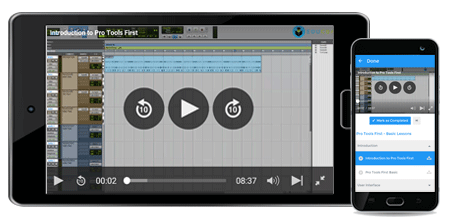- Course Overview
- View Offline
Course Overview
What is Financial Functions in Excel 2013?
Microsoft Excel is a sworn by experts to be a great utility tool to crunch data and perform some complex financial functions. The 2013 version capitalises exactly on these features that Excel is known for and has been built in a way in which it appears simpler and more functional by breaking down complicated functions into elemental steps.
What are the new features in 2013 Excel?
Some of the features that have been touted as providing a better user experience and adding value to the Excel 2013 version are,
- Start Screen
- Backstage View
- Flash Fill
- Recommended Charts
- Chart Tools
- Quick Analysis
- Pivot Tables
- Power Tools
- SkyDrive
- Start Screen: With Excel’s new Start Screen, work gets done a lot faster. The most recently used worksheets are displayed on the left edge and can be pinned to the ‘Recent’ list for easy accessibility. The option is there to access files from drive or cloud through opening the ‘Other Workbooks’ option. The top right-hand side corner shows SkyDrive (or SharePoint).In order to facilitate a quick start to a new project, a range of templates are made available. These can be pinned as well, or one can search online for other templates. A list of suggested searches appears on screen to help one start.
- Backstage View: Introduced in Office 2010, the Backstage View can be accessed from the File menu. A combination of the Open and Recent tabs from Excel 2010, the Open tab in Excel 2013 gives one access to recently used workbooks. One can click Computer to access recently accessed locations or can pin worksheets to this list. Access to the SkyDrive account has also been included, along with the option to set up additional SkyDrive or SharePoint accounts
- Flash Fill: The Flash Fill tool is one of the greatest improvements of Excel 2013. Its predictive data entry can detect patterns and extract and enter data that follows a recognizable pattern. It has been designed to solve some commonly faced problems in an effective manner. One such problem is extracting a person’s first name from a column of full names. One can simply type the first name and then click the Home tab, and select Fill, Flash Fill in a blank column adjacent to the one that contains full names. Immediately, the first names of everyone in the list will appear in the column.
- Recommended Charts: Recommended Charts shows only a subset of chart types that are pertinent to the data that has been selected. Inexperienced users can benefit from this as it helps to create charts which explain data and does not confuse the user. In order to use the tool, the data on the chart with which you intend to create the chart is to be selected. Click the Insert tab and select Recommended Charts. A dialog then appears with an array of charts for the user to choose from—the user will then have to click on each in order to see how the data will look plotted on that chart. They will need to select the desired option and click OK. The chart gets created automatically.
- Chart Tools: Chart Tools tab displayed three additional tabs: Design, Layout, and Format when a chart was selected in an earlier version of the chart tool. As compared to the previous versions, the interface is much simpler in Excel 2013, with only the Design and Format tabs to choose from.
- Quick Analysis: The new Quick Analysis tool can help both new and experienced users find options for working with selected data. In order to use it, the data that is to be analyzed is to be selected. The Quick Analysis icon appears in the bottom-right corner of the selected data. A range of tools for analyzing the data, such as Formatting, Charts, Totals, Tables and Sparklines then appears. On selecting an option, a series of selectable choices appear which can be previewed. Next, click the option one would like to apply on data. This feature speeds up the process of writing formulas, formatting, and charting.
- Pivot Tables: Pivot Tables are a powerful tool for analyzing data. Recommended PivotTables helps new users of Excel to create Pivot Tables. To use it, select your data, including headings, and choose Insert, Recommended PivotTables. A dialog appears showing a series of PivotTables with explanations. The user needs to select the appropriate table and PivotTable is automatically drawn.
- Power View: Available as an add-in in the previous versions, the Power View is integrated in Excel 2013. Generally, the Power View tool is to analyse a large set of data from external data sources, making it appropriate for businesses. Having been incorporated in Excel, it can be now accessed by anyone.
- SkyDrive: To enable working real time within a group scenario, the SkyDrive has been incorporated into Excel. In Excel 2013 you can share and work collaboratively on files with others via SkyDrive with the help of the Excel WebApp.
However, one cannot open a worksheet from SkyDrive in Excel 2013 on the local machine if someone else is currently working in the same worksheet. This protects the worksheet against conflicting changes. Instead, if one person is editing an Excel file that’s stored online, others with permission can view and download it, but they cannot change the original, which is locked until the person working with it is finished.
One can also share Excel workbooks on Facebook and more the Excel 2013. The first step is to save the file on SkyDrive, post which the Post to Social Networks option appears. Any social media account that is linked to one’s Office 2013 account can be used to share the worksheet.
About Excel 2013 Course – Financial Functions using Excel:
The financial functions in excel course are intended to enable its candidates to learn about the various built-in financial functions in Microsoft Excel. These excel functions are great tools in financial analysis. It helps to analyze the financial data and improve the research process. Investment Bankers, Equity Analysts, Private Equity Professionals, Credit Research Professionals and Financial Analysts spend most of their time in Excel. If these professionals do not have a good hold of financial functions in excel, their work increases by manifold.
They need to understand various shortcuts; several regularly used functions and have to be experts on those. This course is perfect for those professionals. This course is ideal for students and professionals looking forward to a great career in the world of Finance. This course can be taken by anyone who wants to enhance their finance knowledge by learning it in excel and work more effectively and efficiently. The Pre-Requisites for this course is Basic knowledge of excel and finance. Participants are going to study various finance functions in excel and its application.
We will be covering the following modules in this online course on Financial Functions in Excel:
- Learning the theoretical concept and practical’s of Future Value, Simple Interest, Compound Interest, Present Value, NPER, RATE. Next, we will learn calculation of the value of an investment with multiple cash flows
- Calculating the Rate of Return on investments
- Formulas such as Net present value (NPV, XNPV) and Internal rate of return XIRR
- Analyzing loans and payments
- Bond Valuation
What are the pre-Requisites for Excel 2013 Course?
The only requirements for this course are,
- Basic knowledge of using Microsoft Excel and finance concepts
- A Computer with Internet
What are the learning Objectives of Excel 2013 Course?
The learning objectives of the Financial Functions in Excel 2013 course are as follows,
- To study various finance functions in excel and its application
- Learn Future Value, SI, CI, PV, NPER, RATE
- Learn how to calculate the value of an investment with multiple cash flows
- Calculating Rate of Return
- Understand the usage of formulas in excel such as NPV, XNPV, XIRR
- Analyzing loans and payments
- Learn Valuation of Bond
Who is the Financial Functions in Excel 2013 Course for?
The Financial Functions in Excel course has been specially customised for,
- Anyone who wants to enhance their finance knowledge by learning it in excel and work more effectively and efficiently.
- Financial Analysts/Finance Professionals
- Investment Bankers/Equity Analysts
- Credit Research Analysts
- Students and Professionals looking for a career in Finance
Financial Functions in Excel 2013 Testimonial
- “This Financial Functions in Excel 2013 course helped me understand the little tricks about Excel that I would not have known otherwise. Truly helpful!”
- “Working in an office set up required one to compute large amounts of data and analyse it fast while working collaboratively with the rest of the team. The financial functions in Excel 2013 are designed to perform complex financial functions with ease and aid businesses to do well. This course is highly recommended!”
| Where do our learners come from? |
| Professionals from around the world have benefited from eduCBA’s Financial Functions in Excel 2013 Masterclass courses. Some of the top places that our learners come from include New York, Dubai, San Francisco, Bay Area, New Jersey, Houston, Seattle, Toronto, London, Berlin, UAE, Chicago, UK, Hong Kong, Singapore, Australia, New Zealand, India, Bangalore, New Delhi, Mumbai, Pune, Kolkata, Hyderabad and Gurgaon among many. |