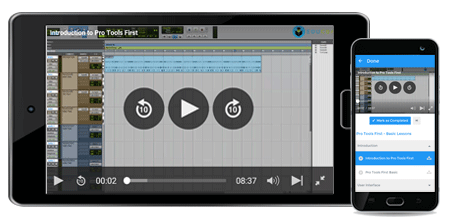Offer ends in:
What you'll get
- 1h 41m
- 12 Videos
- Course Level - All Levels
- Course Completion Certificates
- One-Year Access
- Mobile App Access
Curriculum:
What is Microsoft Outlook?
Microsoft Outlook is a personal information manager from Microsoft, available as a part of the Microsoft Office suite. Although often used mainly as an email application, it also includes a calendar, task manager, contact manager, note taking, journal, and web browsing.
It can be used as a stand-alone application or can work with Microsoft Exchange Server and Microsoft SharePoint Server for multiple users in an organization, such as shared mailboxes and calendars, Exchange public folders, SharePoint lists, and meeting schedules.
What is Outlook 2011 for Mac?
Similar to Entourage, 2008, Outlook for Mac 2011 is an e-mail client and personal information manager from Microsoft but comes loaded with a wide array of novel features.
Outlook 2011 is a Cocoa application. Unlike the rest of the Office 2011 suite, Outlook 2011 supports Mac OS Services along with a few of the basic features Cocoa has.
What’s new in Outlook 2011 for Mac?
Outlook 2011 for Mac comes with some heavy improvements. Here are some of the essential features on Outlook 2011 for Mac,
- The database: The database is a utility tool to optimize search and routines.
- Email: The email feature on Outlook 2011 manages both SSL and non-SSL accounts without any hassle. Both HTML and plain text e-mails are supported. In this version, the account setup process has been tweaked a little-with the account settings being merged into an all-new application preferences dialog box.
- Calendar: Outlook 20011’s calendar comes with the features of creating multiple calendars, together with better events display. Outlook 2011 by default displays a merged view for all calendars, local and Exchange if the user has more than one calendar. However, this integrated view creates no problem for individual calendars that can be turned on and off without any constraint.
- Contacts: On Outlook 2011 for Mac, the Contacts section has been packed with a brand new user interface.
- Notes, Tasks, To-Do: Outlook 2011 supports sync with Exchange for Tasks and Notes with the option to use public Task and Notes folders on an Exchange server. Local folders can be created for both. If one marks an IMAP message as a to-do on Entourage, for example, it will be displayed on Outlook 2011 as well.
- AppleScript: This feature of AppleScript has received a complete overhaul in Outlook 2011 for Mac. Macworld cites an example where it elucidates that to get the selected message, one can no longer use “selection”. Instead, one has to use “selected objects” or “current messages”.
- Exchange support: Outlook 2011 comes with the much-needed feature of using Exchange with Entourage. Earlier, if the connection to the Exchange server got disrupted, one had to restart Entourage. However, with this new feature on Outlook, this problem appears to have been solved for good.
- The Ribbon: The keyboard shortcuts works similar to Entourage, which makes the new UI more palatable. However, if one wishes to use the menus and key commands, they can do so by collapsing the ribbon and reverting to the Mac Menu Toolbar which is still present (unlike in Office for Windows).
- Miscellaneous: A general change of theme and a few resizing improvements are two new features incorporated in the MyDay program, that keeps track of the user’s daily appointments and tasks.
Why Microsoft Outlook 2011 Course for Mac Users?
Through this training on using Microsoft Outlook 2011 for Mac Users, individuals will learn how to work with basic to advanced functions of Microsoft Outlook 2011 for Mac Users. This tutorial is a one-stop guide to learn the basic as well as the advanced features in Microsoft Outlook 2011 for Mac.
Outlook 2011 for Mac Course Outline
The course on Outlook 2011 for Mac covers the following topics extensively,
Introduction to Outlook Interface- This is an introductory video to the course Microsoft Outlook 2011 for Mac Users. In this video is meant to impart to the viewers a better understanding of the user interface of Outlook and its components.
Adding an Account- This section will teach the students how to add an Exchange Server Account in order to get started with Outlook. This part will also cover how to add a POP account.
Reading an E-Mail- This section of the tutorial will concentrate on teaching the students about the ways to adjust the reading pane of Outlook messages, how to open and read an E-mail, deleting the unwanted messages in order to manage the memory and so on.
Further, the students will learn how to save and remove the received attachments from email, print the important messages, set the notifications for all incoming email and understand how to create categories in order to differentiate messages and other outlook components in this part of the course.
Sending E-mail Messages- In this section, the students will be learning the techniques of composing and sending an e-mail message. Since some messages require formatting for better and more effective communication, this section will also concentrate on teaching the students the essentials of formatting a message.
Along with this, the students will learn how to reply to a message which requires an action on their behalf, how to forward received messages to other contacts, create automated signatures in order to avoid the hassle of writing the signature every time and finally sending an autoreply message when one is out of office for a particular number of days.
Working on contacts- This section consists of teaching the students the meaning and purpose of the address book, how to create a contact in the address book and so on.
Further, it will brief students on grouping their contacts for the ease of usage, techniques of sending an email with just a click, forwarding a virtual card contact to another contact. It also covers the trick of importing the existing contacts from outlook in the case o switching to another app or on to another computer.
Calendar and Scheduling- In this section, students will be made familiar with the calendar interface of outlook and will learn how to create an appointment where only one person is involved, along with creating a delayed/future appointment, creating an invitation for a meeting with a group and responding to the same.
Working on E-notes and Tasks- This section involves understanding how to create electronic paper notes, add images and other data to these e-notes and printing them. The section will conclude with learning how to create the tasks or a to-do list.
Exploring Outlook- Some of the things that will be covered in this section include, how can one use categories to differentiate one’s Outlook items like email, contacts, create follow up flag (a visual reminder) so that one does not miss any message which requires an action and manage junk email by setting the protection levels.
What are the pre-requisites/requirements for Microsoft Outlook 2011 Course?
- A Mac PC
- Microsoft Outlook installed on your Mac PC
What will you get from this Course on Outlook 2011 for Mac?
- More than 1.5 hours of video content!
- Exploring Outlook, Creating Backup File, Customizing outlook settings
- Learn Types of Email accounts, Adding POP, IMAP Account, Removing an email account, Using Social Connector, Reading an E-Mail, Managing the Inbox looks
- Working on Tasks Creating and Assigning Tasks Working with electronic sticky notes
- Learn Creating, Sending, Forwarding and Replying email
What is the Target Audience for Microsoft Outlook 2011 Course?
Anyone who wants to learn Outlook 2011 for Mac Systems can enroll for this course. The course may be helpful for beginners who wish to gain an understanding of a particular topic and accrue the benefits of learning it.
This course is also proposed for all business professionals who use Microsoft Outlook but who want to learn better methods to work more effectively and who want guidance on how to get the most of Microsoft Outlook features.
Frequently Asked Questions (FAQ)
- I have no experience working with Outlook previously. Can I sign up for this course?
Ans: Absolutely! The Outlook 2011 for Mac is designed for beginners who wish to gain some knowledge about Outlook and its multifarious features. You don’t need any prior experience/technical knowledge for this course.
- What is the advantage of Outlook 2011 for Mac course?
Ans: Microsoft Outlook 2011 for Mac Training Course will allow students to comprehend the various characteristics of Microsoft Outlook 2011 for Mac. The video tutorials will help one to prepare an Outlook document from scratch and will also enable him/her to understand the advanced features of Microsoft Outlook.
- Where can I apply the things I learn from this course?
Ans: Practically everywhere! Outlook is used extensively in corporate setups where client management, communication and maintaining data are crucial. An outlook is a tool that one cannot avoid and is useful in almost any kind of job.
Testimonials
David Hayes
"This was my first time I took courses from educba and after struggling a lot, I finally found the course I was looking for, it was totally worth it! It gave me another level of competency in Outlook."
Ravindra Dubey
“Opting for a course from Educba has been by best decision so far in my career and I would keep on taking courses from them. The course curriculum is well structured and the instructor walks through it thoroughly. This training has boosted my confidence. Thanks a lot Educba”
Vinod P Honnappa
“Excellent designed course for Mac users. Loved the experience I had with them.”
| Where do our learners come from? |
| Professionals from around the world have benefited from eduCBA's Microsoft Outlook 2011 for Mac courses. Some of the top places that our learners come from include New York, Dubai, San Francisco, Bay Area, New Jersey, Houston, Seattle, Toronto, London, Berlin, UAE, Chicago, UK, Hong Kong, Singapore, Australia, New Zealand, India, Bangalore, New Delhi, Mumbai, Pune, Kolkata, Hyderabad and Gurgaon among many. |
Offer ends in:
Training 5 or more people?
Get your team access to 5,000+ top courses, learning paths, mock tests anytime, anywhere.
Drop an email at: [email protected]