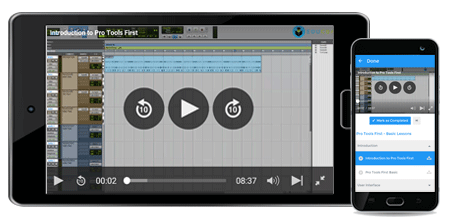Offer ends in:
What you'll get
- 4h 22m
- 44 Videos
- Course Level - All Levels
- Course Completion Certificates
- One-Year Access
- Mobile App Access
Curriculum:
Microsoft Word 2010 Training
Microsoft Word is an incredibly versatile “word-processing” software application tool. It was originally created in 1983 for Xenix computer systems and introduced for Windows computers in 1989. This software tool offered writers, assistants, receptionists, businessmen, professionals – essentially anybody who found themselves needing to type and edit text, a host of features that made it a worthwhile replacement for the rusty typewriter. It was among the foremost of text-editing programs that could be used with an (electronic) mouse. Harnessing the power of both the keyboard and the mouse, it empowered users to quickly type text, format it with basic styles (like bold, italics, underline, etc.), undo mistakes easily, and save their work into effortlessly editable documents. Perhaps its most defined feature was its WYSIWYG user interface: what-you-see-is-what-you-get. As simple as that!
It has since grown to become a multi-faceted publishing tool while remaining consistently user-friendly for use. Today, the Word application is offered with a suite of other office-friendly software products offered by Microsoft, appropriately titled “Office”. Yet, Word continues to remain a standalone favorite, estimated to have a whopping 500 million users across the world.
Microsoft Word 2010 features: taking text-editing beyond words!
So, what does word offer for the common and uncommon user? Some of its highlighted features are listed below.
-
A robust, easy-to-learn-and-use interface
Don’t get overwhelmed by all those buttons and views that pop up when you first open the application. The software has been skillfully designed so its interface spawns across a single “Ribbon”. The ribbon then contains multiple “Tabs”, where each Tab offers a group of common features. For instance, the “File” tab offers all file-related operations like creating/opening/sharing Microsoft files (also called documents). Likewise, the “Home” Tab is the default View and contains often-used text features like editing/ formatting/ alignment/ styles, etc. Microsoft Word also offers scroll-on help hints that define finer details of each view/button, keeping it immensely user-friendly for beginners.
-
A wide range of formatting features
When Word was first introduced, all it could render was the simple “bold”, “underline” and “italics” versions of the system font. But this has extensively evolved and now covers over hundreds of font types, multiple page-alignment and layout options, varied paragraph/ numbering/ bullet types, and “Styles”, a feature that helps users create customized templates of different formatting options. Together, they help users achieve variety and precision in the way pages of text are rendered in Microsoft Word, taking it far beyond the average word-processing software.
-
Support for multi-media elements
Ironically, word-processing is no longer limited to mere words. Microsoft Word documents can additionally contain a whole bunch of exciting media elements like graphics/images, vector clipart, smart shapes, tables, charts and graphs, and even a screenshot from another application! With this, the application has evolved to include rudimentary graphic-editing features that serve it well as a publishing tool.
-
Support for multiple users
The “Review” features offered by Microsoft word allow multiple users to seamlessly work on a document, without overriding each other’s changes. The edits made by each user can be classified by color, allowing the owner final say on what edits to accept or reject. In a way, this also doubles up to provide basic “versioning” features for a Microsoft document. This is additionally supported by Word’s explicit versioning feature.
-
Support for web-friendly collaboration
In this 21st century, we’ve come a long way from paper-documents and paper-based offices. Accordingly, Microsoft Word documents can be easily viewed, shared and edited in the web world, making it easy to collaborate with other Word users online. In addition, it also offers all the expected features that a normal printed book would contain (like footnotes, table of contents, cross-references, etc.) while supporting hyperlinks to make these features accessible online.
As you can see, the features spawn across fundamental editing to complex reviewing needs. Whether you want to proof-read a text file for later use, prepare an entire book in digital format, design a basic magazine editorial with graphics, or create content for your blog, Microsoft’s vast feature set supports you to address these diverse word-processing needs and more.
Microsoft Word 2010 Course Description
The Microsoft Word 2010 Course offers a methodical, step-by-step approach to learn and navigate your way across this application tool.
This includes:
- Introduction: This provides a brief introduction to the tool itself.
- Getting Started with Microsoft Word 2010: This familiarizes users with fundamental Word concepts that are used in all its features. Again, this includes:
- Main Ribbon and all its sub-Tabs. This helps users recognize the right Tab to use to apply a particular feature.
- Back Stage view and all its components. This is the most used view and provides quick access to Word’s most popular features.
- Quick Access Toolbar, which allows users to store and customize their favorite operations so they are available with a single mouse-click.
- Compatibility mode to safely work with documents from older versions of Microsoft Word.
- Navigation pane, so one can easily find text blocks anywhere within the document. This can include searches based on text, formatting (styles), headings, page numbers, etc.
- Basic Idea of Text: This introduces the user to “text,” as defined in Word. How do you create, select, edit or replicate text in a document? All these are covered in this session.
- Formatting of Text: This session covers the delightful text editing and formatting features provided by Word. In fact, text formatting is perhaps the primary reason Word scores over other rudimentary editors (like Notepad, Word pad, etc.). Here, word provides as many as 600+ fonts, each with varied formatting styles (like italics, subscript, postscript, small caps, etc.). One can also apply special effects like shadows, text reflections, glows, etc. to make text stand out in a Word document. And all these are print-compatible too!
- Saving a Document: Again, Word displays its versatility with backward-compatibility with older Word versions and integrates with other plugins to provide support for multiple document formats (like doc, HTML, pdf, etc.). This session familiarizes users with these tricks.
- Modifying Page Layout: If you wish to take your Word document to print, you will need to be meticulous with the page layout, with precise paper size and margins, page orientation, headers, page and section breaks, the addition of watermarks and precise management of page borders and colors. All these are seamlessly covered in this session.
- Proofing Documents: Once you’ve prepared a document, there are a host of activities you can carry out to render “perfection”: spelling and grammar checks, integration with a thesaurus, translation features and more, all covered in this session.
- Printing Options: Printing a document in your special paper size can be tricky for amateur users. This session covers all the finer details so you can set the print options for the entire document as you want it.
- Formatting Paragraphs: It’s not just text that can be cleaned up in Word, it’s the entire look and feel of each paragraph. This session empowers you to do it right, with focus on alignment, line spacing, tabs, and indents, and appropriate usage of a bullet and numbered lists.
- Exemplifying a Document: This session introduces the usage of media elements in a typical Word document, so working with pictures, tables, smart art, graphs, and charts becomes effortless. Users will learn to position/ wrap/ align/ re-size media elements while applying special effects so they look professional and well-designed.
- Customizing a Word document: Have any fancy preferences that you want to be applied to the whole document? This could include setting the default language, allowing the use of special plugins (called add-ins in Word), customizing the toolbar to include your most-used commands, and many more, all covered in this session.
- Advance Microsoft Word 2010: The previous sessions fall under basic tools provided by MS Word. This session introduces the more complex formatting and editing tools like Styles, file-sharing, reviewing features, etc.
- Styles and Themes: Users learn to group multiple formatting options (like font, paragraph alignment, text color, text effects, etc.) within a single template using Styles and Themes. The template (Style) applies to the entire document. By mixing several Styles, complex formatting needs can be easily addressed. This session also teaches users to create references (like the table of contents, etc.)
- Functioning with Tables: This session explains Microsoft Excel integration and compatibility, editing and formatting of tables within Word, creating forms using tables, basic table operations like sorting, and more.
- Document Structuring Blocks: This session introduces extraordinary text blocks to address special needs: cover pages, headers, footers and their customizations.
- Sharing a Document: Intro session Microsoft word 2010 features that enable online and offline collaboration and sharing.
- Reviewing a Document: This session covers features like Track-changes, combining changes made by multiple users, etc.
- Working with Mail Merge: This covers how documents can be shared by integrating email with MS Word.
- Finalizing and Protecting a Document: This session covers how to password-protect a Word document, across different levels (read only, read and edit, etc.)
Microsoft Word 2010 Requirements/pre-requisites
There are no pre-requisite courses for this course. However, EduCBA assumes that users have a working knowledge of their operating system (preferably Windows), so they are comfortable opening applications, saving files, navigating the files on the hard disk, etc. If you are familiar with any other basic MS word-editing software like Notepad or Word Pad, the learning is faster as you may be familiar with text editing operations like cut, copy, paste, find, replace, etc.
Microsoft Word 2010 Target Audience for this training
MS Word is a must-have for all students and working professionals. You may want to prepare and edit an assignment, submit a report, create a draft for presentation, etc. – Word empowers you with several features to minimize your efforts and gain maximum reward. MS Word 2010 is also useful for data-entry operators. It offers several operations (like find/ replace/ word-count, etc.) that help maintain the integrity of the text so the document is of top quality. For almost anything you want to print, if you need to create it from scratch, MS Word 2010 is your best bet as it supports you with precise layout options for clean prints.
Microsoft Word 2010 FAQ’s
- I am new word-editing software. Is it difficult to learn about Microsoft Word 2010?
The quick answer is a firm “NO”. Thanks to the Ribbon, the software is immensely easy to navigate and sticks with basic Windows OS guidelines. If you’re familiar with other Windows software, you’ll easily recognize their blueprint of standard functions (File, Home, Insert, View, etc.). Even new users quickly learn to work across Microsoft Word 2010 thanks to their structured design and user-friendly interface. Word also supports users with on-scroll hints, so if you’re unsure of any button or function, the Help feature kicks in to help you navigate your way through. Most of all, the course offered by eduCBA focuses on theoretical and practical understanding, as there are several examples provided from typical Word-document usage. By the end of this MS Word 2010 course, the user will have practiced on MS Word 2010 features so he or she can independently work on Documents with ease.
- Where can be Microsoft Word 2010 applied?
As MS Word’s 500-million+ loyalty base illustrates, there are almost no word-processing needs that Word cannot support. Need a document with text/ graphics/ charts/ other media elements? Go to Microsoft Word 2010! Some professional examples of usage include:
- Create/ edit word documents for business usage and correspondence. This can also include emails.
- Create brochures and magazines.
- Create blog content and integrate with your site using Word’s sharing features.
- Create business cards, invitations, post-its, post-cards, etc.
- Create template drafts for usage within your company. For instance, you create a design-specification template for use within a department.
- Create user manuals.
- Is Microsoft Word 2010 difficult to install?
No. The software comes bundled with the default Office suite on Microsoft Windows operated systems. If you’re working on a Mac, Office 365 (for purchase) offers Mac compatibility. The tool’s popularity also sees this enabled on several Android systems as part of the default setup.
Microsoft Word 2010 Course Testimonials
Warren Smith
I found the Microsoft Word 2010 course immensely beneficial as a student, and I can only imagine the value I will get as a professional! The course was cleverly designed, combining both theoretical and practical aspects of the software. Exercises within the course help firm up the understanding so I developed a strong “working knowledge” of advanced MS Word 2010 features.
Sarah Gilbert
I enrolled for this course based on a friend’s suggestion, and I’m mighty impressed with the precise coursework. Each session is brief, yet thoroughly clear, without confusing the user. The sessions advance step-by-step, with each session using previous concepts, so my understanding strengthened towards the end of the course. The syllabus is also very thorough, as almost all MS Word 2010 features are covered adequately. I hope to enroll for more!
Jay West
What appealed to me is the simple language used throughout the Microsoft Word 2010 course. I’m not much of a geek and was hence glad to see no unnecessary jargon. When any jargon was used, it was appropriately introduced so we clearly understand the context. I’m now able to independently create complex reports, an important part of my job, using Word’s advanced features. Thank you!
Microsoft Word 2010 Career Benefits of this training
With this MS Word 2010 training, users are empowered to easily navigate across complex features of Microsoft Word 2010. This software is used almost anywhere where text documents are created: in a lawyer’s office, by receptionists for typing, to store account related documents, for minor designing needs (like cards, invitations, etc.). In fact, this is the software universally used for all data-entry needs. In addition, it can be used for creative writing, user manual, ls and other documentation work.
| Where do our learners come from? |
| Professionals from around the world have benefited from eduCBA's Microsoft Word 2010 - Learning Made Easy! courses. Some of the top places that our learners come from include New York, Dubai, San Francisco, Bay Area, New Jersey, Houston, Seattle, Toronto, London, Berlin, UAE, Chicago, UK, Hong Kong, Singapore, Australia, New Zealand, India, Bangalore, New Delhi, Mumbai, Pune, Kolkata, Hyderabad and Gurgaon among many. |
Offer ends in:
Training 5 or more people?
Get your team access to 5,000+ top courses, learning paths, mock tests anytime, anywhere.
Drop an email at: [email protected]