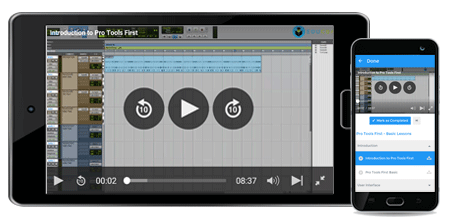Offer ends in:
What you'll get
- 3h 38m
- 53 Videos
- Course Level - All Levels
- Course Completion Certificates
- One-Year Access
- Mobile App Access
Curriculum:
Online Microsoft OneNote 2013 training
Through this comprehensive training on Microsoft One Note 2013 you will learn to leverage great features such as the facility to link notes automatically, modify the interface, and quickly track down unread notes. Irrespective of the fact that you are completely new to one note or upgrading from an older version, this course will provide you with the knowledge and skills necessary to be a proficient one note user. We have integrated classroom training experience and teaching practices to develop an easy-to-use course that you can modify to meet your personal learning needs. The entire curriculum has been divided into following sub modules;
- Getting Started with One Note- In this module you would get to understand One Note by Comparing it with a normal paper diary, what is one note, and what are its Features, how to Launch Microsoft One Note 2013, understand the interface for One Note, and get acquainted with the ribbons, basics of sharing a notebook, discuss various options to share our Notebook, methods of adding a new section, a new group as well as restoring the deleted section, learn to create pages and Sub-pages and start with adding note to the sample book.
- Adding Content to One Note- Through these tutorial we will learn to add content to one note, simple copy & Paste option for a PDF Document, screen clipping option from one note, different options to add images in one note, option for adding the media files as well as recording the media file, how to embed and edit an excel spreadsheet in one note and options for adding symbols & equations.
- Formatting Content- We are going to understand the options for formatting text as well as the use of Format painter, different inbuilt styles that can be used to format our text, options for numbering and bullets to enhance our content in one note and spell check and auto correct options.
- Organizing Interface- In this tutorial let us understand the various ways through which we can customize our Interface and uses of Tags for our notebook.
- One Note Templates- In these tutorials we will understand the method to add a new template, how to create our own new template and how a particular template can be made as a default template for that section.
- Formatting Changes- In this section we will understand the options for Page setups including the margin setup and how an image can be added as a graphic for a particular background.
- Working with tables- Here in this section you would understand the procedure of inserting a table, inserting rows & columns, formatting the table and converting table to excel spreadsheet.
- Using One Note Writing Tools- In this section you would understand how to use one note draw option, converting handwriting to text, changing handwriting and shapes and ink to math option.
- Interacting with Outlook options- Here you would see interacting with outlook, sending page information by email and outlook tasks.
- Sharing a Notebook- In this section you will learn how save to other formats, saving notebook to PDF format and saving notebook on Sky Drive.
Microsoft OneNote 2013 Training requirements
- A PC with Internet connection
- Microsoft Office 2013 installed
Target audience for Microsoft OneNote 2013 Training
- Students and professionals
- Anybody wanting to learn Microsoft One Note.
- Microsoft Office 2013 users
Offer ends in:
Training 5 or more people?
Get your team access to 5,000+ top courses, learning paths, mock tests anytime, anywhere.
Drop an email at: [email protected]